
XPPen's new Gen 2 range comes with some big headline features - not least the boast of offering Calman verified colour performance. After using the new XPPen Artist Pro 19 (Gen 2) for a number of weeks for this review, I can honestly say those promises are backed up.
This release comes alongside the larger Artist Pro 24 (Gen 2) - which also comes in a 165Hz model - but this particular pen display, the medium-sized XPPen Artist Pro 19 (Gen 2), is competing against some of the best drawing tablets released recently. This entry-level sized tablet is becoming the most sought after by many, both hobbyists and pros. Read our review of the new Huion Kamvas Pro 19 for a comparison model, or the more costly Wacom Cintiq Pro 17.
XPPen isn't shying away from the fight for this sector of artists who want a medium-sized pen display; with a 4K resolution, two 16K pens, three colour modes (supporting sRGB, Adobe RGB and Display P3) and that Calman connection. All this and a free Wireless Shortcut Remote, every lead you'll need, and free software for $899 / £899. The Artist Pro 24 (Gen 2) is, well… a big deal.
XPPen Artist Pro 19 (Gen 2) review: in the box



XPPen continues to provide everything you need out of the box to get started, with no extra costs for adapters, extra stylus or a quick key remote. In previous years I have found XPPen (and other brands) lacking the small details, such as all the right cables for connecting to multiple devices, but not so now.
The box is nicely packaged and protected, and the full compliment of contents includes: the display itself, two styli in a case with spare nibs and a WiFi receiver, USB-C to USB-A Cable, 3in1 cable, two USB-C to USB-C cables, Wireless Shortcut Remote, drawing glove, cleaning cloth and a plug and adapters (swappable for pieces for every global region).
My only slight gripe with the packaging is how tightly everything was pushed in, which I understand, but on removing the pen display this did cause 'drag' which pulled the hard plastic frame away from the display ever so slightly, and needed pushing back into place. Not the end of the world.
What isn't included? You don't get a vertical stand and have to rely on the fold-out feet – these work well and unfold with a satisfying solidity. The rear of the display does feature VESA support and XPPen sells its own vertical stand, for $44.99 / £44.99. There's also no case or sleeve for protection, but I found the cotton-paper sleeve it travelled in does a good job, besides the Artist Pro 19 (Gen 2) is designed to be your primary drawing tablet, and even a second screen, so most of you will have it set up permanently.
XPPen Artist Pro 19 (Gen 2) review: design and specs
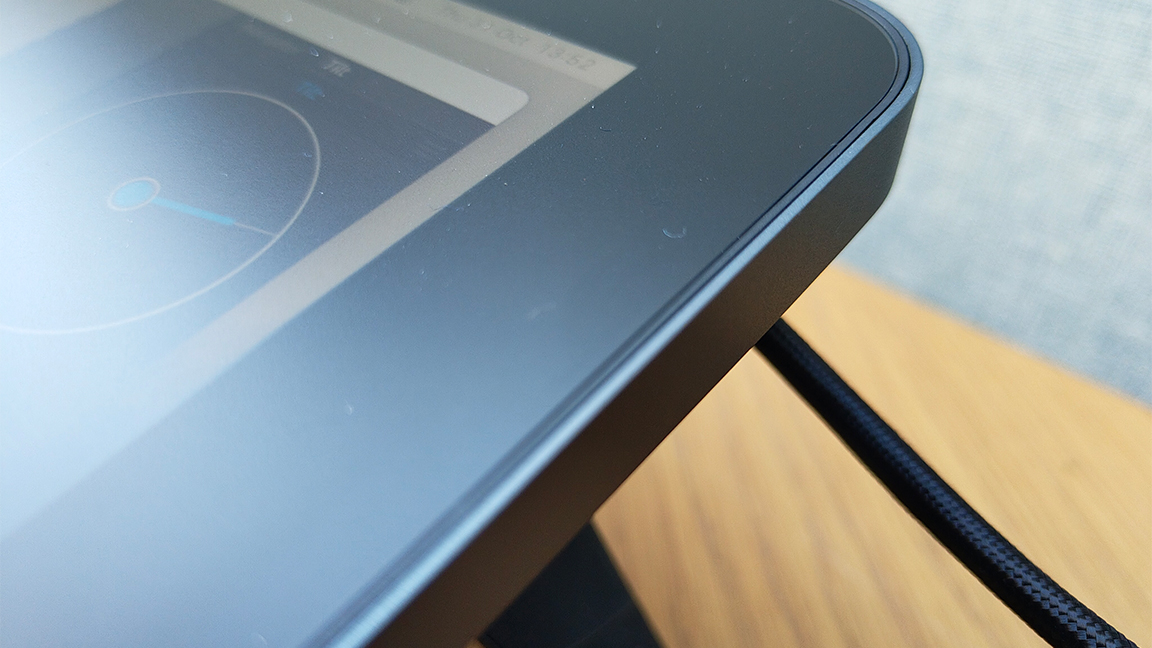



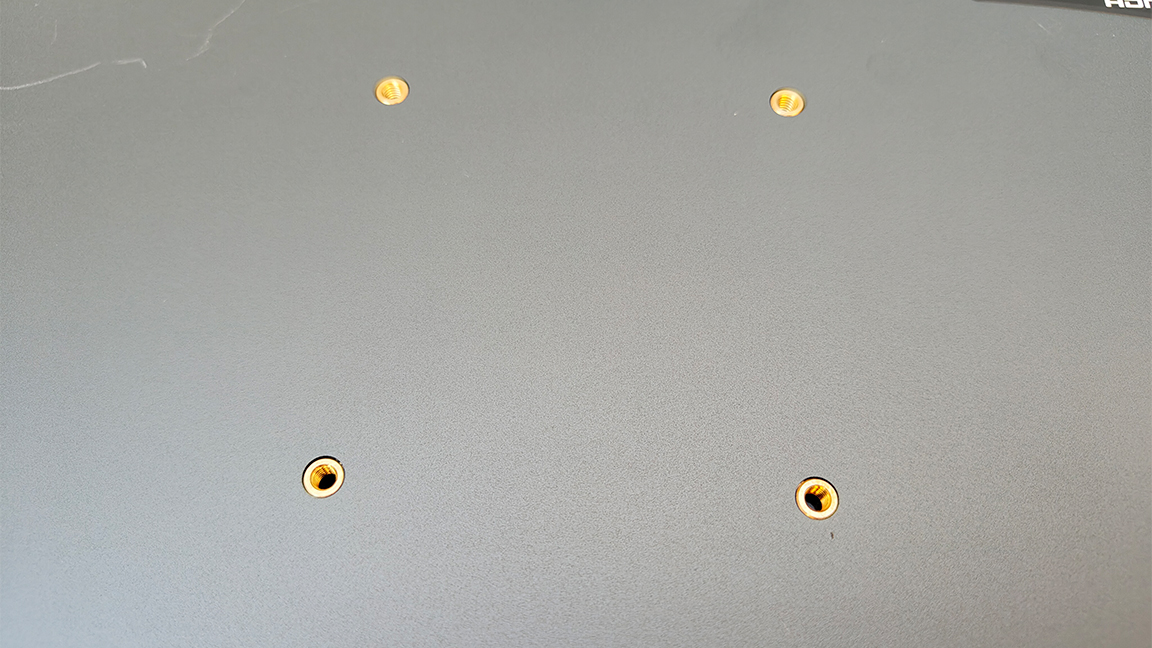
Aside from the frame issue above, overall the XPPen Artist Pro 19 (Gen 2) feels more solid and less plastic-y than previous 'budget' pen displays. There's a definite step-up in build quality, while retaining many of the design features I liked about previous XPPen tablets, for example this new display as the same subtly curved wrist-mount at the tablet's bases as last year's Artist Pro 16 (Gen 2), but here it feels more solid. Despite the more affordable price, this drawing display is no 'budget' product and feels premium.
Many of the design features of the XPPen Artist Pro 19 (Gen 2) are unsurprising but nice, including the fold-out feet to stand the display in a gradual incline, the softly curved edges feel classy and there are few buttons or USB slots to reduce cables and clutter. The rear VESA fittings mean this can be set up vertically and used as a second display, for conference calls or even entertainment.
The lack of on-frame shortcut keys means XPPen can cut the cost of production and offer some startling tech for less than its biggest rival, Wacom. It's a choice many non-Wacom tablet brands are making, and the supplied Wireless Shortcut Remote is a good option, and for many it's a design choice that works both ergonomically and in the wallet.
The Wireless Shortcut Remote itself is nicely made and pretty standard in its design, but it's not as feature-laden as the one used by Xencelabs in its Pen Tablet 24 bundle, so there's no LED display in the XPPen remote, which is also squarer in design. Overall, the design of XPPen's Wireless Shortcut Remote is functional but not flashy.
The included stylus pens, however, are incredibly flashy. XPPen set the standard for 16K levels of pressure sensitivity last year with its stylus, and the two supplied here are no different. One is a slimmer style, much like Wacom's Pro Pen 3 or Apple Pencil, while the second is the fatter style, similar to Wacom's old but classic 3D stylus. Which you prefer is personal, but generally the fatter stylus with its extra button 'roller' dial (both have two on-body click-buttons) could find its fans. I prefer the simplicity of the slim stylus as my needs a less than a pro or 3D artist.
XPPen Artist Pro 19 (Gen 2) review: setup
Setting up the XPPen Artist Pro 19 (Gen 2) is easy but also a little deceptive. You can get up and running in minutes and only use one USB-C cable to connect to your laptop (the drivers take no time to download and everything is automated). But working this way does XPPen's new pen display a disservice. This simple setup will deliver a lower nits level of brightness, and you'll notice the battery draining fast to keep up with the tablet's needs.
To make the most of the XPPen Artist Pro 19 (Gen 2)'s colour brag - 4K, 1.07 billion colours at 230 nits brightness (250cd/㎡) you'll need to connect the power supply using the second USB-C cable. (When connected it will also charge your laptop too.) If you're after a portable pen display, something like the excellent Wacom Movink will be a better choice.
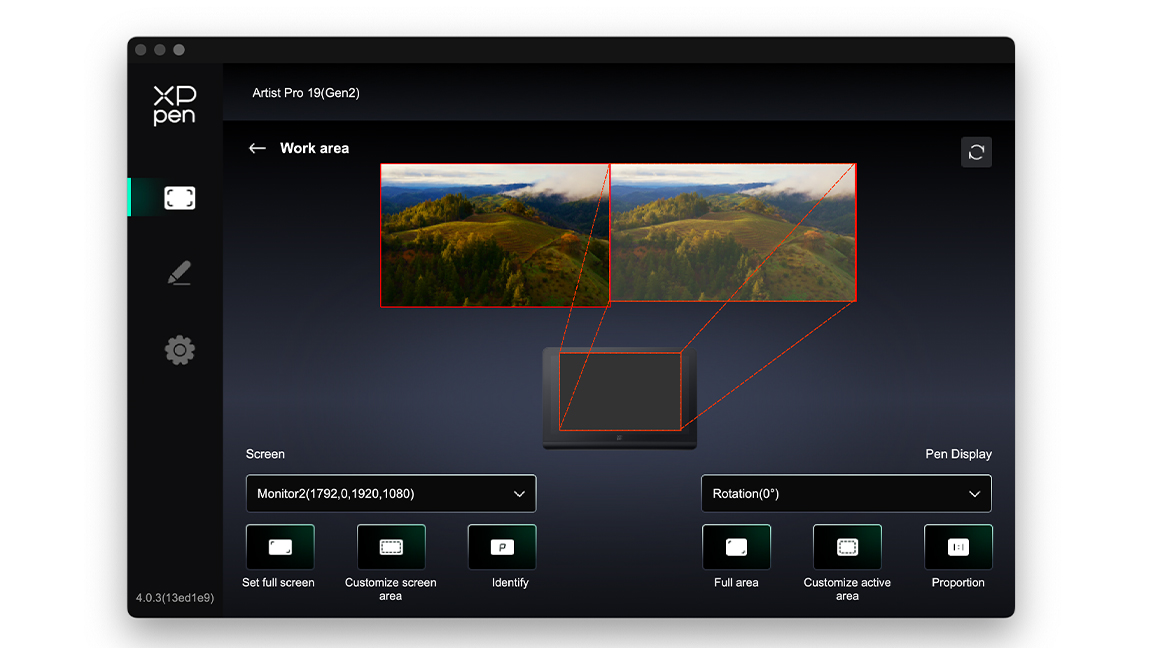
Out of the box XPPen now includes a factory calibration certificate, so you know the base specs of the device, such as its 98% sRGB rating. XPPen has developed its own colour tested app, XPPen ColorMaster, it's currently Windows-only and only for the larger Artist Pro 24 (Gen 2) model. I contacted XPPen and a Mac version is in development (I'm reviewing here on a 2019 MacBook Pro).
While XPPen's driver app has everything you need to setup and tailor the display and stylus to your needs, including setting the workspace, shortcuts and colour mode. In fact, previously XPPen lacked behind the likes of Wacom with its drivers, but this release is excellent and stable. The improved driver and the release of the ColorMaster app is a sign XPPen is going after Wacom's pro market. And it now has hardware and software to complete.
XPPen Artist Pro 19 (Gen 2) review: performance
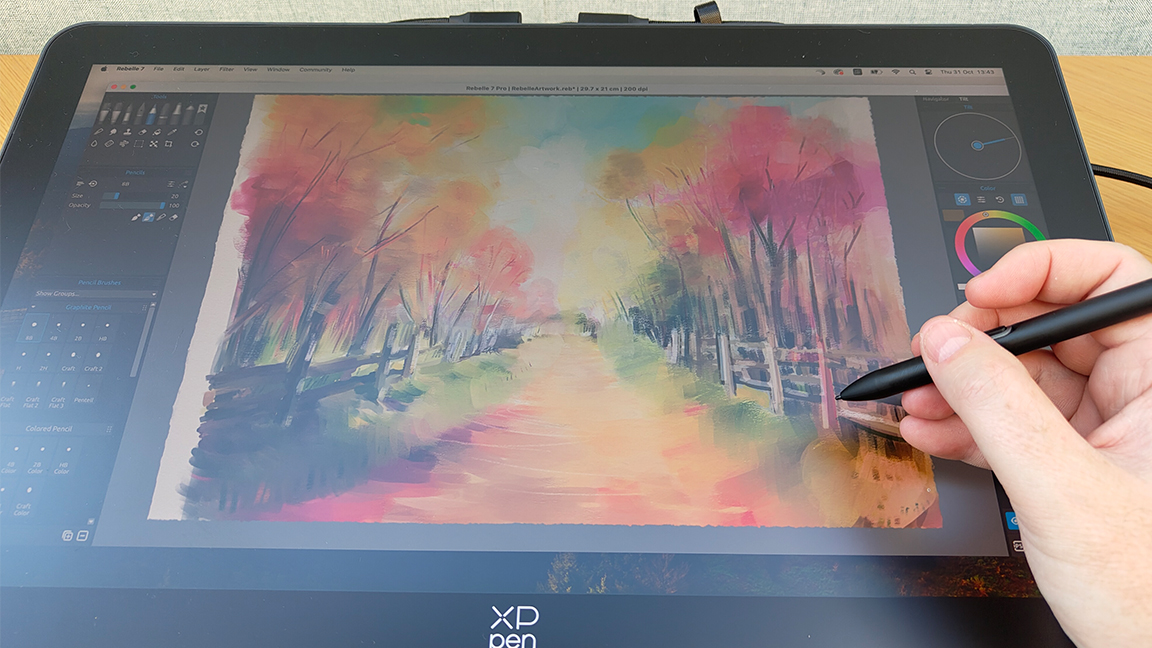
First impressions matter, and… wow. The XPPen Artist Pro 19 (Gen 2)'s display is incredible - vibrant, punchy colours, deep rich blacks, it's a joy to look at. (I'm using the display in Adobe RGB mode.) Thankfully it's not a one-trick display and it's as good to use as it is to look at.
My first impressions are that the display has no latency, particularly after a quick 30-second stylus calibration. A few quick pen strokes and squiggles prove the cursor accuracy is excellent, with no drift even when moving to the corners of the display or moving the stylus quickly over the surface. I'm using the stylus at a standard angle, but you can calibrate and tailor the stylus to suit your needs.
Being a 4K display makes everything looks sharper, which means it's good for using desktop software with smaller menus - for example I love using Rebelle 7 but it does have small icons, on the XPPen Artist Pro 19 (Gen 2) these are clear and easily used. XPPen offers some software for free, including Toon Boom and openCanvas that support 4K displays. If your preferred app doesn't support 4K, it could look a little burry.

The actual experience of using this pen display is very good; the matte glass, anti-glare coating doesn't dampen down the colours as some in the past can. It can add a slight grain to your images but hardly noticeable under standard lighting. XPPen has a 20% blue light ratio, resulting in less eyestrain and more comfortable longterm use. Overall it's smooth to swipe across, and if needed, the stylus nibs can be swapped out with felt nibs for a softer, more traditional feel.
The XPPen styli are very accurate and precise. In my painting sketch I made a point of trying different brush styles, size, opacities and repeated lines - I found I could accurately repeat over the top of thin lines (the impression of tree branches) and covered time and again precisely. I also used fabs, small circle motions and broad flat strokes, and each was laid down accurately.

It's worth mentioning the size of the display is just right for desktop software. Pro artists may want more space - which is why the XPPen Artist Pro 24 (Gen 2) exists - but for myself and my desk space this is ideal. The display size meant I could have every menu visible and the canvas was perfectly sized for making broad, long sweeping strokes.
The Wireless Shortcut Remote is a little basic, ideal for zooming in and out and cycling brushes or accessing one or two regular commands, but I still prefer touch controls. This is a personal thing, some artists hate touch control and find it intrusive. Interestingly, after a day of painting I didn't miss finger gestures. But if you really want that feature, then Huion's slightly more expensive Kamvas Pro 19 is a good alternative.
XPPen Artist Pro 19 (Gen 2) review: who's it for?

Overall the XPPen Artist Pro 19 (Gen 2) is a joy to use, and it's a pen display that offers a lot of tech, and which can be tailored to you. It's not the cheapest pen display on the market but neither is it the most expensive.
If you're a hobbyist you can plug in and simply get painting and it's simply fun, but pro artists will enjoy the deeper customisation options, size, spec and colour profiles and performance. This drawing display has one foot in both markets, and each will love it.
XPPen Artist Pro 19 (Gen 2) review: buy it if
- You want a tech-heavy pen display
- Colour accuracy is a priority
- You want good specs for less
XPPen Artist Pro 19 (Gen 2) review: don't buy it if
- You like touch control
- You need a different size







