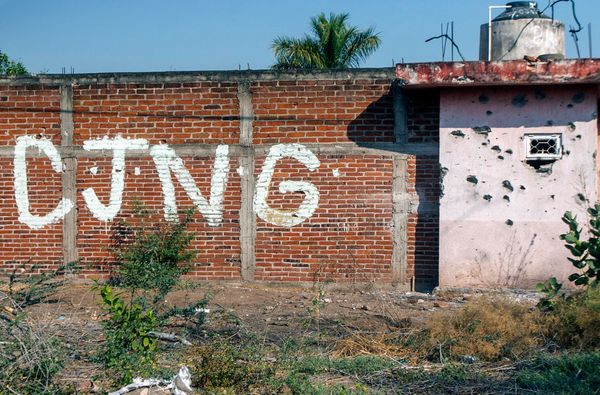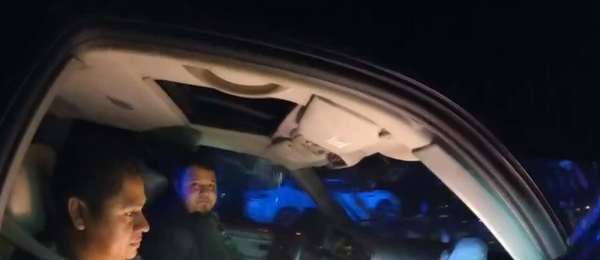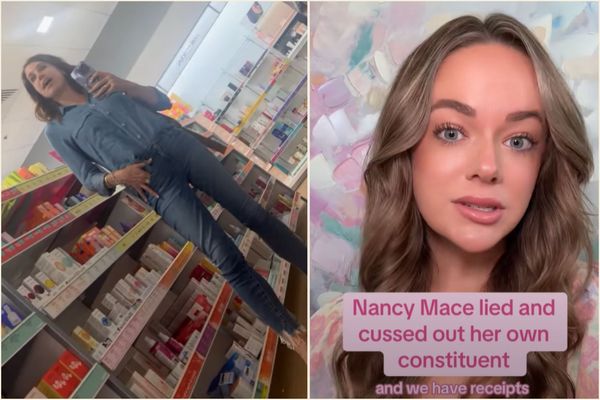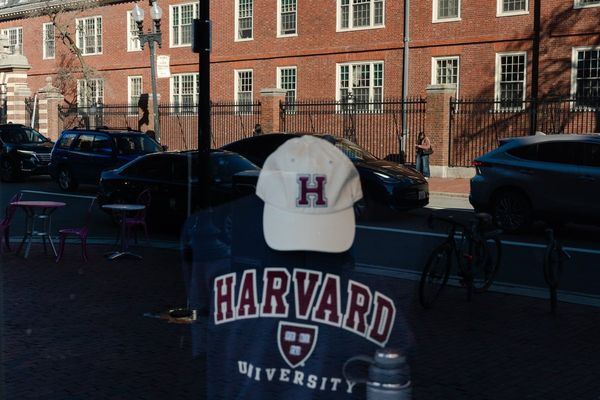If you've bought a computer recently—whether that's one the best laptops for graphic design or a Mac for video editing—it'll probably come with either Thunderbolt ports, USB-C ports, or a mix of both. These little slots in the side allow you to connect a range of peripherals, from printers to the best monitor for MacBook Pro.
But which is which? It's not obvious. Thunderbolt and USB-C ports look identical, and they work in pretty much the same way.
The broad-brush answer is that typically, Thunderbolt works faster and more efficiently than USB-C. But that's not always the case, and there are some other important differences between them too. We'll explain all below.
What are Thunderbolt and USB-C?
USB stands for Universal Serial Bus. It's basically a standard way for devices to connect and communicate with each other. This allows many different devices to connect to each other, including phones, printers, mice and external hard drives.
USB sends data back and forth between devices. This data could be anything from photos and videos to documents and music. USB can also deliver power to devices, which is why you can charge your phone by plugging it into the USB-C port on your computer.
These days, most laptops, computers, smartphones and tablets come with USB-C ports. These are faster and more efficient than the older USB-A ports, which are larger and require a different (again larger) connector. The most common standard is USB 3.2 Gen 2, although the latest standard, USB4, is now increasingly being rolled out. (More on that in a moment.)

Thunderbolt is a special type of USB-C connector. Born from a 2011 collaboration between Intel and Apple, it allows for high-speed data transfer, video signal transmission, and device charging.
Initially exclusive to Apple products, Thunderbolt later evolved to become more universal with the introduction of Thunderbolt 3 and 4, both of which are compatible with USB-C.
Thunderbolt 4 is a significant upgrade from Thunderbolt 3. Most notably, it allows you to connect two 4K monitors or one 8K monitor, doubles the minimum data transfer speed to 3,000 MB/s, and offers enhanced security. (Need a new monitor? Read our guide to the best monitor for graphic artists).
What devices are Thunderbolt and USB-C compatible with?
USB-C is virtually ubiquitous in modern tech. Most new smartphones, tablets, and laptops, regardless of brand, come equipped with USB-C ports.
Thunderbolt ports, however, are typically found on high-performance devices, especially those designed for creative professionals. Apple's MacBook Pro and MacBook Air laptops, along with some Intel-powered Windows laptops, often feature Thunderbolt ports. Peripherals like external hard drives, monitors and docking stations also increasingly support Thunderbolt connectivity.
How do you know if your device is compatible with Thunderbolt? The quickest way to find out is by checking the product specifications on the box or manual that came with your device, or by taking a look at the manufacturer's website.
Most of the time, you can't tell by looking. Sometimes, though, there might be a lightning symbol to identify a port as Thunderbolt-compatible.

How fast do Thunderbolt and USB-C transfer data?
Thunderbolt offers significantly faster data transfer speeds than the standard (USB 3.2 Gen 2) version of USB-C. For example, Thunderbolt 4 boasts speeds of up to 40 Gbps, while USB 3.2 Gen 2 typically maxes out at 20 Gbps.
Often, then, you'll read online that Thunderbolt is "better than USB-C" for tasks involving large files, such as video editing or 3D rendering. The very latest version of USB-C, however, has muddied the waters there. While USB4 is still relatively new, it's gaining traction, and you'll find it in a growing number of devices.
USB4 is actually based on the Thunderbolt protocol, which was developed by Intel. This means it can achieve similar speeds and capabilities as Thunderbolt. However, there are some subtle differences.
Most notably, USB4 has some flexibility in its specifications. So while it can support speeds up to 40Gbps, it can also be implemented with a minimum speed of 20Gbps. In other words, unlike Thunderbolt devices, not all USB4 devices will offer the same level of performance.
The final thing to add is that Thunderbolt 5 is currently being rolled out, which boosts speeds up to 80Gbps. It's new technology, so the number of devices that fully support it is still somewhat limited. It is, however, already implemented on some, including the MacBook Pro 2024.

Thunderbolt vs USB-C: Which one is best?
We've talked about how Thunderbolt cables are generally faster and more powerful than typical USB-C cables. However, if your device is not compatible with Thunderbolt then you're probably not missing out on much. If you only need to connect to a singular monitor and don't do an awful lot of file transfers, then Thunderbolt ports aren't a necessity for you.
Conversely, for creative pros who already own Thunderbolt-equipped tech, we think it's a no-brainer to invest in a Thunderbolt cable or a device with Thunderbolt ports to use with your workstation for maximum productivity. That said, expect to pay a higher price for this.
Thirdly, as we mentioned earlier, the introduction of USB4 offers a decent alternative to Thunderbolt that's usually more affordable. Be aware, though, that as well as potential differences in speed, USB4 only supports a single 4K display, while Thunderbolt can support two 4K displays or a single 8K display, making it more suitable for multi-monitor setups.
FAQs
Are Thunderbolt ports only on Apple products?
Thunderbolt technology is the brainchild of Apple and Intel, so of course you're likely to find Thunderbolt ports on most if not all Apple laptops. However, Thunderbolt is not exclusive to Apple, and several Windows laptops are also compatible with Thunderbolt cables and ports.
You'll also find that most external hard drives, docking stations, monitors, and other peripherals now also support Thunderbolt, so there are plenty of options for you to choose from to benefit from Thunderbolt's high transfer speeds.