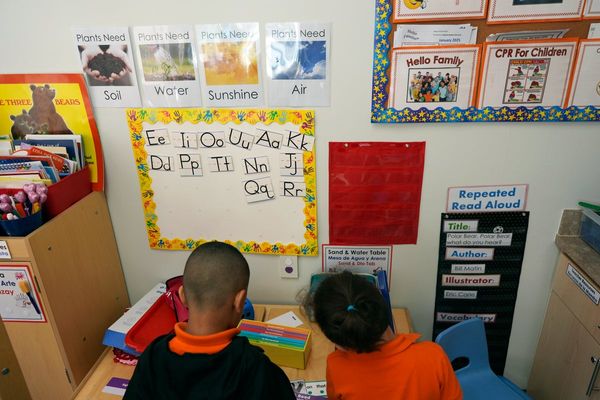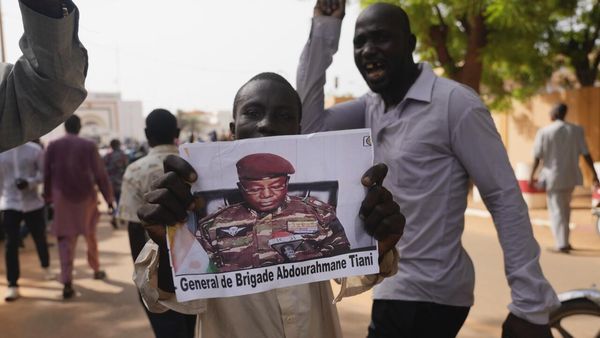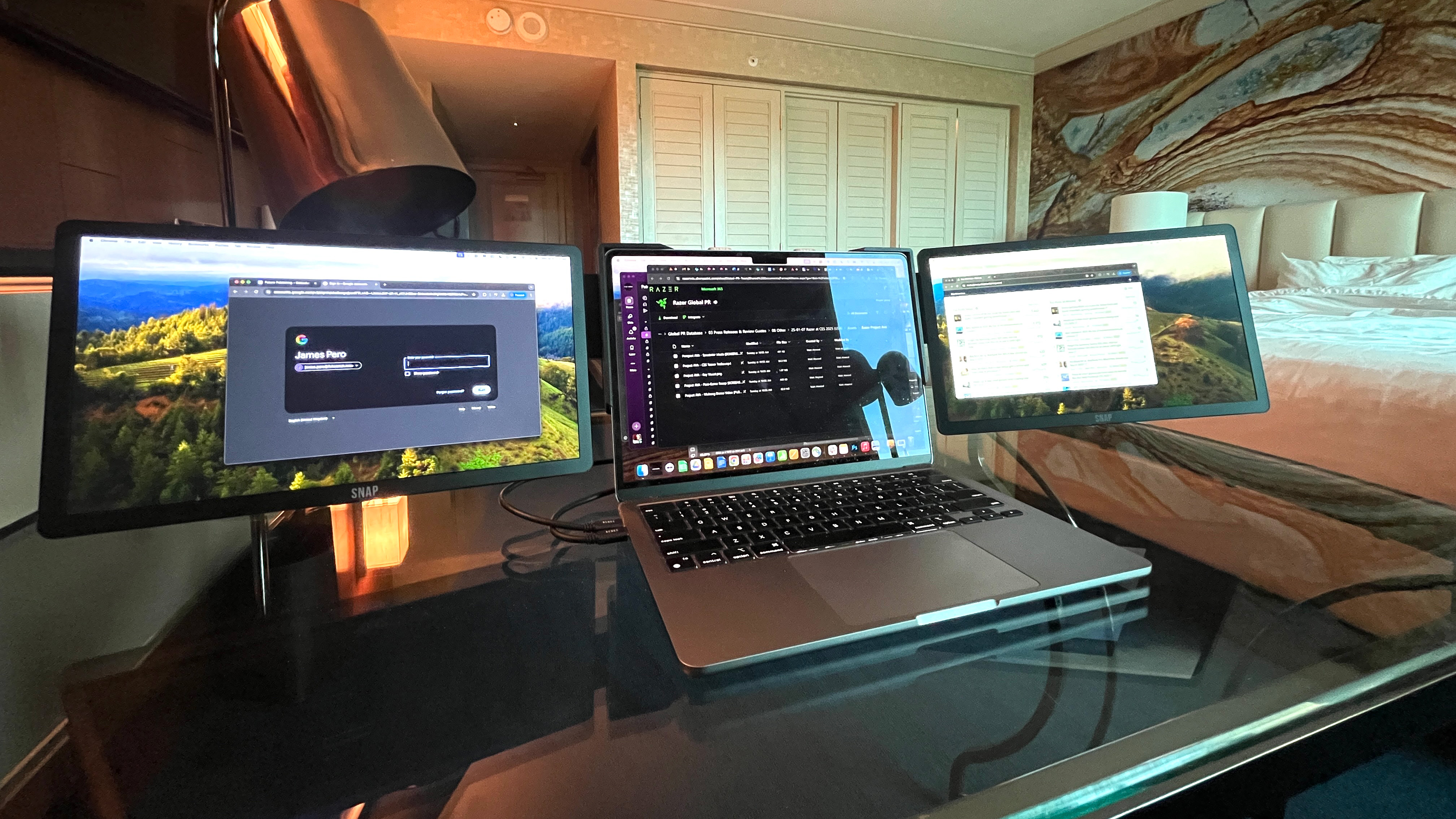
I am not a workstation guy, and I have never been.
Presented with the opportunity to expand my horizons with another monitor, I usually shrug. A laptop stand? That's called a table in my book. And don't even ask me about ring lights or external webcams.
That's not to say those things don't have value — they clearly do — but I've just never bothered to dive in, and if I've gotten by this far without them... Why should I start now?
Xebec, that's why.
The Xebec Snap workstation
If there's one thing that's going to force me out of my minimalist comfort zone, it's CES, and this year the world's biggest consumer tech conference did just exactly that.
Xebec, an Austin, Texas-based laptop accessory company, loaned me one of the company's newer workstation setups, the aptly named Xebec Snap.
I say the Snap is aptly named because magnets are the main component of the Snap's modular design. The setup is very straightforward. Attach the retractable frame to your laptop and then you can use the magnetic arms attached to either side to glom on all sorts of add-ons.
The biggest ticket attachments here are obviously the two additional screens that you can attach to either side to turn your laptop into a tri-monitor setup. I'm happy to report that the process of getting those two aforementioned screens up and running is ridiculously easy.
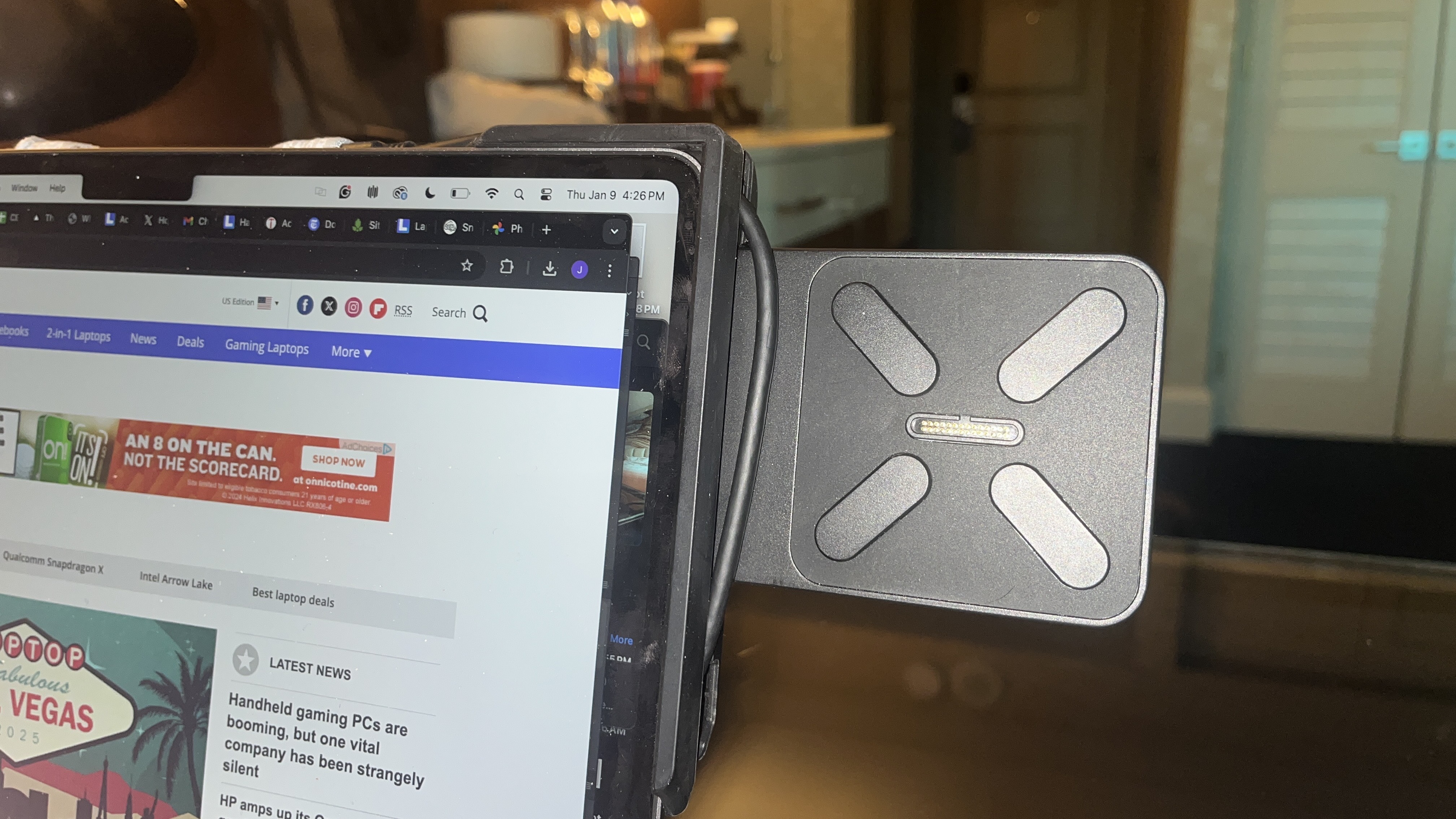
I attached the Xebec harness, snapped the magnetic screens onto the wings, plugged them into my laptop's USB-C ports using the built-in cables, and then we were mostly up and running.
Because I'm a MacBook person there was a little bit of messing around with my display settings and also manually installing some drivers, but that's not Xebec's fault. Even with a couple of added steps, the process was painless.
And the possibilities don't end there. In addition to screens, you can also attach other accessories to the Snap, including a light for when you need to look extra good in a video call or maybe even a vlog. My personal favorite is a magnetic wireless charger attachment that lets you slap your phone onto one of the wings and hover there while it charges.
This appeals to the phone addict in me who requires an eyeball on my device at all times and also sufficient charge to sate my hunger for social media.
Still, the most useful thing you can do with your laptop is have more screens, and that's where the Snap really shines. Both displays I was given to test were surprisingly solid quality for a mobile workstation. These are the full specs:
- Screen Size: 13.3” Full HD display
- Dimensions: 12.4” x 7.4” x 0.33”
- Resolution: 1920 x 1080 pixels (1080p)
- Display Type: IPS LCD
- Brightness: 400 nits maximum brightness
- Refresh Rate: 60 Hz
- Orientation Options: Use in presentation, portrait or landscape mode
- Weight: 1lb per screen
- Compatibility: Compatible with most laptops between 13” to 17.5” (USB-A or USB-C port required)
You're not going to want to do any professional photo editing on these screens, but for my purposes (light Photoshop, watching YouTube, real-time data) they really excelled on all levels.
On top of that, the whole kit is very portable, so if you're looking for a "digital nomad" setup, there's no reason why Xebec's Snap shouldn't be on your radar.
A portable display disciple
Diving straight into portable monitors might be a weird way to get into workstations, but after that using the Xebec Snap, it's clear to me that sometimes more is better.
This isn't the setup for everyone, of course. If you need a screen that's genuinely large then you're going to want to spring for a whole monitor. That being said — despite Xebec being made for people on-the-go — I can see myself using this setup at home.
I live in small apartment after all with limited desk space (and space in general) which makes having a standard, non-portable tri-screen setup feel a little daunting, not to mention potentially an eyesore since my desk is in my bedroom.

The Xebec Snap. however, consolidates all the multi-screen goodness and if you, like me, don't want even more black screens floating around your living space, you can just pack them away in the kit's included carrying case when you're done using them.
This is all to say that the Xebec has definitely opened my eyes to the world of portable multi-screen setups and I can't see myself wanting to go back to one measly screen.
Naturally, given all the utility of a workstation like this, the Snap doesn't exactly come cheap. For a dual-screen setup (one display included) it'll run you $549. For two screens included that price leaps to $99 — and that's without any accessories. Here's a list of all the accesories you can add an the pricing.
- Xebec Snap Case 13" $79
- Snap Light $79
- Snap Stack-Up Mount $99
- Snap Wireless Phone Charger and Mount $49
This is definitely a pricey setup (probably the biggest downside of the Xebec Snap) but still one that I think most people in search of a portable workstation will find a lot of value in.
I might not be a workstation kind of guy, but this practical (if a little pricey) setup may have just changed my mind.