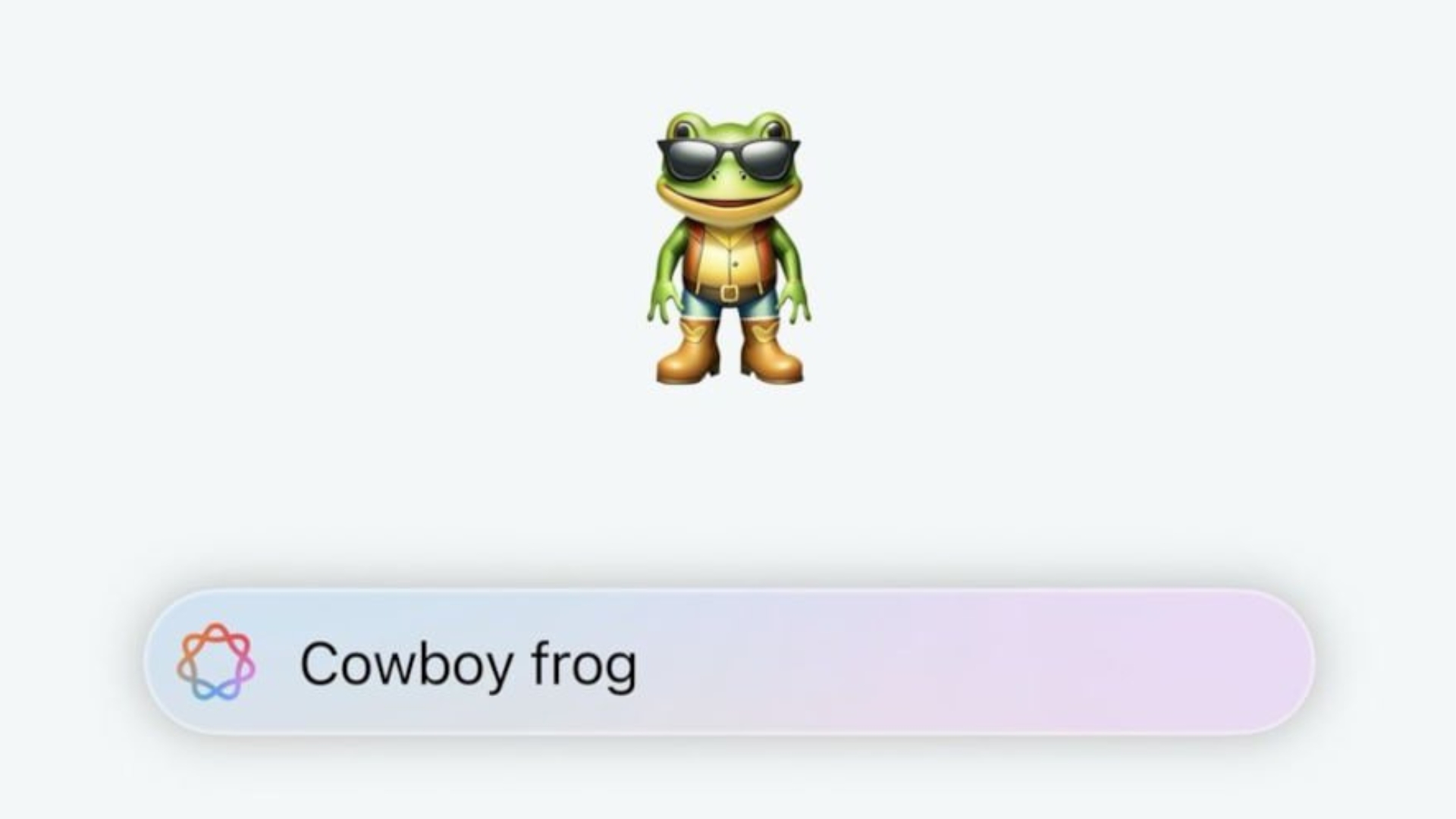
- Apple’s macOS Sequoia 15.3 beta introduces Genmoji, letting Mac users create custom emojis
- Genmoji works offline, requires Apple silicon Macs, and expands emoji use with personalized designs from prompts or photos
- Available to developers now, Genmoji will roll out to public beta and future macOS updates soon
Apple has released its first beta for the upcoming macOS Sequoia 15.3 update for developers, and it reportedly brings a feature powered by Apple Intelligence that the company has been hyping up for some time now: Genmoji. This developer beta follows swiftly on the heels of the release of macOS Sequoia 15.2, which came out about a week ago.
Genmoji will allow Mac users to generate their own unique emojis based on a prompt and this is also the first time we’ll see it on a desktop (the feature was already available on iOS 18.2 for iPhones and iPadOS 18.2 for iPads and now Mac users get to join in on the party), as reported by MacRumors.
To access this developer beta version (and future developer beta releases), you have to register with Apple as a developer (which comes with a subscription fee).
Genmoji is meant to expand the way people can express themselves via custom emojis. On the support page for the feature on iPhone, Apple claims that you can give Genmoji a simple description of what you want your custom Genmoji to look like or create one based on a photo of a person, such as a friend or family member.
Once you generate a custom emoji, you’ll be able to use it like other emojis that are included in Apple software by default. These emojis will then work across devices running iOS 18.1, iPadOS 18.1, and macOS Sequoia 15.1 or later. For those using older versions or an Android device, custom-generated emojis will still show up, but as an image rather than an emoji (which are distinct as far as Apple OSs are concerned).

How to use Genmoji on your Mac
You can create a Genmoji and use it via the emoji palette on Mac. Here are some ways you can access Genmoji on Mac:
Use a keyboard shortcut: Press Control + Command + Space in any app that supports text input, like Notes or Messages
Click the emoji icon: If you’re using an app like Messages, look for the smiley face emoji button in the text bar
When the emoji palette is opened, you’ll apparently be able to see options to create and use Genmoji alongside your standard emoji.
Keep in mind that Genmoji is part of Apple’s shiny new Apple Intelligence suite of AI-powered features, which means it will require your Mac being fitted with an Apple silicon chip (like the M1, M2, or newer).
All Genmoji generation happens on whatever device you’re using without needing an internet connection so you can use it offline.
If you are particularly expressive when it comes to using emojis, I can see this being fun to try, even just to see what Genmoji spits out and how fitting it is to your prompt. It can make messaging and note-taking more personal and expand the possibilities of how people can express themselves. I don’t know if I would use this every time I wanted to send a message or even use an emoji, so it’ll be interesting to watch if it catches on with users.
As Genmoji is currently in the macOS Sequoia developer beta, it has a little way to go before rolling out to the public. It'll have to go through a public beta, which you can enroll in for free, and then if Apple thinks it's ready to go, it'll be added to a future macOS Sequoia update in the next couple months.







