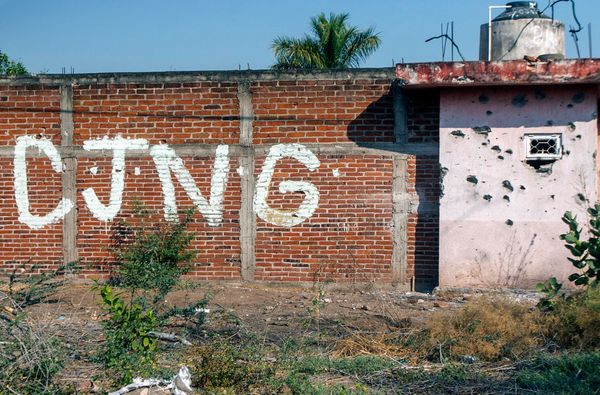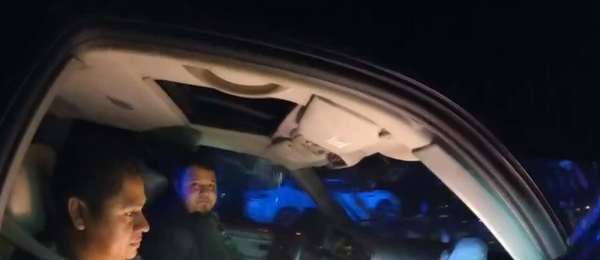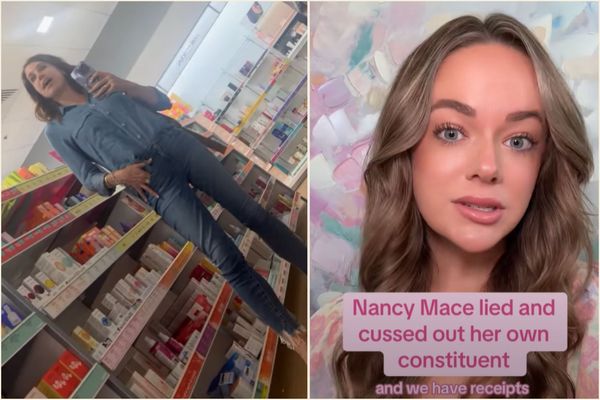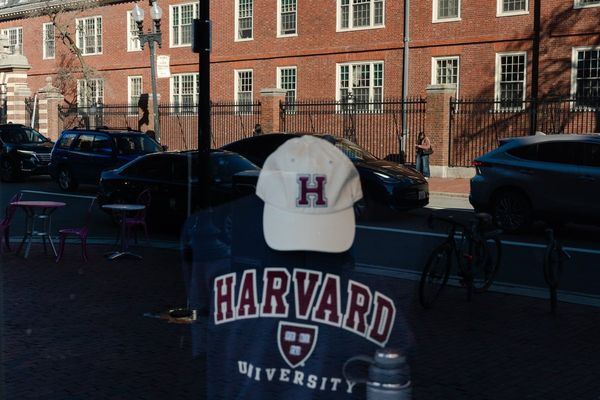In today’s digital art world, drawing tablets come in all kinds of shapes and sizes from tiny to huge. But none feel quite as huge as the Huion Kamvas Pro 27. I’m excited to talk through my experience with this tablet and give my detailed review of it. And spoiler; I fell in love with this tablet.
Despite a few tiny design gripes and momentary software issues, this is easily my favourite drawing tablet I’ve used to date and could easily take a top spot in our guide to the best drawing tablets as well as being a realistic rival to the best Wacom tablets. So let’s get into it.
In the box
The Huion Kamvas Pro 27 comes packed with plenty of accessories and features in the box - I’m a particular fan of the cleaning cloth and glove as it feels very considerate of the artist’s wellbeing.

Design and build
If you’re looking for a high-end, professional tablet as big as the common PC monitor, look no further than the Huion Kamvas Pro 27. I’ve used many tablets in my time of various sizes and types, so when I first received this huge box (and later found out the cost), it’s fair to say I was rather shocked. However, this monster of a tab truly feels like high-end luxury when it comes to digital art, and from the moment I very first set it up to the finishing touches on my last painting, I felt like the eye-wateringly high price tag was justified.
The Huion Kamvas Pro 27 is truly a beast of a tablet when it comes to size. Weighing a whopping 8kg and with a 27-inch screen, it certainly isn’t a casual tablet for beginners. This tablet is well and truly huge, so much so it didn’t actually fit on my work desk alongside my PC accessories, and even when on my kitchen table I was left with limited space. If you’re looking at investing in this tablet, definitely make sure you measure up your workspace to ensure it will fit.
Now we get down to the nitty-gritty of the tablet design itself. The Kamvas Pro 27 is blissfully clear of buttons on the main screen of the tablet, so we’re left with a nice clear workspace with no annoying lumps of bumps getting in the way. The only buttons on the tablet are located on the top right edge, and there are 2 in total. One is the power button (that you can also use to put the tablet to sleep), and the other is a fantastic little button that allows users to turn off the touchscreen function. I loved this feature as someone who likes to go between both touchscreen and pen-only, so having a dedicated button

Going back to the screen - I adore this one. The laminated screen is anti-glare, anti-sparkle and has a wonderfully tactile texture that feels great to draw on. Despite working directly under spotlights, I had no major reflections. I can find that pen nibs on screen-tablets tend to easily slip around, but I didn’t have that issue once with this tablet. It consistently felt wonderful to draw on. If you have the touch-screen function on, it’s incredibly reactive and makes zooming in and out as well as moving around your canvas super easy.

The tablet comes with two different styluses (another feature I’m a particular fan of with a lot of modern digital tablets) so artists can choose which one they prefer. One is a more traditional, chunkier pen with a wider nib for easier grip, whereas the other is a slimmer design more similar to an Apple pencil. I really enjoyed using both - they have a great weight and comfortable rubber grip that at no point made my hand ache. The only major difference between the two outside of shape is that the thicker pen has an extra quick key on the body. Whilst this is helpful, the addition of the quick key remote meant I didn’t really need the extra third key so was more than happy using the slimmer stylus most of the time.
The styluses come in a handy little plastic case where you can store the pens, and it includes plenty of extra nibs of two types - plastic and paper based. One of my favourite elements of this storage case comes in the form of two holes on the lid. When closed, the case acts as a handy stand for your styluses when not in use so you don’t risk them disappearing into thin air by misplacing them; a sadly common occurrence most digital artists are familiar with.


My one main issue with this tablet is positioning. I wish the legs had more flexibility and I could make the tablet stand up more vertically. With the size of the Huion Kamvas Pro 27 as big as it is, I found myself hunched over the device and having to stand up pretty often to do some detailing work. The in-built legs don’t have that much wiggle room when it comes to positioning the screen, so artists are very limited. However, one plus is that users can purchase a desk mount stand from the Huion website that will slot onto the back of the tablet. PRiced at $139.99/£119.99, this is a pretty costly accessory. However, the great news is that if you purchase the main tablet directly from the website, Huion will frequently runs deals where they will throw in the desk mount arm as a free gift. Very convenient.

Performance
The Huion Kamvas Pro 27 is incredibly reactive - pen strokes and pressure sensitivity feels super accurate and I suffered next to no lag throughout my time using it. When I’ve previously used larger screen tablets like this one, I’ve had multiple issues of unresponsiveness that have felt very frustrating to try and fix. The only major performance issue I experienced a couple of times was the calibration of the screen and stylus falling out of place, so that my placement of the nib on the screen showed as somewhere else on the screen. Although annoying, this issue only happened twice in my hours of testing and was quick to fix in the tablet driver’s calibration screen so it’s not a huge issue.
Speaking of the tablet driver - I love the layout of the Huion one. It’s incredibly easy to navigate and well laid out that feels user-friendly and intuitive. Each different device (tablet, stylus, quick key remote) has its own tab when connected so it’s very easy to find specific settings for each individual accessory.

Keydial Mini
If you’ve read any of my other drawing tablet reviews, you’ll know I’m a huge fan of these little devices. They are so incredibly handy and make my life as an artist so much easier, so I was very relieved to see this tablet included the remote in the box. The Huion Kamvas Pro 27 comes with the mini version of the Huion keydial which features 18 keys and a dial controller. You can assign each key to have a custom command or quick-key, which was incredibly easy to customise in the tablet driver. You can connect it to your main device via both bluetooth and cable - and it’s apparently also compatible with other digital art brands (but I didn’t test this feature)
I will say, while I like how simple this little device is, it did feel a little cheaper than other quick-key remotes I’ve used from different brands when it comes to the build itself. It feels very light and flimsy, which is a far stretch from the main tablet. I do wish all the buttons had LED lights on them, as the only light on this controller is the lit-up logo.

While I was happy with this remote being on the table while I worked, I had moments where I wished I could attach it to the edge of the tablet itself. After a bit of digging on the Huion website, I discovered you can purchase a keyboard holder that acts as a small shelf for your accessories. This bit of plastic simply slides on to clip to the edge of the tablet - it has no electronics or purpose outside of holding other accessories; so imagine my shock when I saw the price tag of $49.99/£54.99. Although definitely handy, I found this price tag a huge cost for a bit of plastic - especially considering artists would already have spent over $1,800 on this tablet. A bit of a shame really.
Price
Priced at $1,999/£1,999, this tablet is certainly no small purchase and is not a tablet I would say is beginner-friendly - it’s definitely suited more for professionals/hobbyists looking to upgrade their set up long-term. Whilst yes, the cost is a lot, the sheer quality of the screen and excellent software feels worth the huge price tag. The Huion Kamvas Pro 27 is a stunning bit of tech that feels incredibly professionally straight out of the box, and throughout my time testing it I couldn’t believe just how great it felt to use. It’s also important to note that a tablet of similar caliber from the brand Wacom will easily set you back well over $3k… So maybe that price point isn’t quite as shocking as it initially comes across.

Should I buy the Huion Kamvas Pro 27?
If you’re a budding professional or long-term hobbyist looking to improve your set up - my resounding answer to this is yes. If it wasn’t already obvious, I absolutely loved using this tablet from the moment I got it out of the box. The design is beautiful and heavy-duty, and it was fantastic for both digital painting and photo editing. If your budget (and physical workspace!) allows for this larger device then I couldn’t recommend it enough - especially when it goes on sale or has free accessories like the desk arm included.