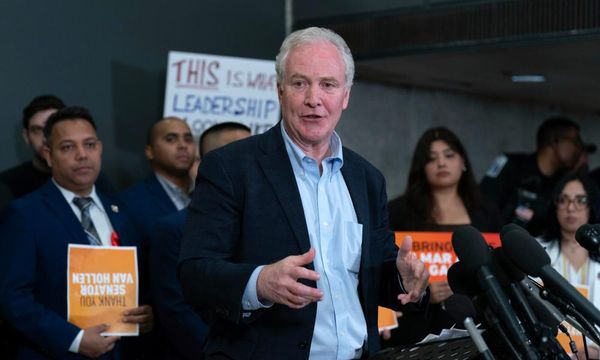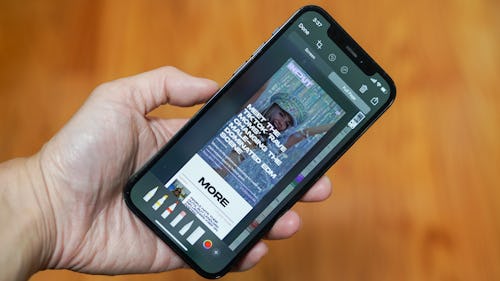
Taking a screenshot on an iPhone is simple — a quick press of two buttons plus a few taps and you can share your screen with the world. But what happens when you’re trying to capture an online moment that takes up more than your screen allows, like a terrible tweet that has noteworthy replies, a weird take on the latest Elon Musk buzz, or a juicy group text?
Taking a series of screenshots may seem like the only solution, but no one on the receiving end is going to be excited to get 10 separate images (our camera rolls are already bursting at the seams without your contribution).
There’s a little-known way to take full-page screenshots on iPhone, and a couple of solid apps that allow for scrolling screenshots and automatic screenshot stitching as well. Do your friends a favor and learn how to combine your screenshots with these easy methods.
How to take a scrolling screenshot on iPhone
Your iPhone has a native tool that allows you to capture more than one frame in a screenshot, but unfortunately only works in mobile browsers. You’ll be able to screenshot an entire article or the front page of a website, but the tool won’t work in Messages or social media apps.
While that’s a bummer, this is still a great way to take full-page website screenshots without cluttering your iPhone with third-party apps.
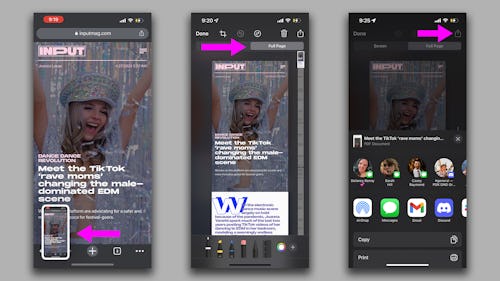
- Open a website in your mobile browser.
- Take a screenshot as you normally would by pressing the up volume and side buttons simultaneously (or home and side buttons if you’re using an iPhone without Face ID).
- Tap on the screenshot preview that appears in the bottom left corner. These previews disappear after a few moments, so be quick. (If you miss it, just take another screenshot and try again. Once the screenshot is sent to your camera roll, there’s no way to alter it and make it a full-page screenshot.)
- On the screenshot preview page, tap on the “Full Page” option above your screenshot. Immediately, your preview will shift and show the entirety of the page you were on. You can use the long bar on the right-hand side to scroll through your screenshot and use any of the native editing tools. Trying to edit a screenshot here is admittedly a pretty terrible experience. We wish you could easily chop out sections of the screenshot you don’t want to share, but the crop tool is not easy to maneuver.
- If you’re content with your screenshot, tap the share icon in the upper right corner. This will bring up the normal share menu you’re familiar with and you can send off your screenshot as a multiple-page PDF.
How to take a scrolling screenshot using third-party apps
Apple’s native scrolling screenshot is really easy to use, but won’t help you if you’re trying to record a long Twitter thread or part of a busy group text. Luckily, there are a few third-party apps that pick up the slack.
Input may receive a portion of sales if you purchase a product through a link in this article. We only include products that have been independently selected by Input's editorial team.
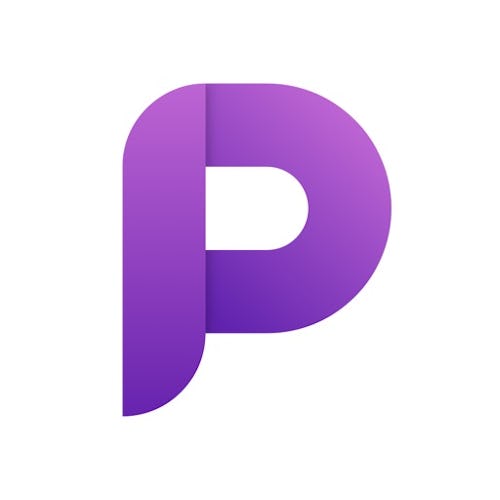
Picsew is the absolute best solution to the limitations of the iPhone’s native full-page screenshot tool. The app automatically turns screen recordings you create into seamless scrolling screenshots that you can save and send in all sorts of formats. The app can also stitch existing screenshots together. While the editing tools within are pretty basic, they’re a lot easier to navigate than the official Apple options.
The free version of Picsew is a bit limited — you can only stitch together screenshots you’ve already taken with it. A one-time 99-cent subscription will earn you advanced editing tools, automatic stitching, and shortcuts. You’ll need to shell out $1.99 for the scrolling screenshot tool.
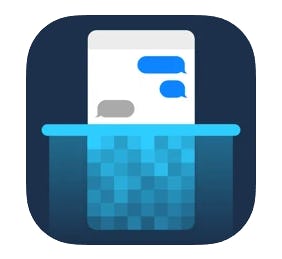
Tailor is a no-frills screenshot solution and we love it. If you take a handful of overlapping screenshots of a wild Facebook comments section or Slack thread, you can open up Tailor and it will automatically pull them from your camera roll and blend them together. There’s no option for screen recording, but the process is almost as simple and convenient.
The interface is a tad clunky and all of your screenshots will have a little watermark advertisement for the app unless you pay a one-time $2.99 fee to remove them, but hey — it gets the job done.