
Price: $329 / £324
Layout: 60%
Operating system: macOS, Windows, Android, iOS, iPadOS
Backlighting: None
Paired devices max: 3
Battery: AA batteries
Measurements: 12.1 x 5.2 x 1.6 inches
Weight: 29.6 ounces
The HHKB Studio is the latest mechanical keyboard from Happy Hacking Keyboard — a brand owned by Japanese tech conglomerate Ricoh. It packs features you won’t normally find on even the best mechanical keyboards, intended to smooth the workflows of demanding creative users.
The HHKB Studio features four touch bars, a mouse pointer á la laptop keyboards of old, plus left and right mouse buttons. It features PBT keycaps, silent switches, is hot swappable and highly customizable. It’s a bit of a looker, too.
But while that may sound great, the HHKB Studio has some major issues. Its touch bars are frustrating to use and proved unreliable in testing, it slides around the desk thanks to awful feet design, it uses wasteful and costly AA batteries, and it costs $329. Yes. Three hundred and twenty nine dollars.
According to the Tom’s Guide rating system, our 2-star rating is defined as “not worth the money”, which about sums up the HHKB Studio. Find out more in our full HHKB Studio review.
HHKB Studio review: Cheat sheet
- What is it? A 60% wireless mechanical keyboard with touch bars and a built-in mouse
- Who is it for? Creatives who want a keyboard to help smooth their workflows
- What does it do well? It looks and sounds great, is hot swappable and highly remappable
- Anything wrong? Oh boy. This thing costs $329 / £324 and uses AA batteries. Its touch bars are fiddly and its feet don’t grip so it slips around
HHKB Studio review: The ups
The HHKB Studio looks and sounds great and is highly customizable thanks to its hot swappable switches and excellent dedicated software.
Design

The HHKB Studio is an impressive looking keyboard with its dark gunmetal top plate and keycaps. Also available from HHKB are blank keycaps for an even stealthier look, although I’d not recommend these. The layout of the board is unusual even if you’re familiar with other 60% boards. It’s definitely worth being able to see what you’re hitting until you’re used to the layout.
Just underneath the keys are built in mouse buttons, while a retro mouse pointer sits in the middle of the board, allowing you full control over your computer with a single hand. Along the front and side edges are touch bars, intended to be assigned to functions that’ll suit and speed up your workflow.

There’s no RGB or backlighting, so it’ll be a tricky one to use in the dark, but that suits the whole blacked out (or grayed out) theme. There is an LED strip in the top right corner, though, to indicate Bluetooth channels or keyboard status.
Typing

The Studio comes with the manufacturer’s own super quiet linear switches, but no rare Topre switches as seen in other HHKB boards. Combined with a hefty amount of sound dampening inside the board, the linear switches result in a very quiet keyboard with a soft, muted tone. Sound is obviously a personal preference, but I think this setup sounds great, and won’t be a distraction to others in a workplace. The keyboard is hot swappable though, so if you want to tweak the sound or feel with different switches, you can do so easily.

Typing is a very pleasant experience on the HHKB Studio, thanks in large part to the softly actuated switches. The keycaps aren’t anything special, with a traditional square design, but they’re constructed from PBT, giving them a pleasingly heavy feel and meaning they’ll stand up to constant use.
This isn’t the fastest or most accurate keyboard to type on, primarily thanks to the high keycaps, but I was able to achieve typing rates at around my average after just 3 hours of use when running type tests on 10fastfingers.com.
Remapping software & customization
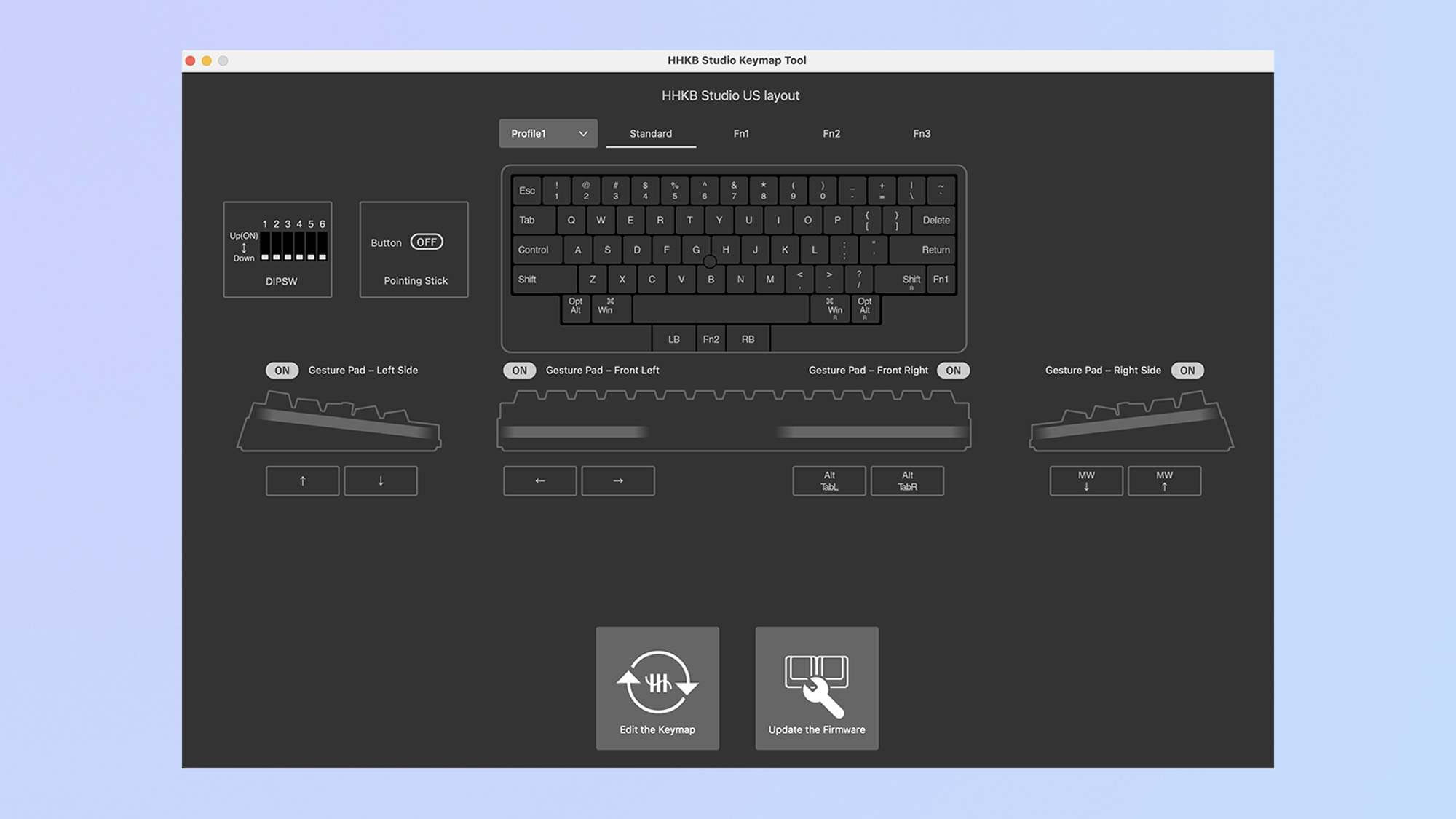
The HHKB Studio comes with its own dedicated remapping software, which gives a high level of customization. You can remap any key you like, as well as the mouse buttons, and you can turn off extra controls like the touch bars and mouse pointer.

As a 60%, you’re naturally limited in the number of physical keys on the board, so remapping them to your specific needs is often a requirement. For example, I wasn’t using the on-board mouse buttons, so I remapped them to left and right arrows which previously required an Fn combo.

HHKB’s remapping software also allows you to update the keyboard’s firmware, which was straightforward to do following the instructions supplied in the box.
On the back of the board are 6 DIP switches, which let you quickly enable or disable certain functions, such as the touch bars or mouse pointer, with a single flick.
HHKB Studio review: The downs
Unfortunately, the HHKB Studio’s positives are massively outweighed by frustrating controls and poor design choices. Then there’s the price.
Frustrating controls

While the idea behind the HHKB Studio’s touch bar controls is sound, the execution is poor. I can see how they’d be supremely useful for speeding up workflows — scrolling through a Premiere timeline or fine tuning exposure parameters in Lightroom, for example — but in practice they are extremely frustrating. I found the touch bars annoyingly easy to knock while typing, skipping through documents or across tabs. This was especially the case with the side bars. The only way I was able to avoid this was by having my hands constantly floating above the board, which is tiring.
To add insult to injury, when I did want to use the touch bars, I found them unresponsive and difficult to engage, often requiring three or four swipes to get them going. They’re the worst of both worlds, so after a few exasperating hours I disabled them completely and haven’t looked back.

Similarly, I kept knocking the mouse pointer during use, and found it a little too cumbersome for fine control. There’s probably a reason pointers aren’t used much anymore, and I find it unlikely that even the busiest creatives will be lacking a mouse or touchpad, or that they’ll want to continuously use a pointer to the detriment of their wrists.
Controlling Bluetooth was also a vexatious experience. The keyboard sleeps after 30 minutes, at which point Bluetooth disconnects until you hit Return, and only Return. With no manual at hand, at first I thought the keyboard was dead. You can disable the device going to sleep via the DIP switches or software, but that doesn’t change how user-unfriendly this feature is in the first place.
Once you do manage to bring the Studio back to life, it’ll take a good few seconds to actually connect and start working, which compounded my irritation.
Poor design choices
HHKB has also made some baffling physical design choices. The feet of the keyboard, of which there are four (for two additional heights), have anti-slip rubber coatings at the base — sensible, right? Who wants their keyboard slipping?
Unfortunately, HHKB has added a plastic lip which protrudes lower than the rubber, rendering the latter useless. The Studio subsequently slips around on desks in use.

The amount of dead space on the board is also rather odd. As mentioned earlier, as a 60% board, the Studio naturally limits your base level of control, yet there’s space for at least two or three more keys on the bottom row. I initially thought this could be to do with the internal space required for the sensors, but there’s an entire row of space between the edge of the top plate and the incomplete row of keys, to accommodate the mouse controls, so it’s ostensibly just a design choice.
Size & weight

The HHKB Studio naturally has a small desktop footprint, although levied against other 60% boards like the HyperX Alloy Origins 60, it’s actually pretty large and takes up about as much space as a 75%. It’s also rather heavy, too.
As such, you’re getting the downsides of a 60% keyboard — i.e. fewer keys — without the upsides of low weight and small size.
AA Batteries

The HHKB Studio comes with AA batteries instead of a rechargeable internal battery. Subsequently, it’s difficult to evaluate battery life as this will depend on what batteries you use. Not only are AA batteries wasteful, they’re also expensive to keep buying over time. This is not an acceptable power delivery solution on such an expensive keyboard.
Price
The HHKB Studio costs $329 but does very little to warrant such an excruciating figure. It features no special keycaps, no rare Topre switches, nothing that you can’t find on other keyboards costing under $100. It comes with nice software, sure, but so do boards like the $120 Epomaker TH80 Pro. Do you want premium build quality? Go buy a Keychron V1 for under $100.
Your $329 purchase then lumbers you with four obtuse touch bars, a mostly redundant pointer, a couple of mouse buttons (which are essentially just spare Fn buttons), and a set of slippery feet. To twist the knife a few extra degrees, it then forces you to buy AA batteries to continue using it wirelessly. HHKB does provide a spare set of AAs in the box, though, so I suppose you’re only paying $324 net upfront.
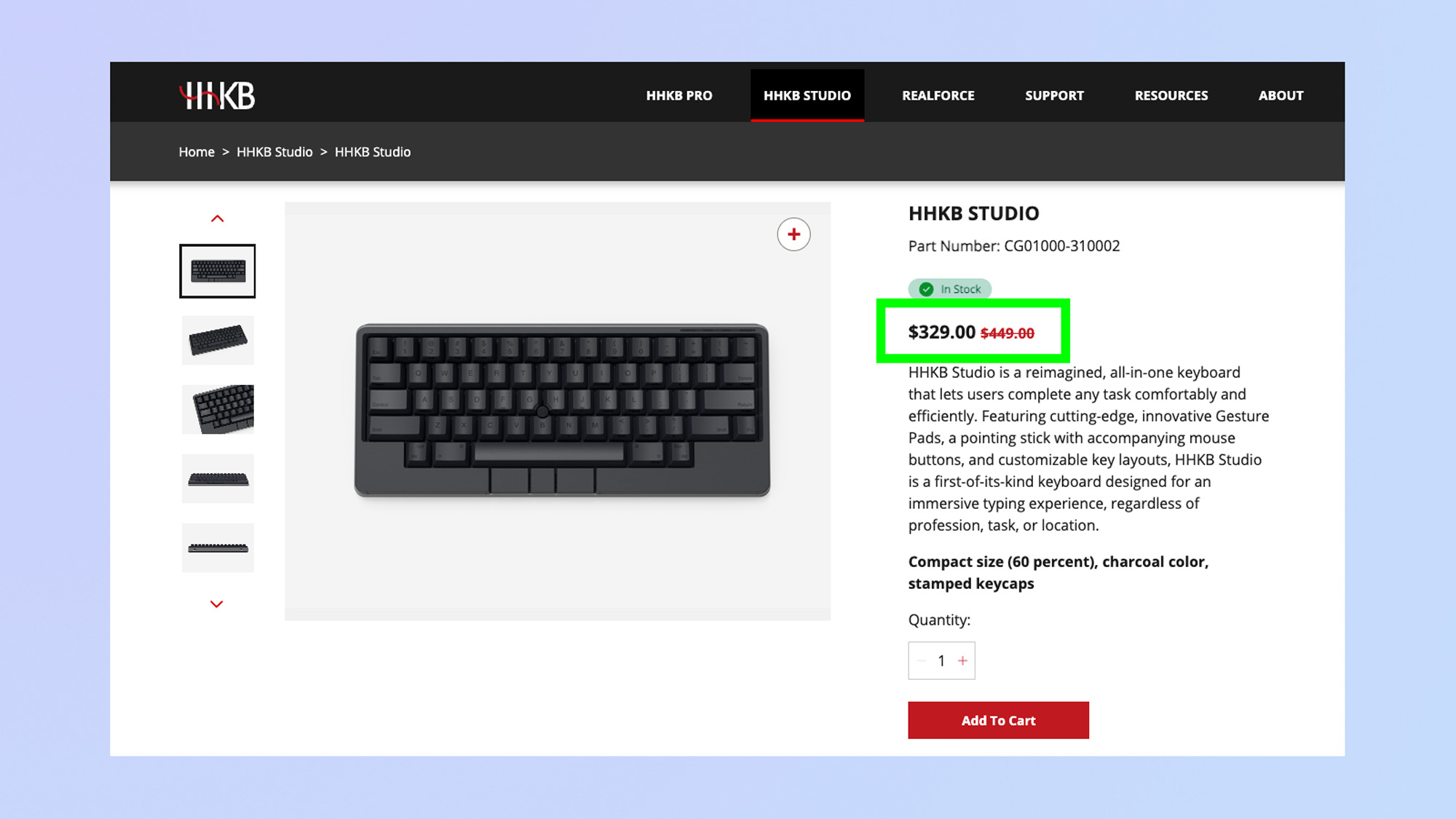
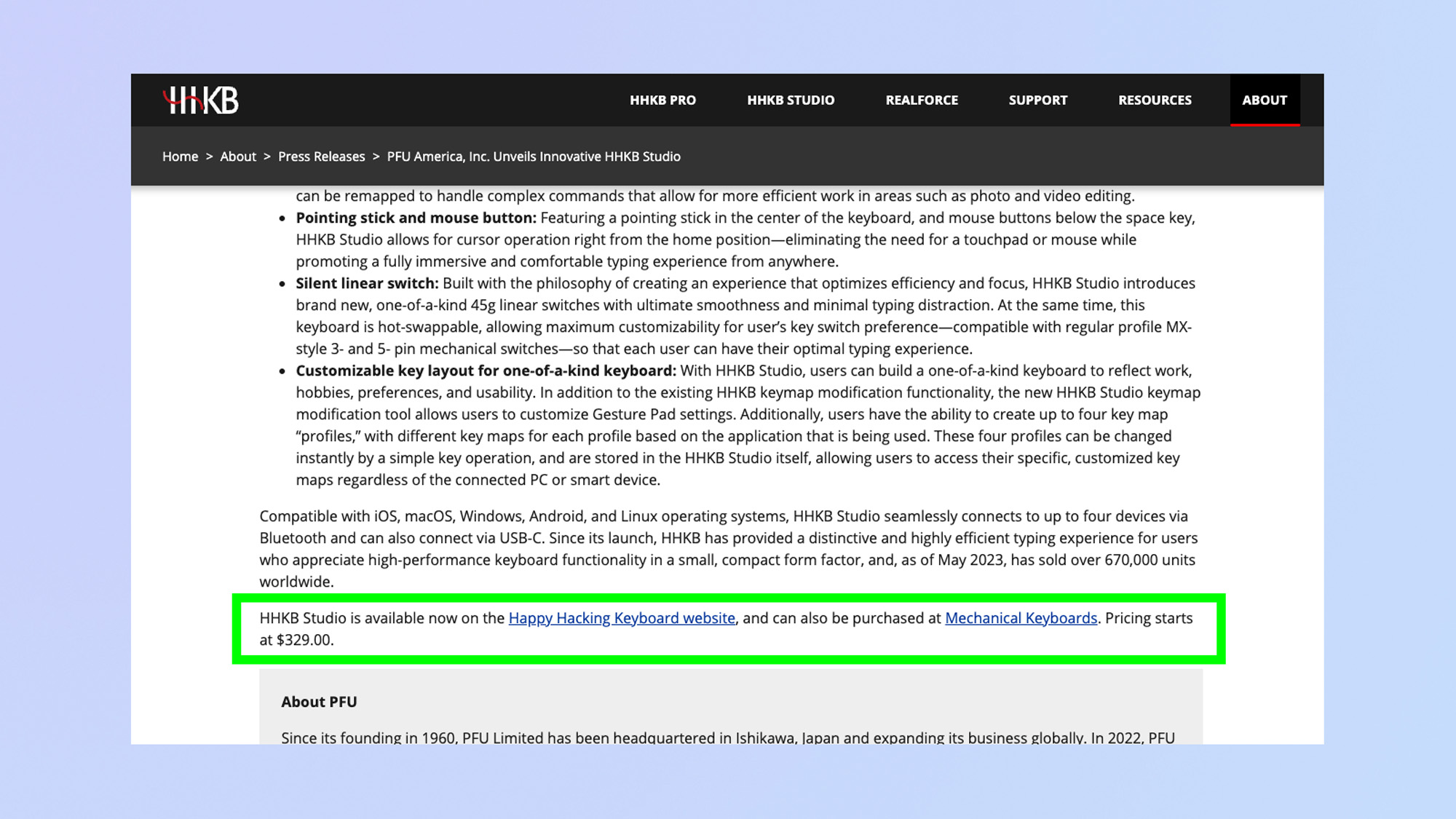
I’m also rather confused about HHKB’s pricing for the Studio. As you can see from the first screenshot above, HHKB’s website states that the keyboard is discounted from $449 to $329 in the U.S.
However, the press materials we were supplied for the keyboard’s recent European release listed a £324 launch price, while the U.S. press release from PFU America (the parent company of HHKB) back in late 2023 lists the launch price as $329 (viewable in the second screenshot above). Was the keyboard ever sold at $449? If not, the advertised price slash feels misleading. We’ve reached out to HHKB to explain the discrepancy, but haven’t yet received a response.
HHKB Studio review: Verdict
Should you buy the HHKB Studio? No.
I can see how its unusual touch bars would be useful for many people’s workflows, in theory at least. The problem is, they don’t work well enough, proving frustratingly easy to knock when not in use and not sensitive enough when wanted. These are the keyboard’s main selling point, but they aren’t implemented well enough to justify its ridiculous price.

For that exorbitant fee, you also get a keyboard that slides around on a desk when its feet are down, run of the mill switches and wasteful AA batteries (also an ongoing additional cost). All of these factors overshadow the board’s good features – its styling, sound and customization – and ultimately make the HHKB Studio a most unworthy way to spend $329.







