
The Asus TUF Gaming B650M-Plus Wi-Fi ($229.99), aside from being a mouthful to say, is a lower-end MicroATX board based on the B650 chipset. It comes with everything that makes it TUF, including military standard endurance and reliability testing, capable power delivery, and more. Specifications-wise, it comes well-equipped for its price range, though you are missing PCIe 5.0 slots. Still, you have plenty of storage options, including a PCIe 5.0 M.2 socket, a budget-class audio solution, and support for the latest AM5 processors from AMD, including the flagship Ryzen 9 7950X we test with.
The B650M-Plus Wi-Fi comes with three PCIe slots (two full-length), four SATA ports and two M.2 sockets ( with M.2 Q-Latches, which means no fumbling with tiny screws) for storage options, which should be enough for most people. The 12-phase power delivery for Vcore isn’t the most robust we’ve seen, but it and the oversized heatsinks handled our tests easily. The Realtek audio solution is acceptable for most users, and is the same model you’ll find on competing boards. The rear IO has eight USB ports, seven of them Type-A, which could leave some users wanting more. Overall, the board stacks up well next to the other MicroATX offerings in the same price range.
While this board doesn’t make our best motherboards list because of its current price, it’s still a viable MicroATX option and one of the least-expensive options for the platform, around $230. Before we get into all the details, here is a complete list of specs for the TUF Gaming B650M-Plus Wi-Fi, direct from Asus.
Specifications: Asus TUF Gaming B650M–Plus Wi-Fi
Inside the Box of the Asus TUF Gaming B650M-Plus Wi-Fi
The TUF Gaming B650M comes with a few accessories to help get you going on your build, but it’s not much. In fact, our sample didn’t have a driver disk. So if your retail B650M-Plus Wi-Fi doesn’t have a disk, you’ll have to download all drivers from the Asus’ site. Below is a complete list of the included accessories:
- (2) SATA 6Gb/s cables
- Wi-Fi antennas
- Screws for M.2
- Rubber spacers for M.2 drives
- User guide
- Stickers
- Certificate of Reliability
Design of the B650M-Plus Wi-Fi



The Asus B650M-Plus Wi-Fi sports a semi-gloss black PCB with large geometric-shaped VRM heatsinks breaking up the brushed aluminum finish. You’ll find TUF branding on the IO cover and chipset heatsink, a sticker on the battery, and some stenciling along the socket area. Both M.2 sockets sport simple flat heatsinks.
If you’re looking for integrated RGB LEDs, you’ll have to look elsewhere, as this board doesn’t have any RGB bling. However, there are four onboard headers to attach your own and control the lighting through Asus’ Aura Sync software. Overall, I like the appearance of the B650M-Plus. The mostly black board won’t be a showpiece, but it blends in with most build themes.

Starting with the top half of the board, we get a better look at the chunky black heatsinks covering the VRMs. Supporting its geometric design, the heatsinks have large mitered cuts, increasing surface area and airflow. Tucked in above the left VRM heatsink are an 8-pin (required) and 4-pin (optional) EPS connector to power the processor.
Moving to the right, just before the DRAM slots, we find the first three (of six) 4-pin fan headers. The CPU and Chassis fan headers are Q-Fan controlled, supporting DC and PWM fans. Each header outputs 1A/12W, which should be fine for most users, but be careful with custom water cooling and pumps as they can draw more than 12W. You can control these devices through the BIOS and Armoury Crate/AI Suite 3 software within Windows.
The black and grey DRAM slots utilize a single-sided locking mechanism on top to hold up to four sticks of DDR5 RAM, up to 128GB. Asus lists memory support up to DD5-6400+(OC), which is about the general limit for AMD anyway. Our DD5 5600 and 6000 MHz kits worked fine during testing. Much past that and you’re getting more into a ‘your mileage may vary’ situation depending on the memory kit used, BIOS, and CPU’s integrated memory controller (IMC).
Above the DRAM slots are the first two 3-pin ARGB headers, with two more (RGB and ARGB, respectively) along the bottom edge. Moving down the right edge, we hit the Q-Code LEDs that light up during the POST process. If there’s a problem in one of the areas (CPU, Boot, DRAM, VGA), the LED remains lit and gives users a general idea of where the problem is. Below is the 24-pin ATX to power the board, a 19-pin front panel USB 3.2 Gen 1 (5 Gbps) and USB 3.2 Gen 2 (10 Gbps) headers.

Power delivery on the B650M-Plus Wi-Fi consists of a 12+2 configuration. For Vcore, power comes down from the EPS connector(s) and onto the Digi+ VRM (ASP2208GQW). From there, it heads down to the 12x Alpha and Omega-branded (BFN0 2N12) 60A MOSFETs. The 720A available for the processor is comparable to other boards in its class and, with the help of the large heatsinks, handled our 16-core/32-thread 7950X without throttling at stock and our overclocked settings.

Moving to the bottom half of the board, we see the audio section in all its unshrouded glory. It has an audio separation line and a few yellow capacitors dedicated to audio surrounding the Realtek ALC897 codec. While the codec is dated, most users will still find this an adequate solution.
The top M.2 socket in the middle of the board connects via the CPU and runs at PCIe 5.0 x4 (128 Gbps) speeds. You can fit an 80mm M.2 device under the heatsink. Since these are rumored to run hot, I wonder if the small bar heatsinks (on other boards, too) will prevent these hot-running drives from throttling. That’s hard to answer just yet, as PCIe 5.0 drives are just starting to trickle out. The bottom socket connects through the chipset and runs at PCIe 4.0 x4 (64 Gbps), supporting up to 80mm modules. The two sockets support RAID0/1/10 modes.
Three PCIe slots are weaved around the M.2 sockets, with the primary (top) slot using reinforcement to mitigate EMI and prevent shearing from heavy video cards. This slot runs at PCIe 4.0 x16 speeds, while the full-length bottom slot runs at PCIe 4.0 x4. The small slot connects through the chipset and runs at PCIe 3.0 x1 speeds.
Moving past the pushpin-connected chipset heatsink to the right edge are three (of four) horizontally oriented SATA ports. The fourth SATA port is oriented vertically along the bottom edge of the board. If you’d like to RAID these drives, the board supports RAID0/1/10 modes here, too.
Across the bottom of the board are several exposed headers. You’ll find the typical stuff here, including additional USB, RGB, and 4-pin fan headers. Below is a complete list from left to right:
- Front panel audio
- Thunderbolt header
- (2) 4-pin chassis fan headers
- COM port
- (2) USB 2.0 headers
- SATA port
- (1) 3-pin ARGB header
- (1) 4-pin RGB header
- Front Panel

The rear IO on the B650M-Plus Wi-Fi comes with its shroud pre-installed and attached to the motherboard. It has a grey background with the ports labeled in white and TUF branding in the open space. On the left are the DisplayPort and HDMI video outputs to use with integrated graphics. There’s a total of eight USB ports, including a Type-C 3.2 Gen 2 (20 Gbps) port, two 3.2 Gen 2 (10 Gbps) ports, one 3.2 Gen 1 (5 Gbps) port and four USB 2.0 ports. The seven Type-A available could be too few for some. Above the USB section is the Realtek 2.5 GbE port, along with the Wi-Fi 6 antenna connections. The audio section does without SPDIF/optical and uses five 3.5mm analog plugs. Last but not least is a BIOS flashback button used to update the board without a processor.
MORE: Best Motherboards
MORE: How To Choose A Motherboard
MORE: All Motherboard Content
Firmware
Asus’ BIOS on the B650M-Plus is the same as we’re used to with the Asus X670E TUF boards we looked at in the past. The BIOS sports the familiar black, grey, white and yellow/orange TUF theme, which is also easy to read. Asus starts in an Easy Mode that displays high-level information, including CPU and memory clock speeds, temperatures, fan speeds, storage information, etc. Advanced Mode has several headers across the top that drop down additional options. The BIOS is one of my favorites, as almost everything you need isn’t buried deep within menus.
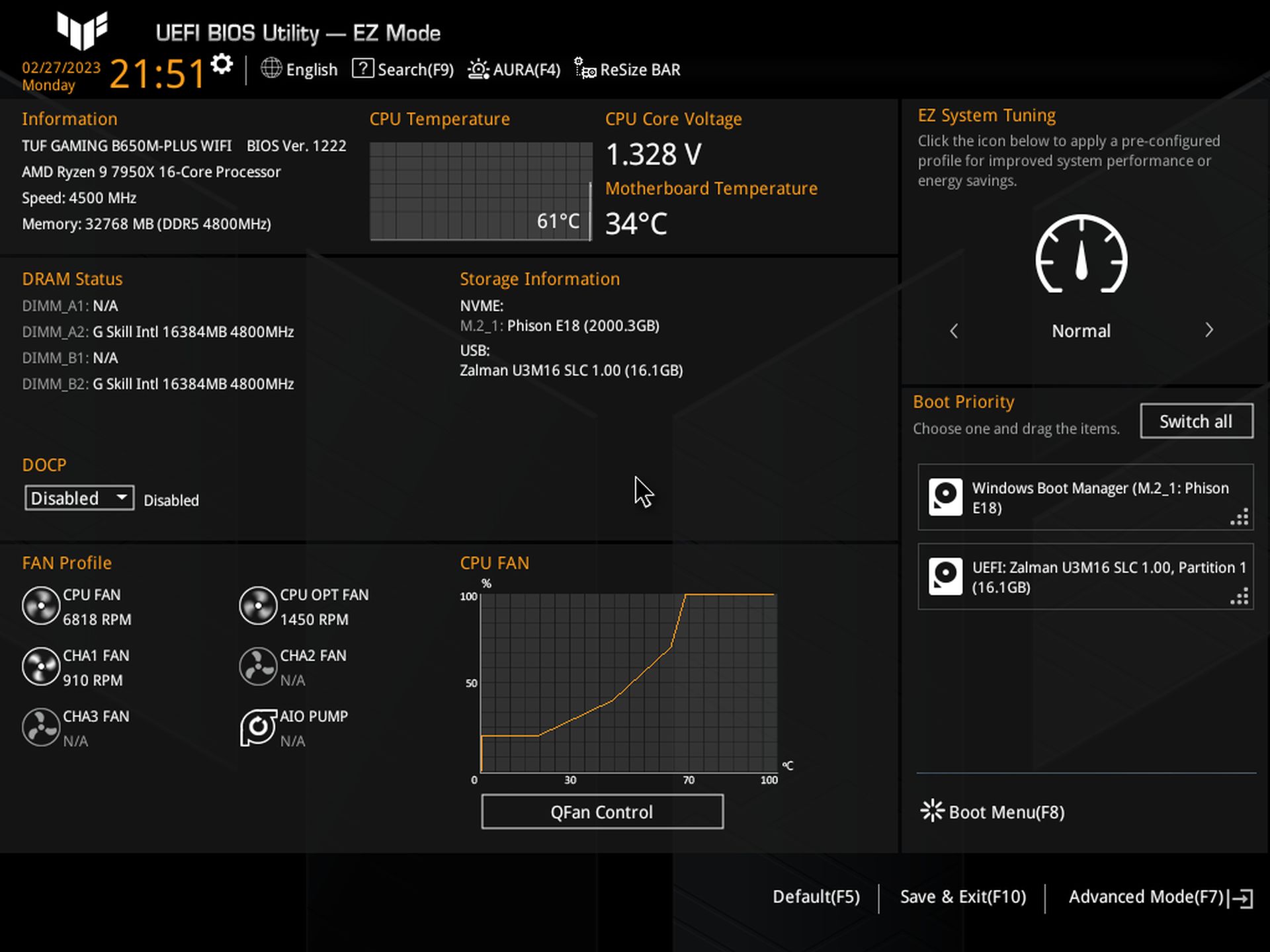
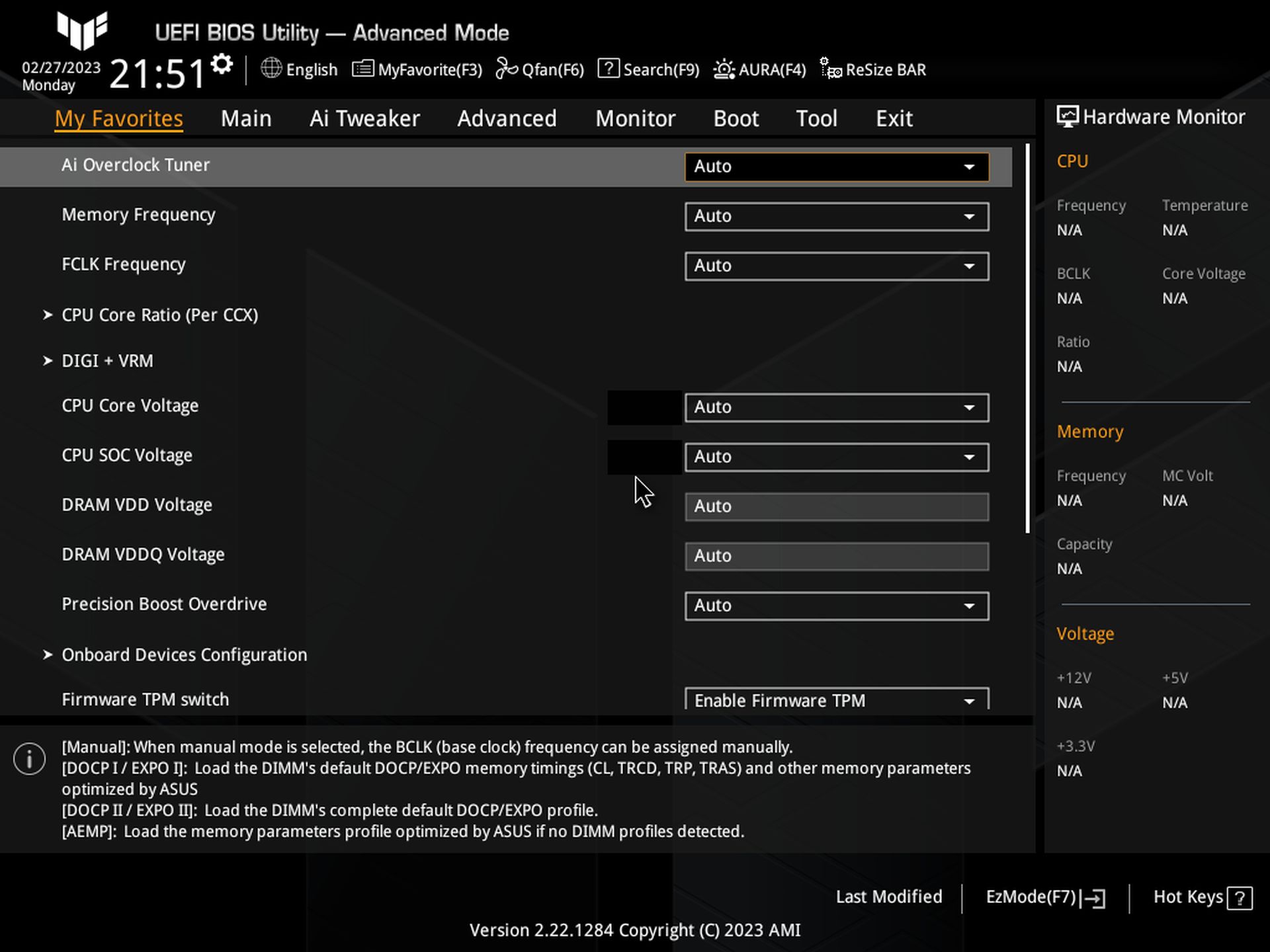
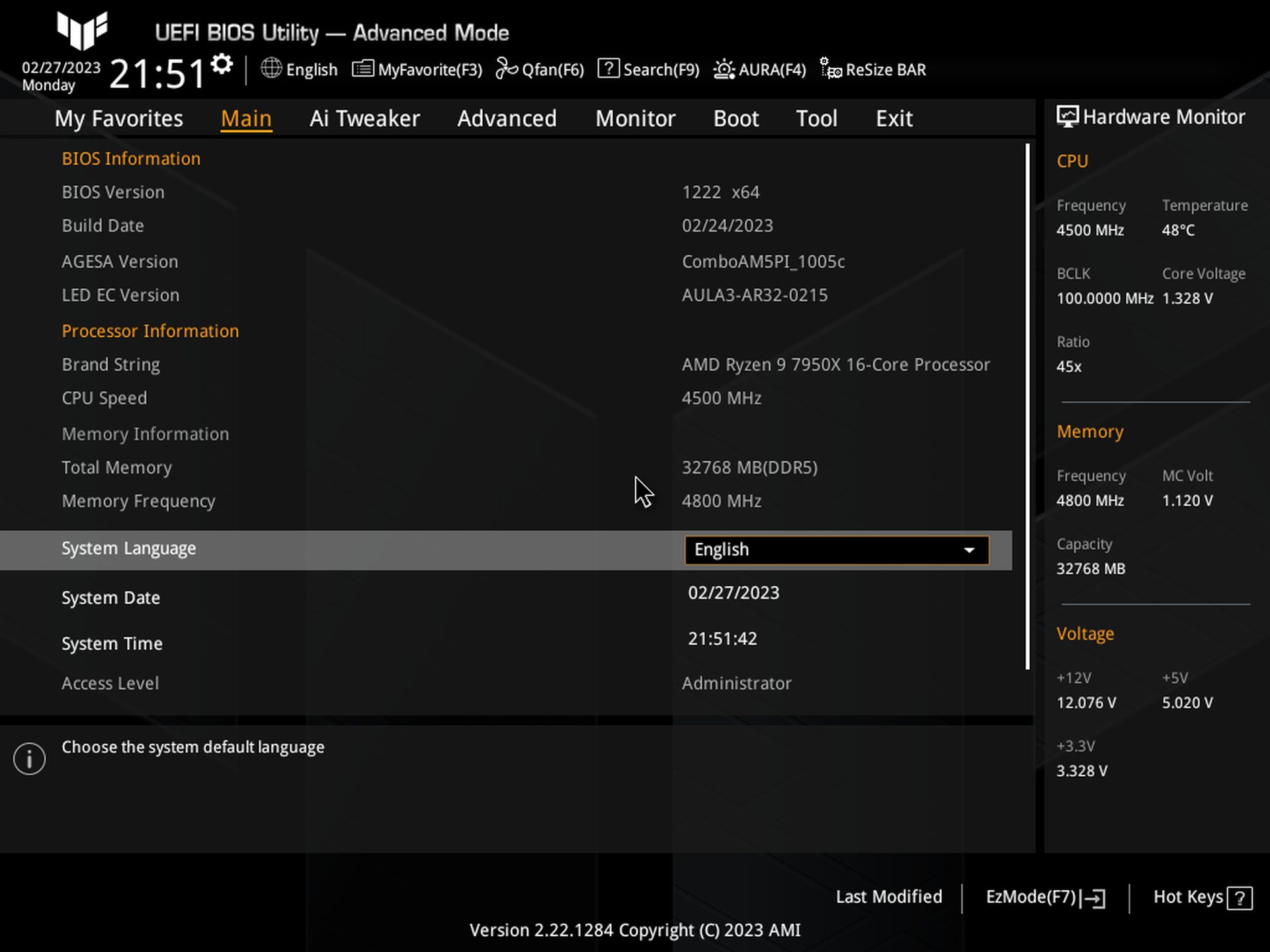
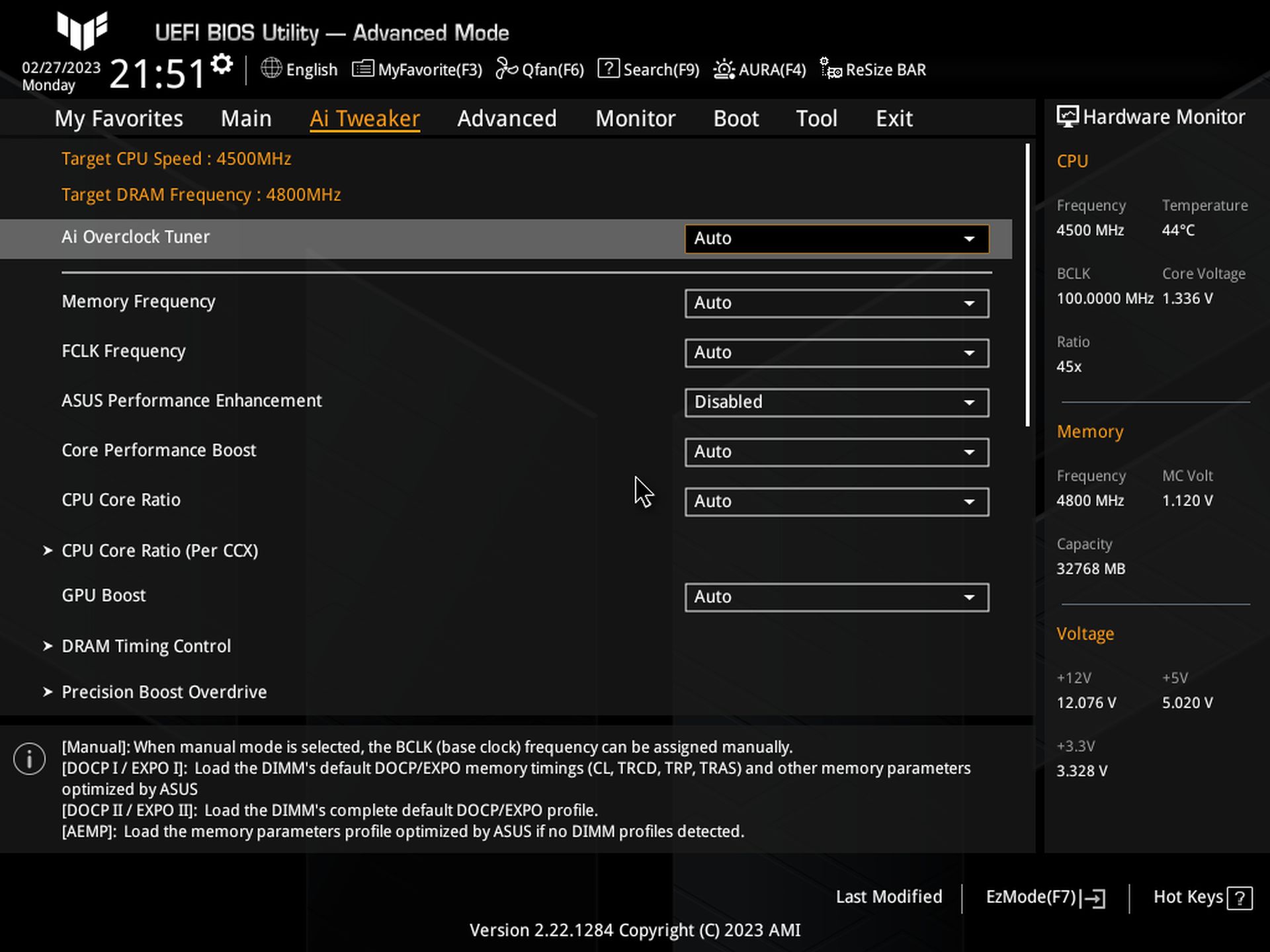
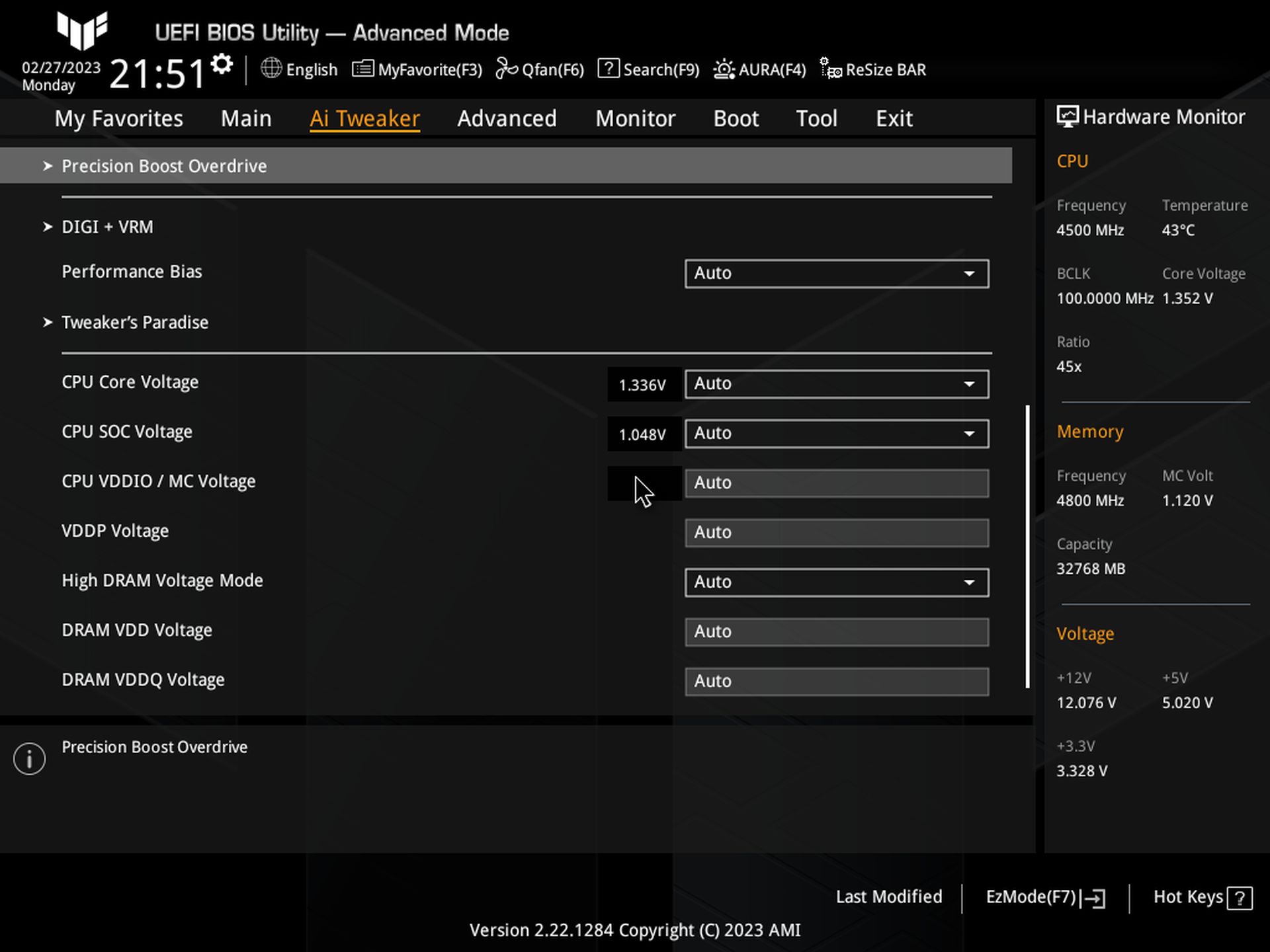
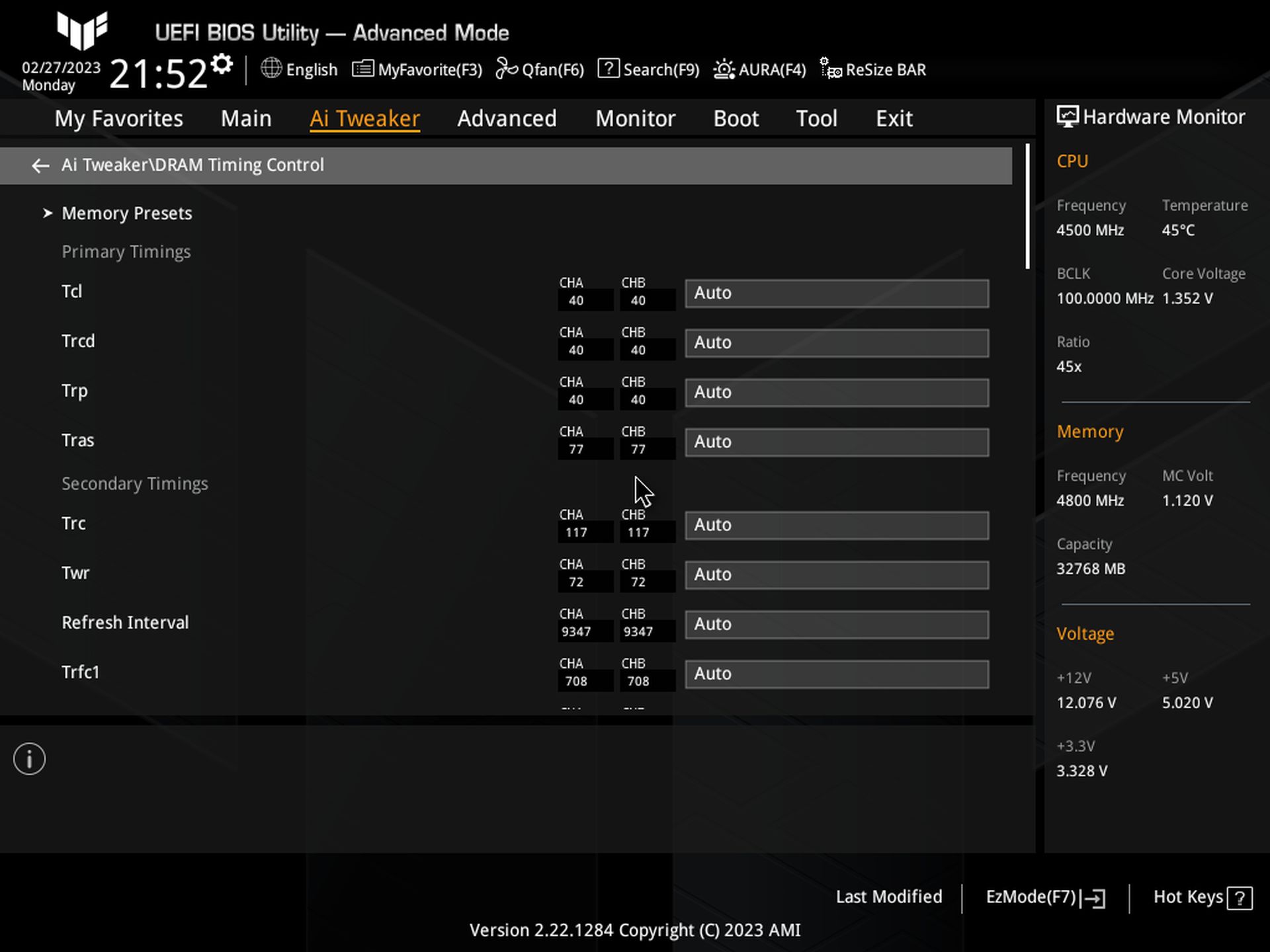
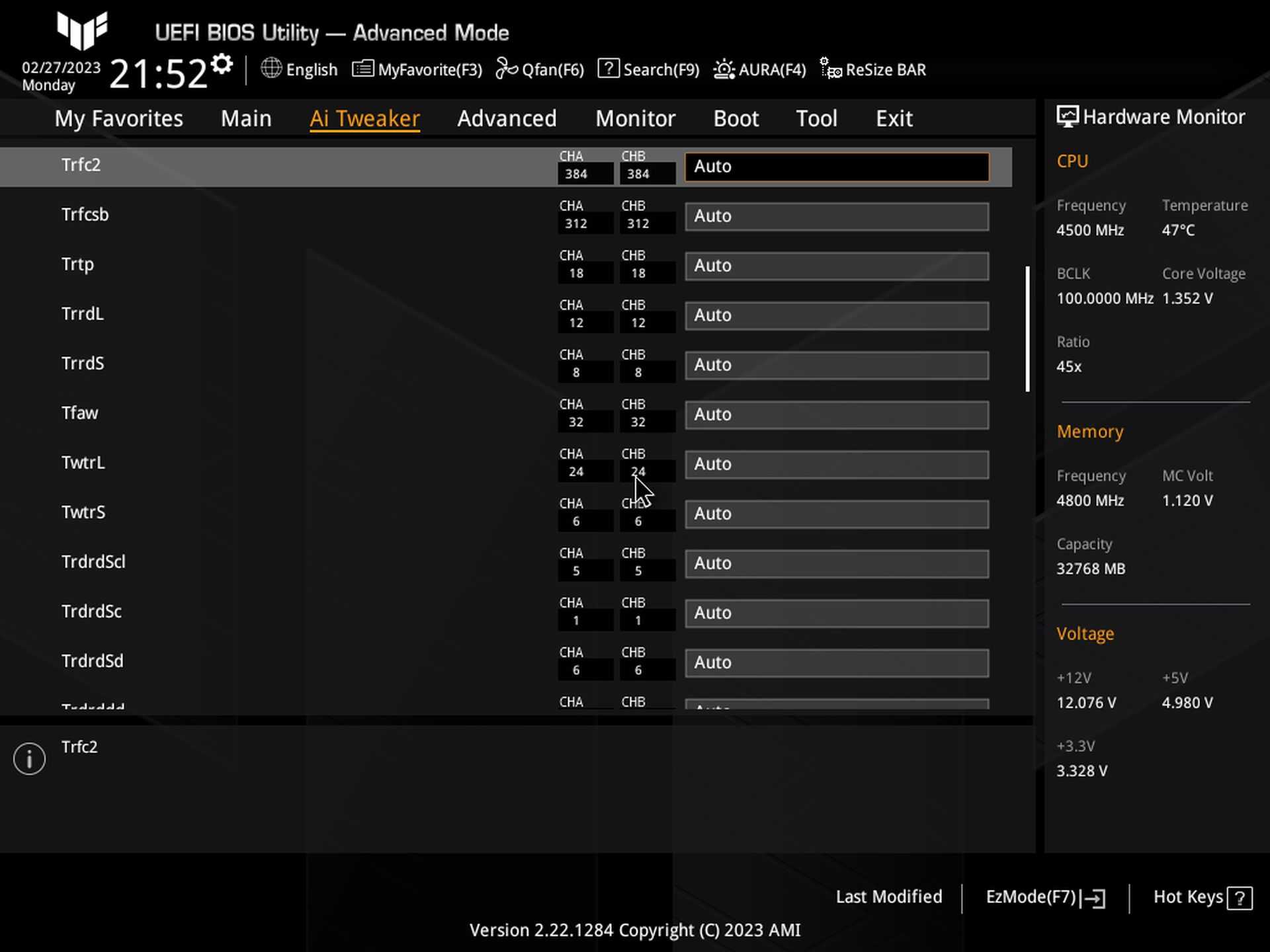
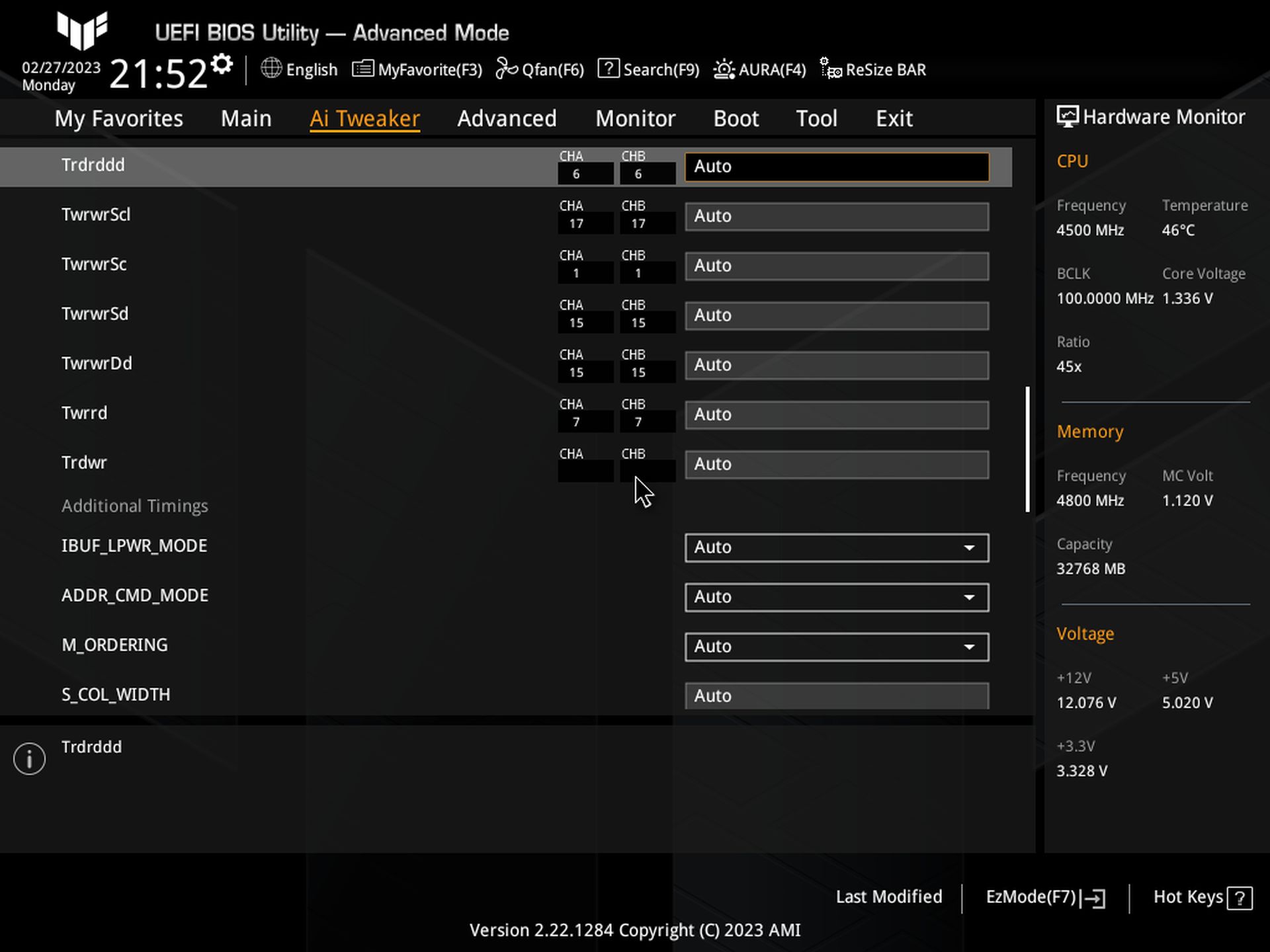
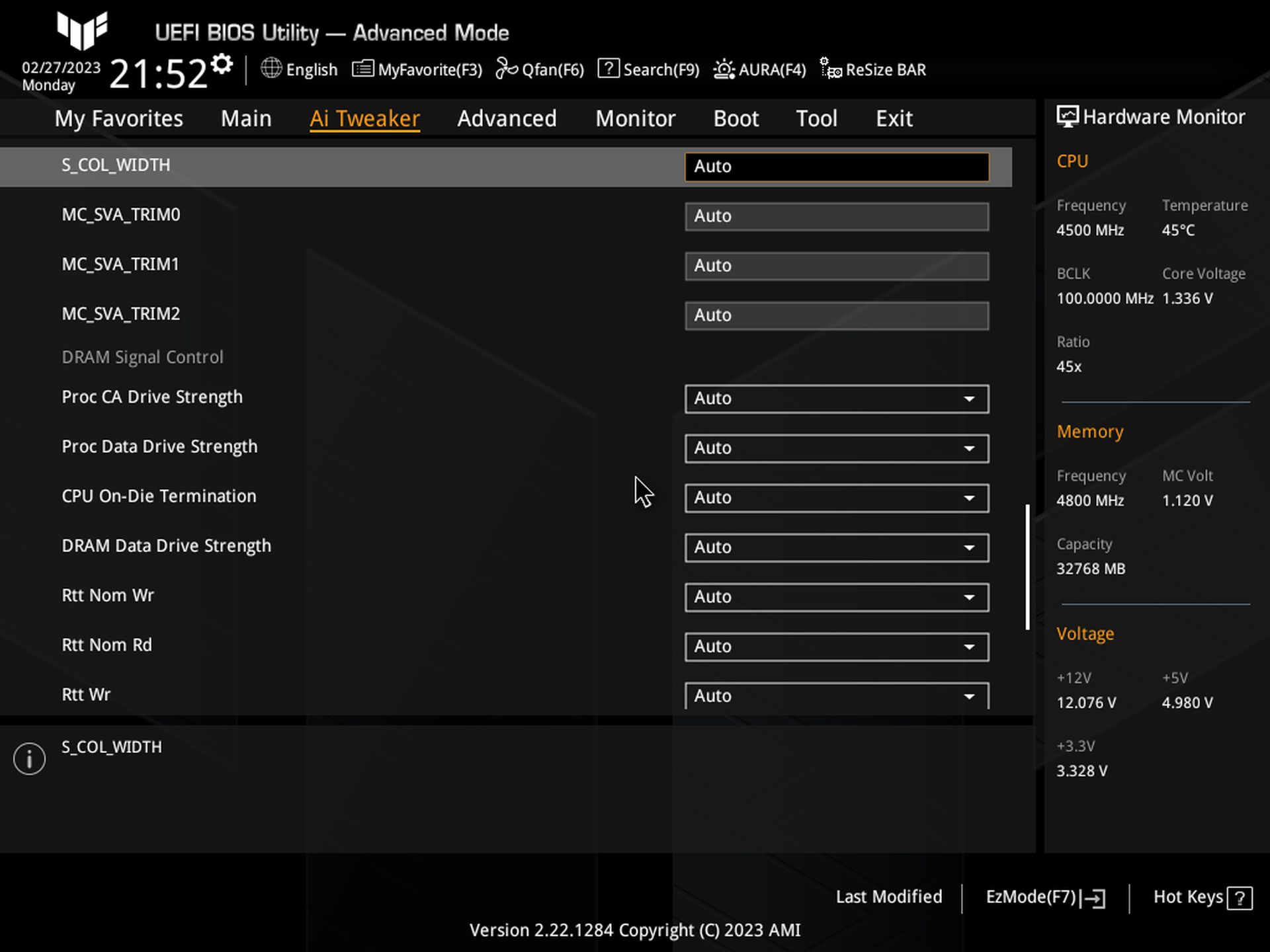
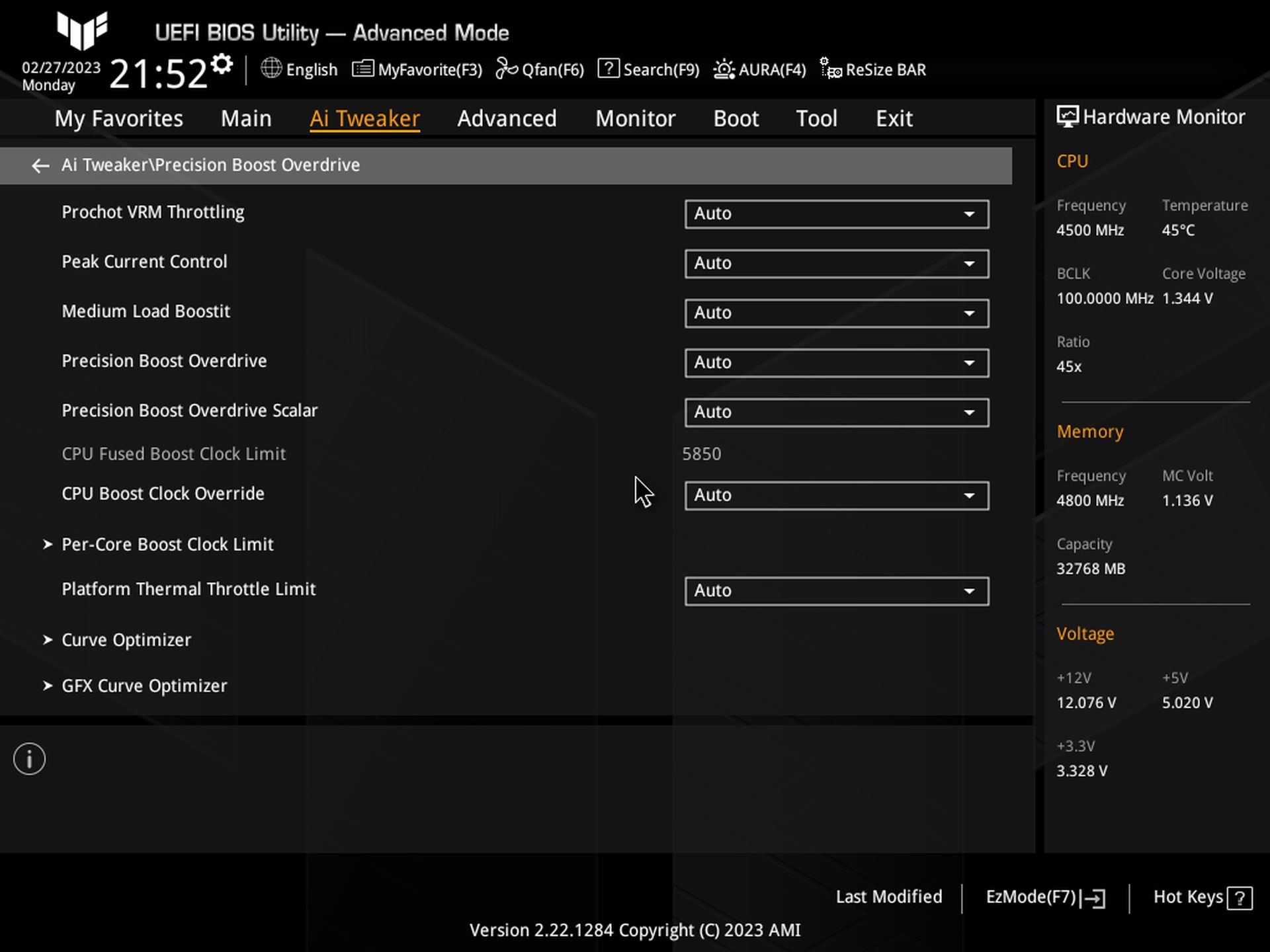

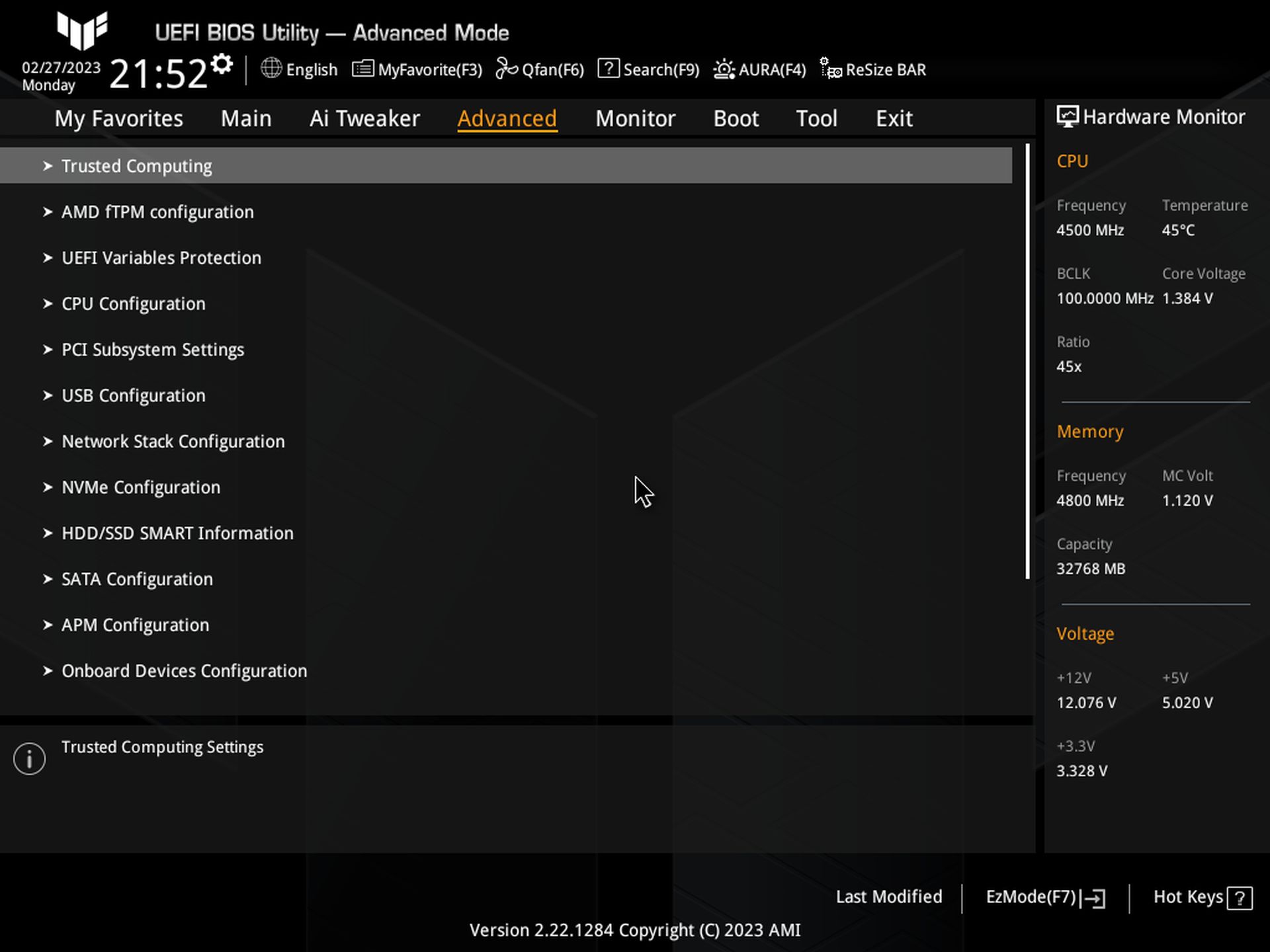
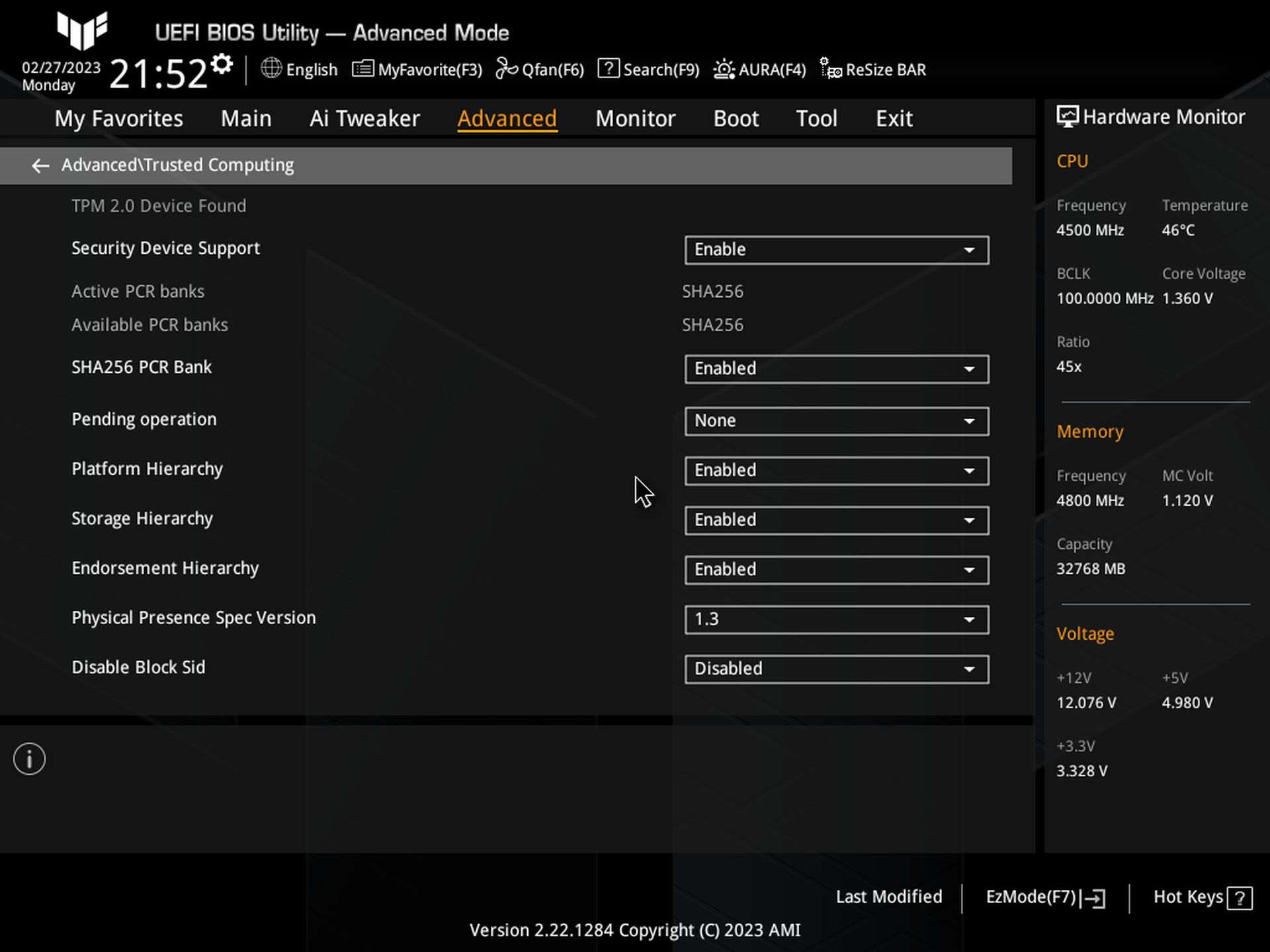
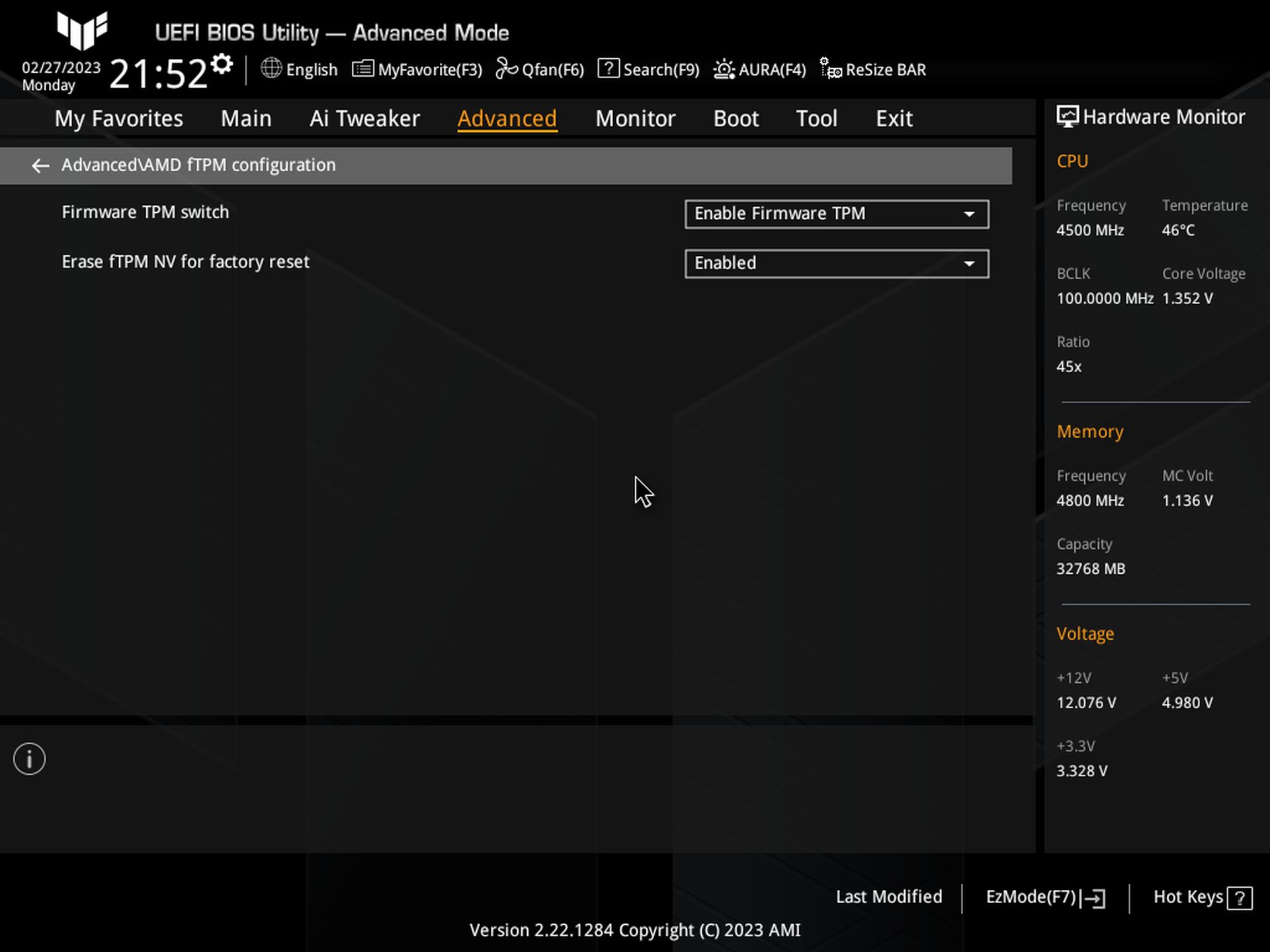
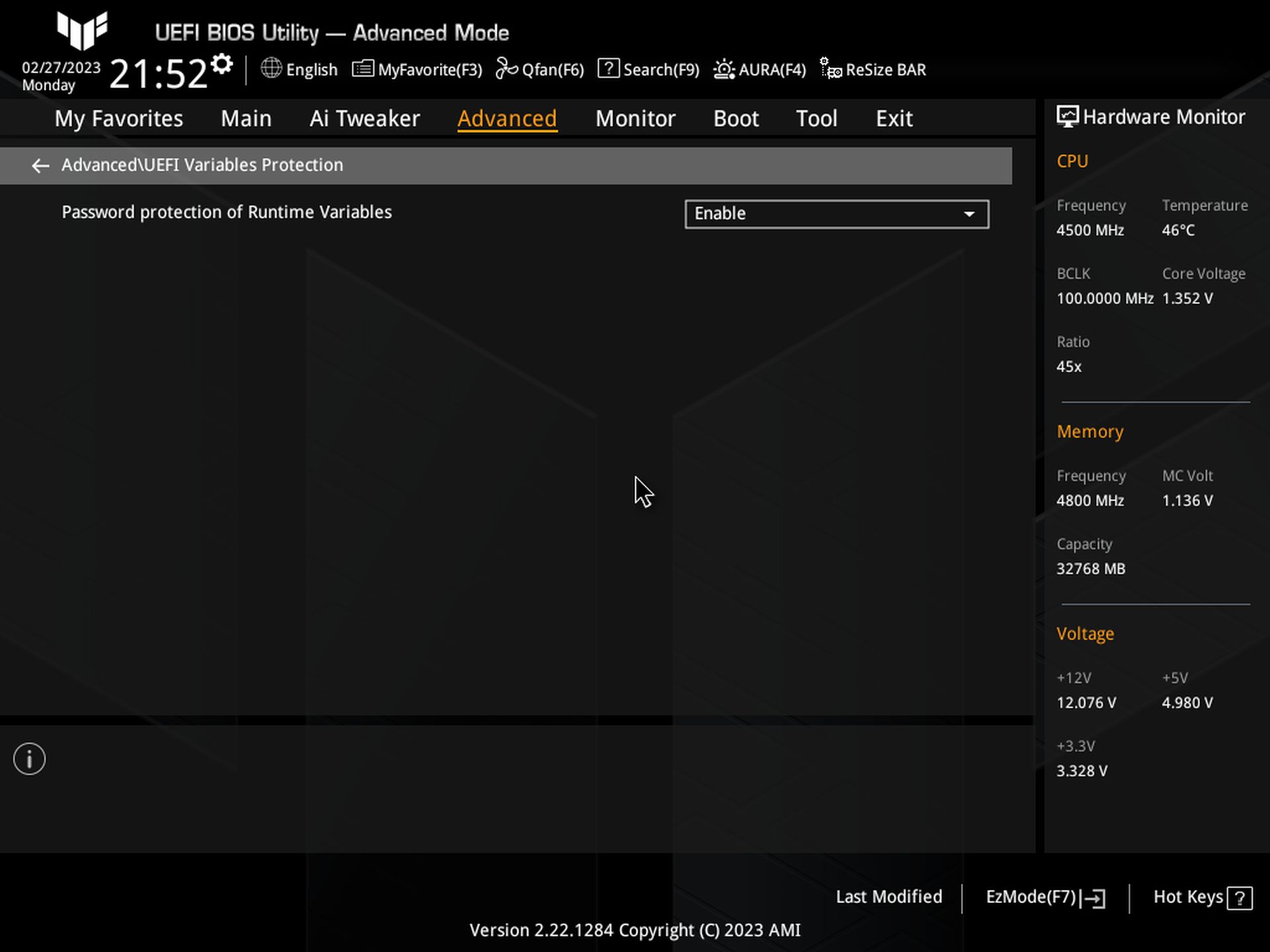
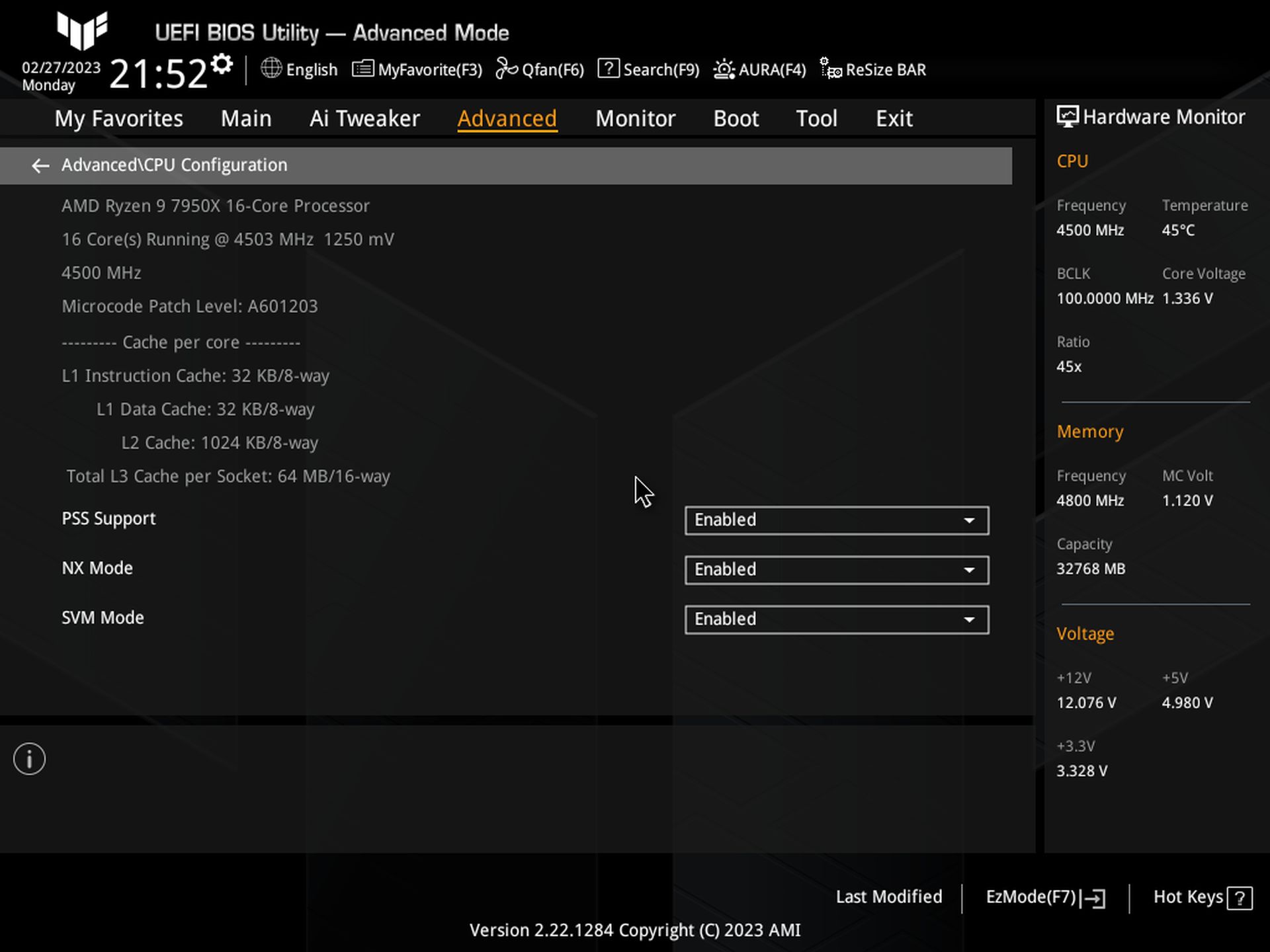
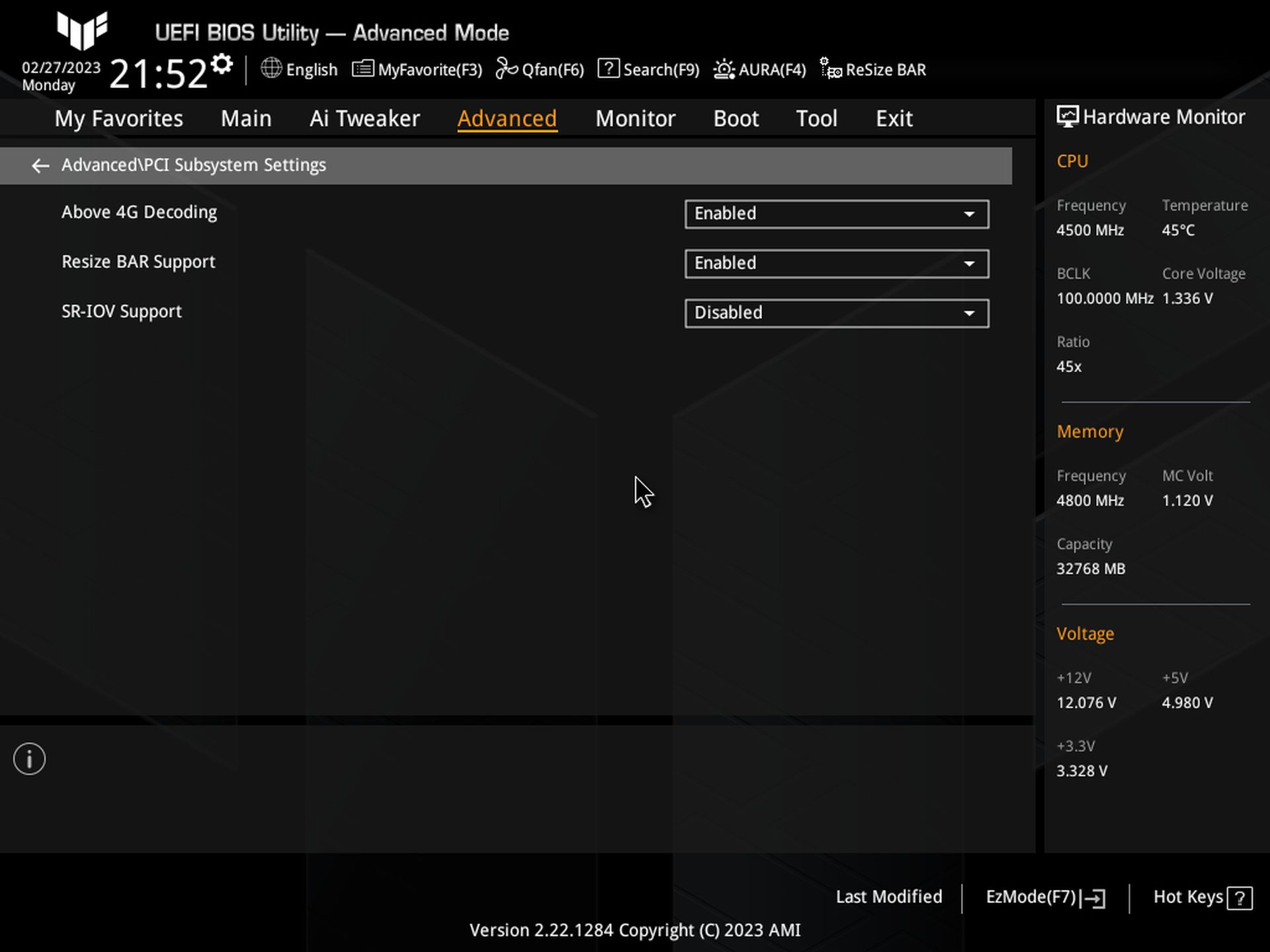
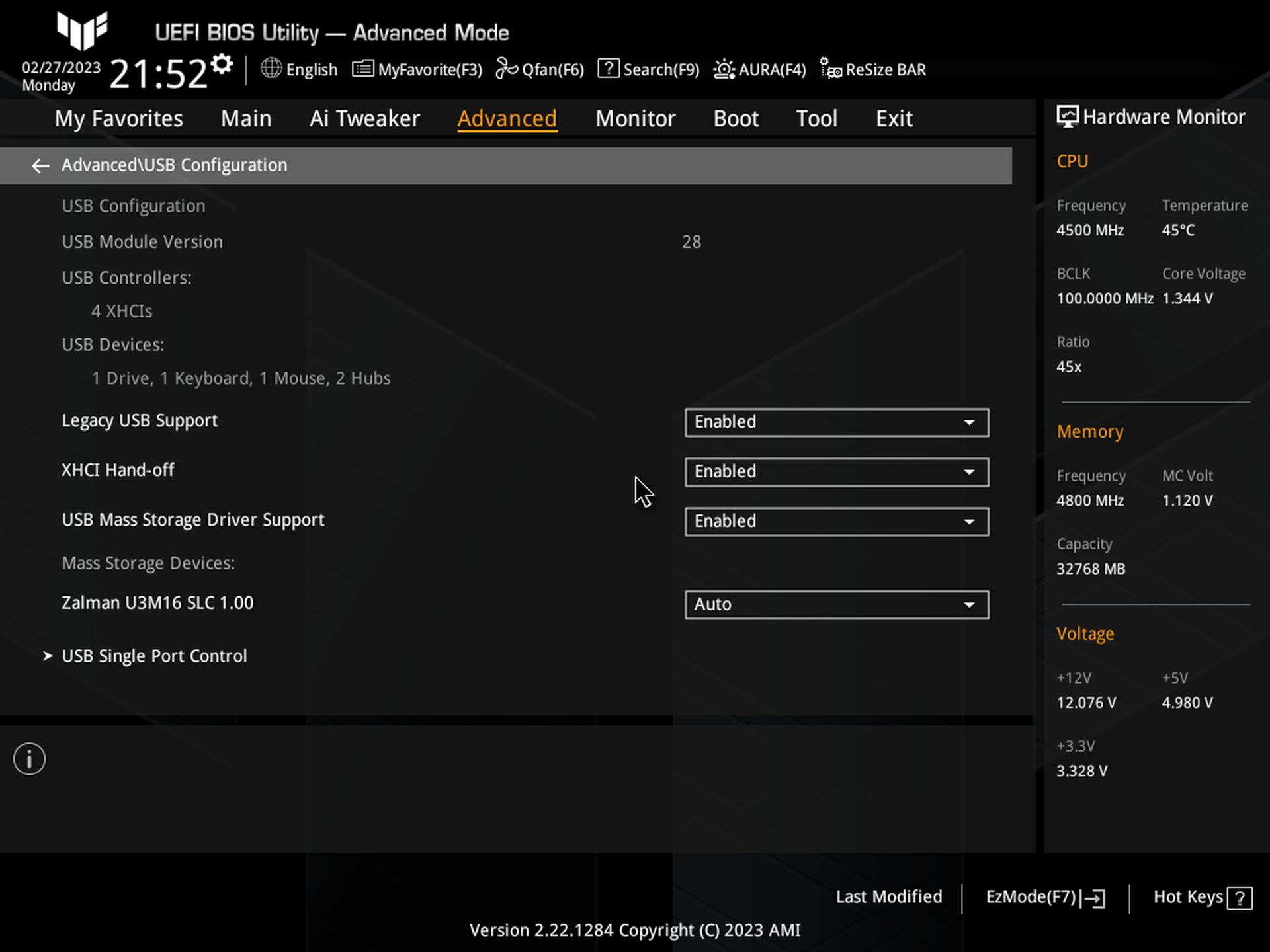
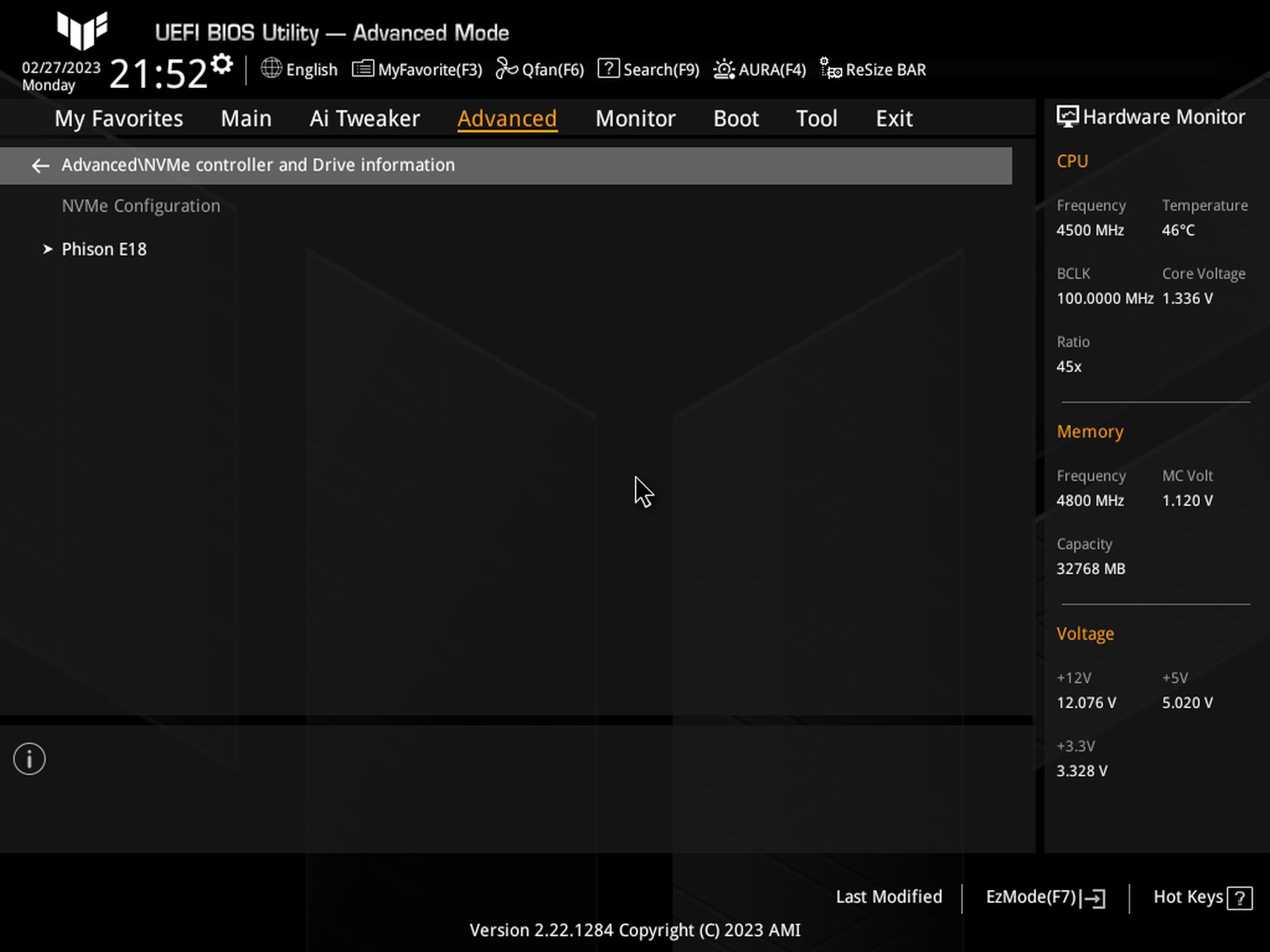
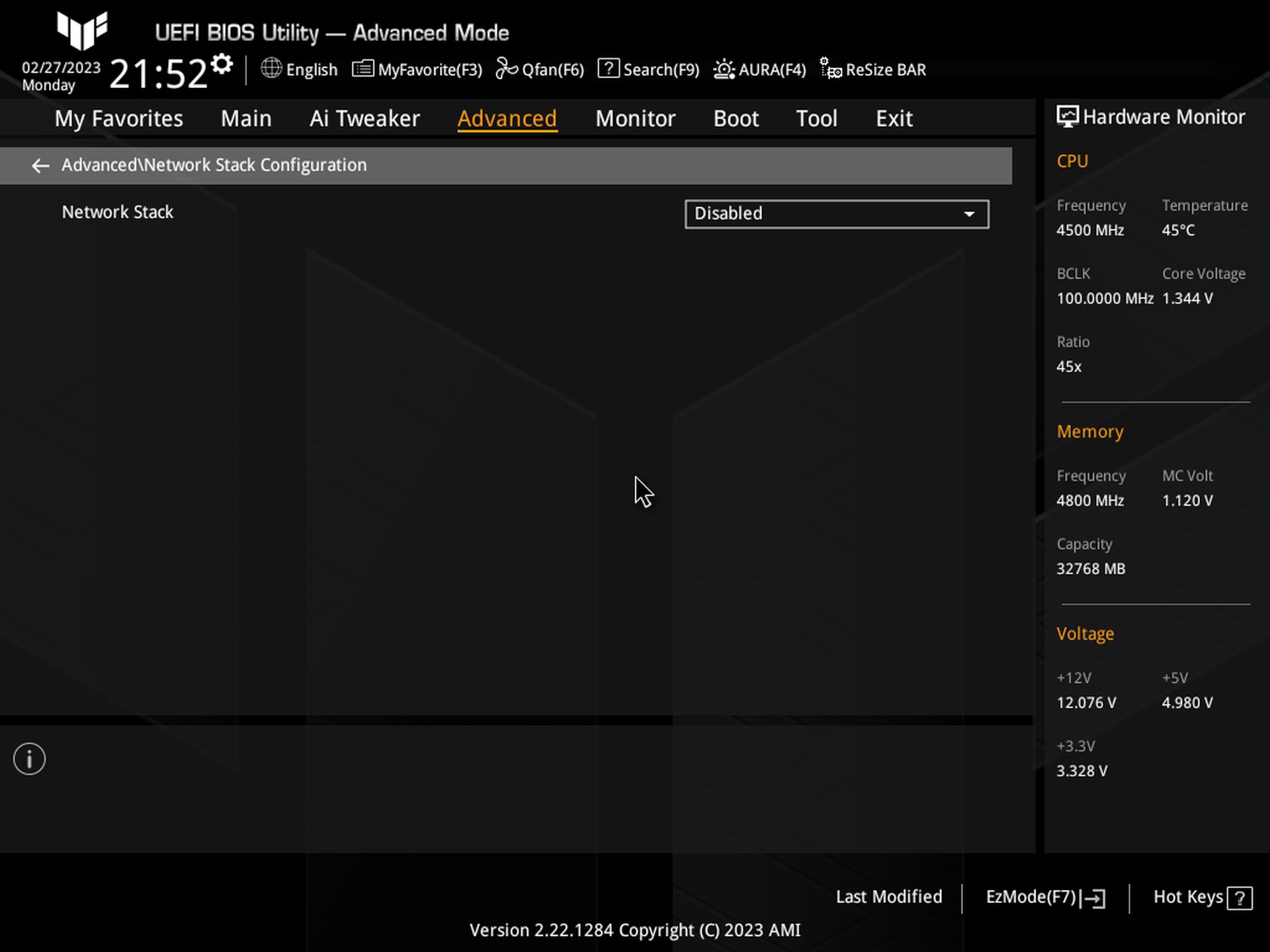
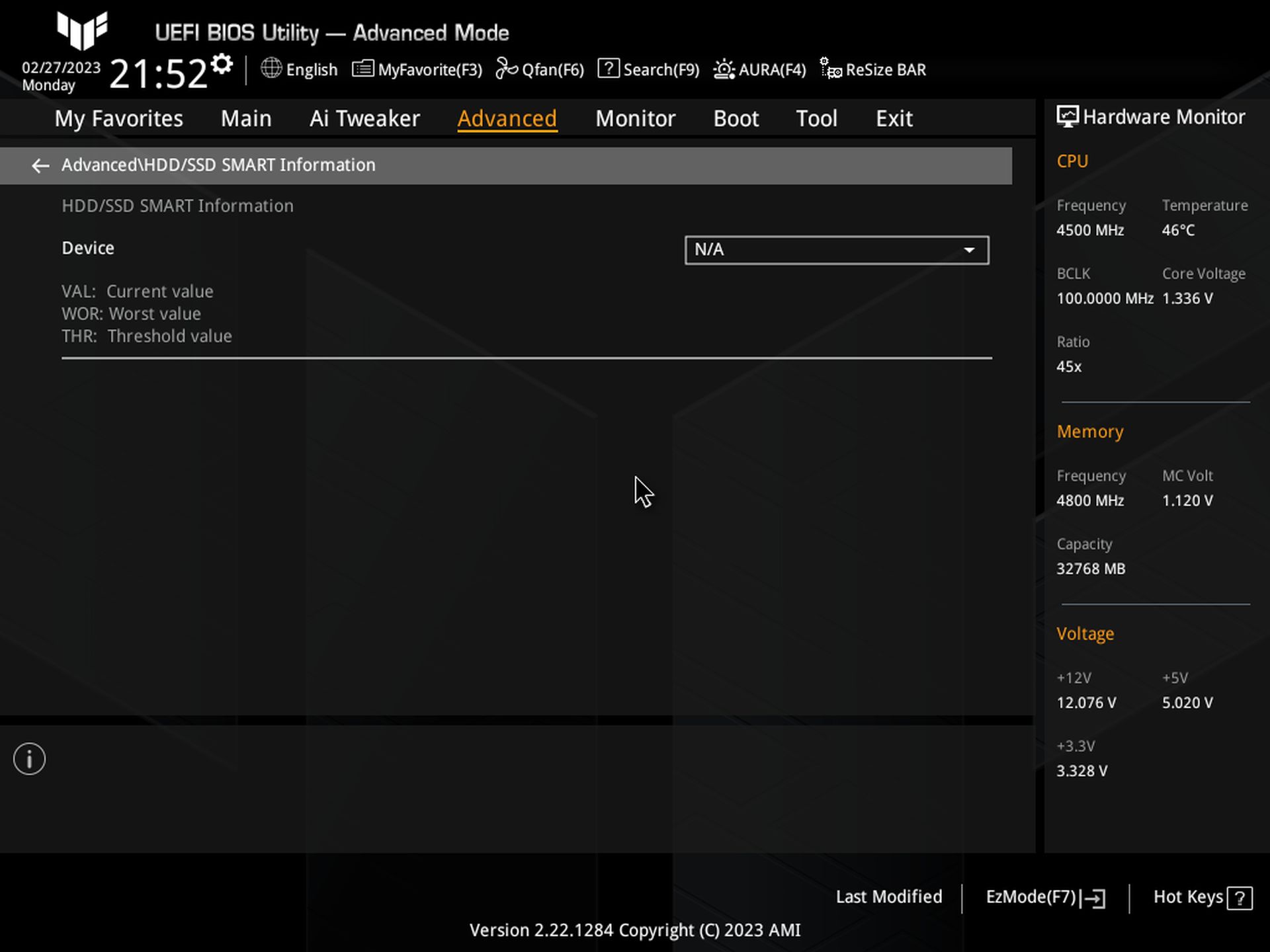
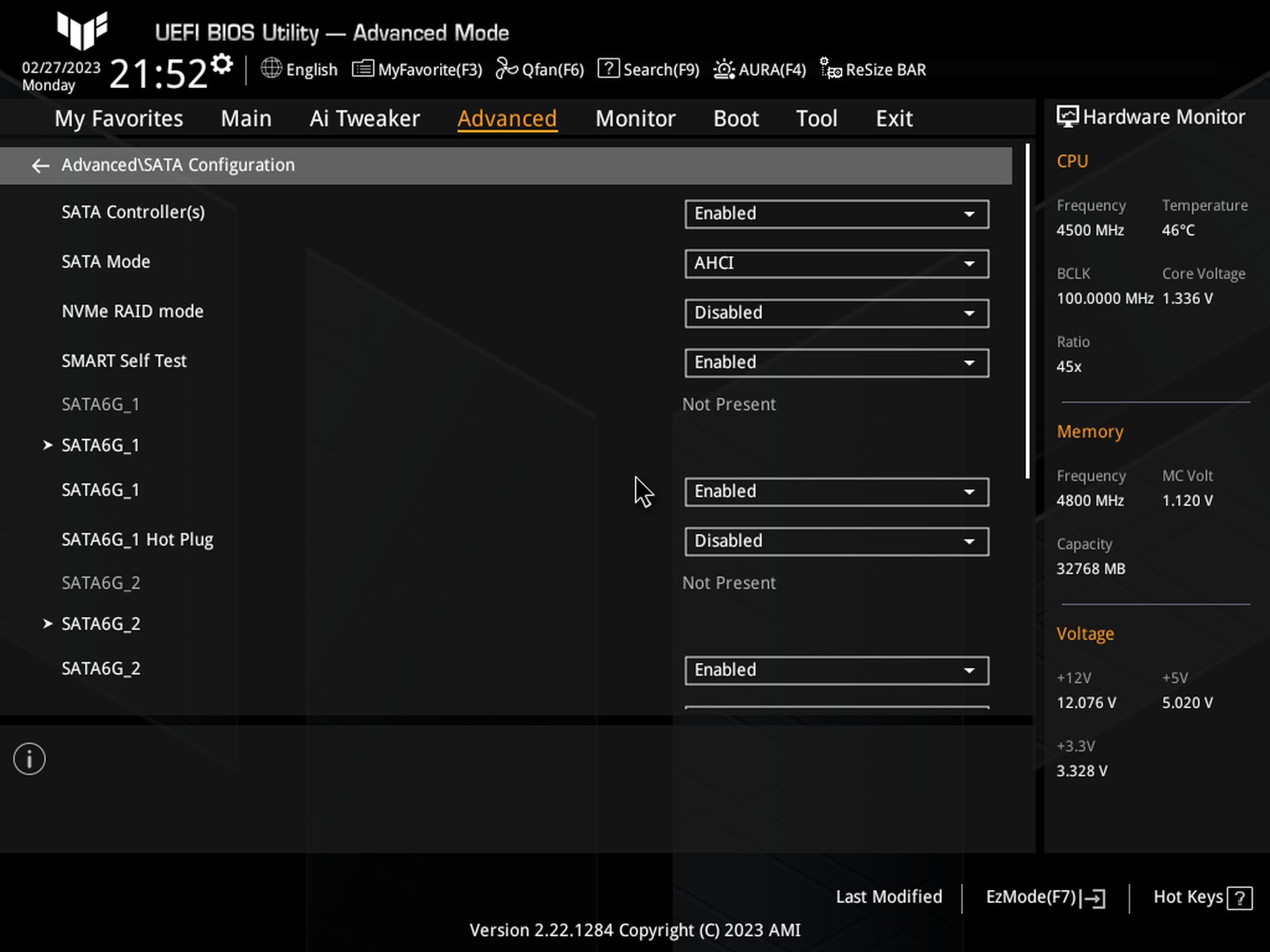
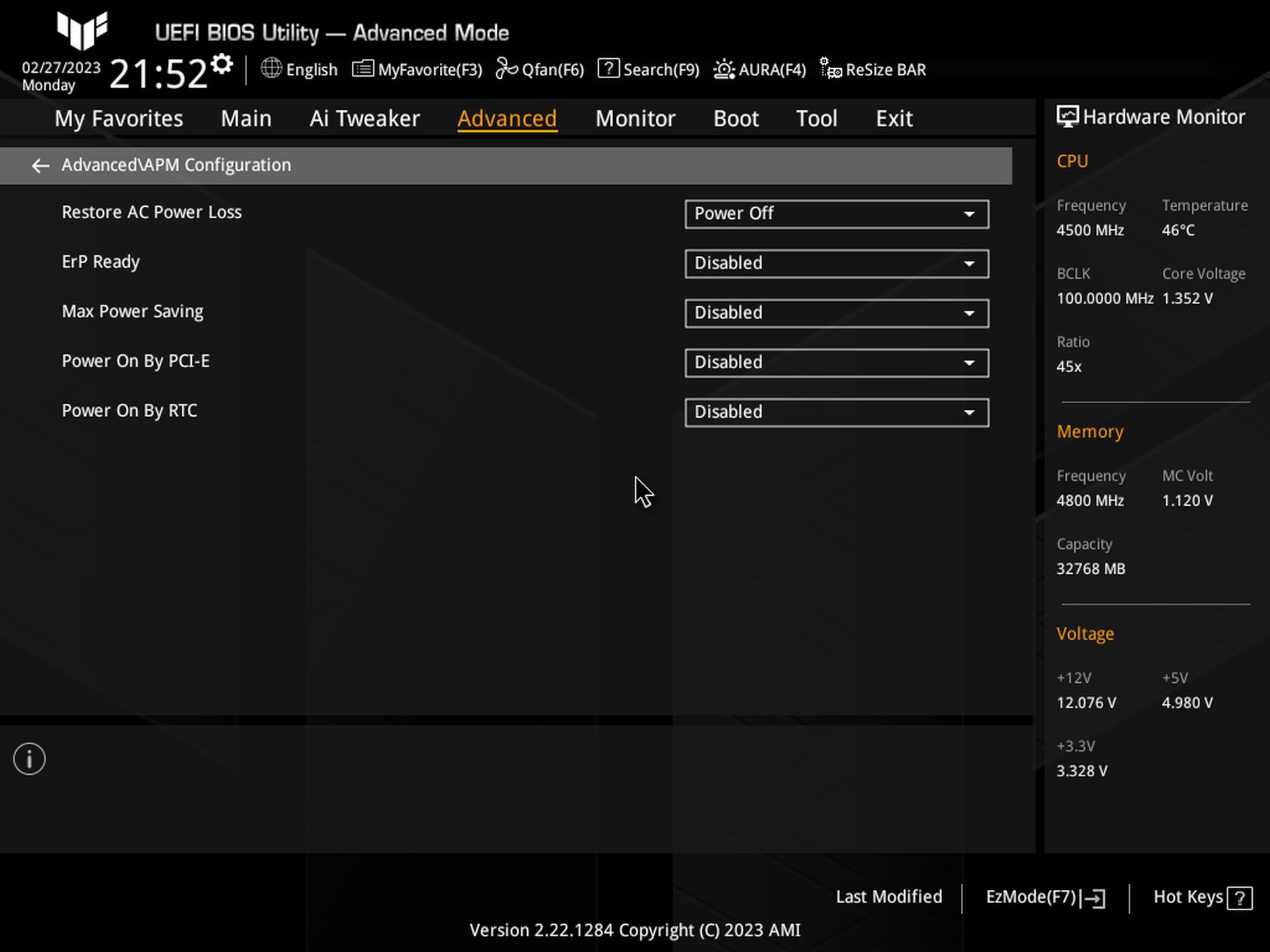
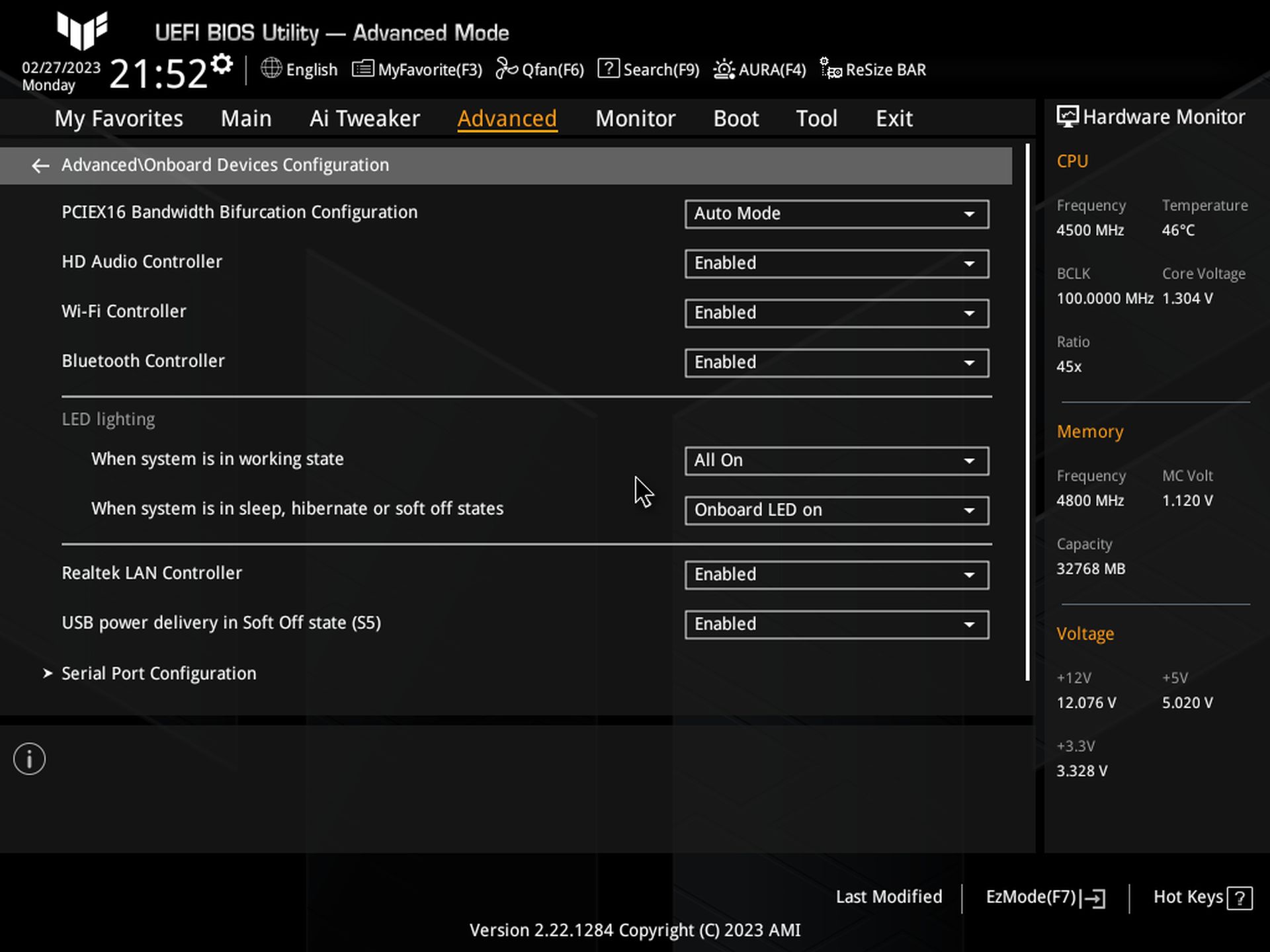
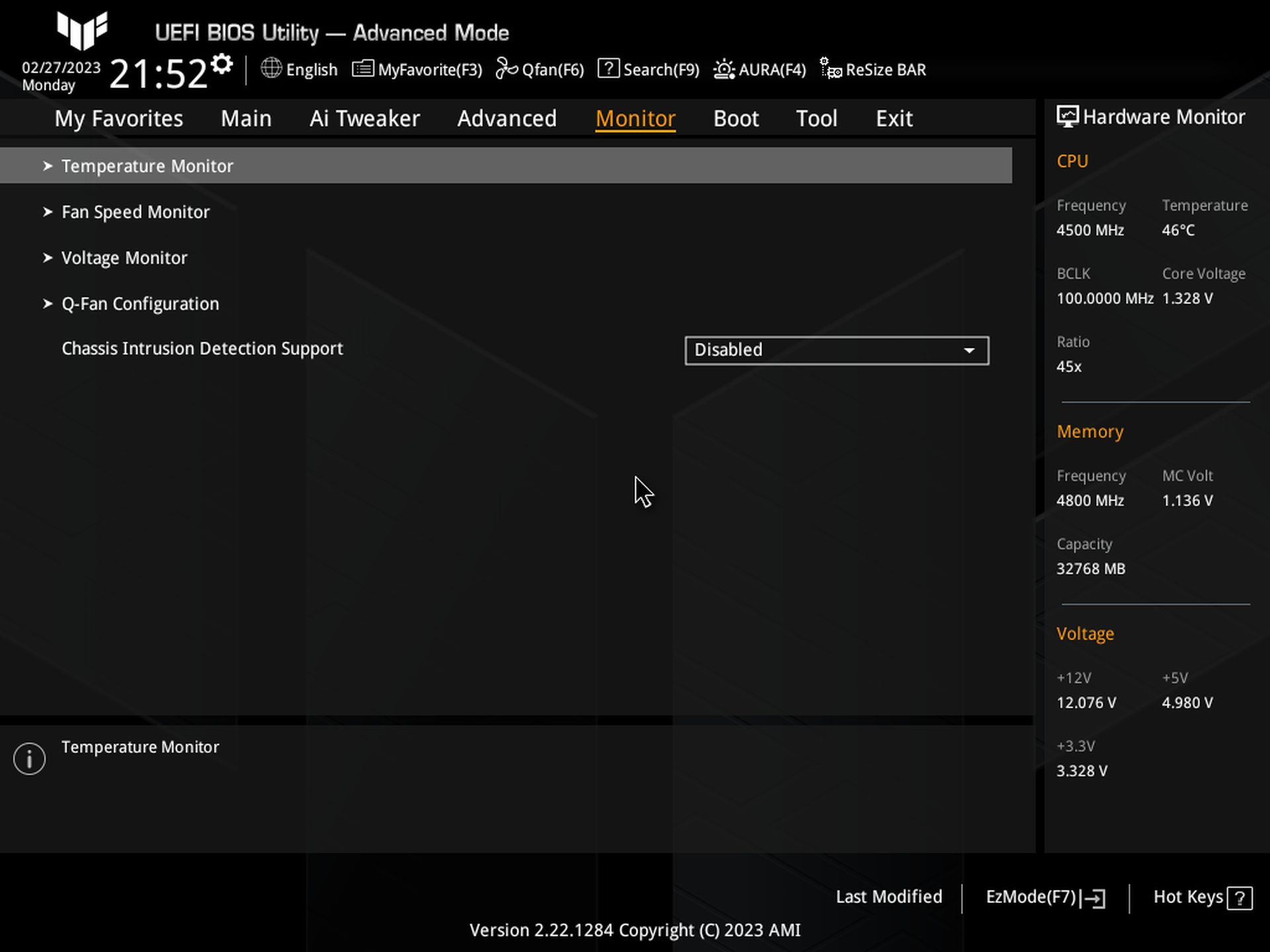
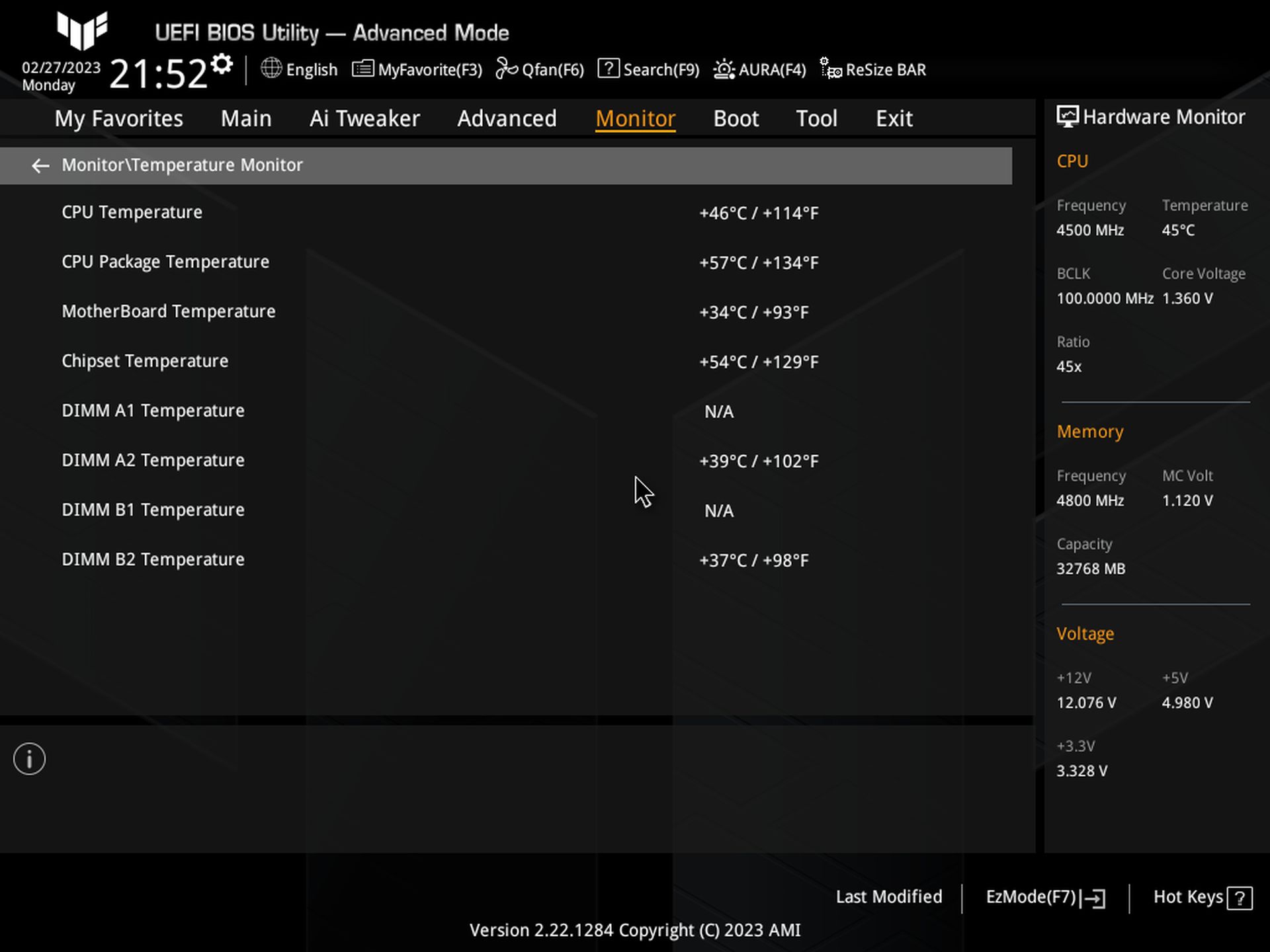
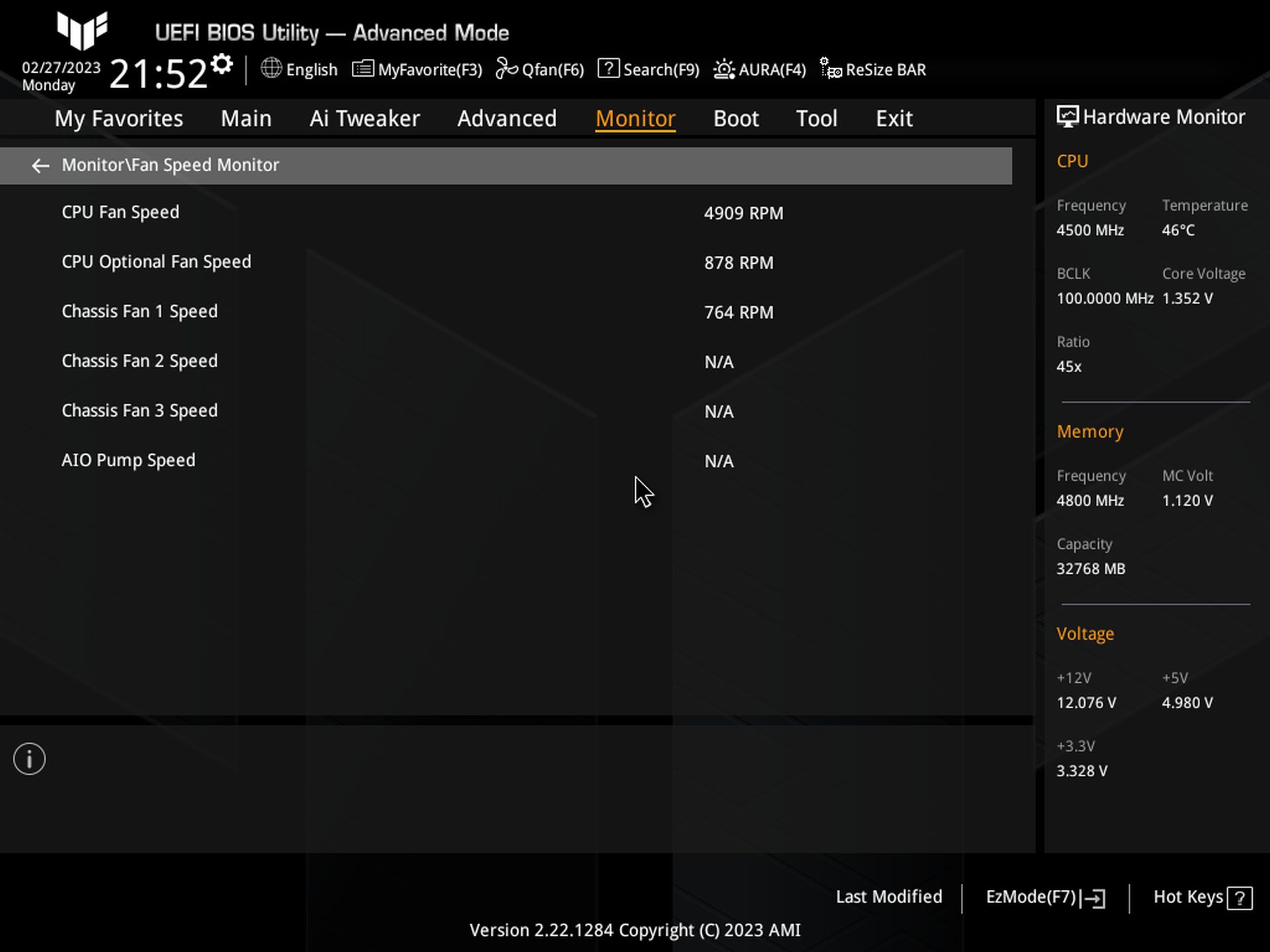
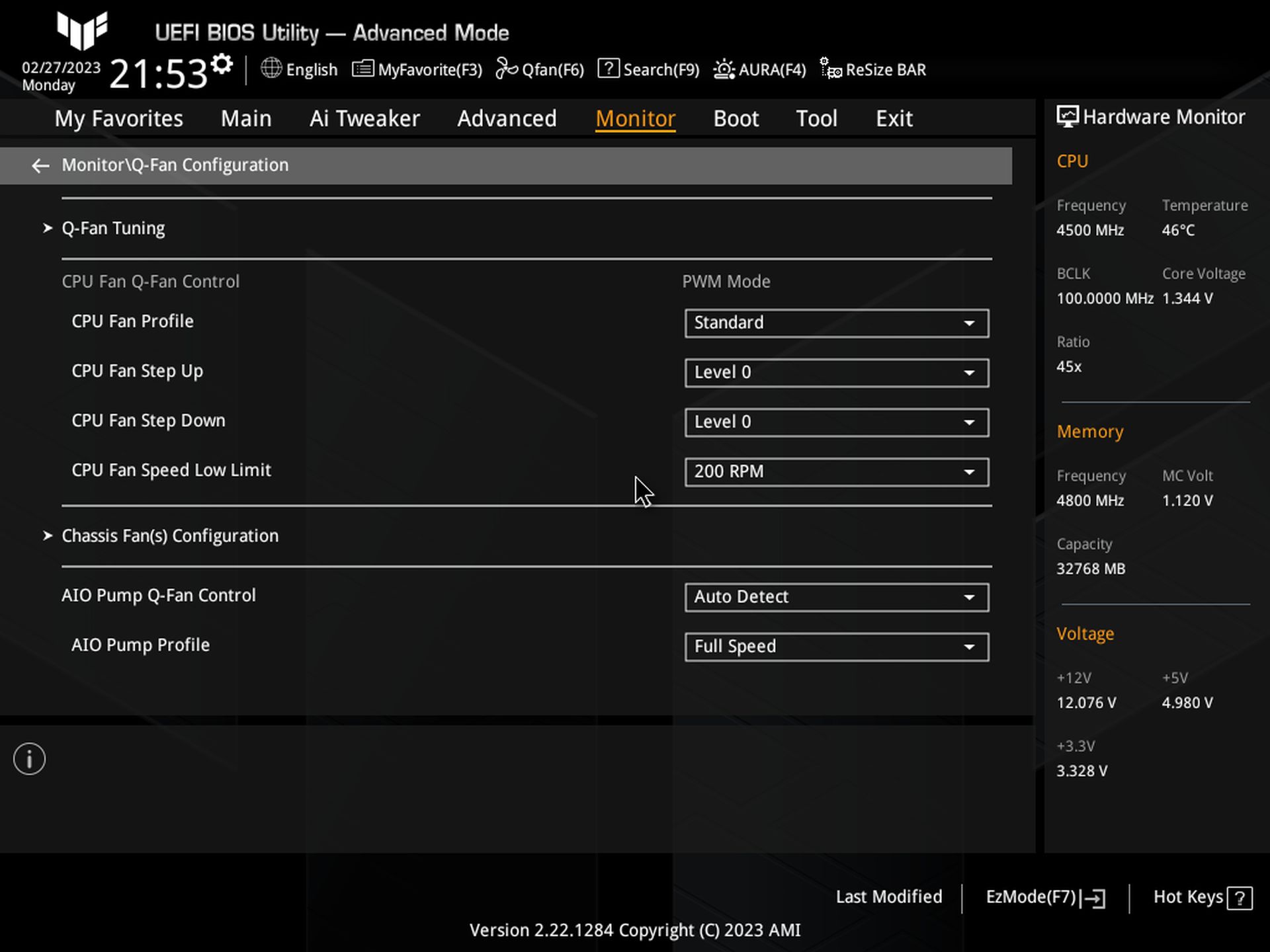
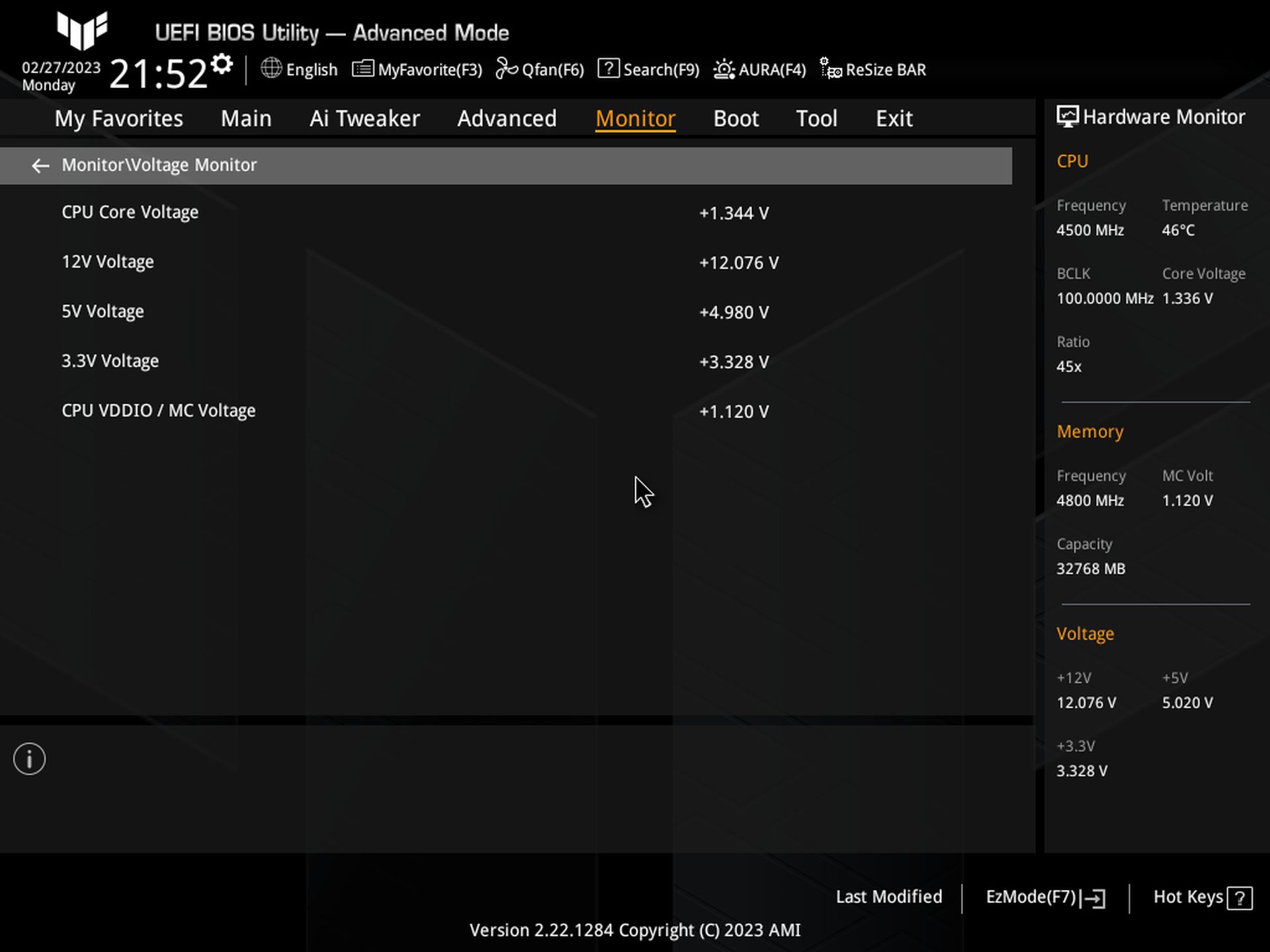
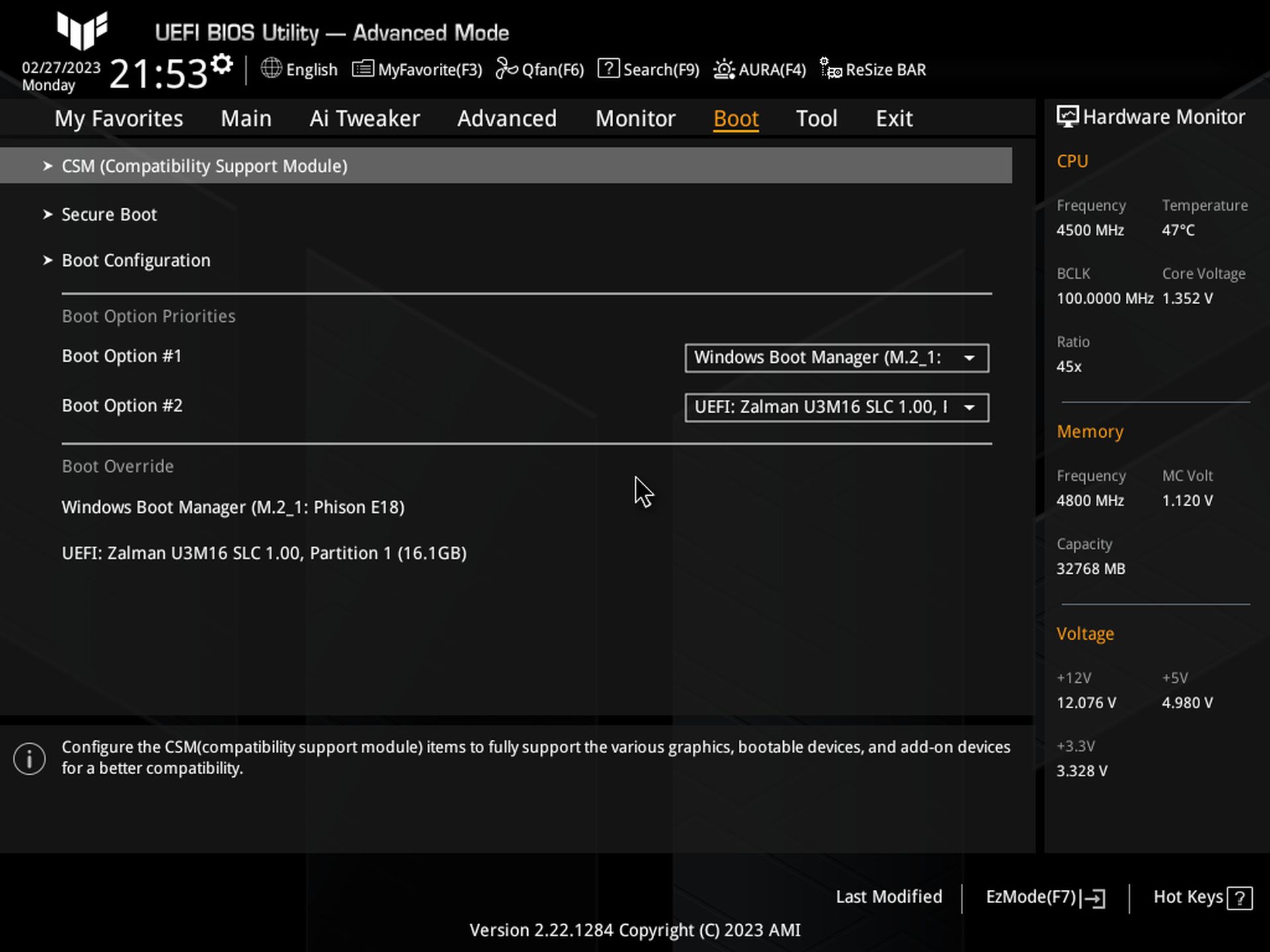
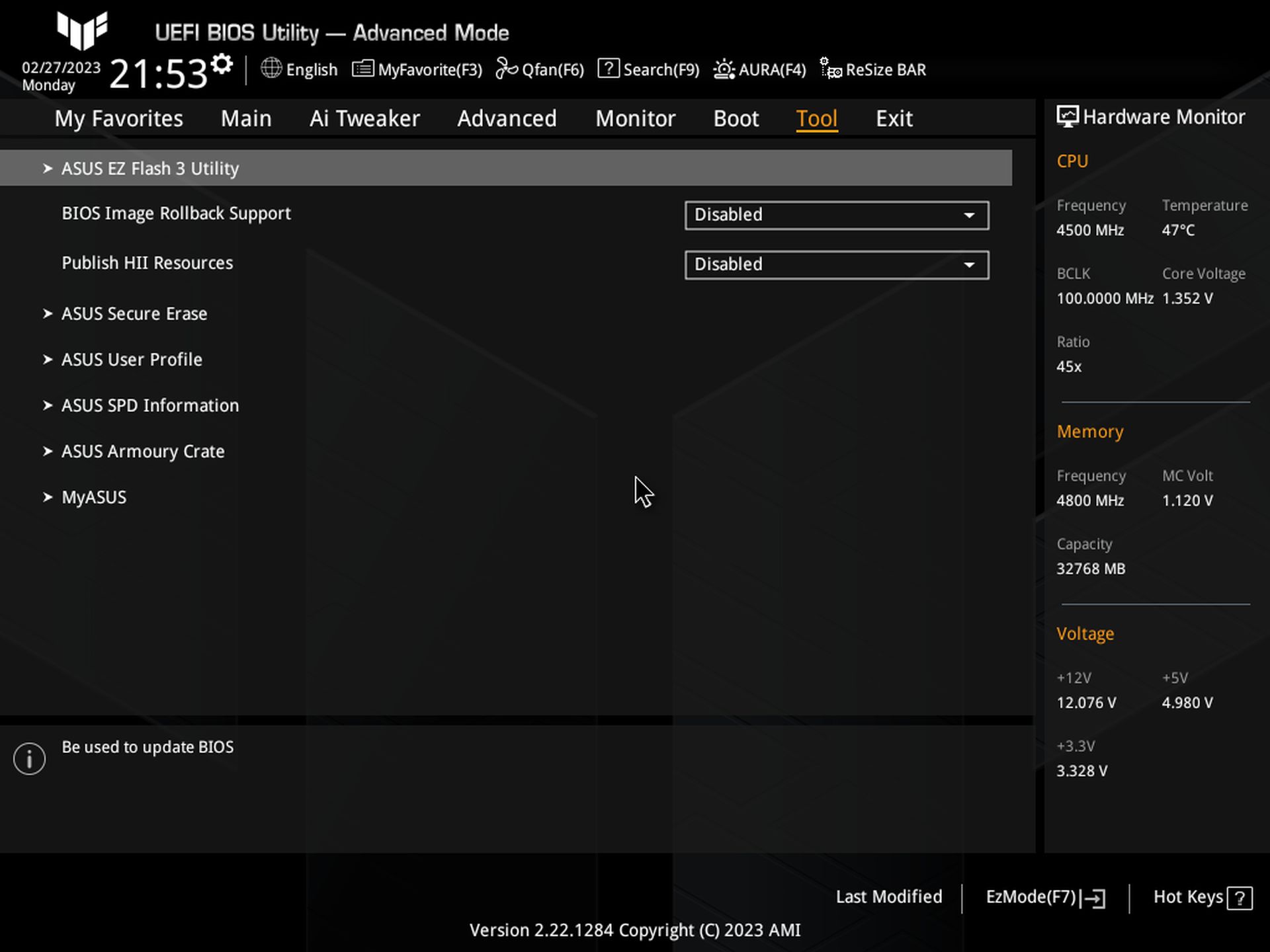
Software
Asus’ software suite is still the same: Armoury Crate and AI Suite. But like the firmware, it gets updated to support the AMD processors. There are several applications for various functions, ranging from RGB lighting control, audio, system monitoring, overclocking, etc. We’ve captured several screenshots of the applications below. Here’s a look at Ai Suite 3, Armoury Crate, Sonic Studio and the Realtek Audio application.
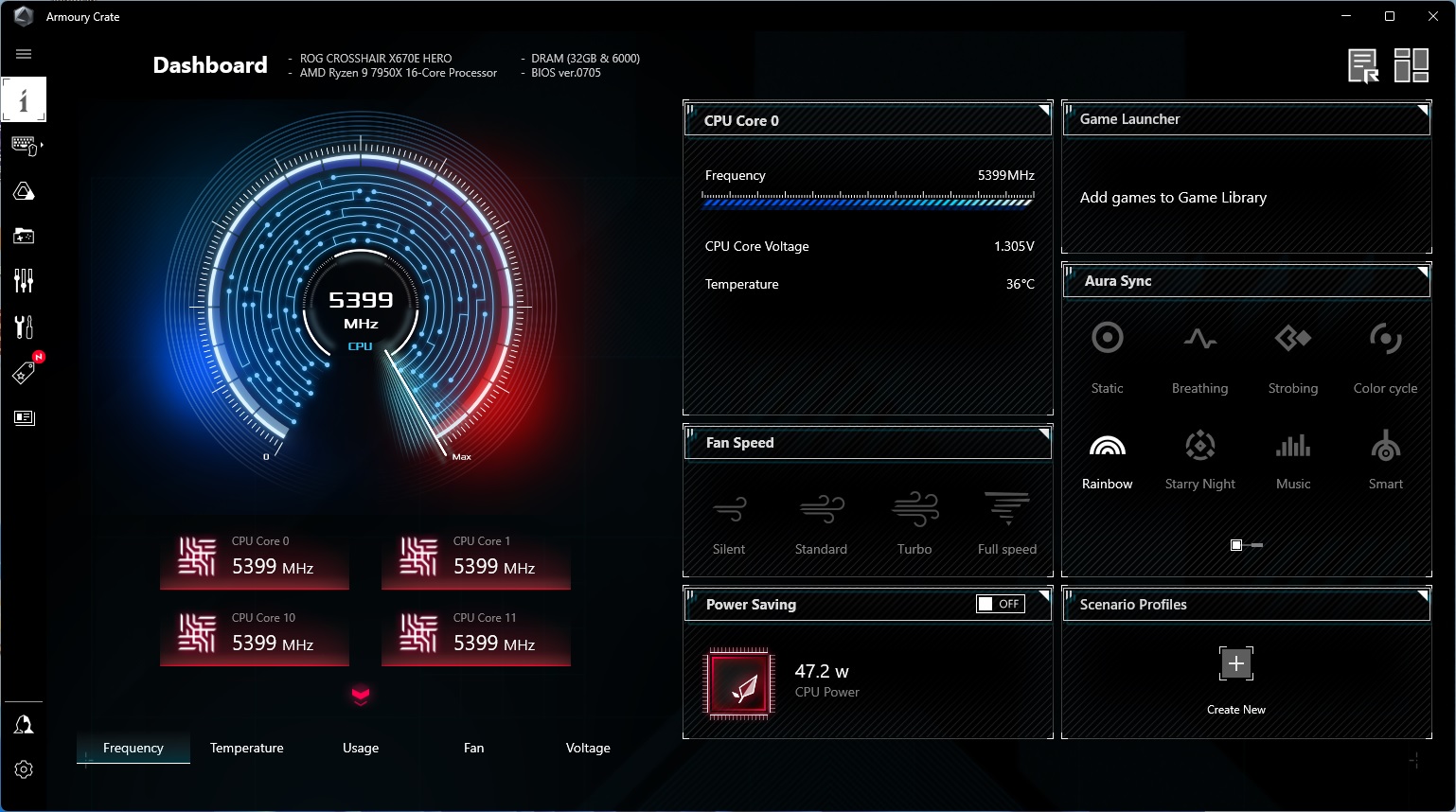
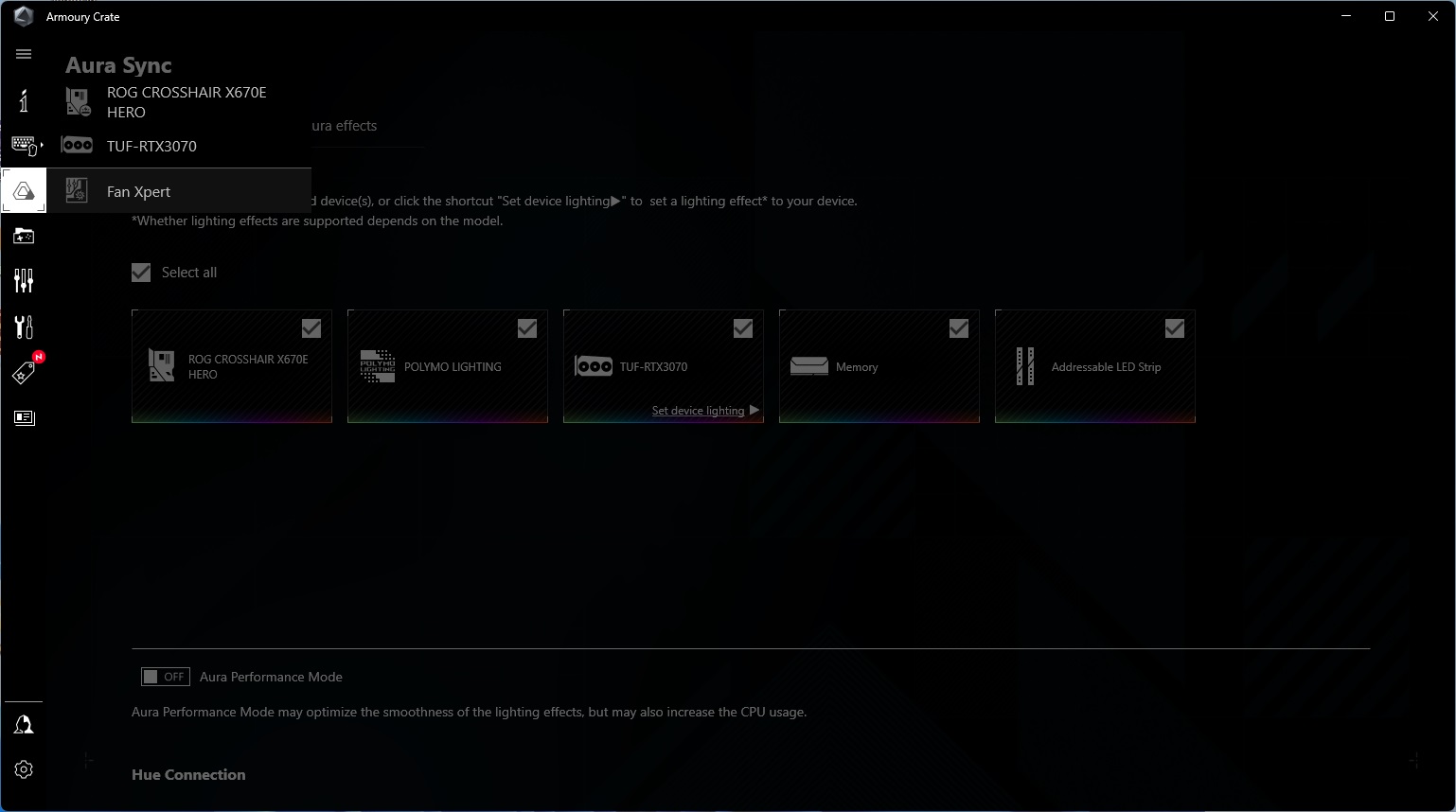
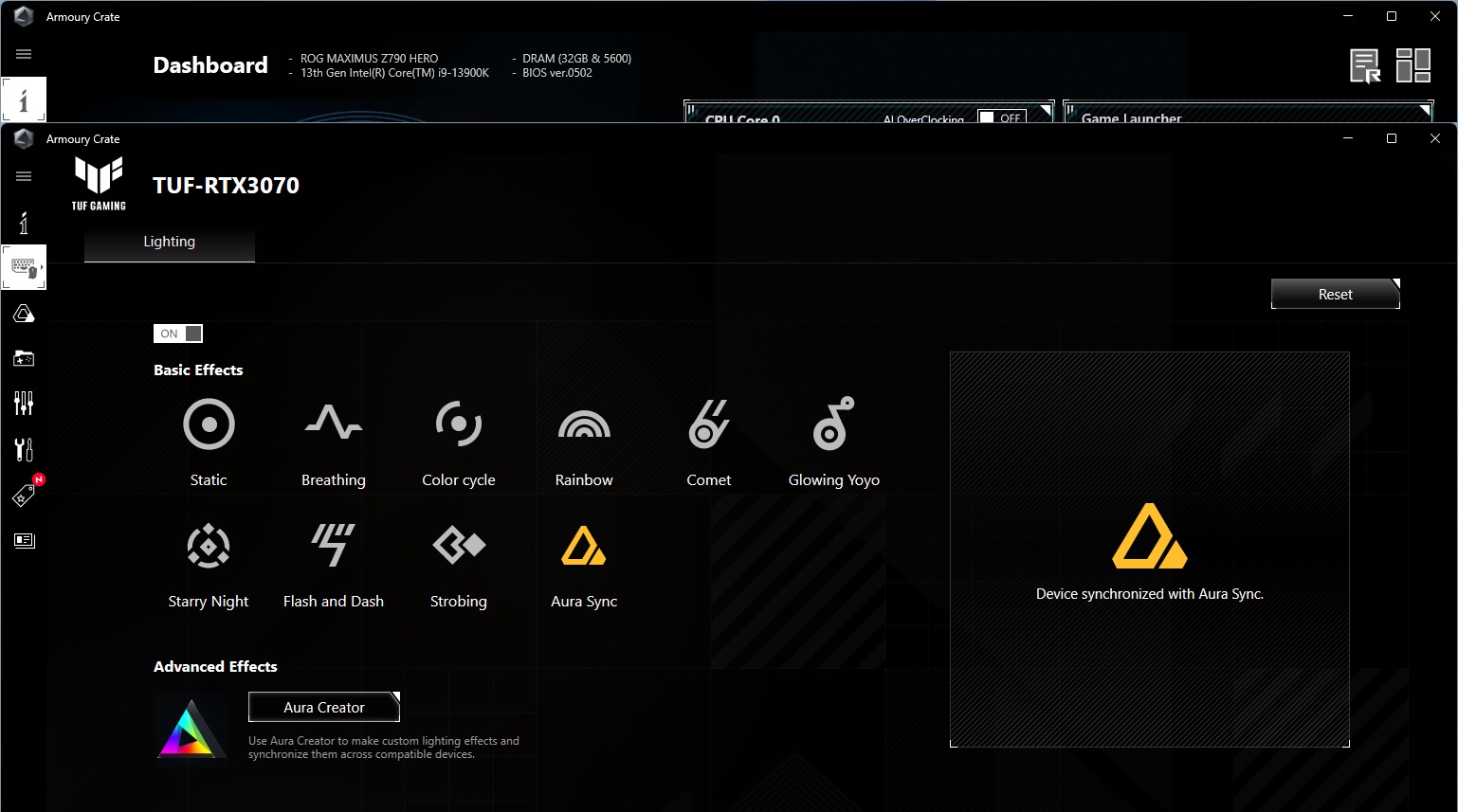
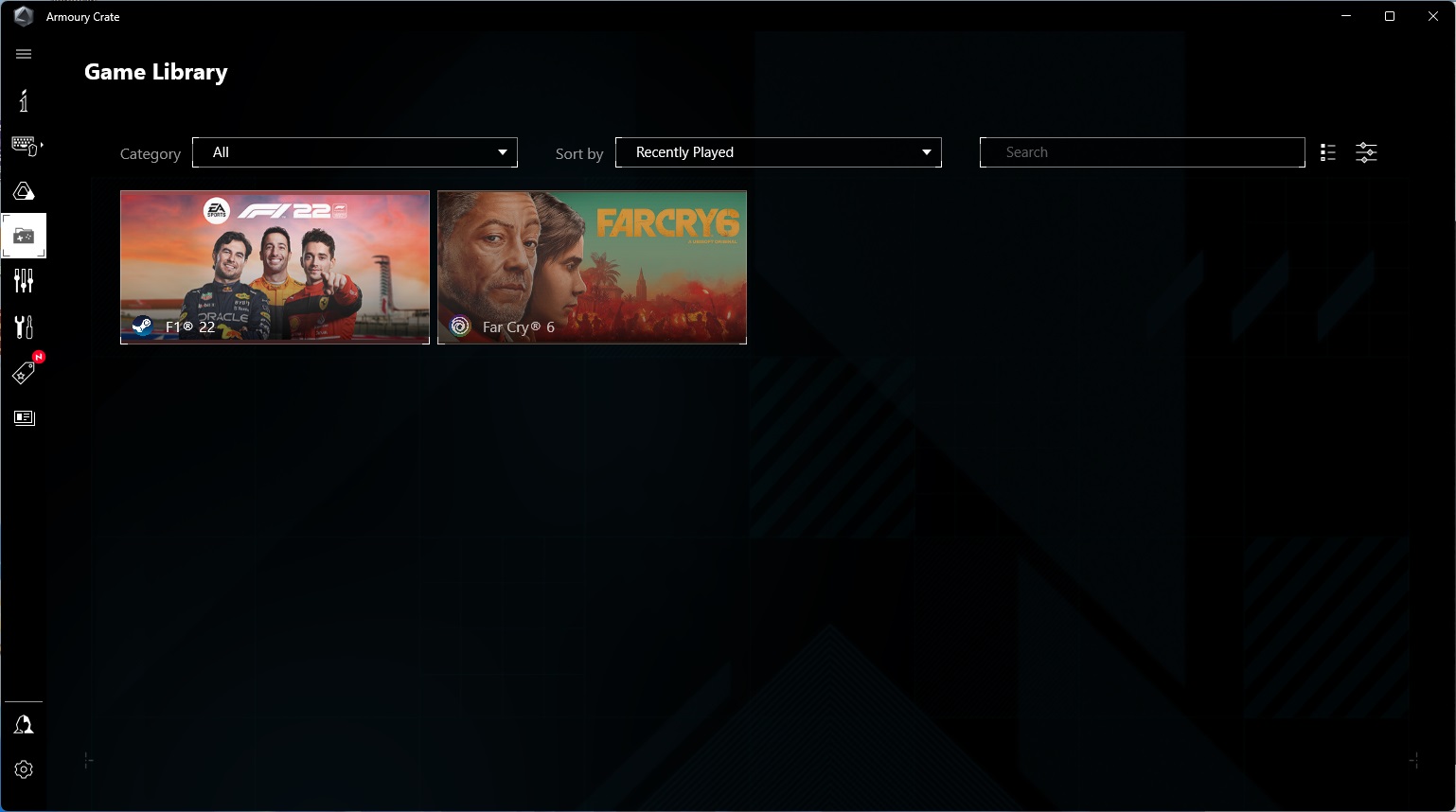
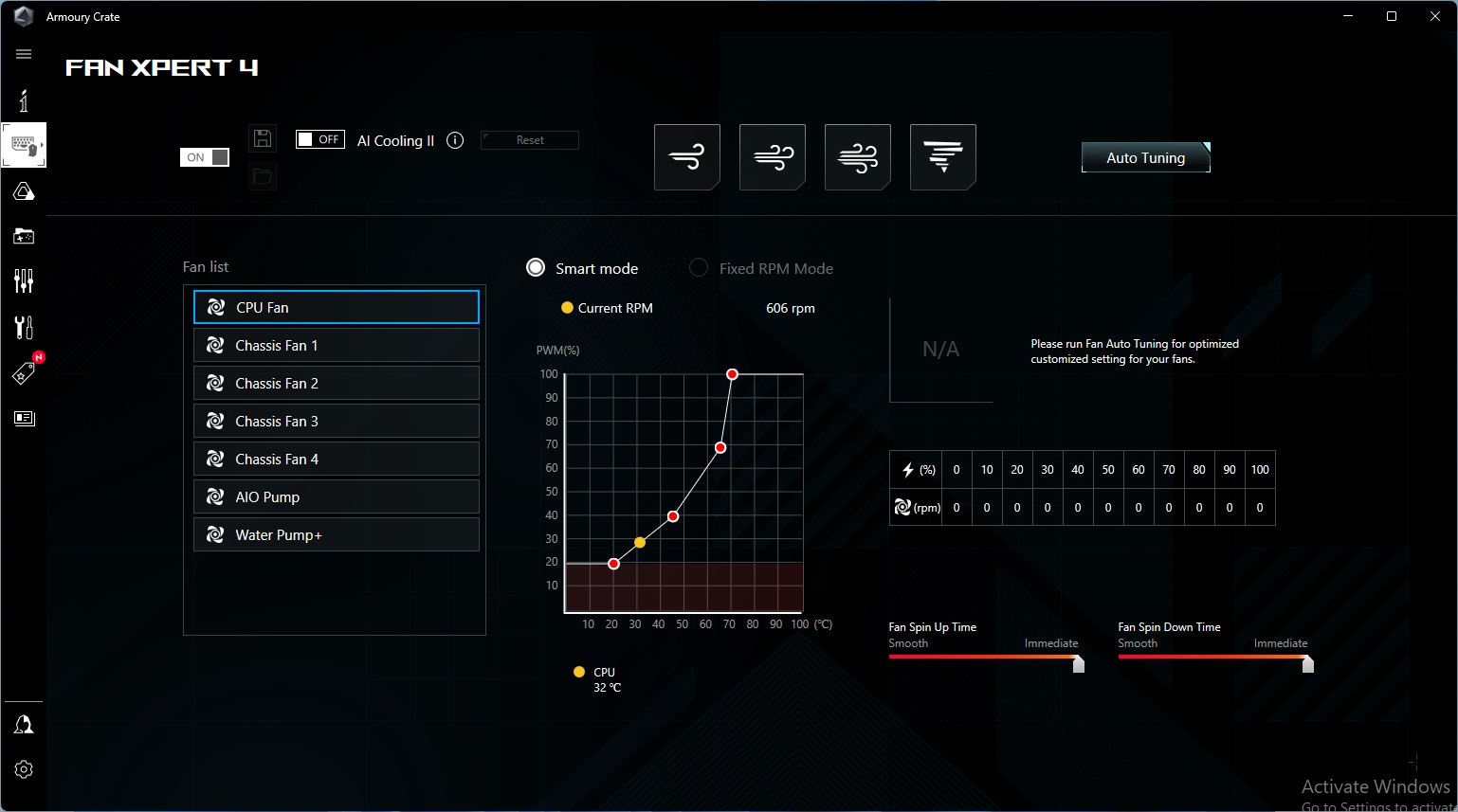
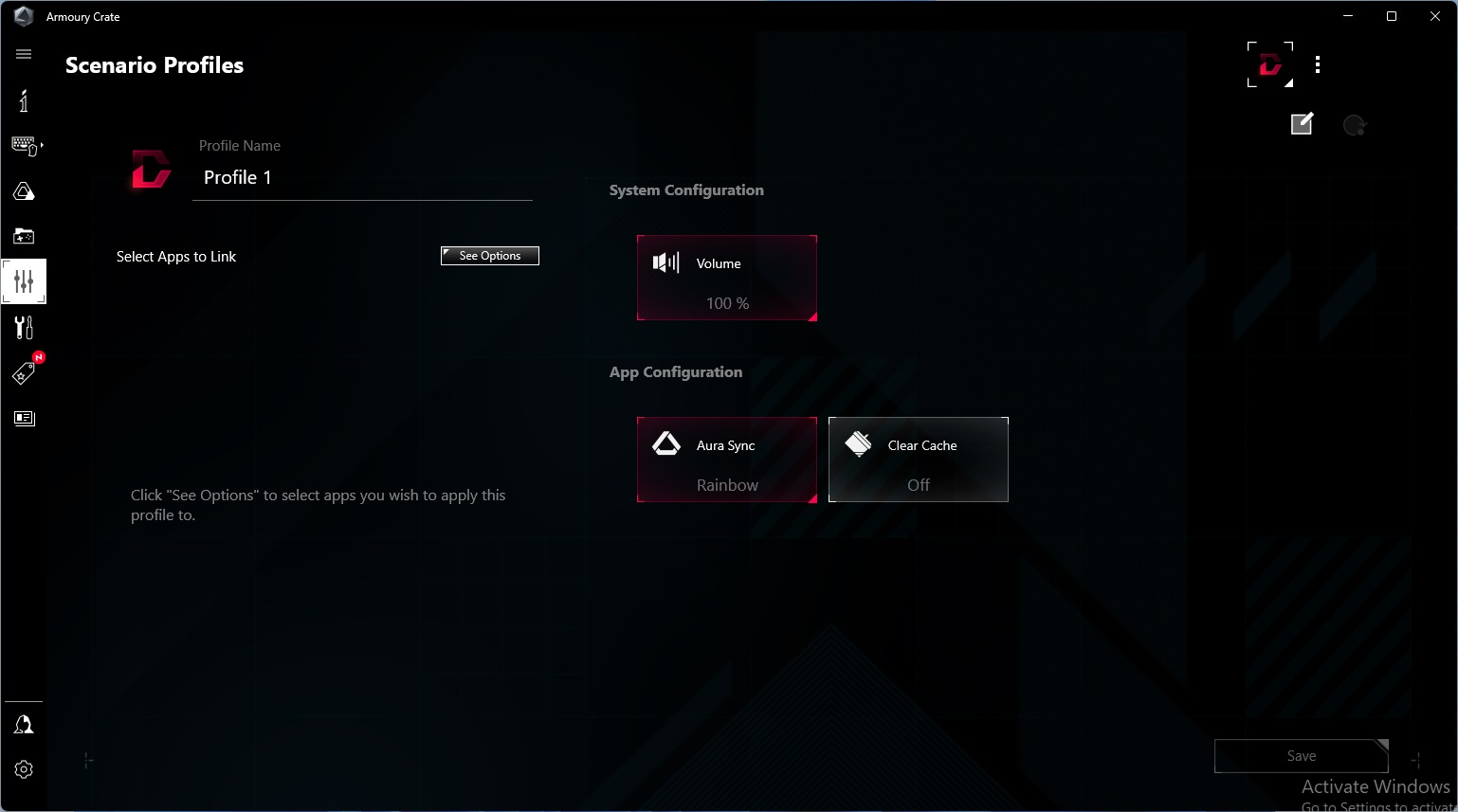
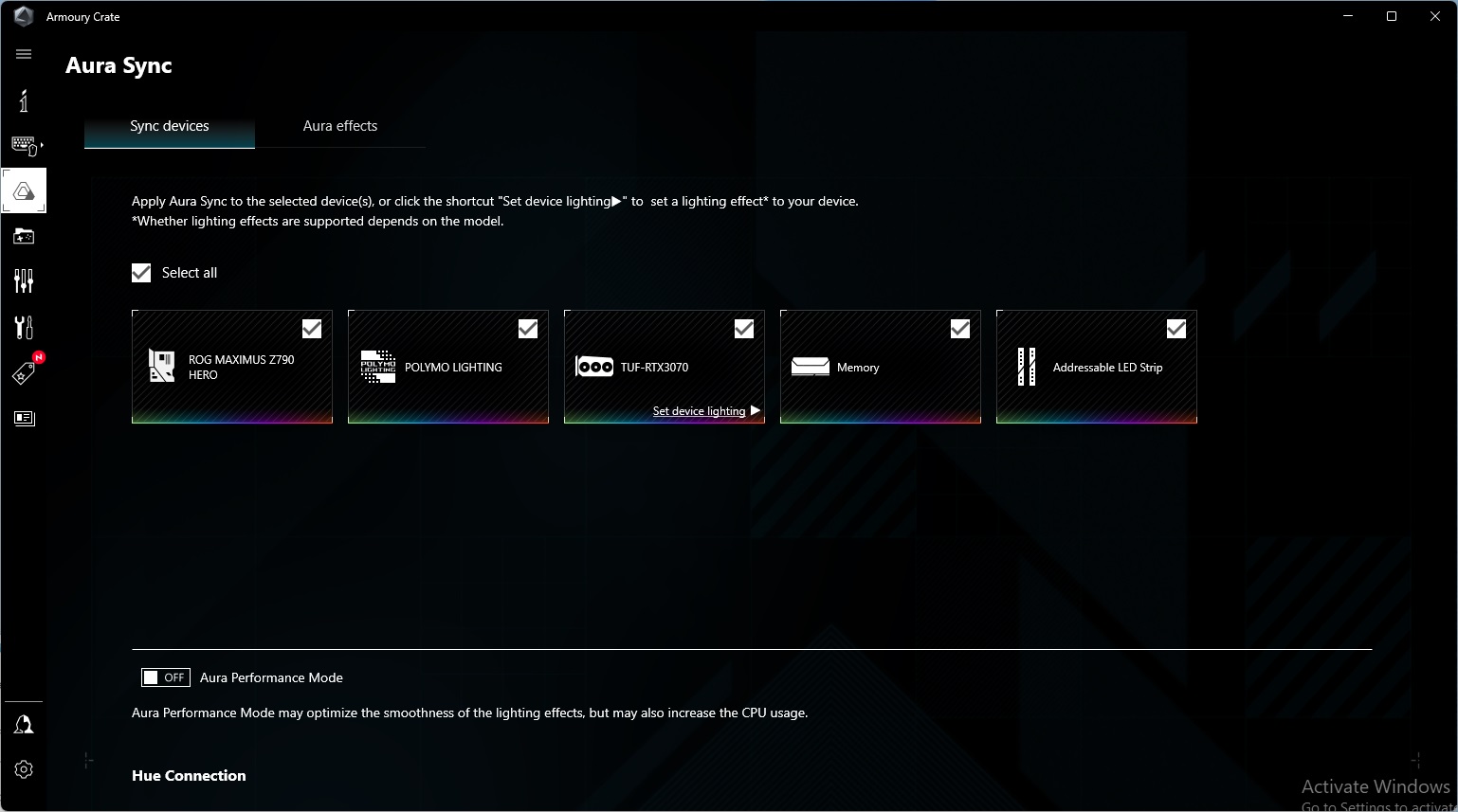
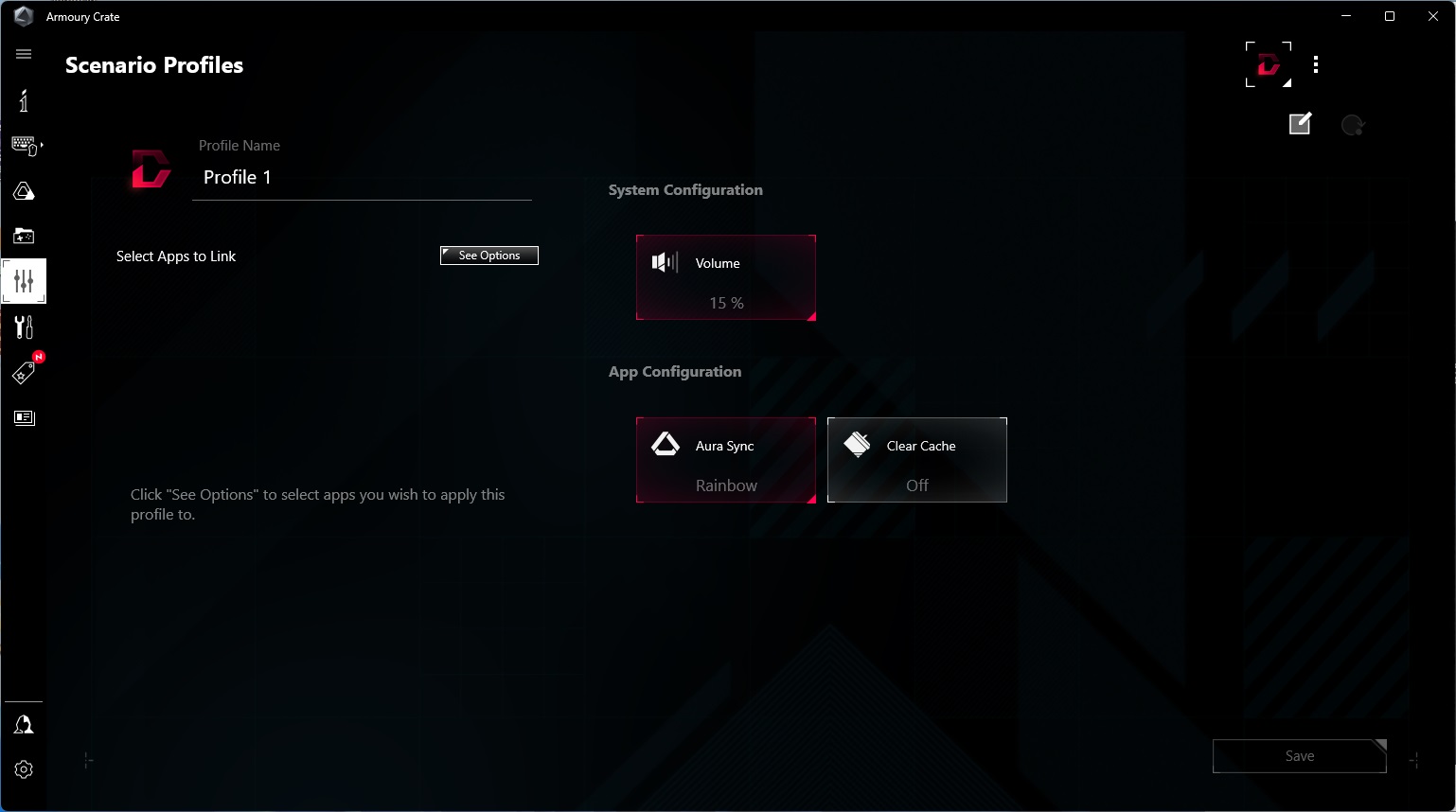
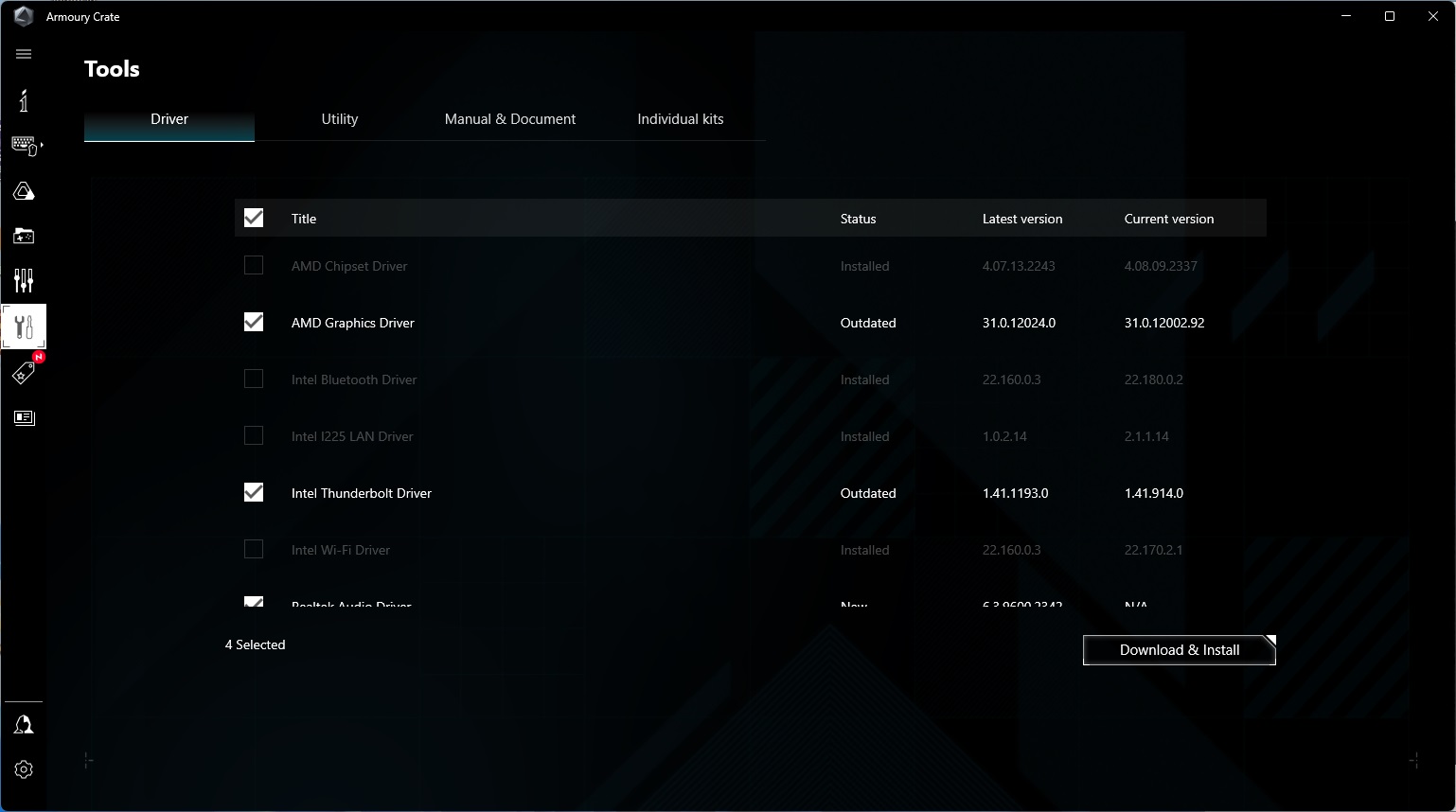
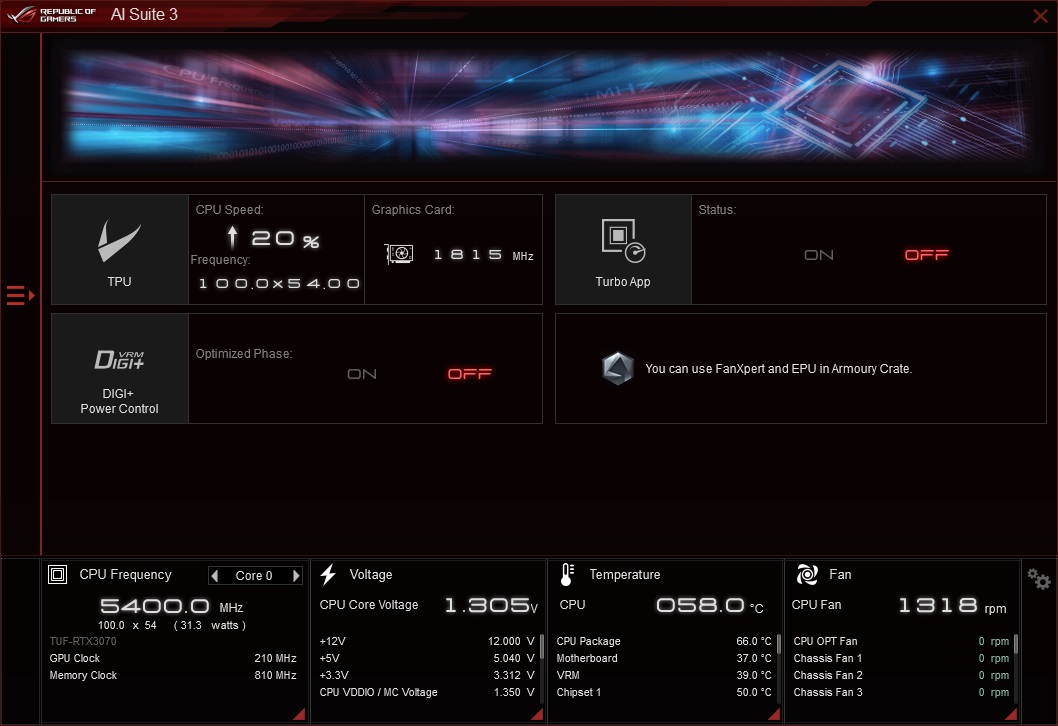
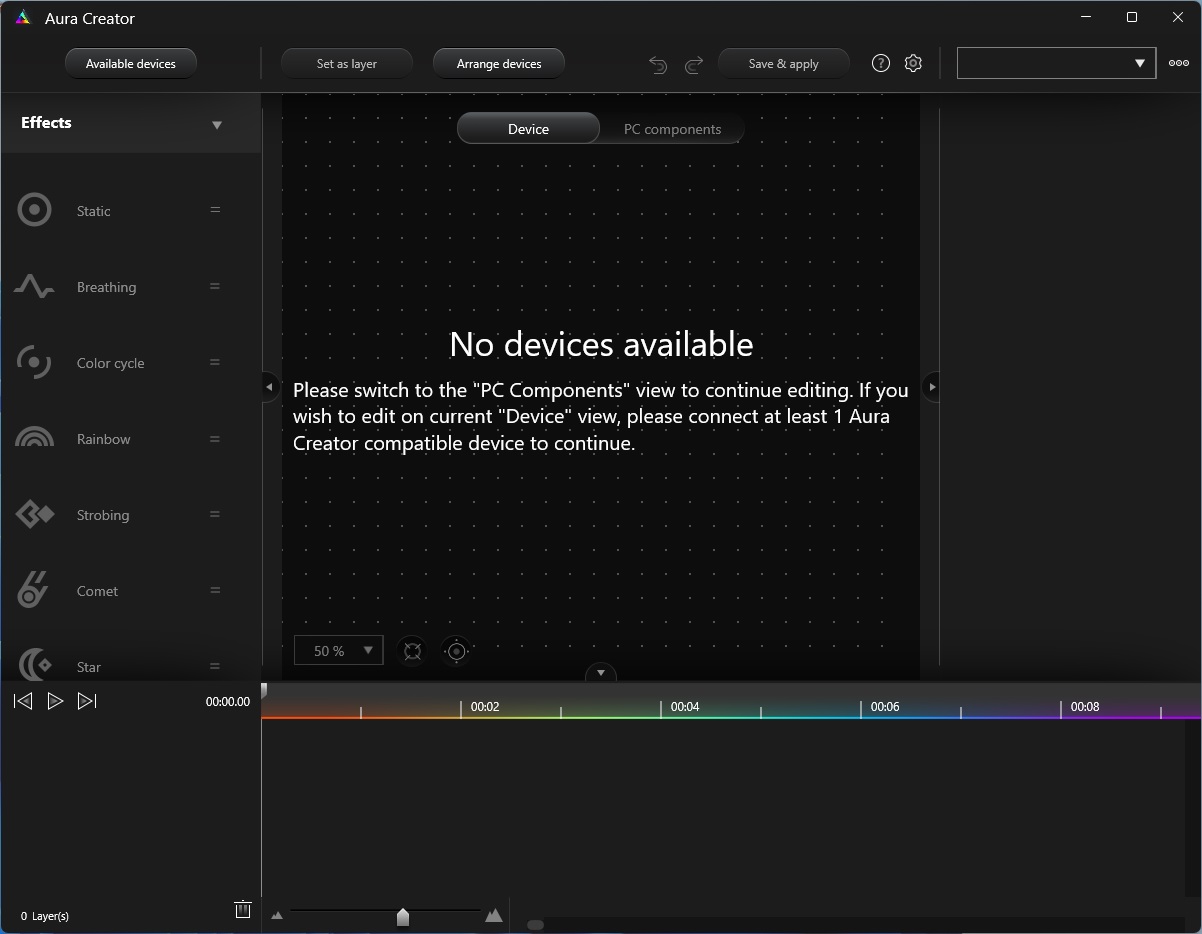
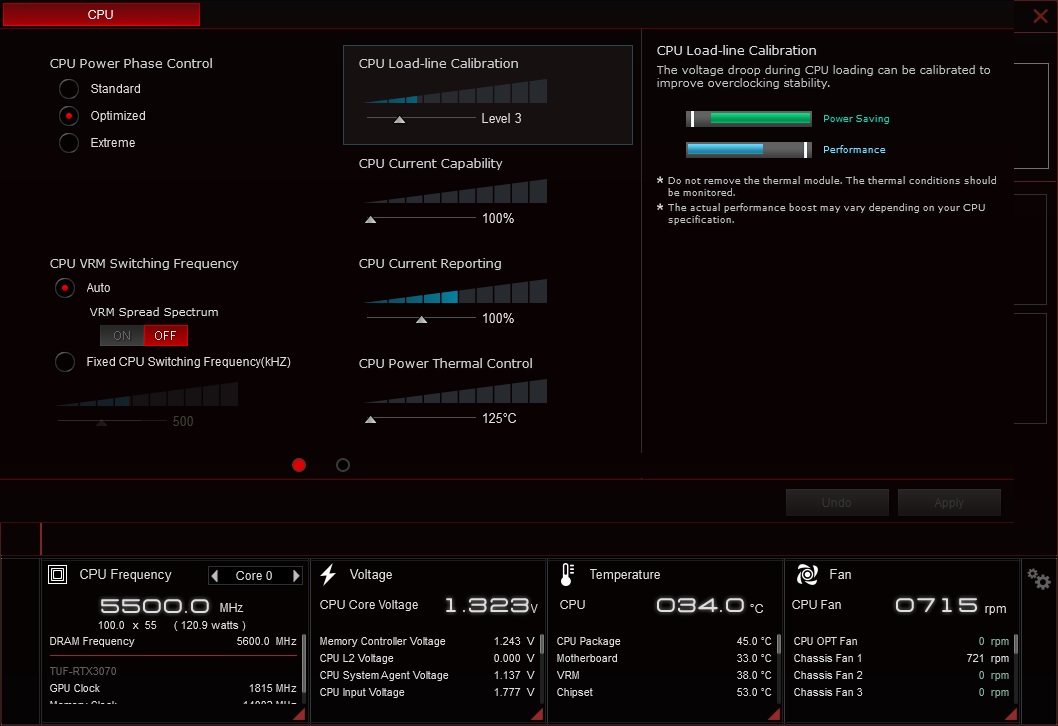
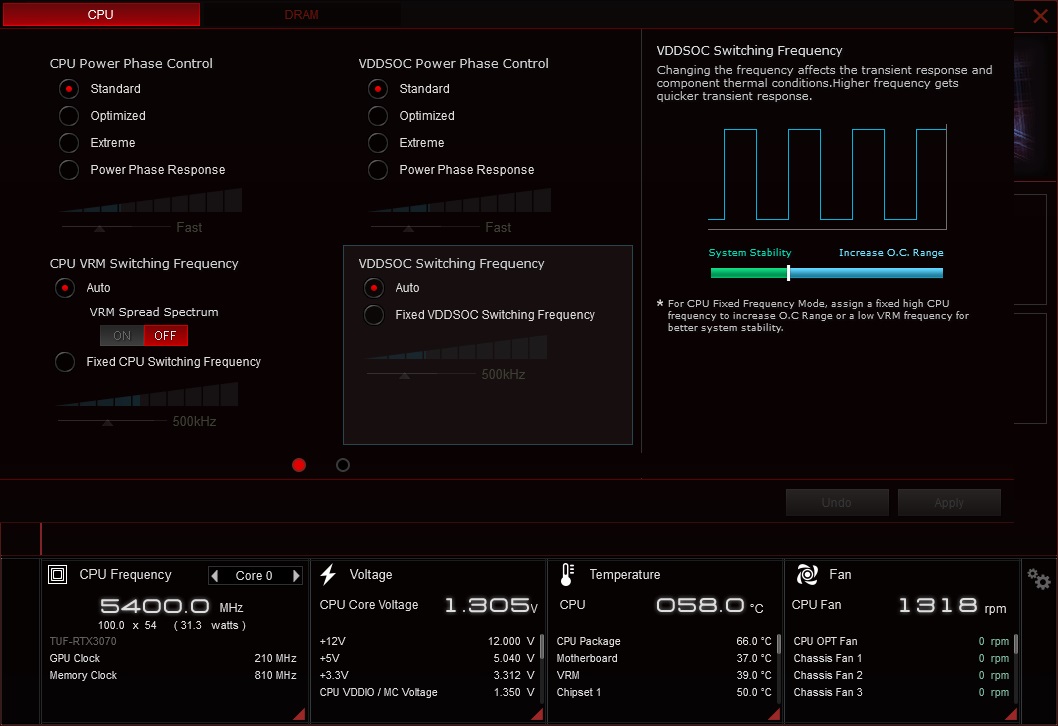
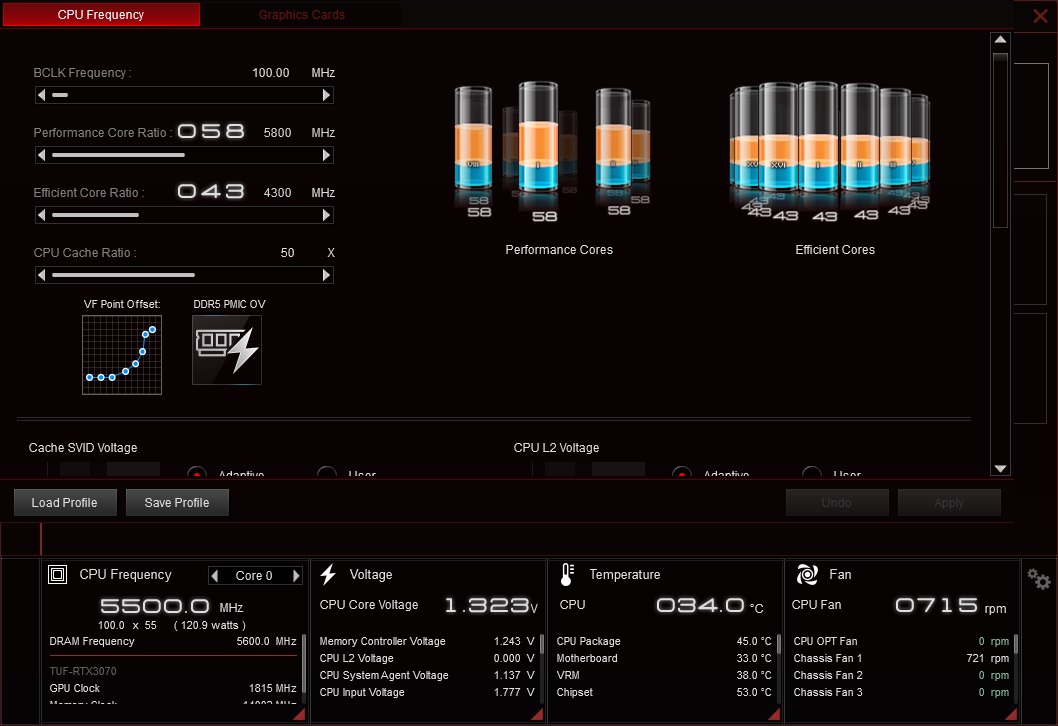
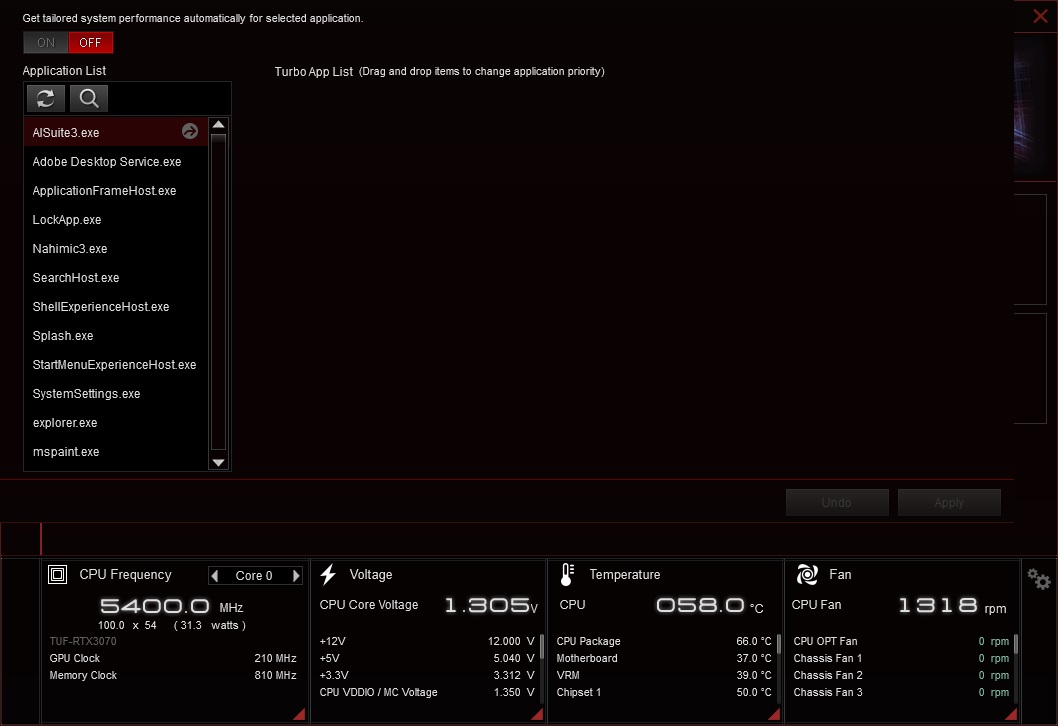
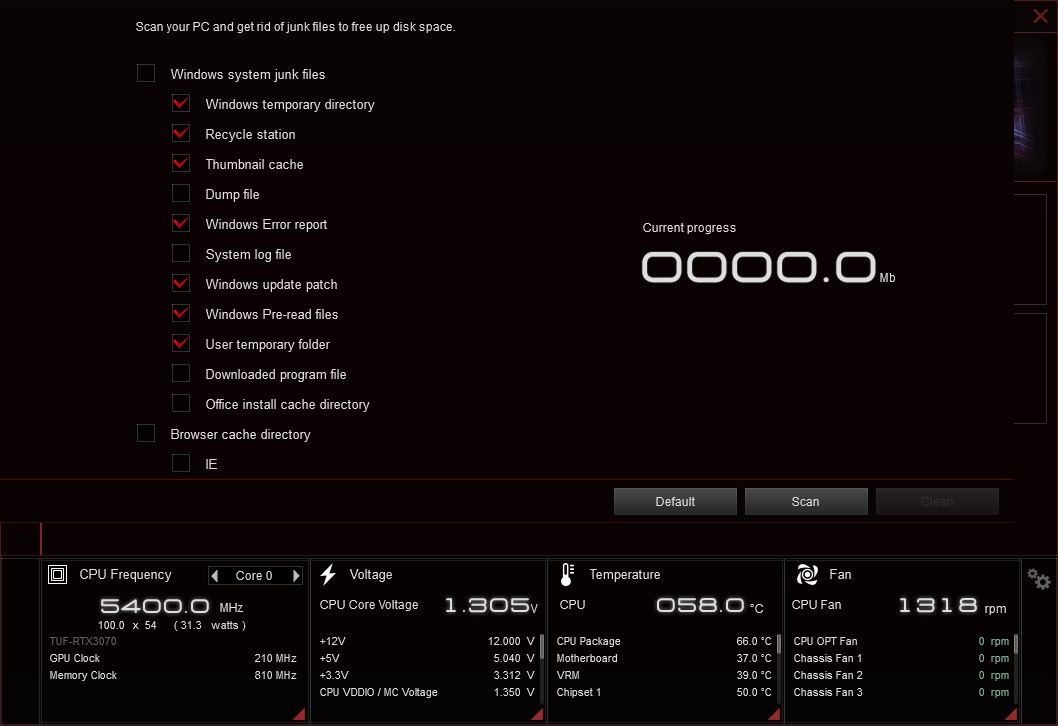
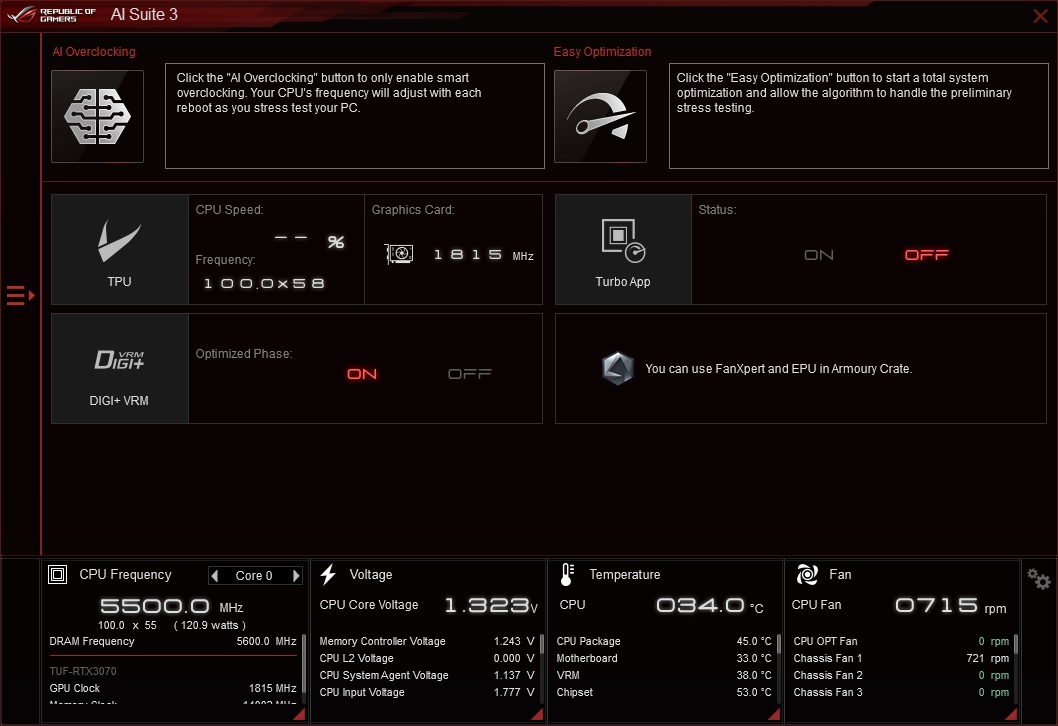
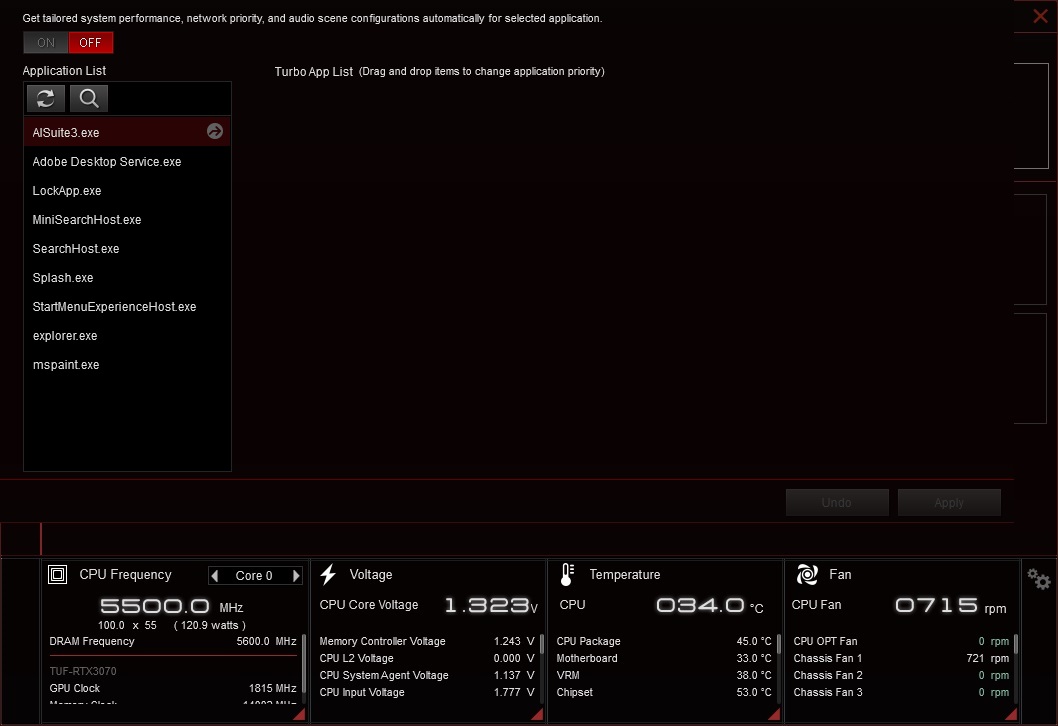
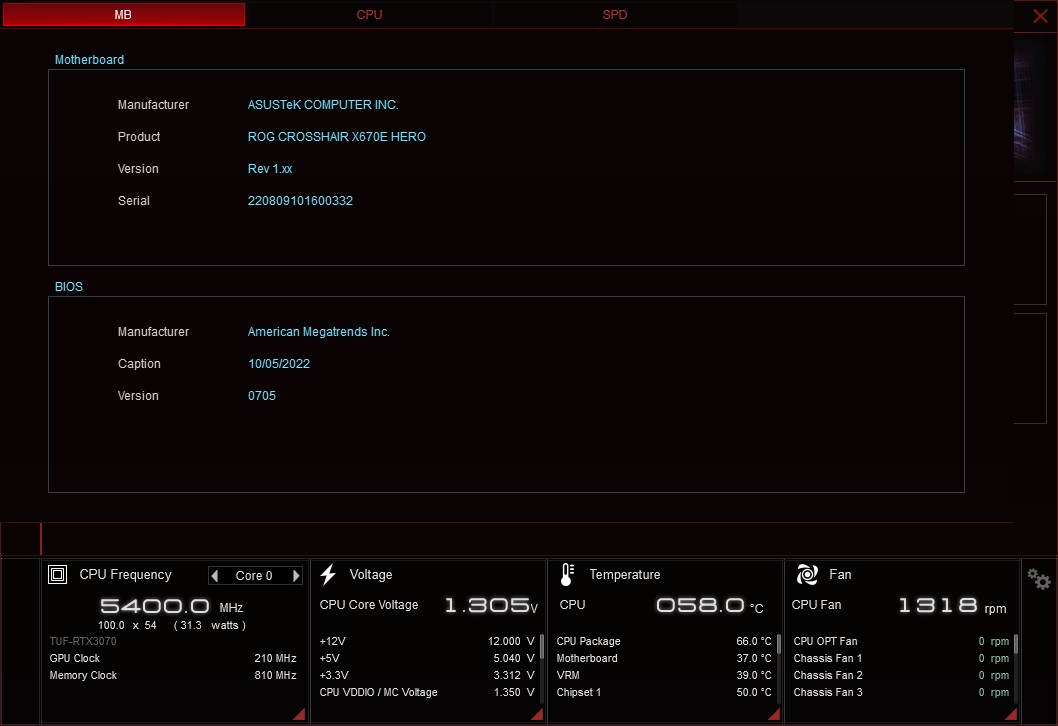
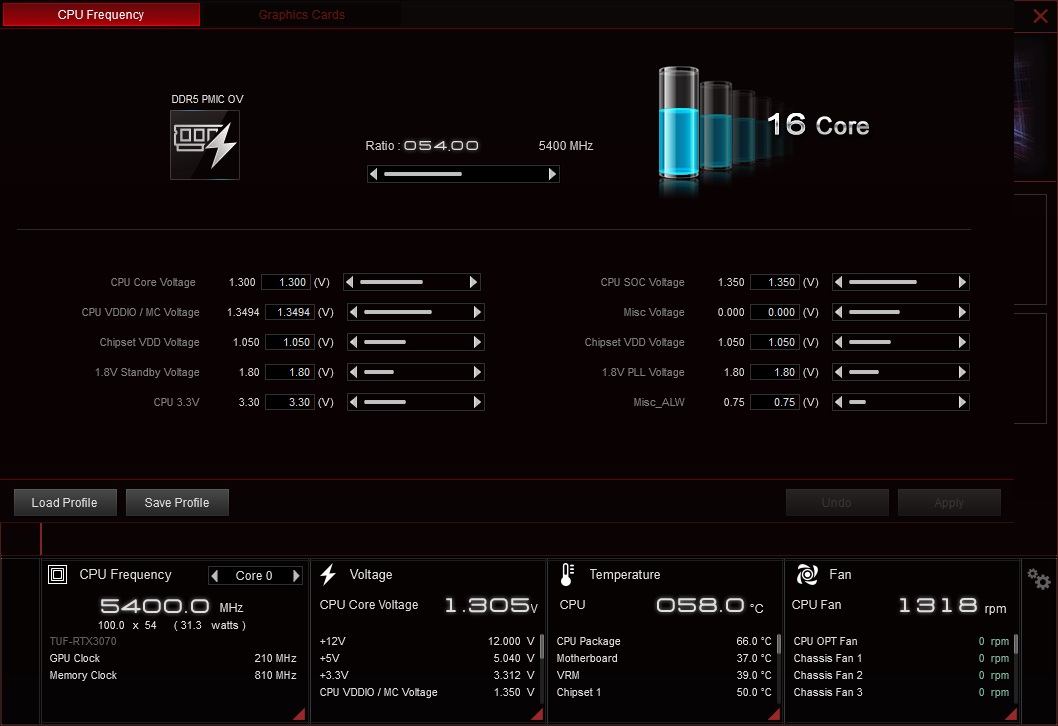
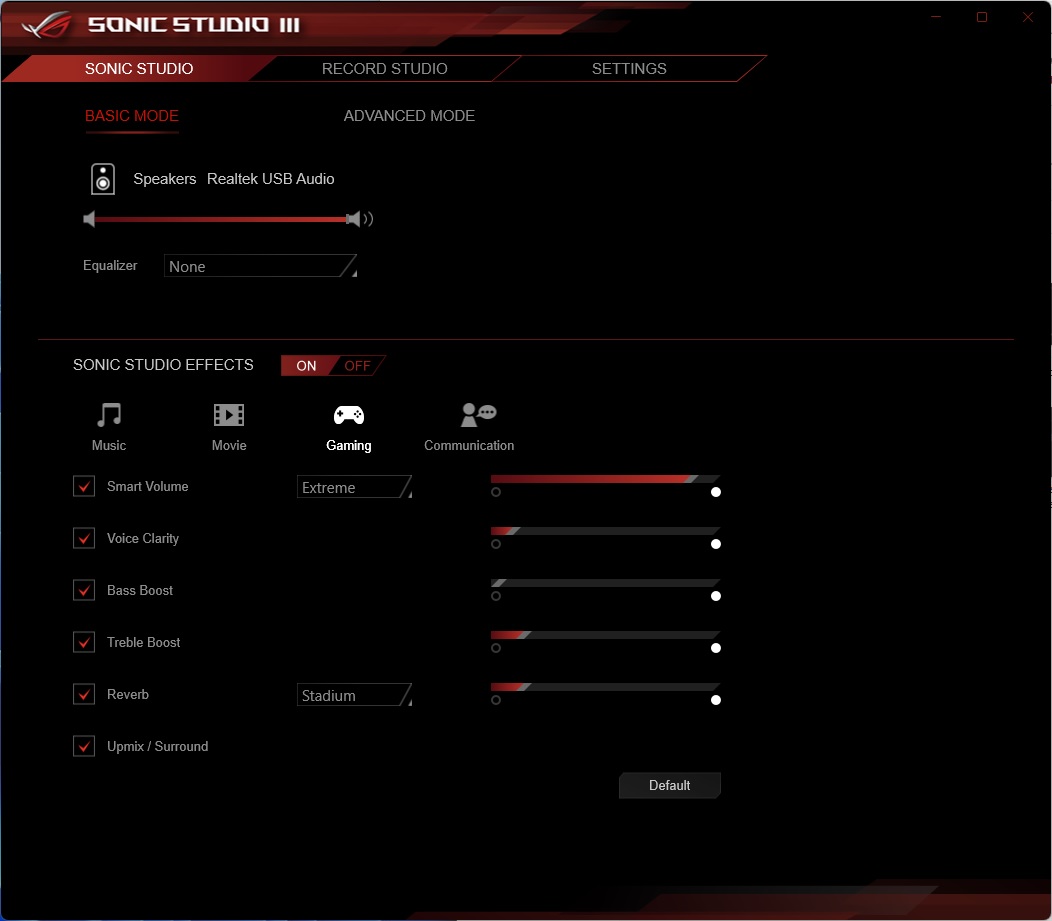
Test System / Comparison Products
We’ve updated our test system to 64-bit Windows 11, with all updates applied. We kept the same Asus TUF RTX 3070 video card from our previous testing platforms but updated the driver. Additionally, we updated to F1 22 in our games suite and kept Far Cry 6. We use the latest non-beta motherboard BIOS available to the public unless otherwise noted. The hardware we used is as follows:

EVGA supplied our Supernova 850W P6 power supply (appropriately sized and more efficient than the 1.2KW monster we used previously) for our test systems, and G.Skill sent us a DDR5-5600 (F5-5600U3636C16GX2-TZ5RK) memory kit for testing.


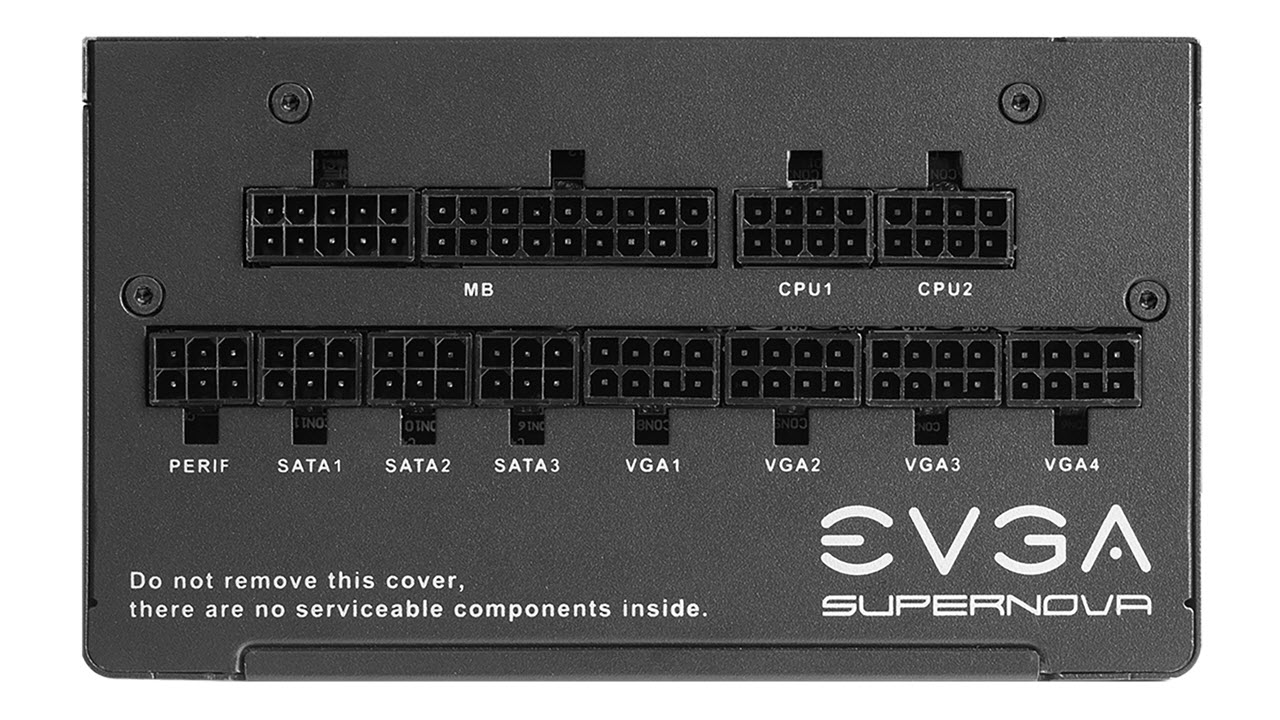




Benchmark Settings
MORE: Best Motherboards
MORE: How To Choose A Motherboard
MORE: All Motherboard Content
Benchmark Results
Our standard benchmarks and power tests are performed using the CPU’s stock frequencies (including any default boost/turbo), with all power-saving features enabled. We set optimized defaults in the BIOS and the memory by enabling the XMP profile. For this baseline testing, the Windows power scheme is set to Balanced (default) so the PC idles appropriately.
Synthetic Benchmarks
Synthetics provide a great way to determine how a board runs, as identical settings should produce similar performance results. Turbo boost wattage and advanced memory timings are places where motherboard makers can still optimize for either stability or performance, though, and those settings can impact some testing.
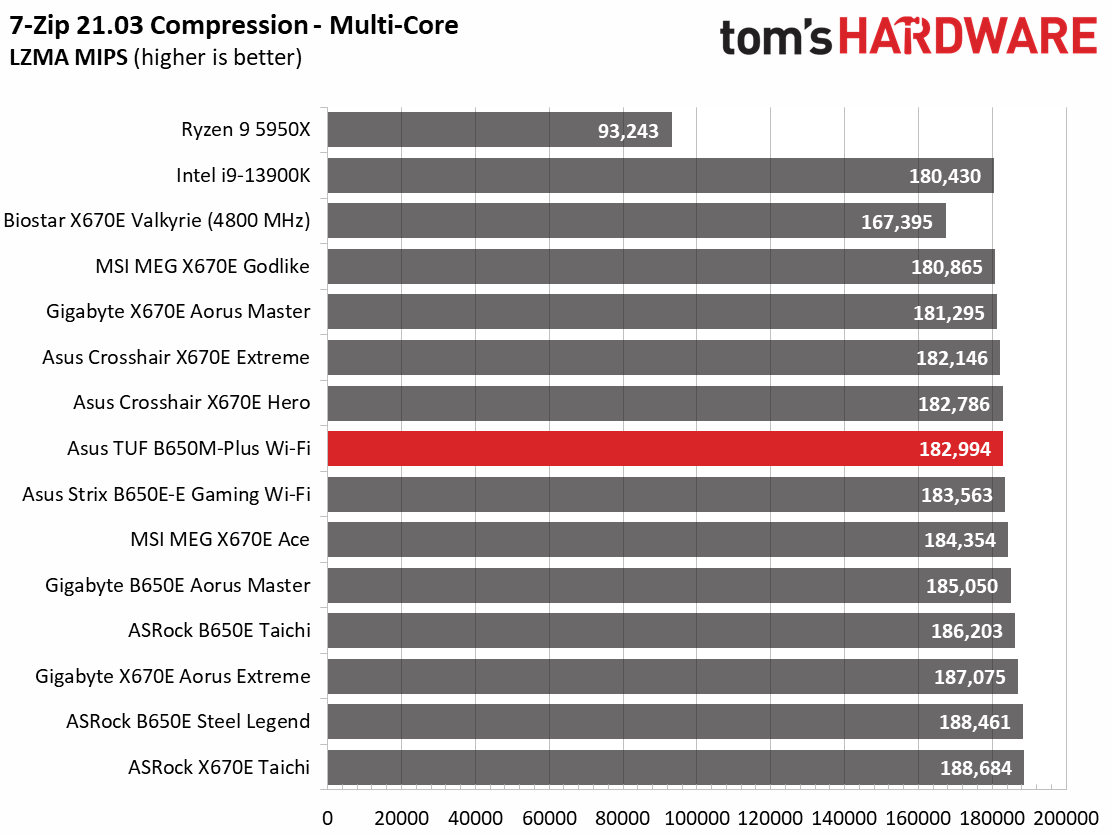
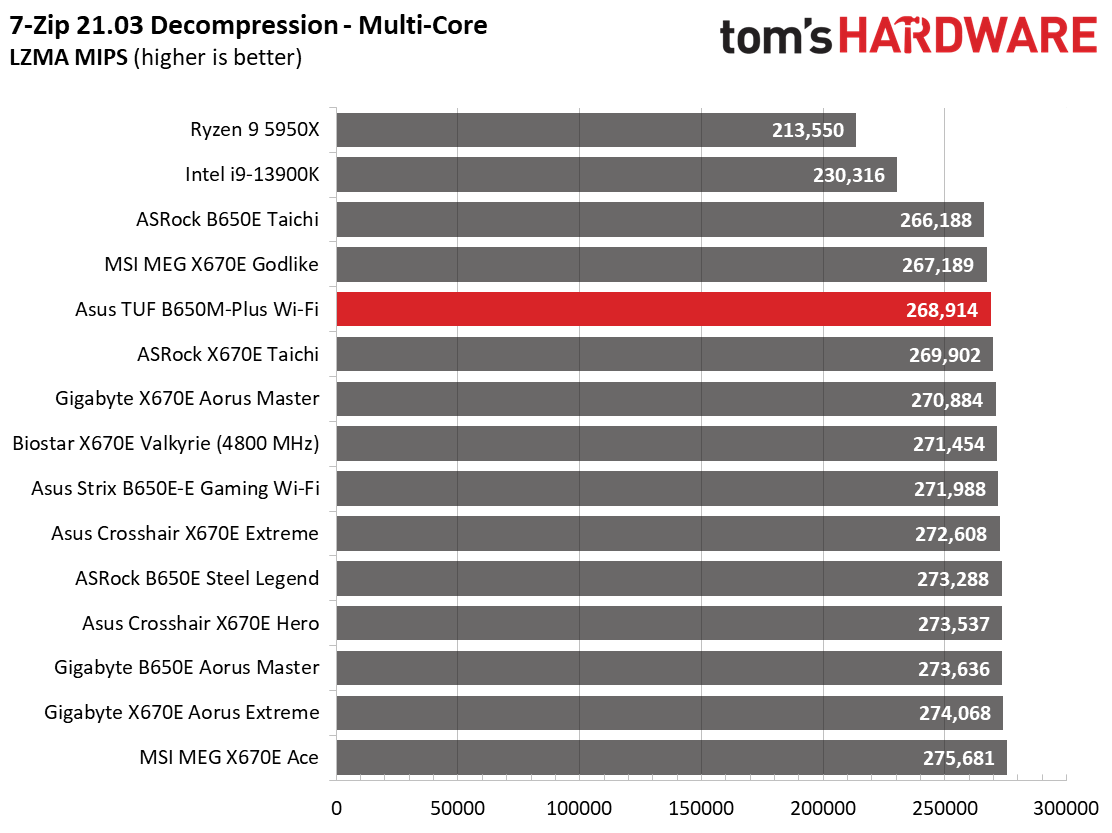
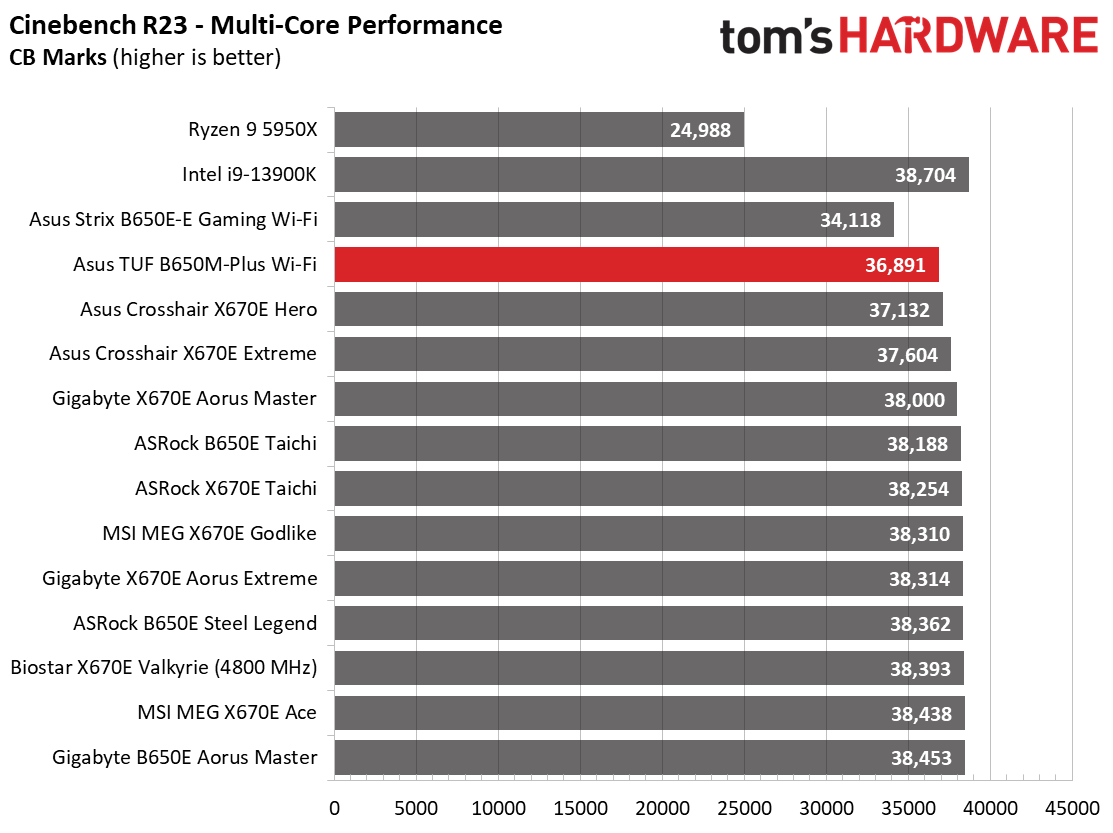
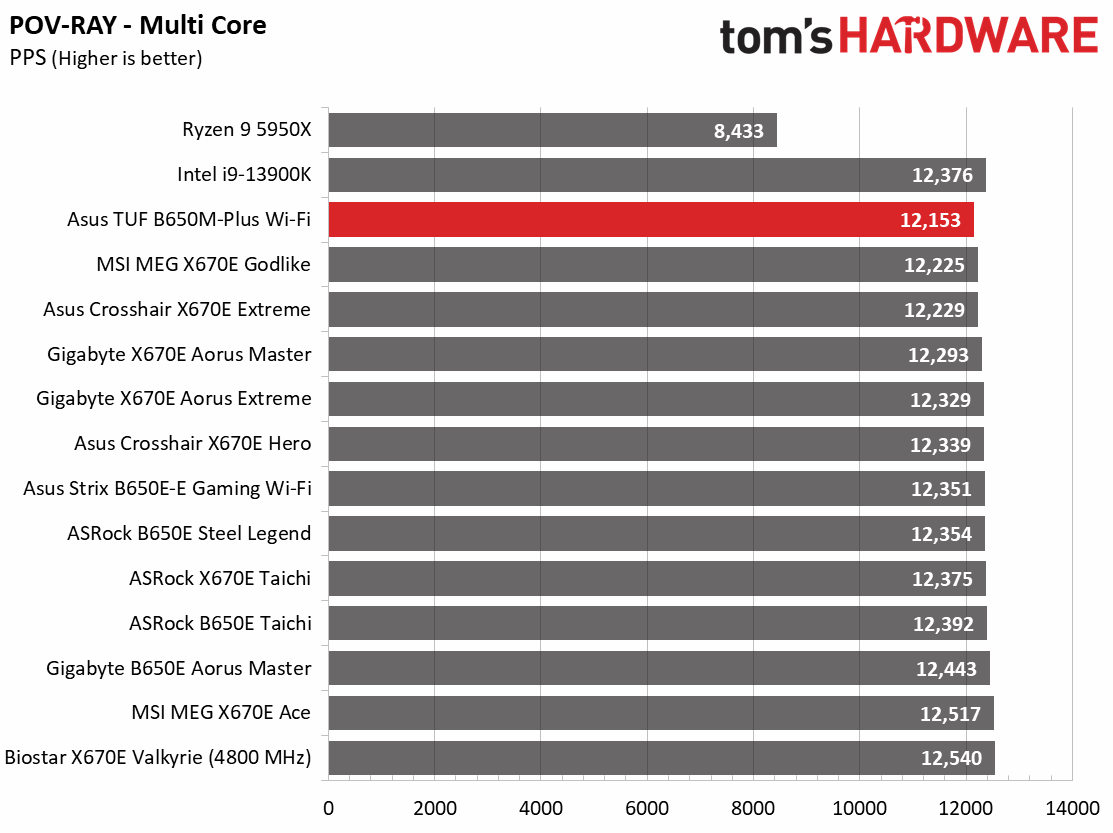
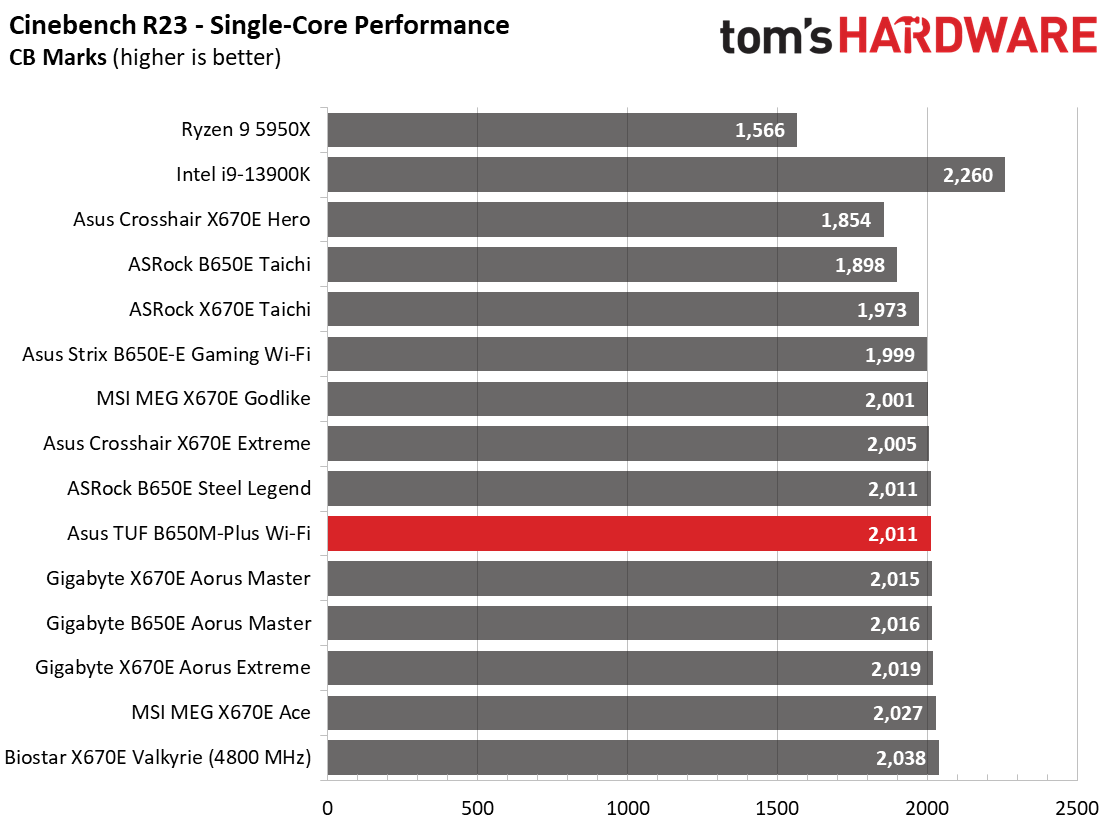
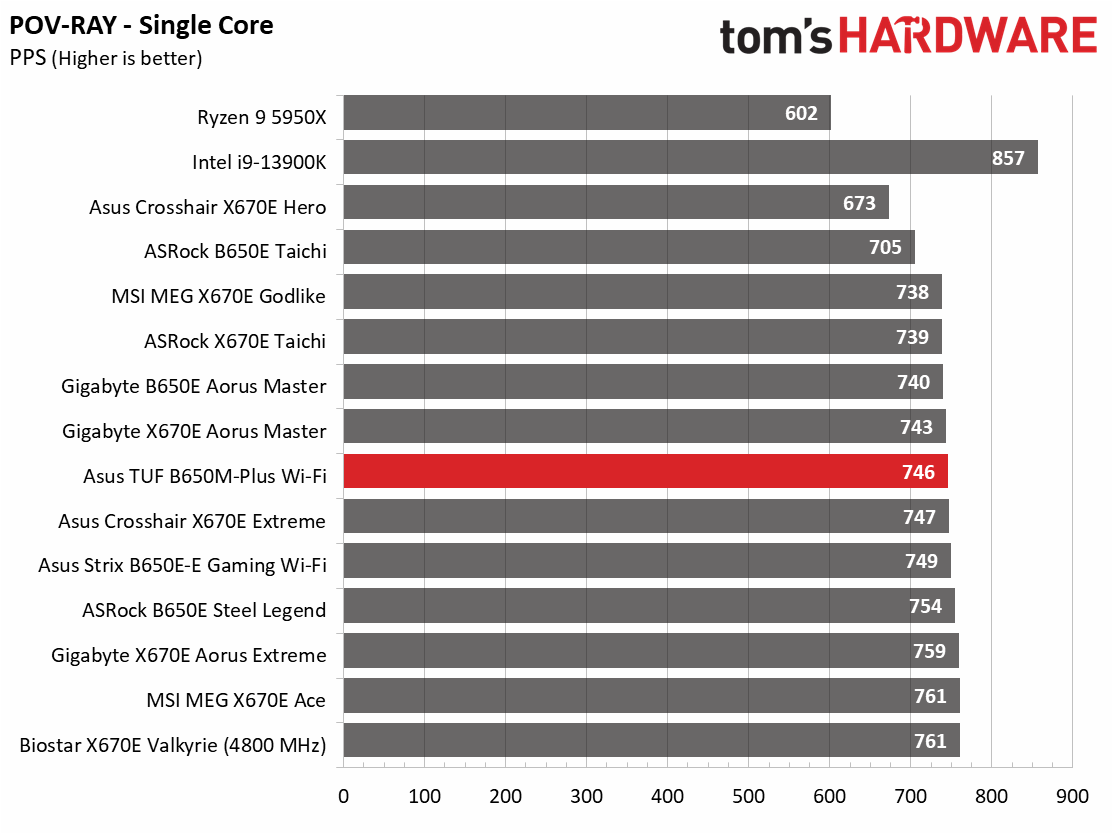
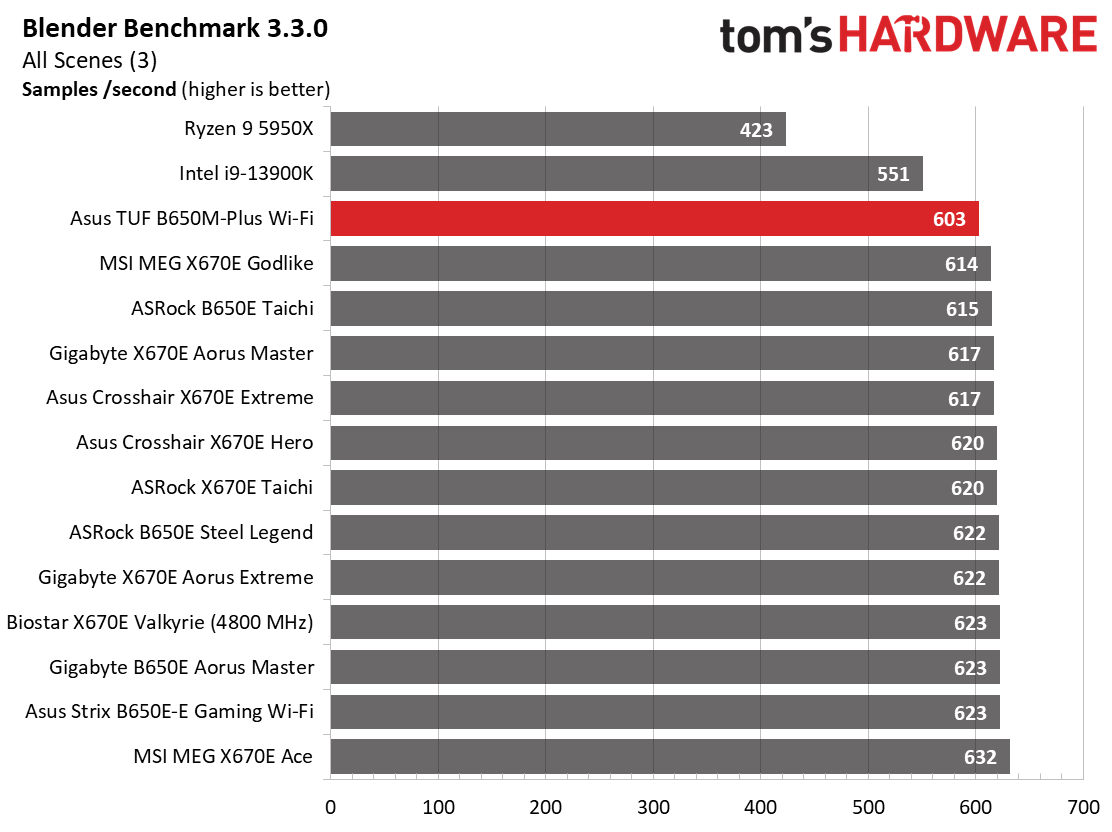
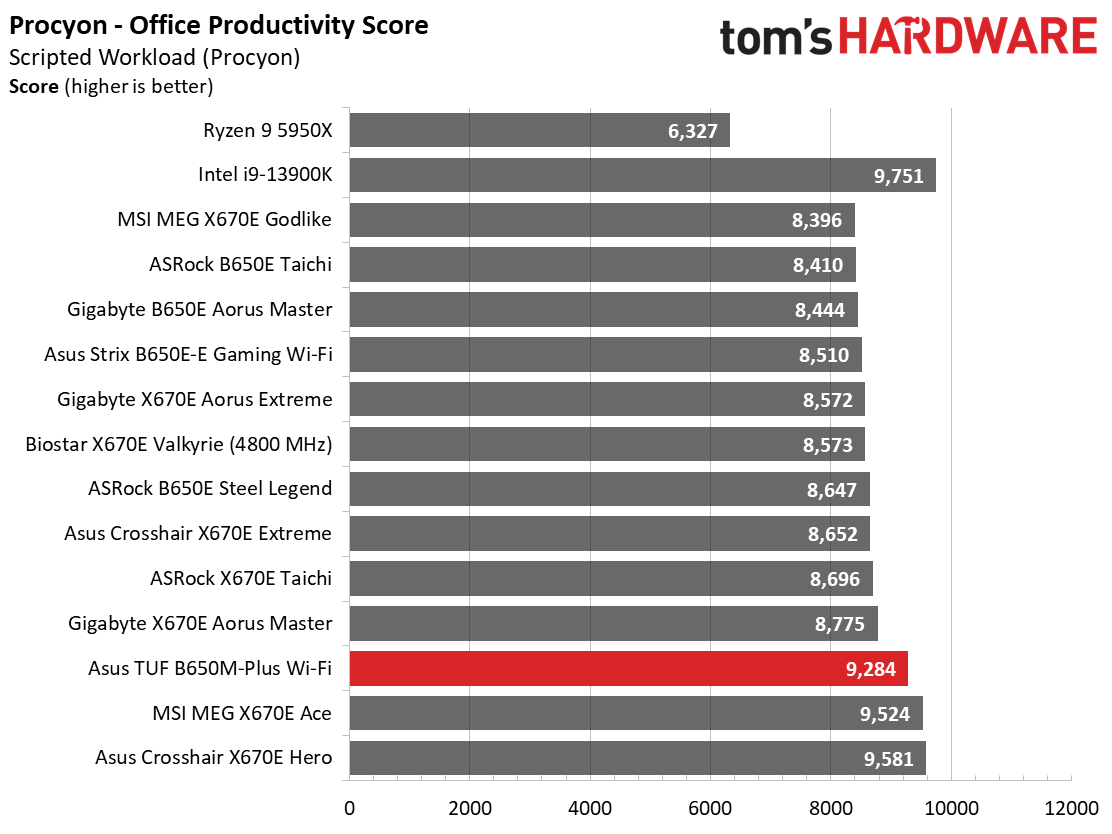
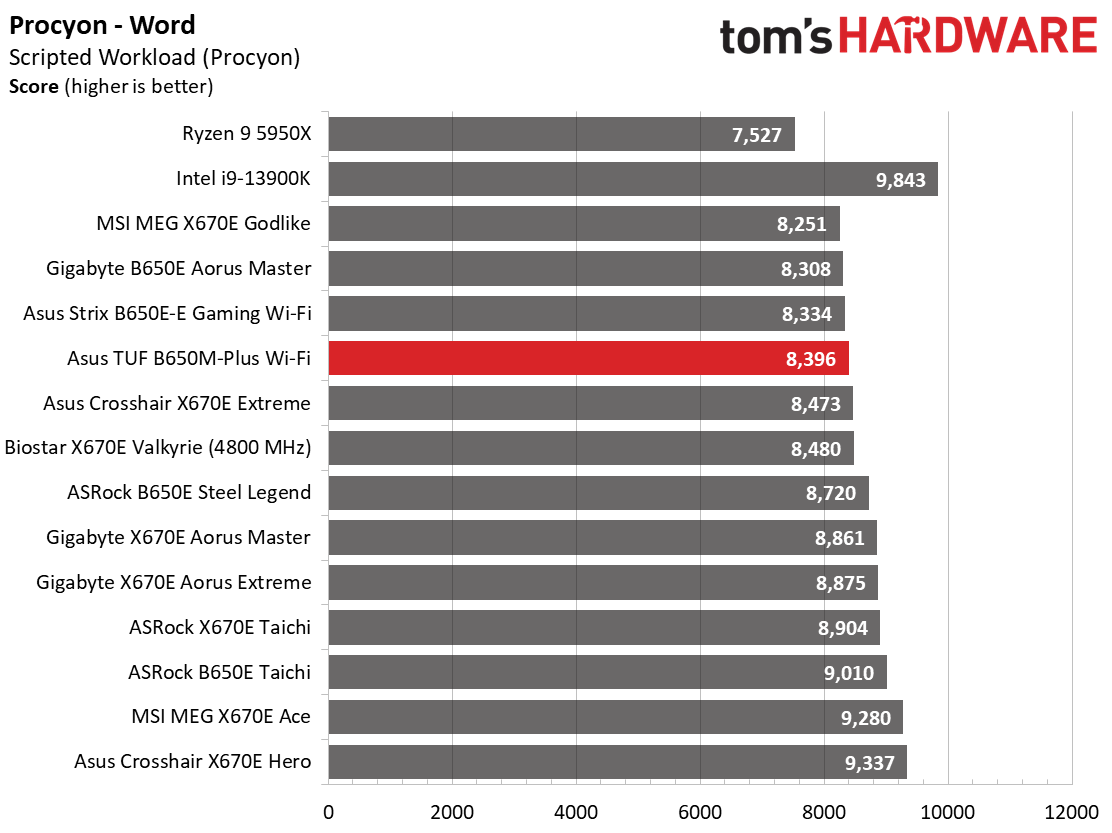
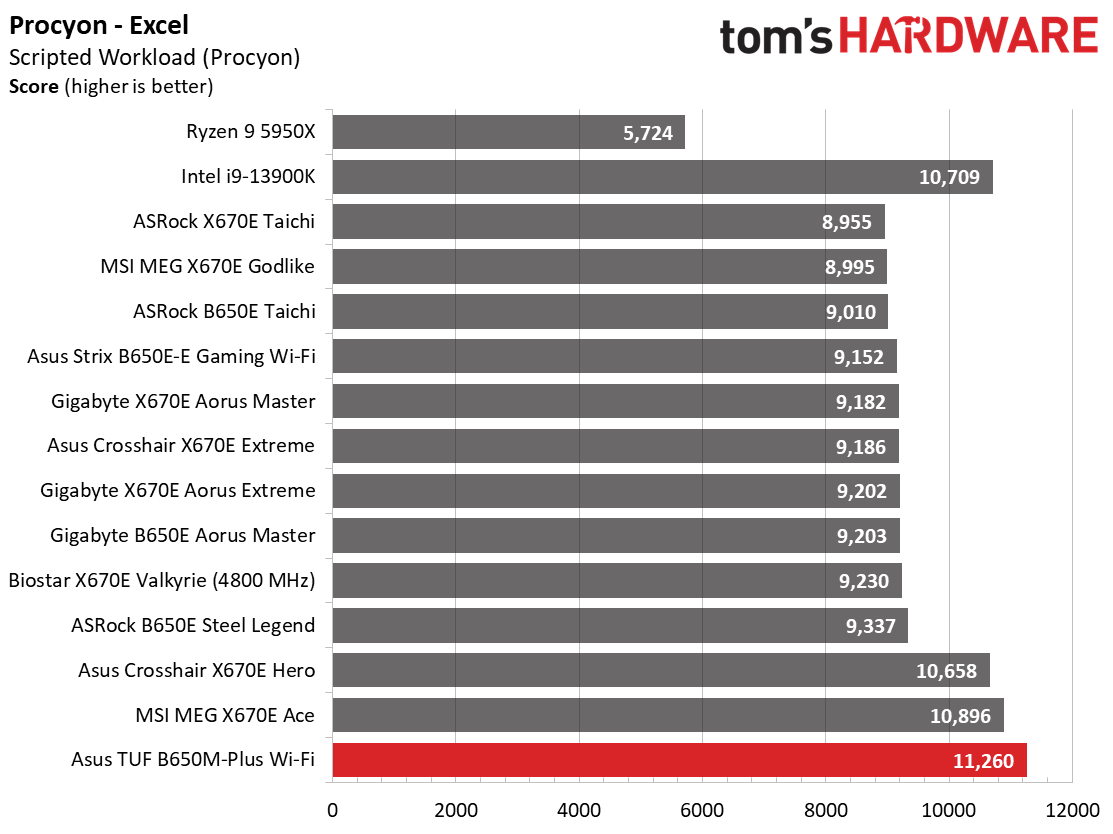
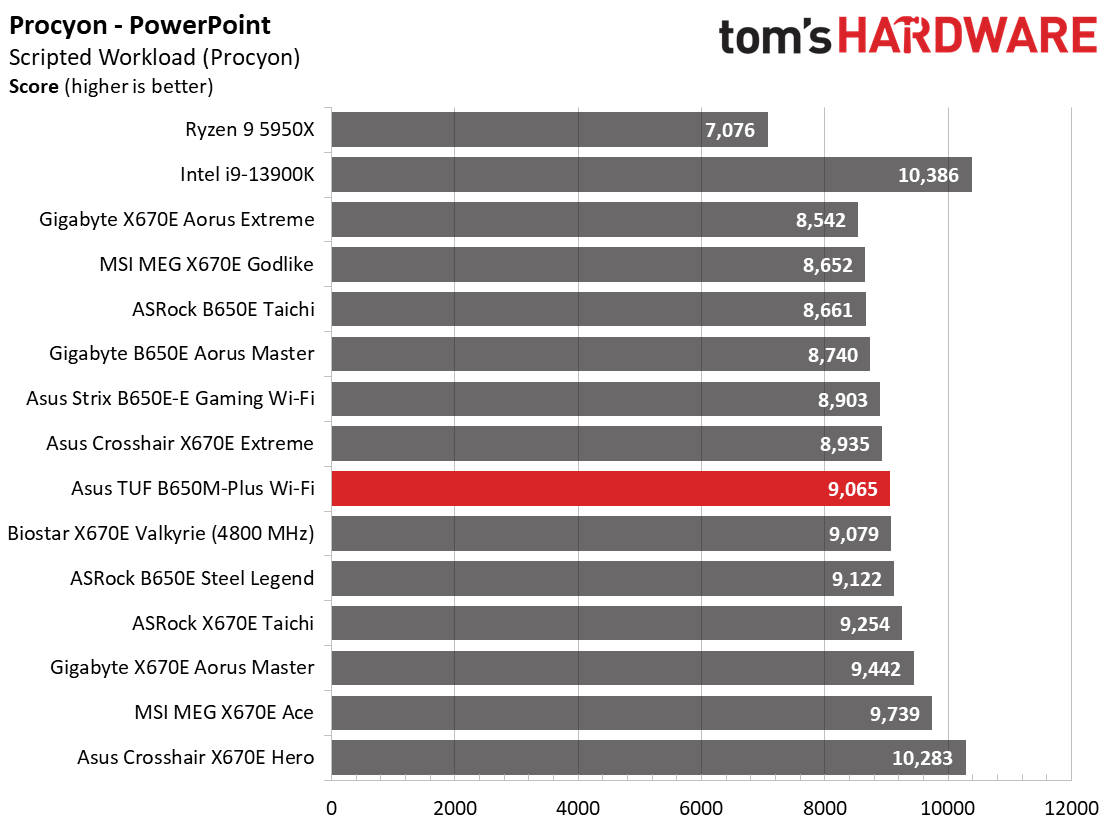
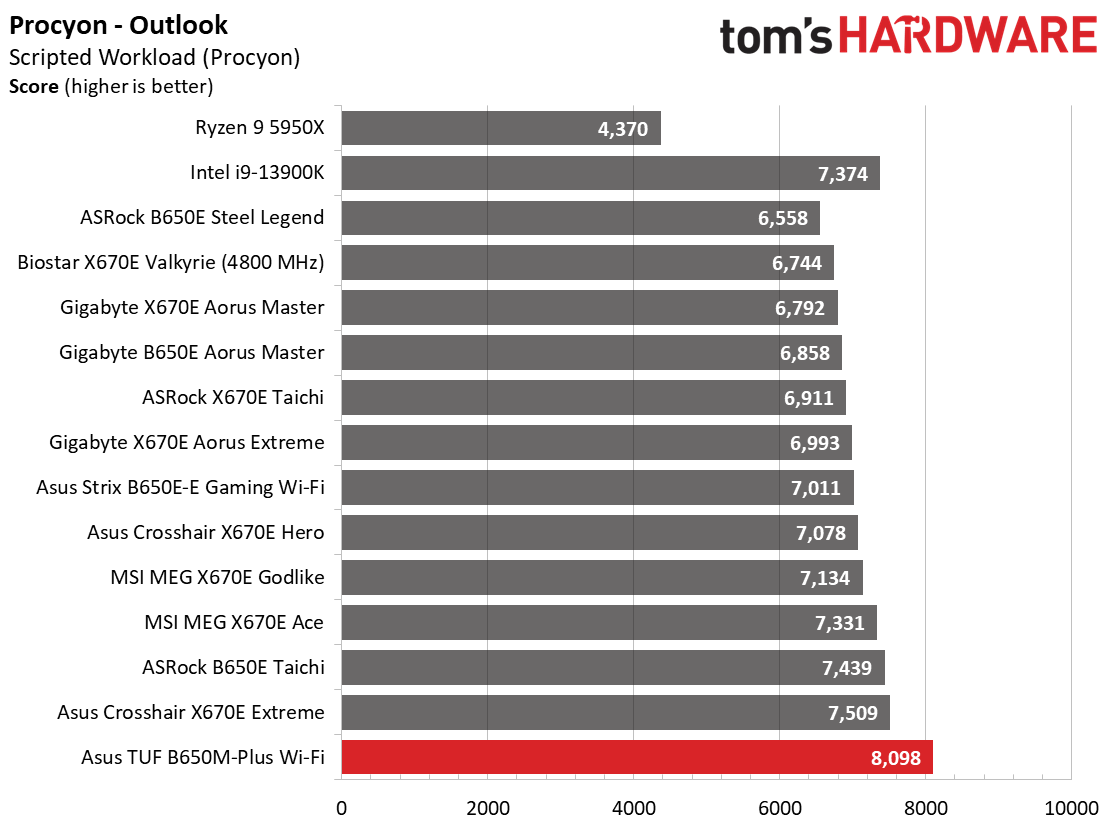
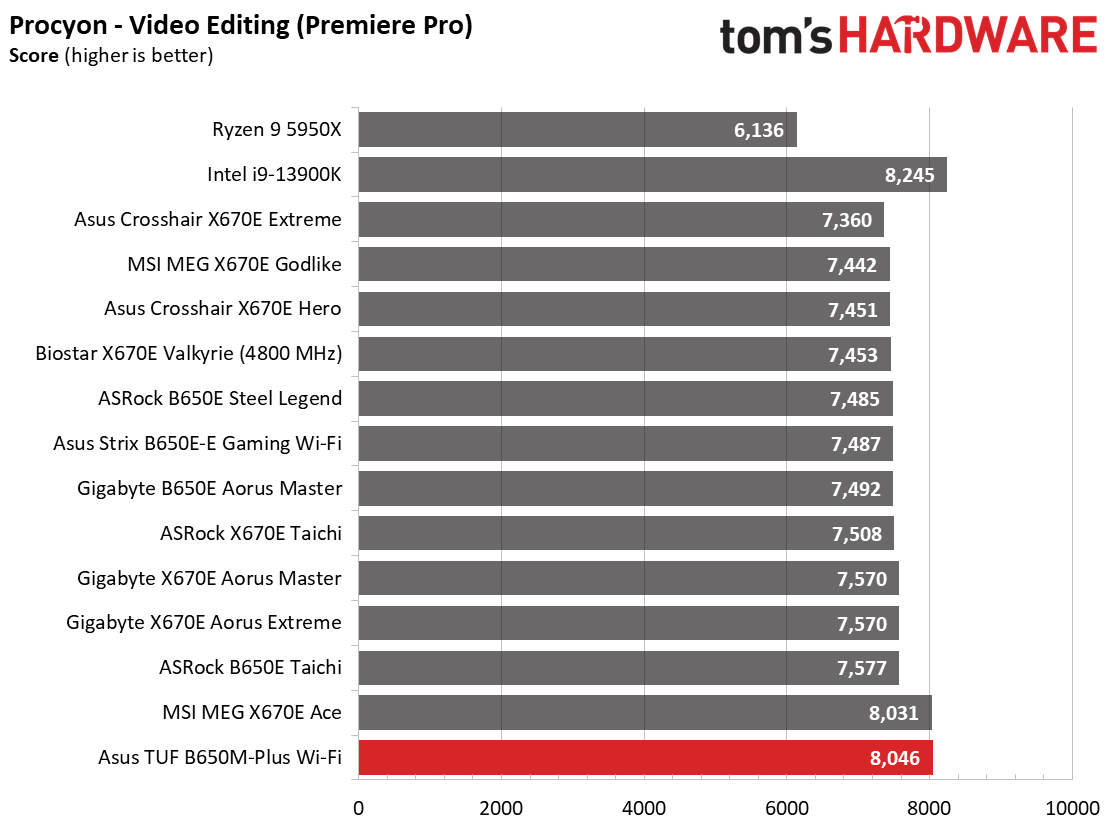
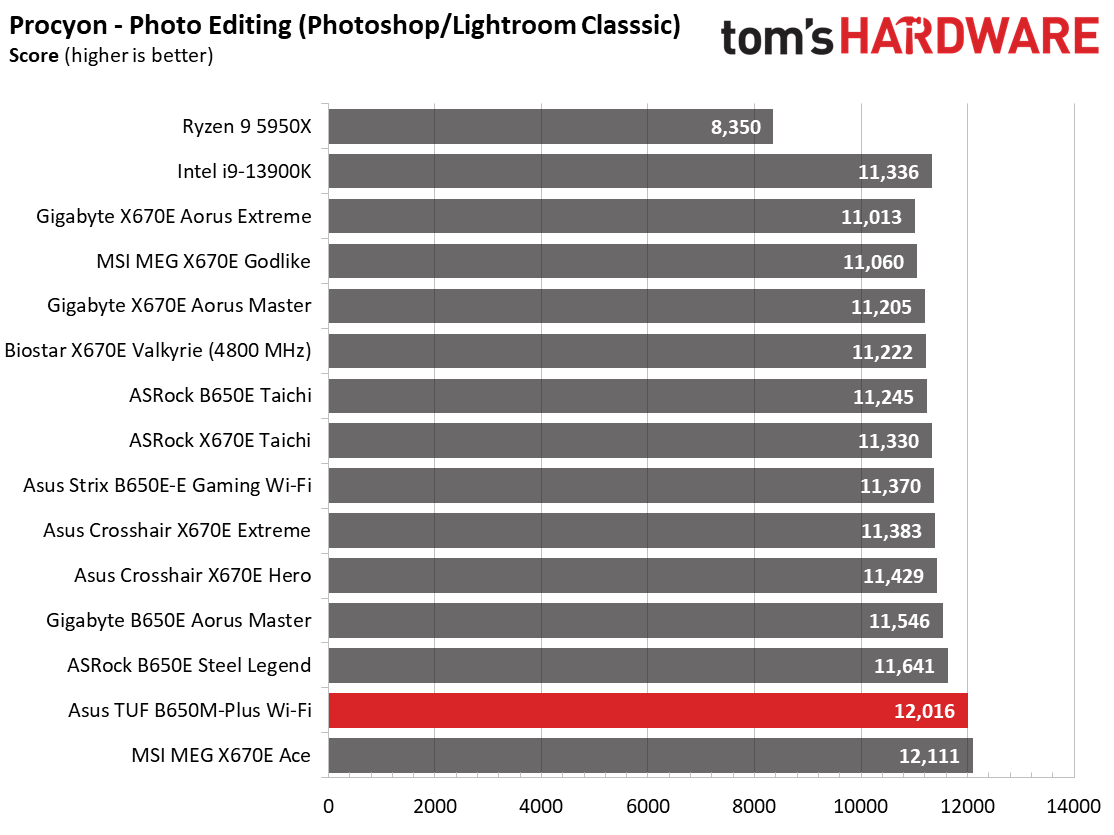
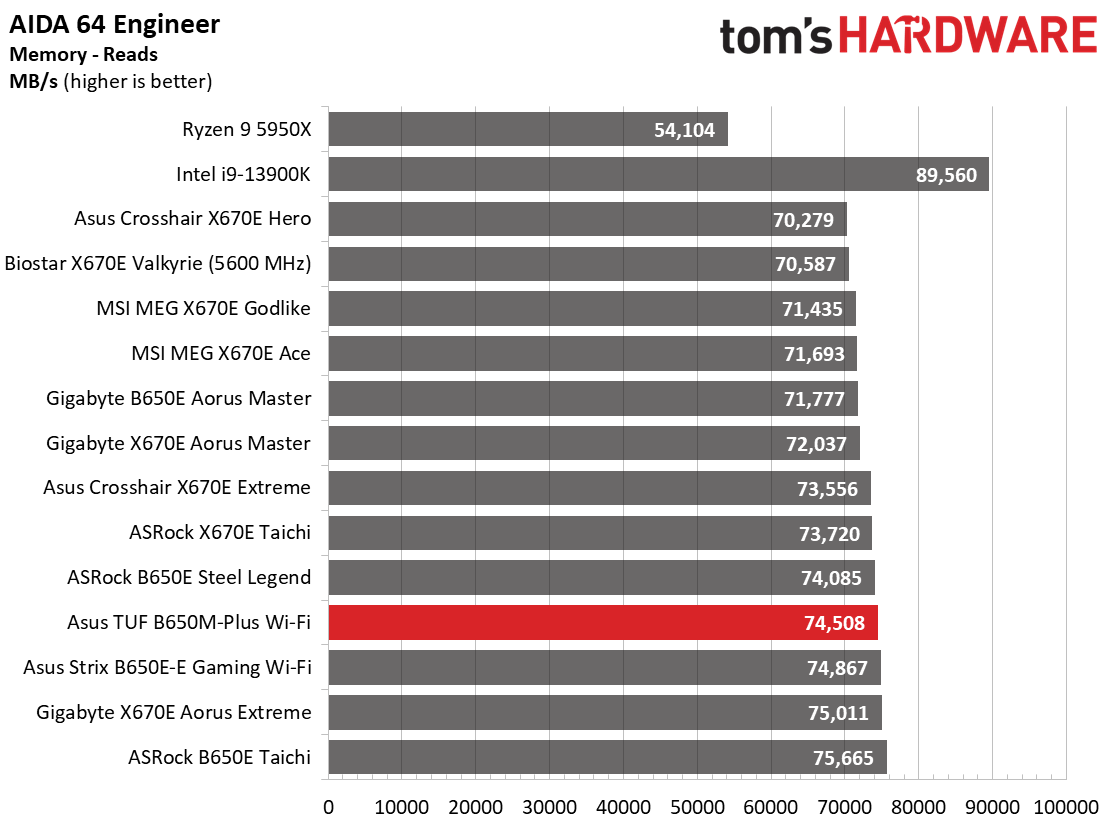
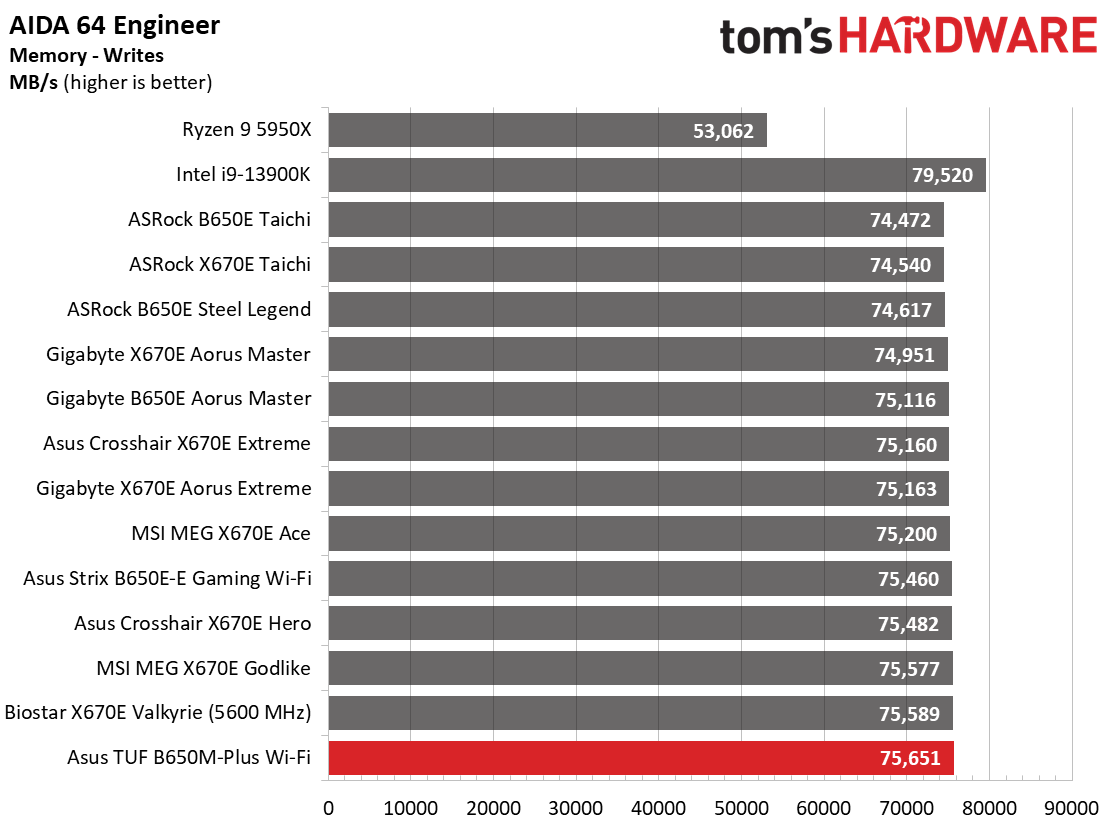
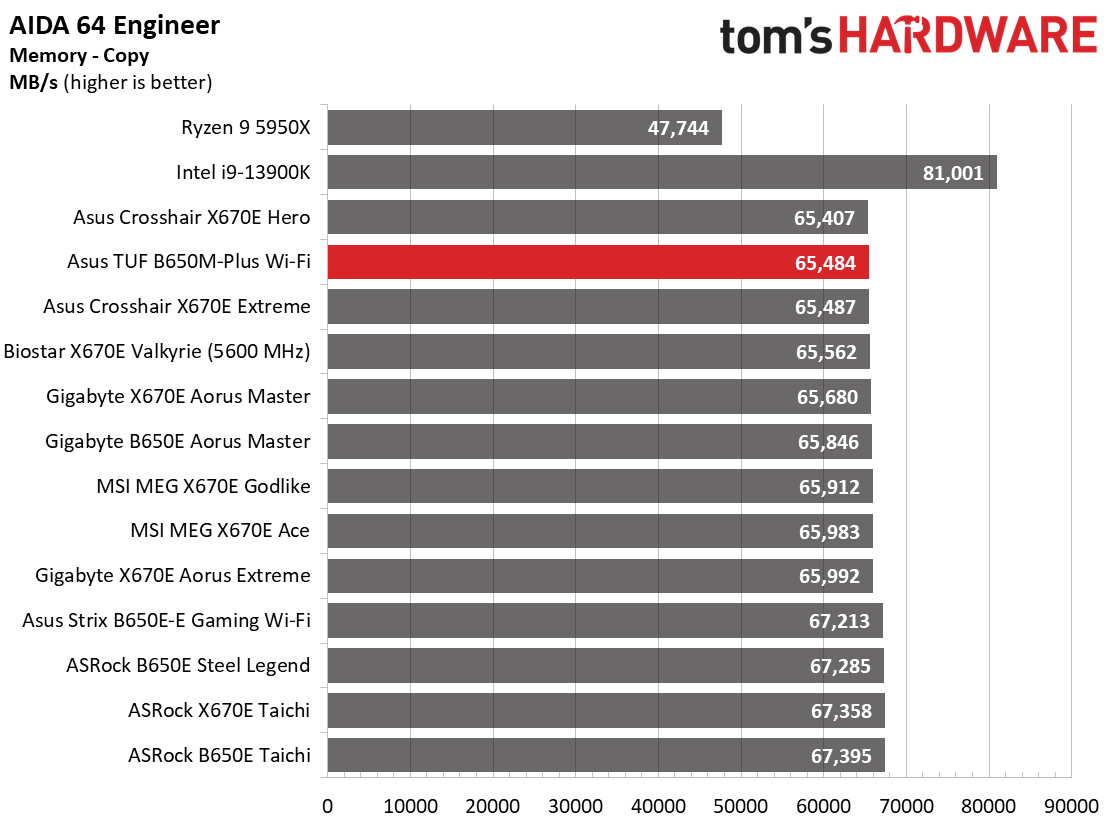
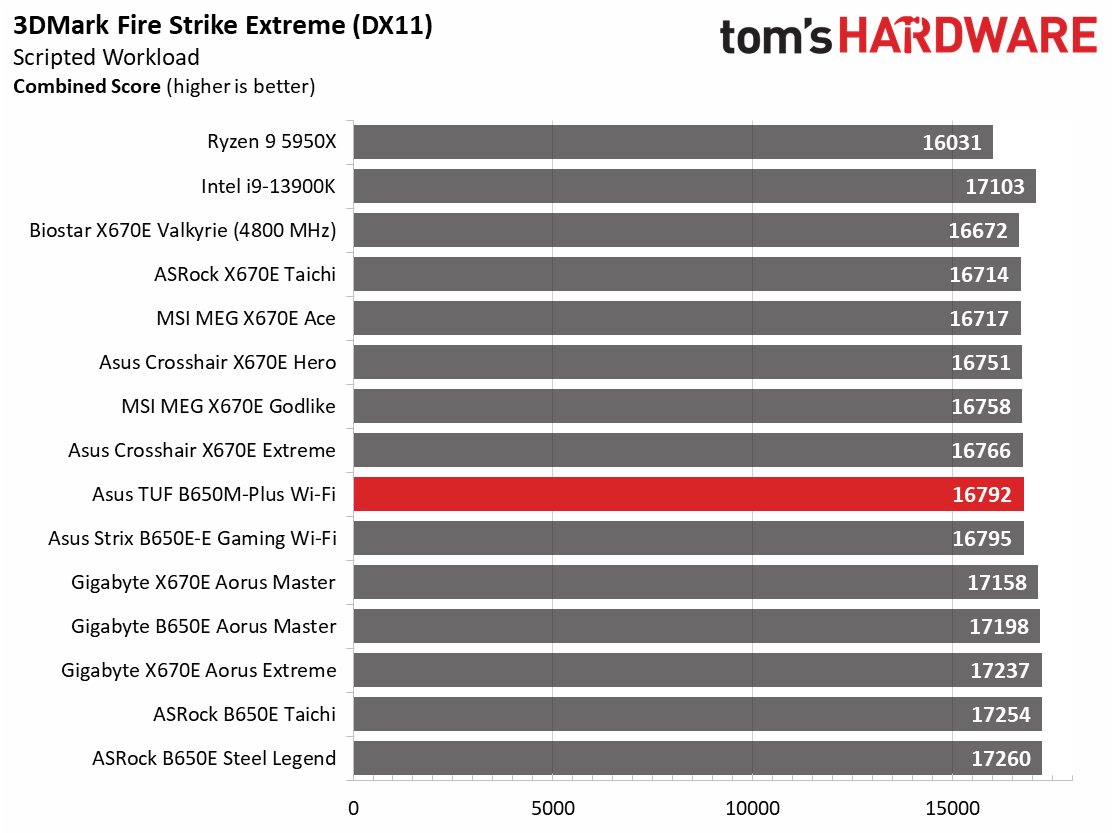
Results from our synthetic benchmarks show the Asus board is average to slightly below average in most tests. It did very well in the Procyon Office suite but struggled a bit with long-running and heavily multi-threaded loads compared to other boards. Generally, you won’t be able to tell the difference between this and the other review boards, which is what we expect.
Timed Applications
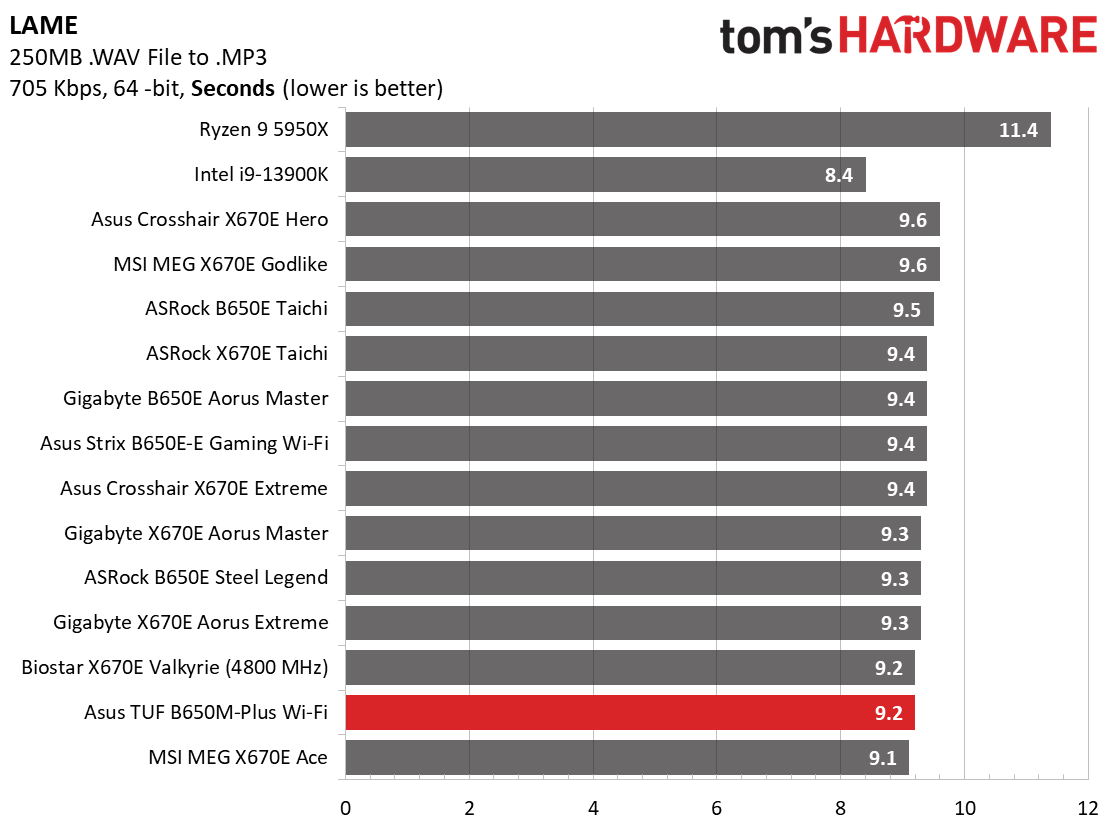
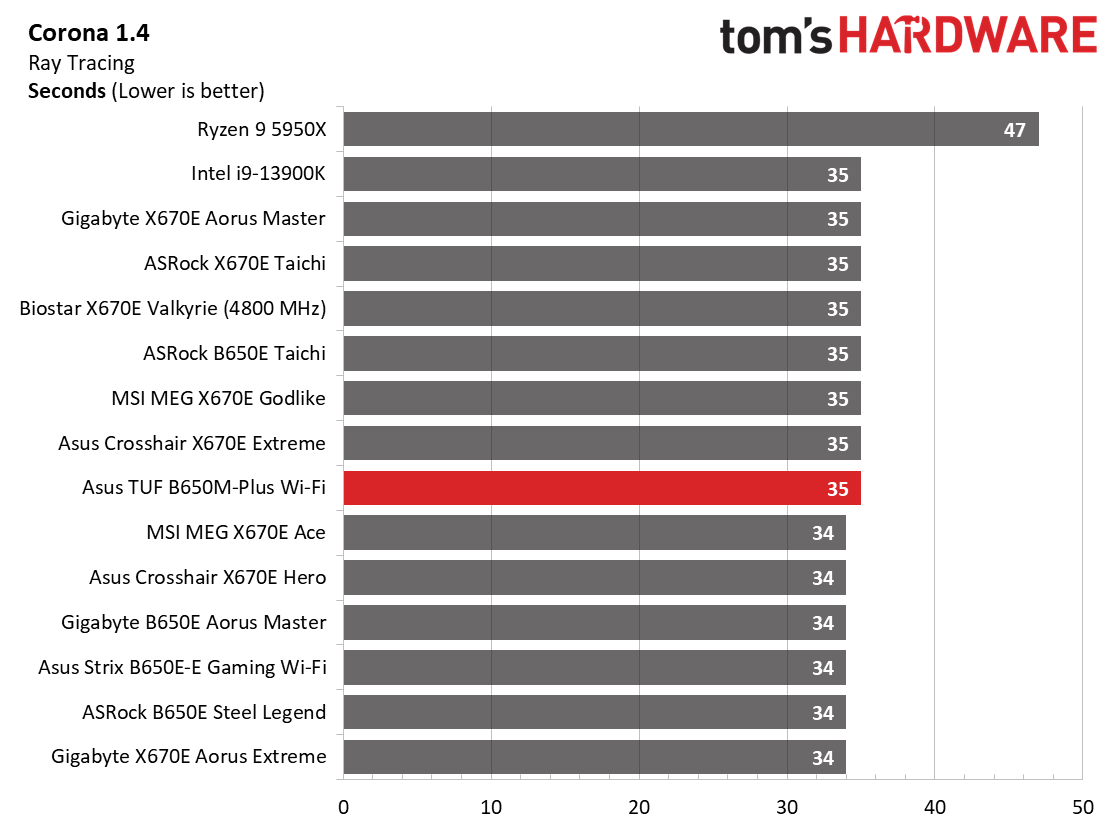
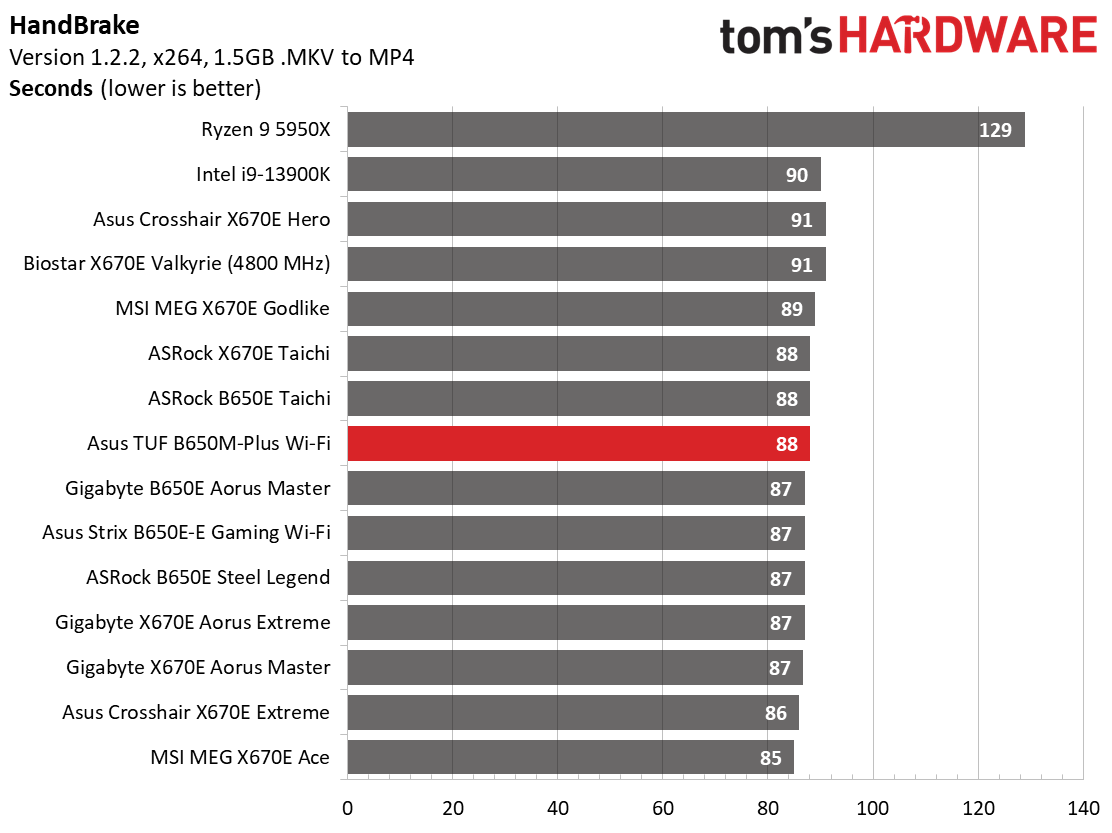
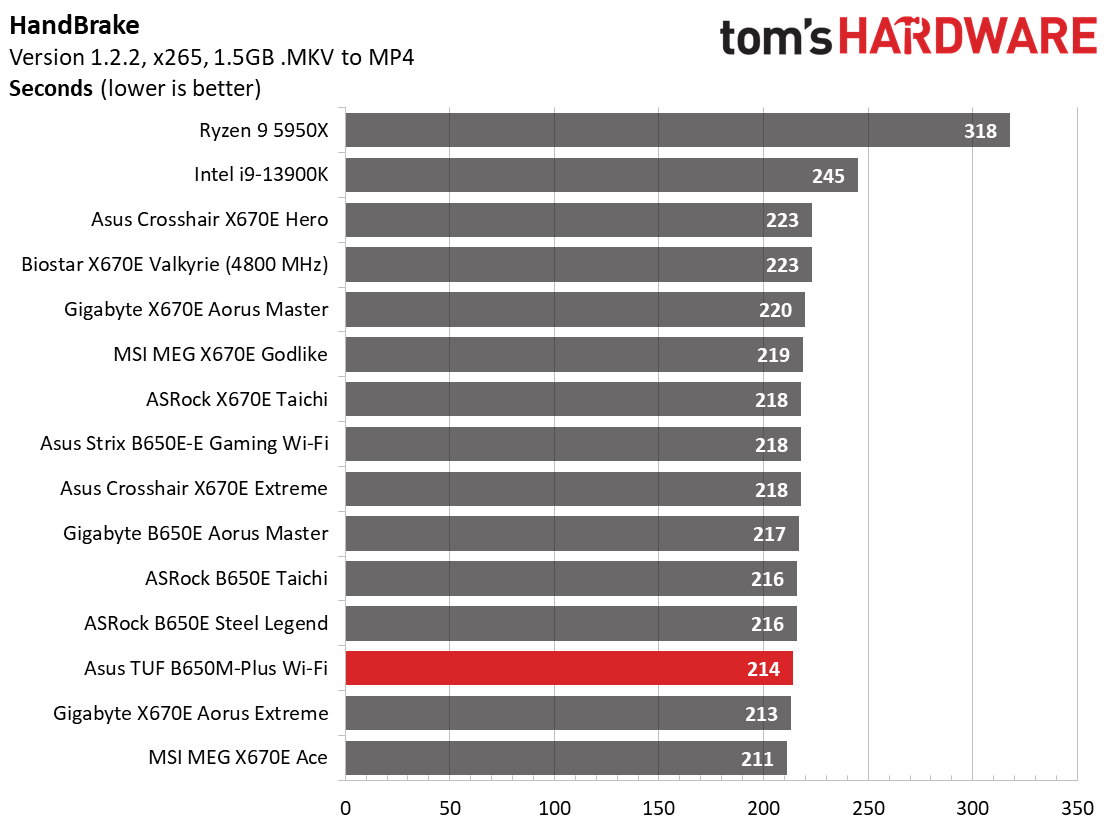
In the timed applications, the TUF B650M-Plus results were average to above average in Corona, LAME, and Handbrake benchmarks. There’s nothing to worry about here, either.
3D Games and 3DMark
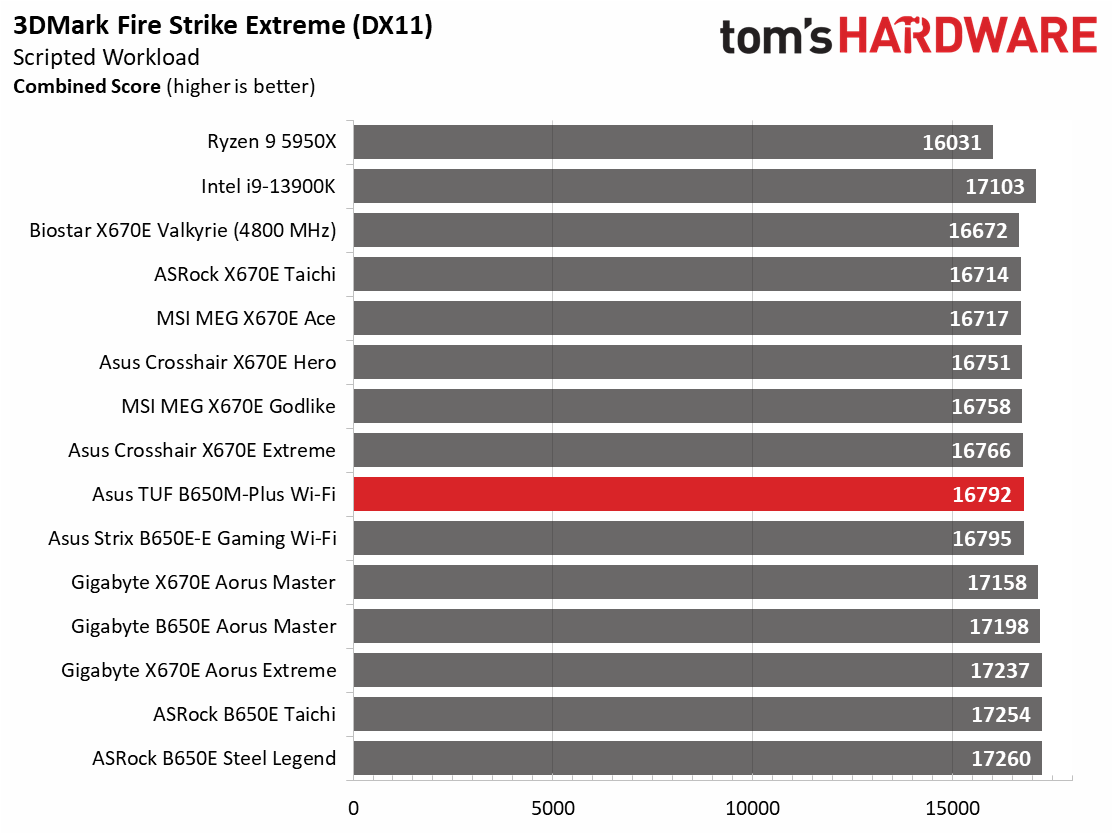
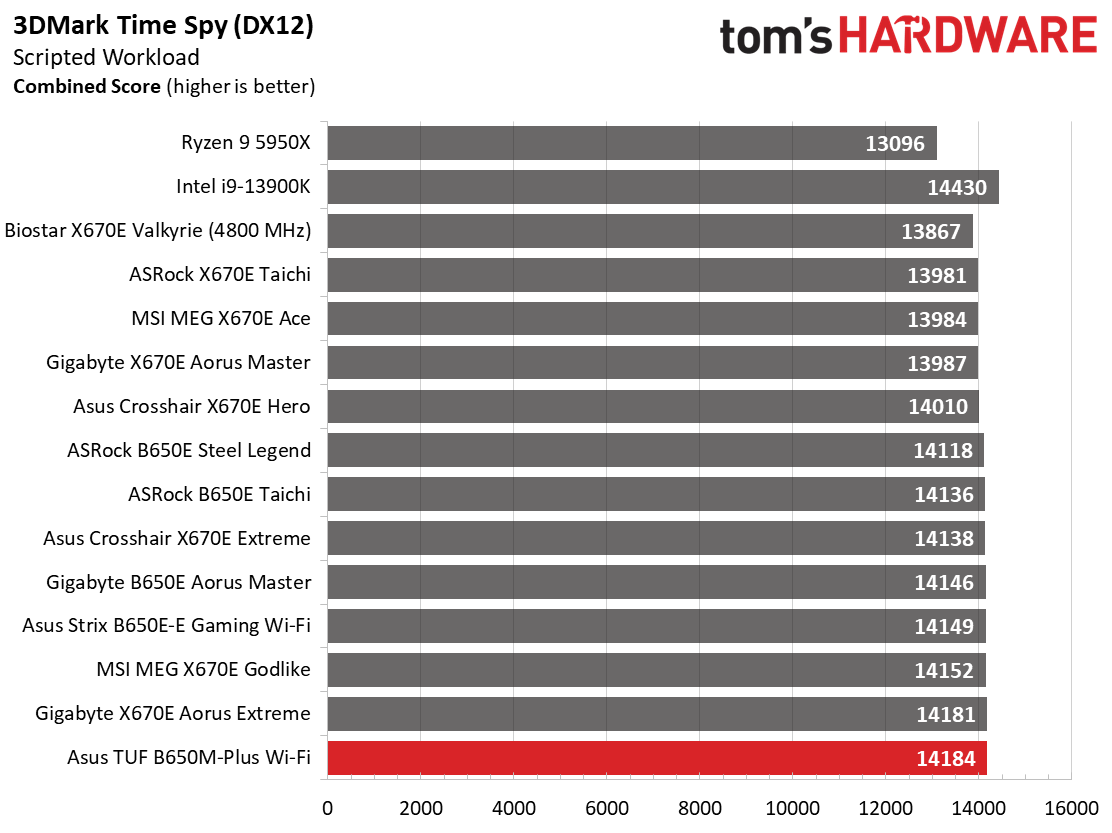
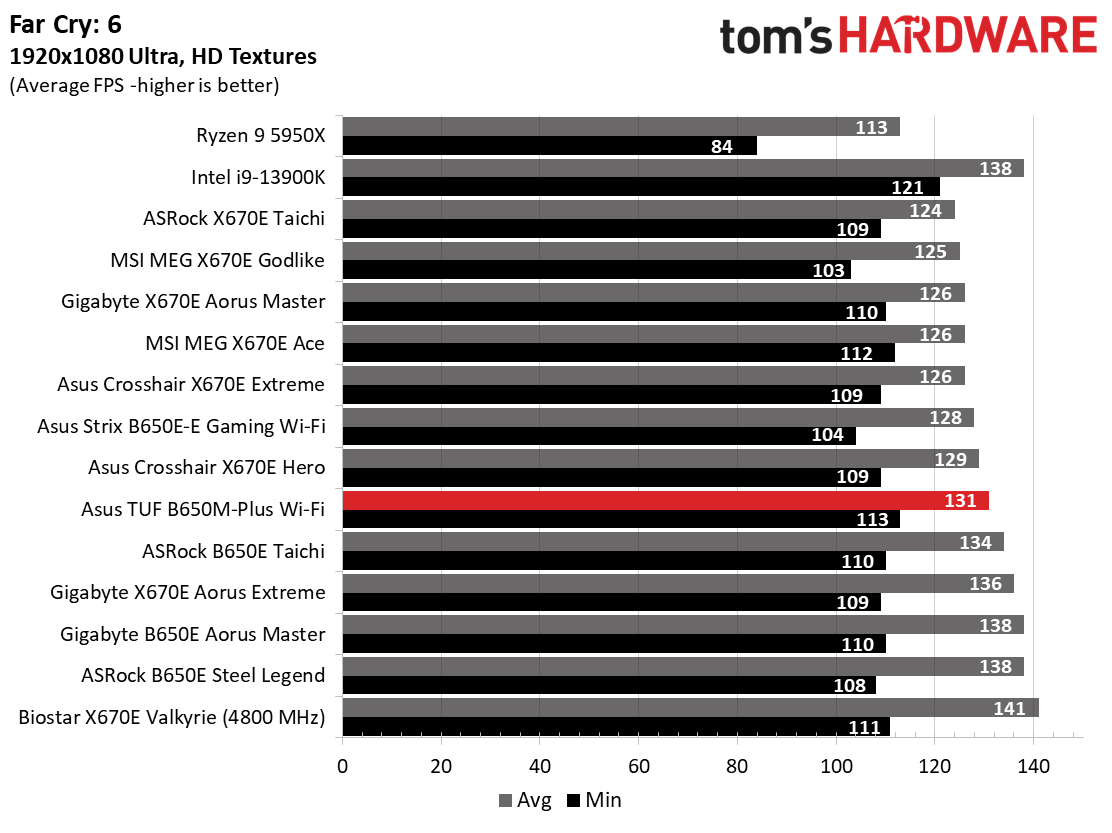
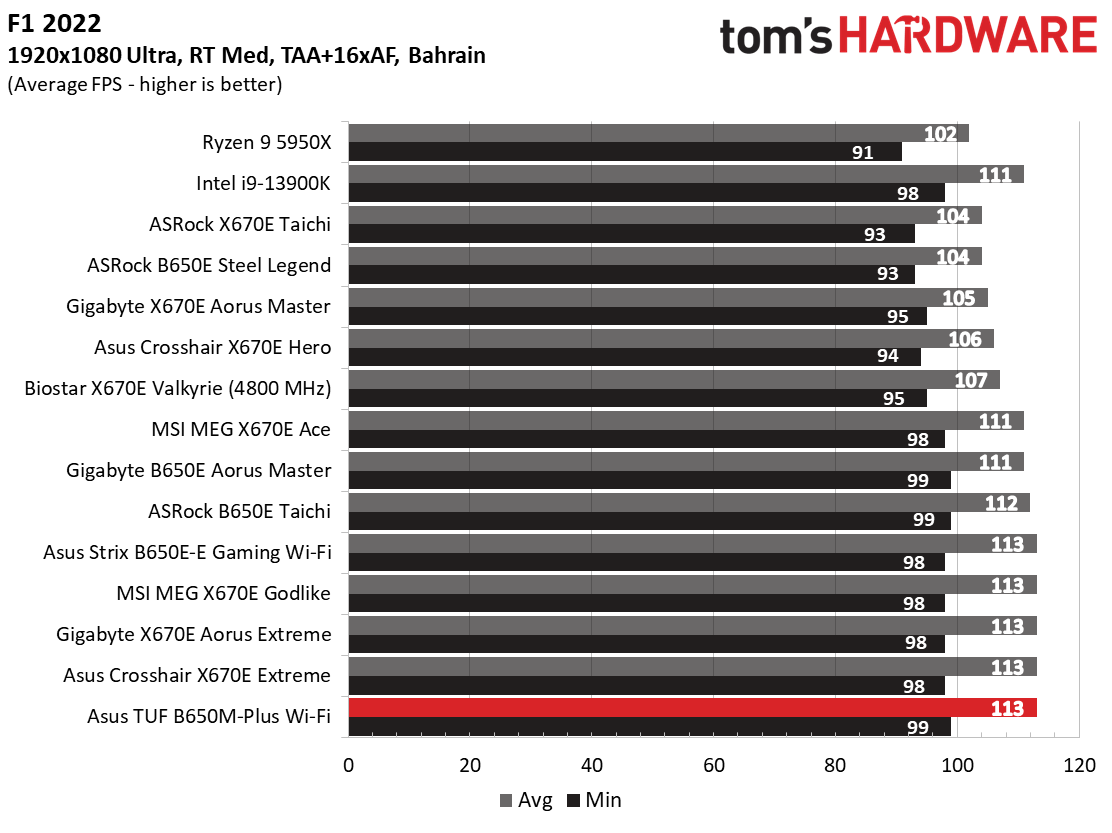
Starting with the launch of Ryzen 7000, we’ve updated one of our games, F1 21, to the latest version, F1 22. We're keeping Far Cry 6. We run the games at 1920 x 1080 resolution using the Ultra preset (details listed above). As the resolution goes up, the CPU tends to have less impact. The goal with these settings is to determine if there are differences in performance at the most commonly used (and CPU/system bound) resolution with settings most people use or strive for (Ultra). We expect the difference between boards in these tests to be minor, with most differences falling within the margin of error. We’ve also added a minimum FPS value, affecting your gameplay and immersion experience.
Our gaming tests showed the TUF Gaming a capable gaming board. Results across our benchmarks and games show the board matching or beating the others we’ve tested. This board will not cap your gaming experience.
Power Consumption / VRM Temperatures
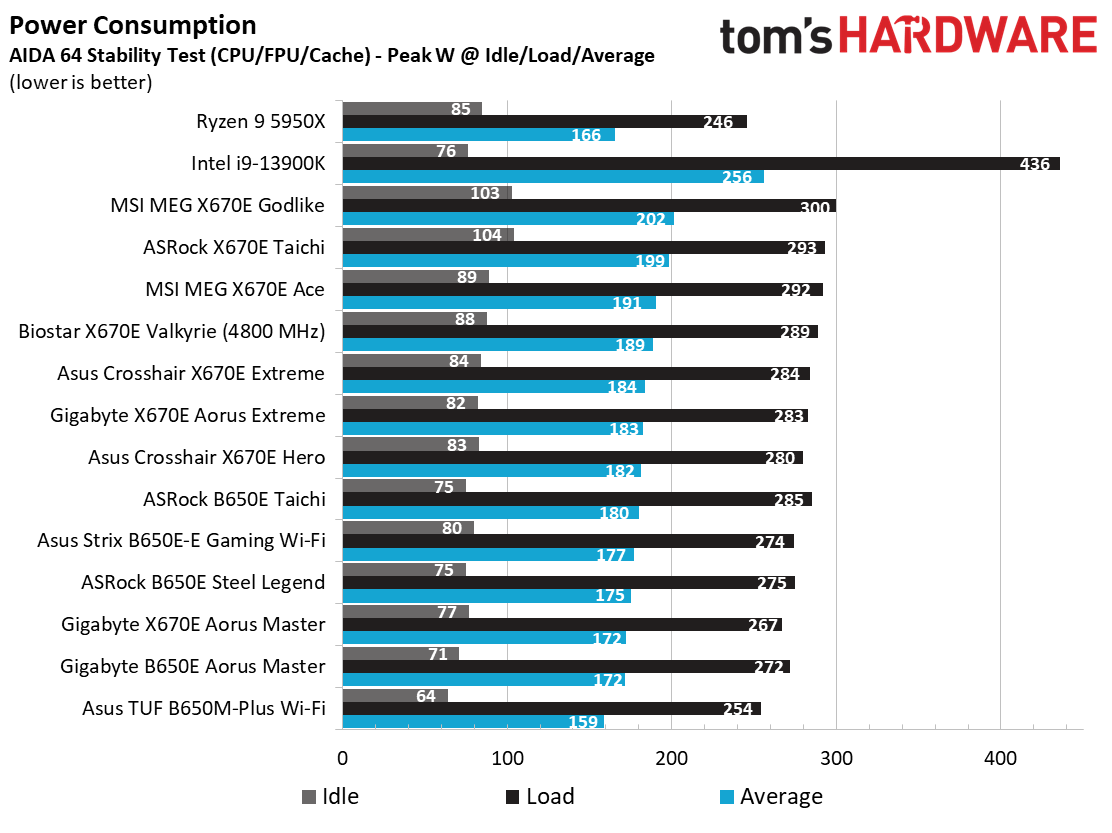
We used AIDA64’s System Stability Test with Stress CPU, FPU, Cache and Memory enabled for power testing, using the peak power consumption value. The wattage reading is from the wall via a Kill-A-Watt meter to capture the entire PC (minus the monitor). The only variable that changes is the motherboard; all other parts remain the same.
Power consumption for the Asus was the lowest we’ve seen across the board. At idle, it uses 64W, while under a stress test load, power consumption peaked at 254W. This averages out to 159W and is, by far, the least we’ve captured so far. If it’s efficiency you’re after, the default settings on this board yield the best power use we’ve seen so far.
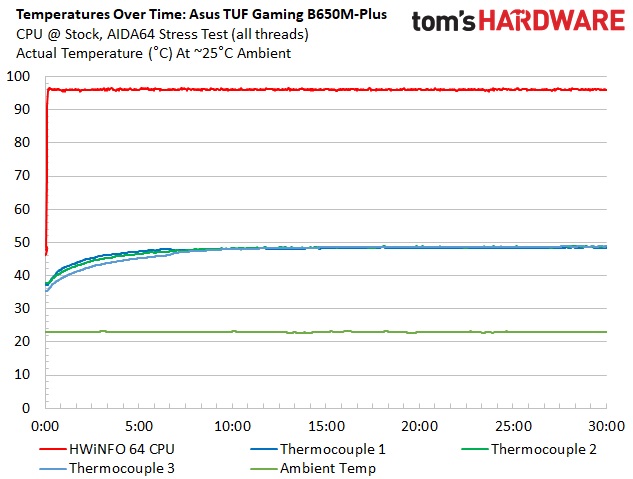
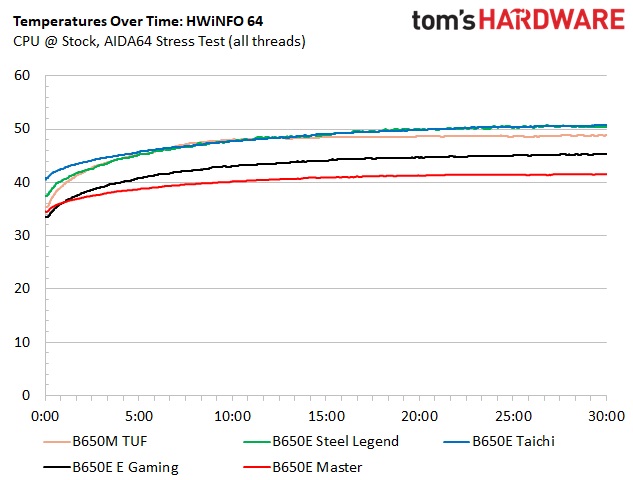
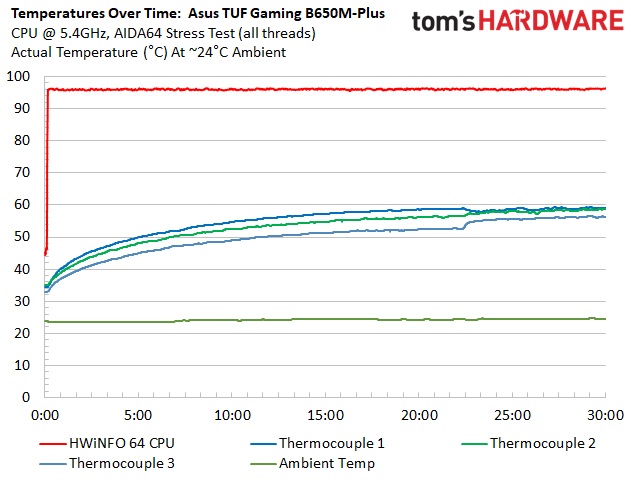
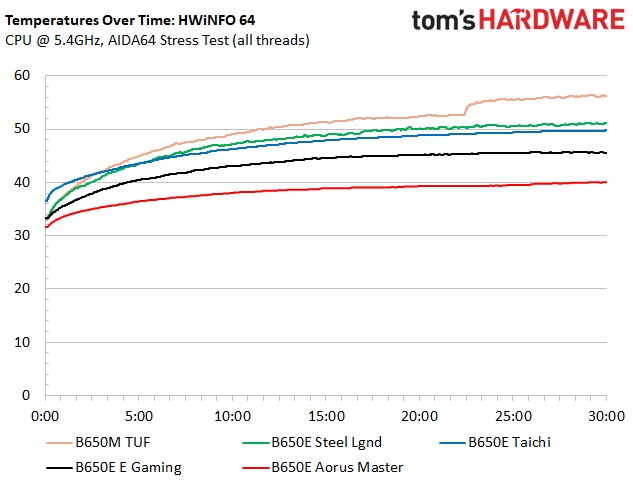
VRM temperatures on the TUF Gaming were well within specification during our testing. Among the (five) B650 boards tested, it was in the middle of all of them. The MOSFET’s comparatively meager 60A rating held up well with the oversized heatsinks, even with the 16-core 32-thread Ryzen 9 7950X strapped in the socket and overclocked.
Overclocking
Over the last few CPU generations, overclocking headroom has been shrinking (at least on the AMD side) while the out-of-box potential has increased. For overclockers, this means there’s less fun to have. For the average consumer, it means you’re getting the most out of the processor without manual tweaking. Our goal in this section is to increase the load on the VRMs and see if they can handle the additional stress. Overclocking AMD CPUs can be done in several ways (all-core or adjust PBO values). But for simplicity’s sake, we just went with an all-core overclock of 5.4 GHz with 1.30V to increase the power output.
Since our approach is to add power through all cores, we simply raised the CPU multiplier to 54x, manually set the voltage to 1.30V, and adjusted LLC to minimize vdroop. On the memory side, AMD states the sweet spot is around DDR5-6000, so we used the Kingston Fury kit, set the AMD EXPO profile and checked for stability.
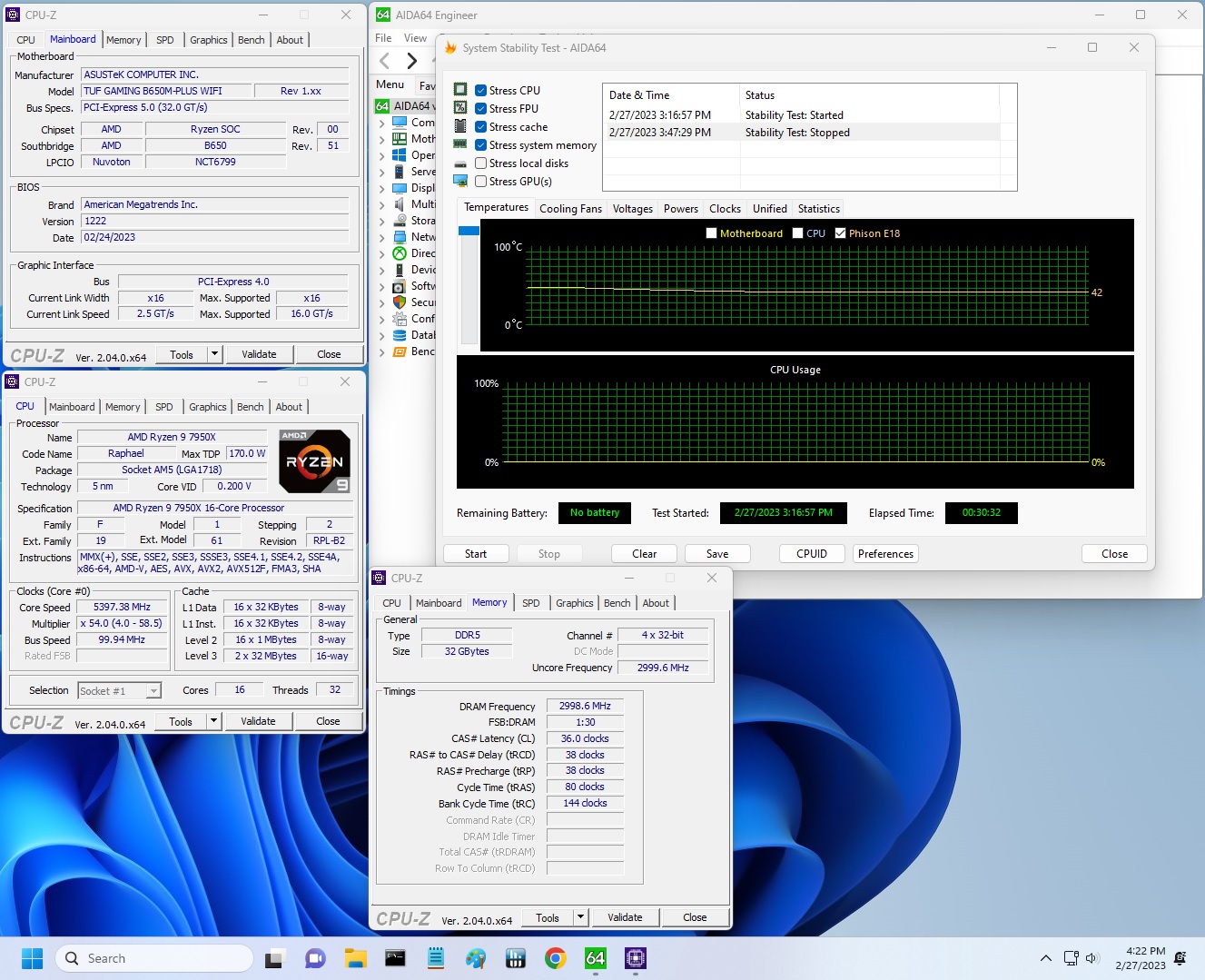
After setting the CPU multiplier, Vcore and adjusting LLC to mitigate vdroop (there was plenty at default settings), we overclocked the system without concern. In our limited overclock testing (stress test), the board performed well.
On the memory side, we dropped in our Kingston Fury Beast DDR5-6000 kit, enabled EXPO and things were stable out of the gate. The board lists support for slightly higher speeds (to DDR5-6000), so presumably, there’s still some headroom available. Most boards top out around DDR4-6400/6600, anyway.
Bottom Line
Asus’ TUF Gaming B650M-Plus Wi-Fi is a well-equipped solution in the budget-focused B650 space, with two M.2 sockets (one PCIe 5.0), four SATA ports, capable power delivery, and the TUF style and reliability, thanks to military standard testing. Asus tests the LANGuard, capacitors and chokes to meet MIL-STD-202/G regulations. I’m not sure how much that is worth in your presumably climate-controlled environment, but it’s good to know the board can handle extremes.
There’s plenty of competition for this board, as each company has a Micro ATX option around this price range. The ASRock B650M PG Riptide Wi-Fi ($189.99) is the least expensive of the bunch. MSI’s Pro B650M-A Wi-Fi and the Gigabyte B650M Aorus Elite AX are $199.99, with the Asus TUF Gaming being the most expensive at $229.99. Hardware-wise, there aren’t a lot of differences between these models; they all sacrifice something on this platform to keep the costs low. Power delivery is ‘good enough’ on all of them, with remarkably similar storage port counts/types, except for our TUF board sporting a 20 Gbps USB port, which the others lack.
All these boards are adequate budget solutions to build your new AM5 system around. But there isn’t really a stand-out option unless you like the looks of one in particular. I personally prefer the look of the Gigabyte over the rest, and it (like the ASRock) includes integrated RGBs as well. But hardware-wise, it’s tough to discern. If you’re looking for an inexpensive way into the AM5 platform and want a 20 GBps Type-C port, the TUF Gaming B650M-Plus Wi-Fi is a valid option. If a 20 Gbps USB port isn’t a requirement, less expensive options with otherwise very similar features are available.
MORE: Best Motherboards
MORE: How To Choose A Motherboard
MORE: All Motherboard Content







