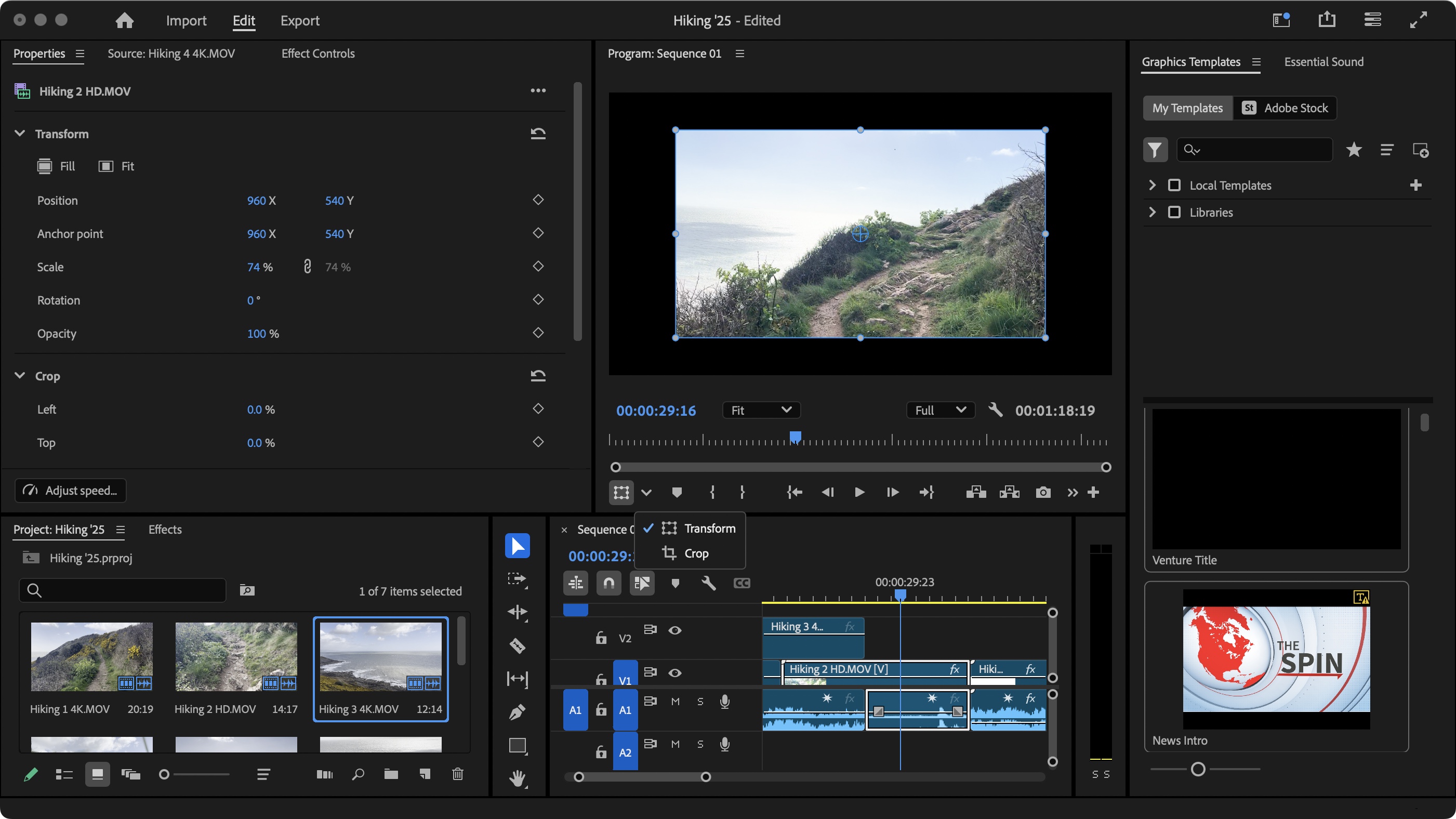
Adobe Premiere Pro has been around for a long time. Originally launched on the Mac in 1991 as a capable non-linear desktop video editor, it's grown with the times, acquiring more and more powerful features with every new release. It has acquired a huge following, and is widely considered an industry standard, used by numerous YouTubers and content creators. By how does the most recent 2025 version stack up?
When it comes to video editing, I spend my time between editing videos in Premiere Pro and its two main competitors, DaVinci Resolve and Final Cut Pro X – all three of which I consider some of the best software for video editing. For context, I use one of the best laptops for video editing, hooked up to one of the best monitors for video editing, to make sure that I'm getting the absolute best our of the software. In this review, I’ll be showing some of the new features version 25 brings to the table, along with a glimpse into its future.
How I tested
As the software is multi-platform, being compatible with Windows computers and Macs, I ran Premiere Pro on my trusty five-year old 2.3 GHz 8-Core Intel Core i9 PowerBook. Using an older machine hopefully leads to a more accurate impression of the software’s performance, as we can’t expect everyone to be able to afford the latest and greatest. I grabbed some fresh footage from a hike I took, to see how well it fared with 4K and HD clips.
Getting started
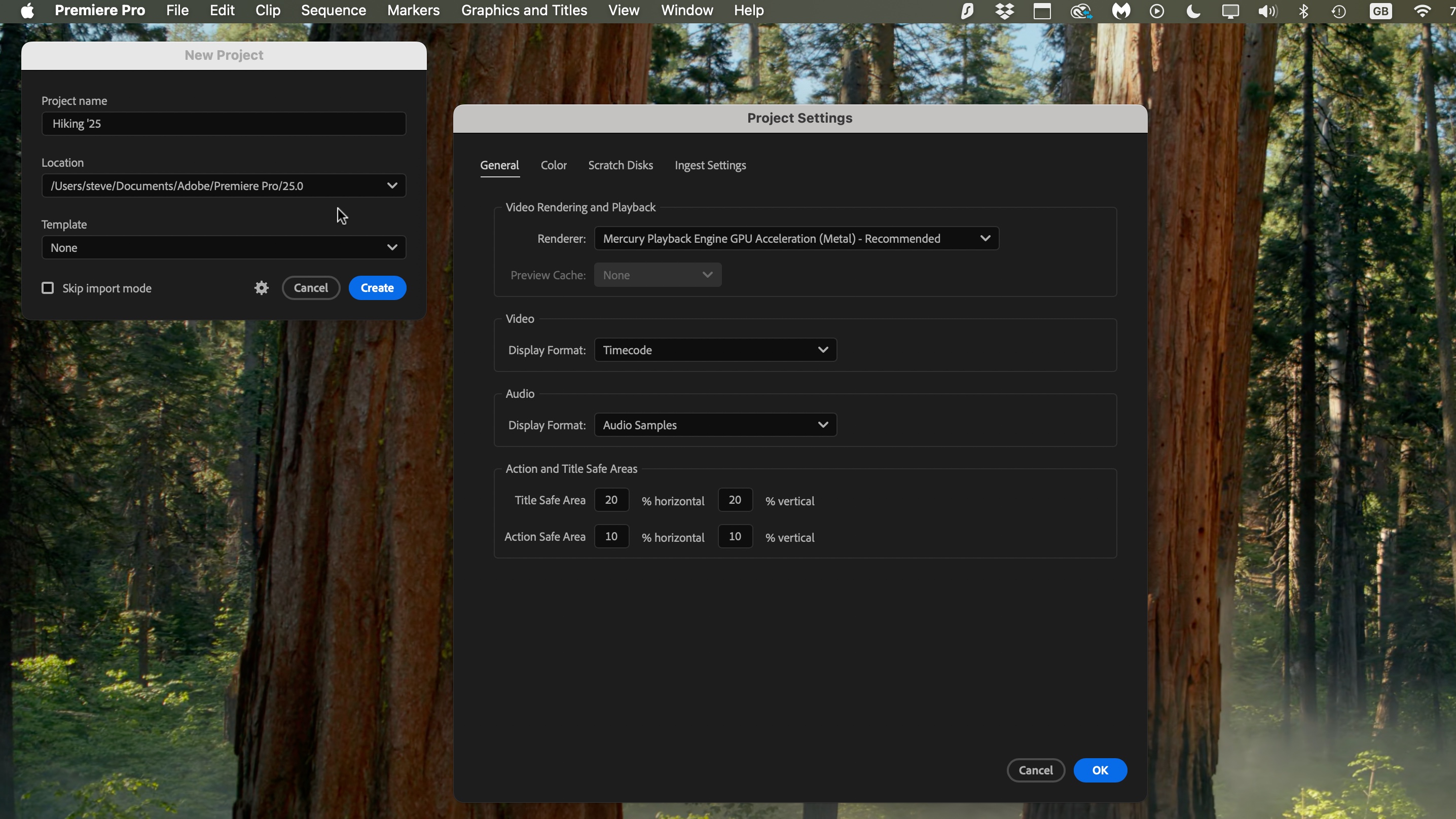
• Easy if you have Creative Cloud already
• Cumbersome if you're new to CC
Installing Adobe Premiere Pro is incredibly easy, unless of course you don’t already have an account with Adobe. This is probably the most cumbersome part of any setup. However, once you’ve got that account and you’ve installed their ‘Creative Cloud’ app, you can do everything else through it: download additional software, grab any updates, and even launch Adobe programs. If you don’t have a subscription, you can try out Premiere Pro free for seven days. Competing programs are either free (DaVinci Resolve) or yours for a one-time fee (Final Cut Pro X), putting Premiere Pro at a distinct disadvantage on that front. However, its seamless integration with other Adobe products, does make it a hard one to beat.
Setup score: 3.5/5
Core features
• It's a powerful editor with a wealth of features
• The most enticing new features are still in beta
Most computers come with basic video editing software, but although that may be fine for some, if you enjoy editing videos, you will soon find them severely lacking. Adobe Premiere Pro is a behemoth when it comes to this field, and allows you to do pretty much anything you can imagine. You can edit a movie, work on its audio, perform colour correction, add titles, captions, apply special effects and so much more. You can do everything under one roof, aside from intensive animation and special effects, which is still the purview of Adobe After Effects (which works seamlessly side by side with Premiere Pro).
Premiere Pro allows you to work with multiple layers of audio and video inside a single sequence, letting you create highly complex and intricate projects. You can work with it both on a desktop and a laptop, although be aware you’ll need a large screen to take proper advantage of all its features.
The latest version of the software brings some very welcome additions to your arsenal, some of which the competition has had for quite some time, but frustratingly, the most enticing improvements are still in beta and not available in the general release software. I’ll touch on those, but will focus primarily on the actual new ‘properly working’ additions which caught my eye in this review.
Feature score: 4.5/5
New features
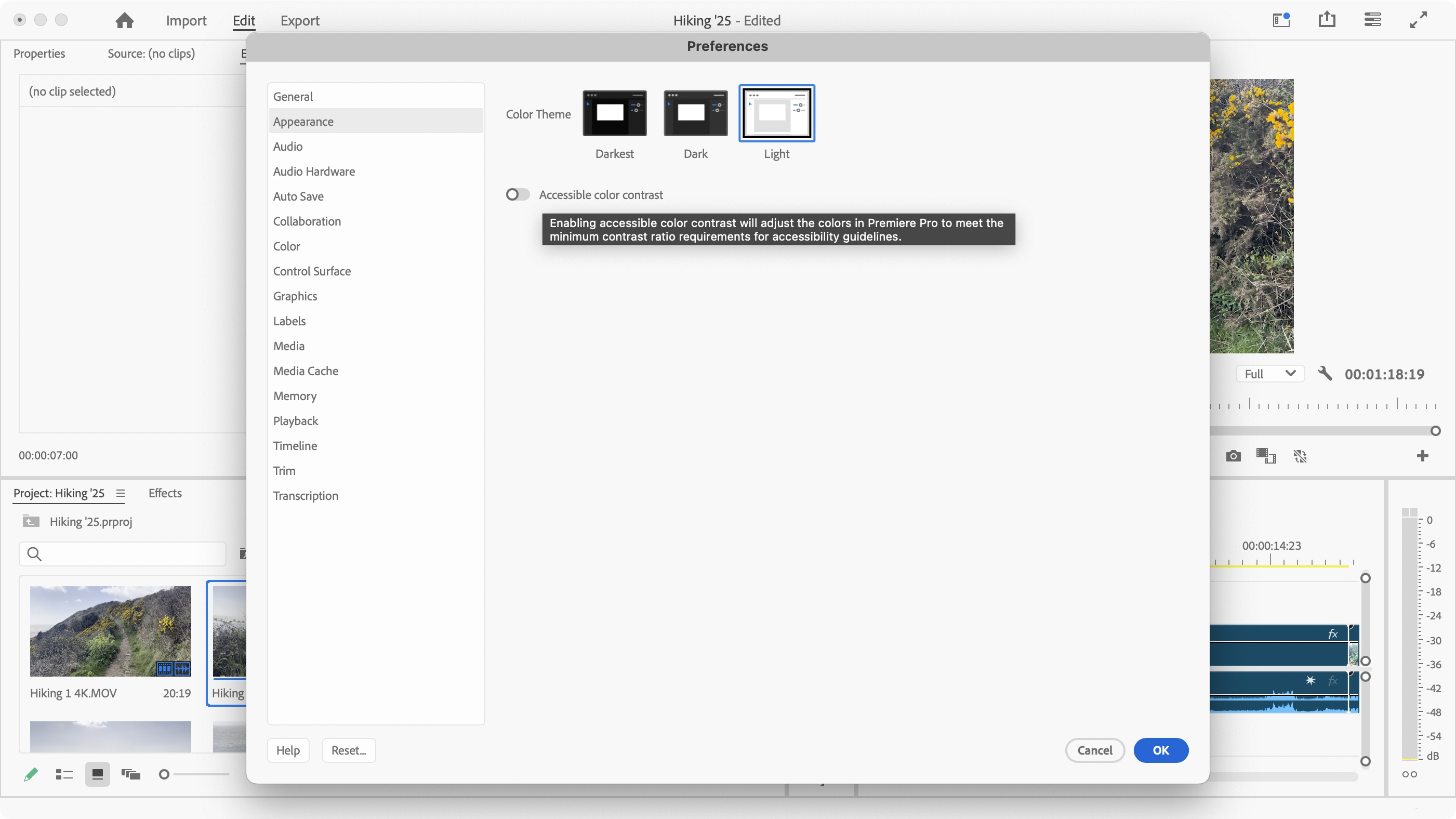
1. Bug Fixes and Canon C80 Support
If you expect major changes when an app gets a full version update, you may be disappointed with the latest from Premiere Pro: although changes there are, they don’t feel like showstoppers (except for those still in beta).
As with any update, this one comes with a fair number of bug fixes and minor improvements, which aim to smooth out your workflow. For instance, prior to 25.1, no audio would be imported from MXF files with 32-bit audio, some EDLs would fail to import, and read-only sequences in a team project could still be edited.
But you’re not here to read about fixes, but to read about the new features which got me excited. The first one will only affect Canon EOS C80 owners, but it’s a pretty big deal for them: clips taken with that camera can now work natively in Premiere Pro. Transcoding, which forced lengthy delays before being able to work on them, is now a thing of the past.
OK, let's broaden the scope and check out features I feel will improve the lives of most Premiere Pro users.
Feature score: 3/5
2. Interface Customisation
Like any software that’s been around for as long as Premiere Pro has, every now and again, someone will decide it’s time to give it a lick of paint. This has happened in version 25 in a number of ways. You now have the ability to choose the look of your interface with Light, Dark and Darkest options now available in the Preferences’ Appearance section. You can adjust the contrast there too with the flick of a switch.
Version 25.1 also introduced slightly rounded corners for clips added to any sequence. This isn’t an option you can change, though. It’s really a very minor cosmetic alteration.
But the biggest improvement where looks are concerned is with the remodelled dialog box that appears when you create a new project. Its minimalist appearance makes it easy to give your project a name, choose where to save it, and alter any of its settings, all from a single place before the project itself is even created. It’s a small touch, which goes a long way (in fact you’ll find that “small touches that go a long way” is the highlight of version 25).
Feature score: 3/5
3. No More Essential Graphics
Veterans of Premiere Pro may be shocked by the next change: the Essential Graphics panel is no more. Before you start panicking, this is a most welcome improvement. It’s been replaced by two new panels: Graphics Template is where, as its name suggests, you can browse through various graphics to add to your project, be they your own, those that came with Premiere Pro, or directly through Adobe’s Stock collection. The other new panel is called ’Properties’, and is where most of the parameters from Essential Graphics are now located, and more besides.
For one thing, this panel is now context aware, displaying parameters you change most often, when you need them.
But there’s more, and this is a big one: it’s now possible to alter the parameters of multiple clips at the same time! Say you need to crop a series of clips; all you need to do now is select them all in the sequence, go to the Properties panel, alter the crop parameter in question, and they will all be changed. Why this was not implemented before when competing products have been able to do it for years, I do not know, but its inclusion now is fantastic and a heck of a time saver.
Speaking to saving time, you now have simple ‘Fit’ and ‘Fill’ options in that Properties panel, making sure any clip you add that does not match the sequence’s dimensions, can be resized instantly with the click of one of those buttons.
Feature score: 4.5/5
4. Direct Program Monitor Control
Timesavers will appreciate this next one too: lower left of the Program Monitor panel, is a new button which allows you to manipulate a clip straight from that panel. You don’t need to go to the Properties panel and fiddle with numbers, just select, resize and reposition.
Even better, click on the chevron to its right and choose ‘Crop’. As you’d expect from that title, you can now crop a clip right from the Program Monitor. Again, other apps have been able to do this for a while, but let’s just be thankful Premiere Pro finally allows you to do this too.
Feature score: 4.5/5
5. Direct Link to Adobe Stock
Here’s something that’s not a copy of other apps’ features, but makes full use of Adobe’s strengths: you can now access Adobe’s Stock audio right from within the Essential Sound panel, be it original music, or sound effects. I quite like the fact that as you press play, both the stock audio and your sequence start playing at the same time. As long as you’ve put the playhead in the right place in your sequence, you can easily test out various audio in seconds without having to do anything else. Once you’ve found what you like, just drag and drop it into your sequence.
Feature score: 4/5
6. Beta Promises
Now there’s no doubt all these new features will greatly improve anyone’s workflow and make Premiere Pro a funner app to edit in. But where’s the tentpole feature? Where’s the wow? Where’s the pazazz? Where are those amazing eye popping features you might’ve heard about online?
Well, they’re still in beta, so you won’t find them in the main version. If you’re the curious (and brave) kind, you need to launch the Creative Cloud app, go to the Beta section and grab the latest Beta of Premiere Pro. It’s in there that the most impressive additions can be found, like the ability for Premiere Pro to translate your captions in up to 18 different languages at the same time, or the most amazing feature, known as Generative Extend. This one is truly astonishing: Premiere Pro uses AI to extend a clip past its last frame, generating completely made up frames for up to 2 seconds of video, or 10 seconds of audio, which is a fantastic feature should you need just that little extra time, which you lack, to seamlessly create a beautiful and needed transition, for instance.
This all looks amazing, but it’s in the Beta. So expect it to be rough around the edges, and not as polished as you might assume an Adobe feature to be. Plus if your projects are mission critical, I wouldn’t venture into a Beta lest it’s just to explore and play around.
Feature score: 2.5/5
User interface and experience
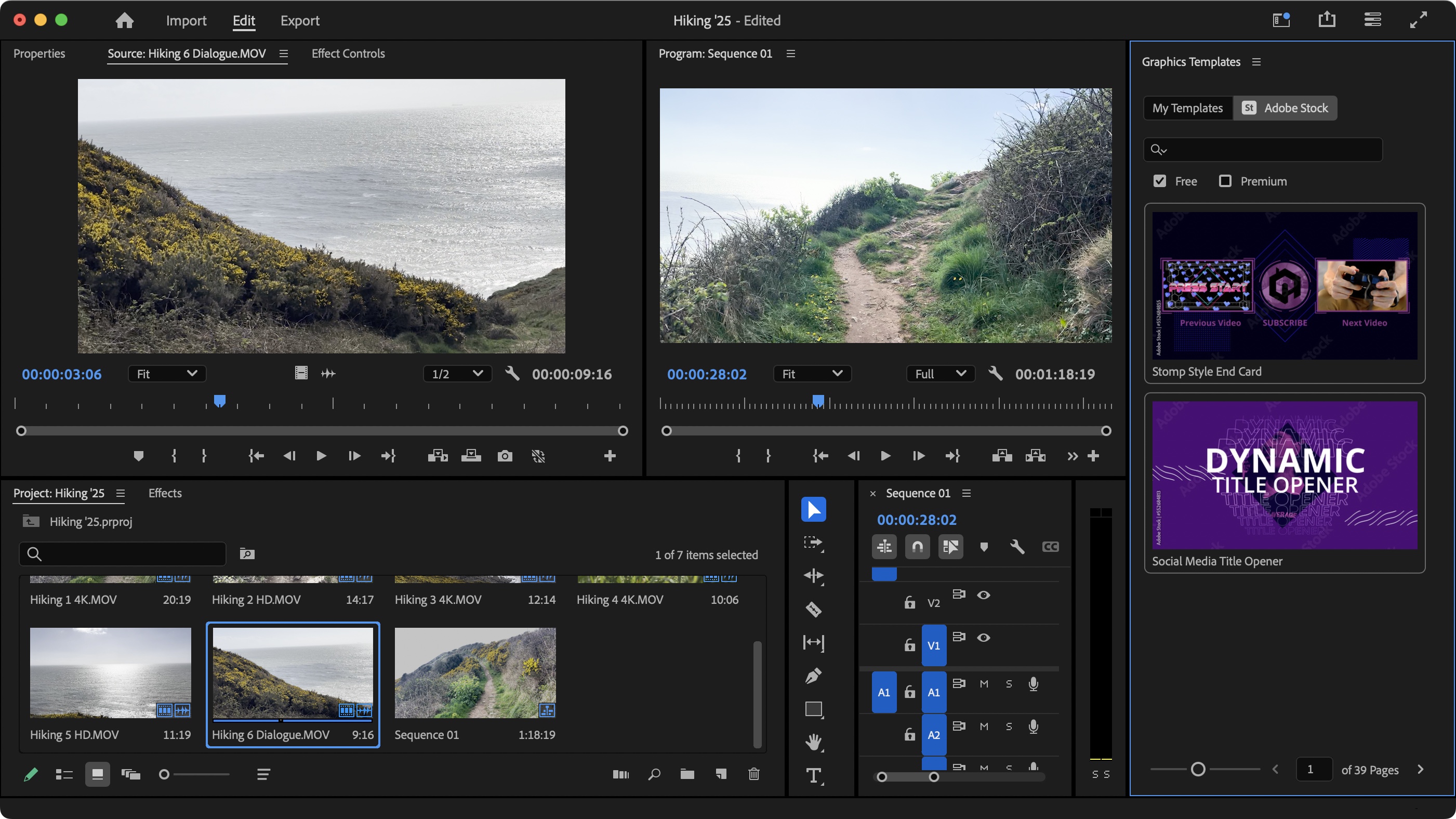
• Properties panel localises parameters
• Alter multiple clips at once (finally!)
The new changes should greatly help with your workflow - for instance, the new properties panel puts most of the parameters you need in one place, saving you tons of time when making changes to a clip, meaning you no longer need to hunt around for those crop parameters for instance.
Speaking of saving time, being able to change the parameters of multiple clips at the same time is a game changer. Sometimes it’s the simplest improvements that are worth the most.
Performance score: 4.5/5
Mobile tools
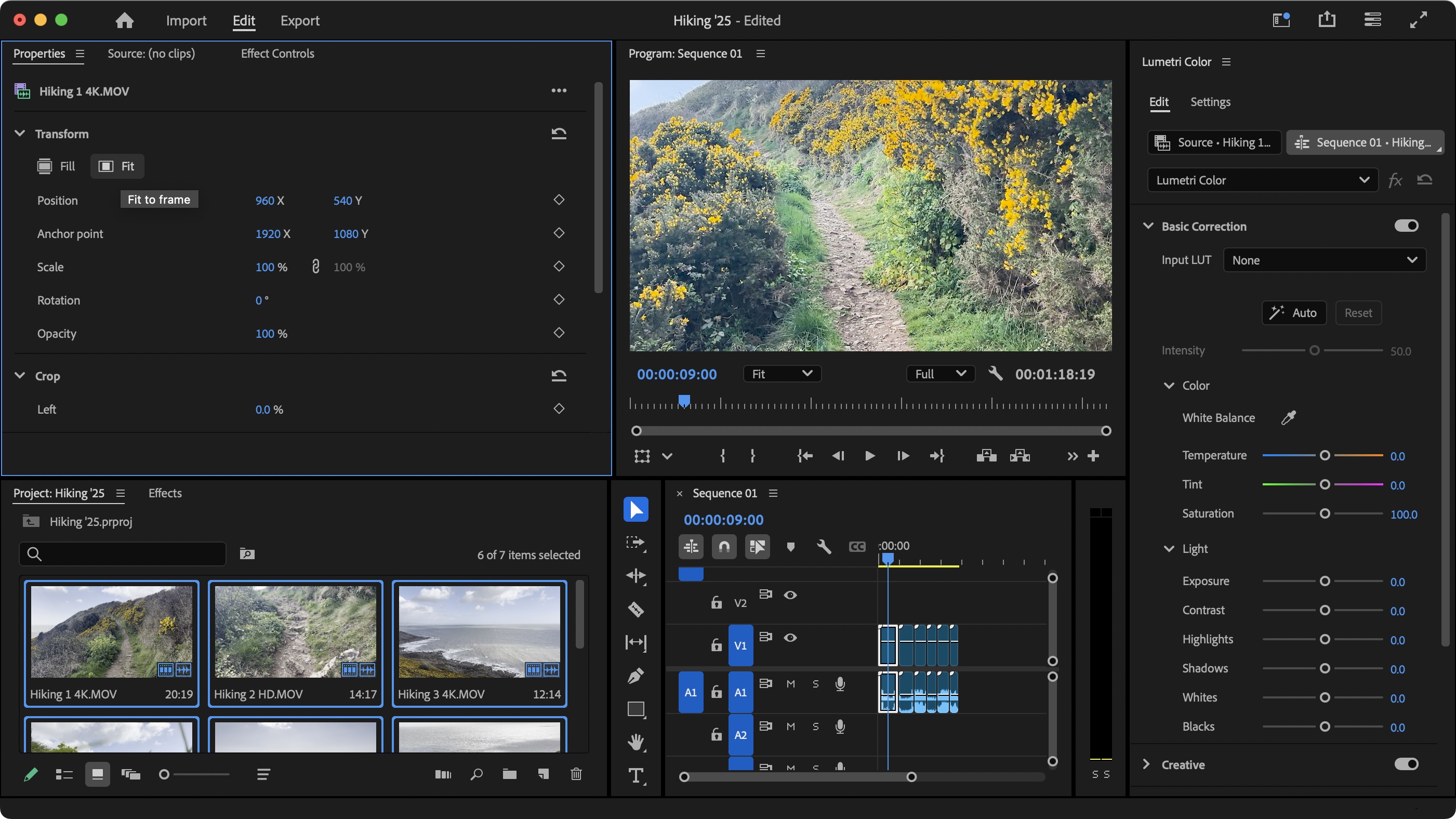
• Premiere Pro too big for phone or tablet
• Adobe Rush is the next best thing and compatible with Premiere Pro
Adobe Premiere Pro is a huge app, and as such don’t expect its like on a mobile device. It’s for desktops and laptops, where it belongs. But that doesn’t mean you can’t edit on the go: Adobe have a mobile app called Premiere Rush designed for editing on a phone or tablet, and as long as you’ve created a project with ‘Project Sync’ enabled and synced to Adobe’s servers, you can bring your work into Premiere Pro when you get back to your (proper) editing studio. And best of all, Rush comes free with your Premiere Pro subscription.
Mobile score: 4/5
Help & support
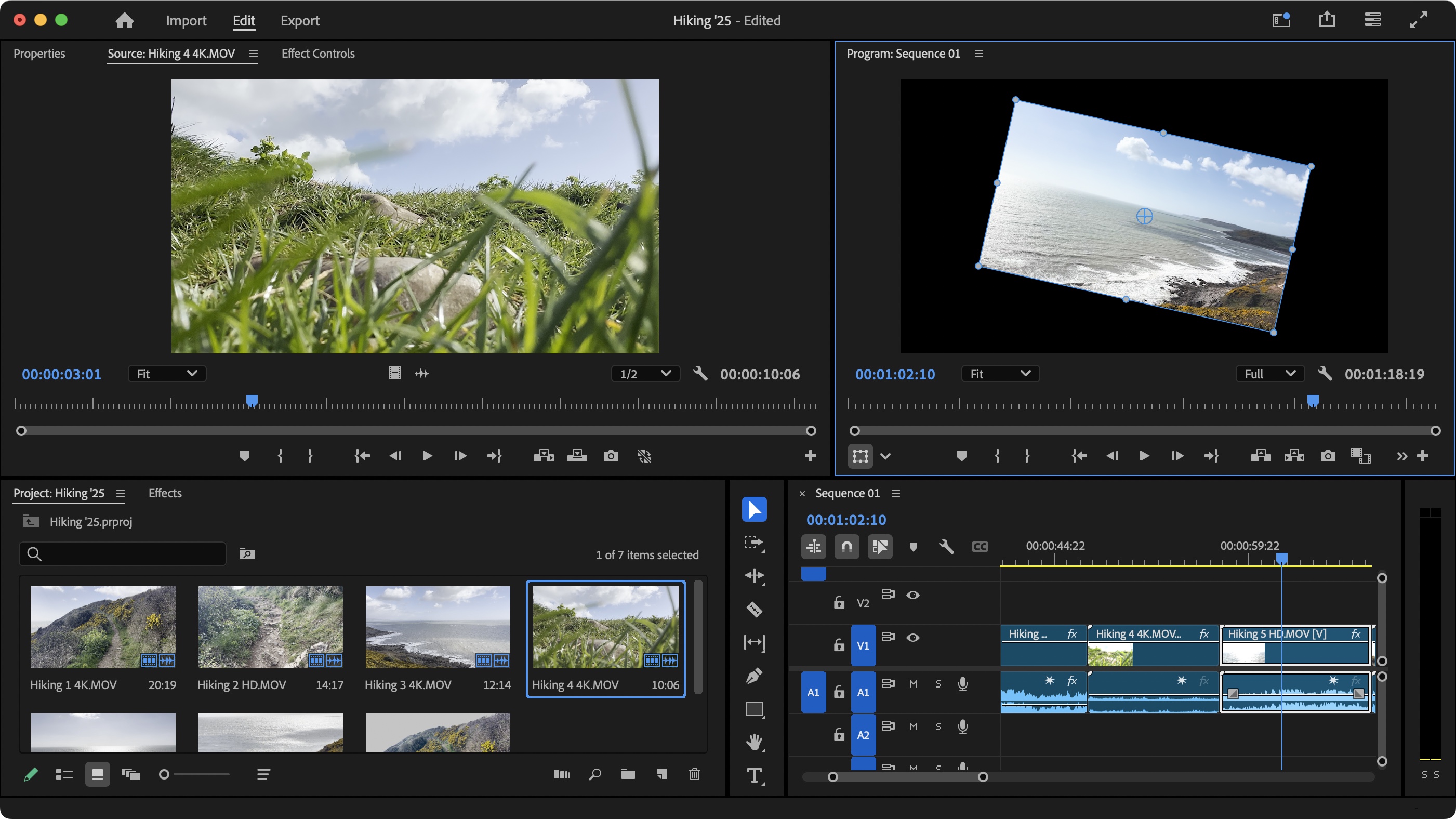
• Adobe’s help powered by community
• There's a wealth of tutorials
Like all major software providers, Adobe’s online help comes primarily in the form of a community forum and a wealth of tutorials. If you need to access the community, ideally, you’ll first find a post discussing the same issue you're facing which has already been resolved. If your problem is a novel one, the response you’ll get will depend on the resourcefulness of the fellow user who comes to your rescue.
Support Score: 3/5
Key plans and pricing
Adobe have a wealth of different plans and prices to suit most people’s pockets. You can choose to only subscribe to Adobe Premiere Pro. This will cost you under $23 (£22) a month for an annual contract, around $35 (£33) if you pay monthly, or $264 (£262) upfront for a year. This includes Adobe Premiere Rush for online editing on the go.
Alternatively, you can opt to rent the Creative Cloud All Apps, which gives you access to Adobe’s entire portfolio, including such giants as Photoshop, After Effects and Audition. The price is typically around $60 (£57) per month for an annual contract. The monthly plan is $90 (£85) per month, and the annual plan is $660 (£656) for the year.
There are also discounts for students.
How does this compare with the competition? Apple’s Final Cut Pro X will cost you $300 (£300) as a one-time fee (all future upgrades included), but you need a Mac to run it. DaVinci Resolve is multi-platform, and is free (yes, free, for life), while Resolve Studio costs £295 ($239) as a one-time flat fee.
Value score: 3/5
Who is it for?
✅ You love how seamless working between Adobe apps is
✅ You need to work with an industry standard product
✅ You love the wealth of options available, and all the editing power at your fingertips
❌ You don't want to rent your software every month
❌ You feel overwhelmed by loads of features and options available
The clue’s in the name: Premiere Pro is for the pros, and as such, it is filled with powerful and advanced features for people who need to control every pixel of their clip, and every wavelength in their audio. As such, it can feel overwhelming if you’re new to the scene.
If you’re worried about drowning in a sea of options, know that you’re free to use as many or as few features as you need. Start small, just focus on importing your footage and adding clips to your sequence, and as you grow more comfortable, venture beyond that to see what else Premiere Pro has to offer.
For the seasoned editor, there’s a lot to love here, and the new features, even if they’re not earth shattering (yet), make a great app even better.







