
Knowing how to use the iOS one-handed keyboard is essential if you often juggle your iPhone while on the move, or if you experience compromised hand movement.
While Apple has released some recent phones that suit the smaller handed, the size of the displays on devices like the iPhone 15 Pro Max and iPhone 15 Plus can make one-handed typing inconvenient.
In this guide, we’ll show you how to activate the one-handed keyboard on your iPhone for a more stable and comfortable typing experience. This trick works for every app that uses the keyboard, so it isn't just for messaging. It'll work on Messages, WhatsApp, Notes, Safari — essentially anywhere else you type.
It's accessibility features like these that help make iPhones some of the best phones around. So, without further ado, let's find out how to use the iOS one-handed keyboard.
How to use iOS one-handed keyboard
Note: The steps below were performed on an iPhone running iOS 17.1.2.
1. Open the keyboard > Long press the globe icon

Bring up the keyboard and long-press the globe icon located at the bottom left corner.
2. Select a left or right one-handed layout
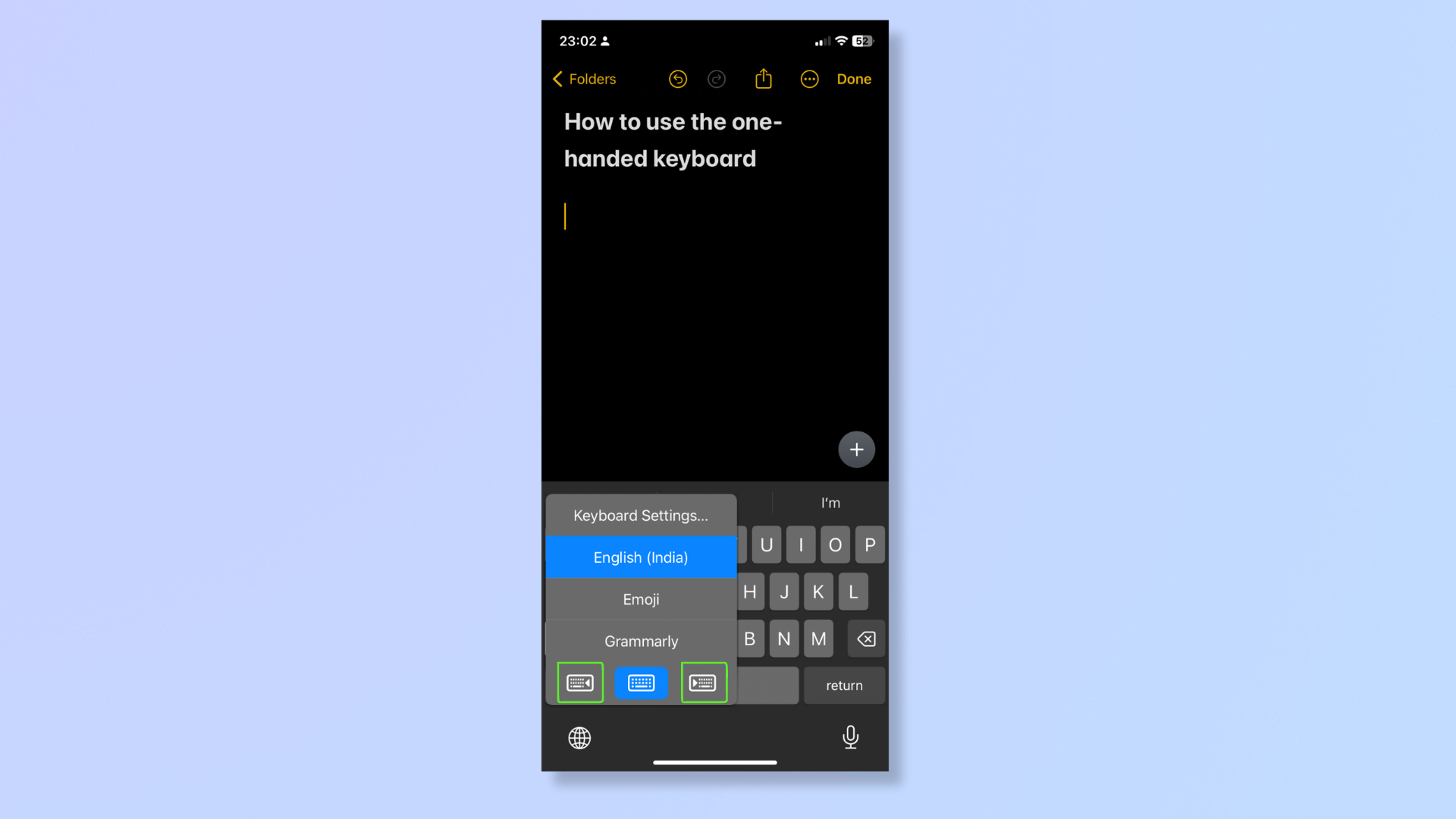
Once the keyboard menu appears, you’ll find three keyboard formats at the bottom of the menu. Choosing the keyboard format on the left will shift the one-handed keyboard to the left side of the screen — select this if you’re typing with your left hand.
Selecting the format on the right will move the one-handed keyboard to the right side of your display — pick this if you’re typing with your right hand.
You'll see the keyboard keys become more compact and shift to one side or the other.
3. Return to the standard layout
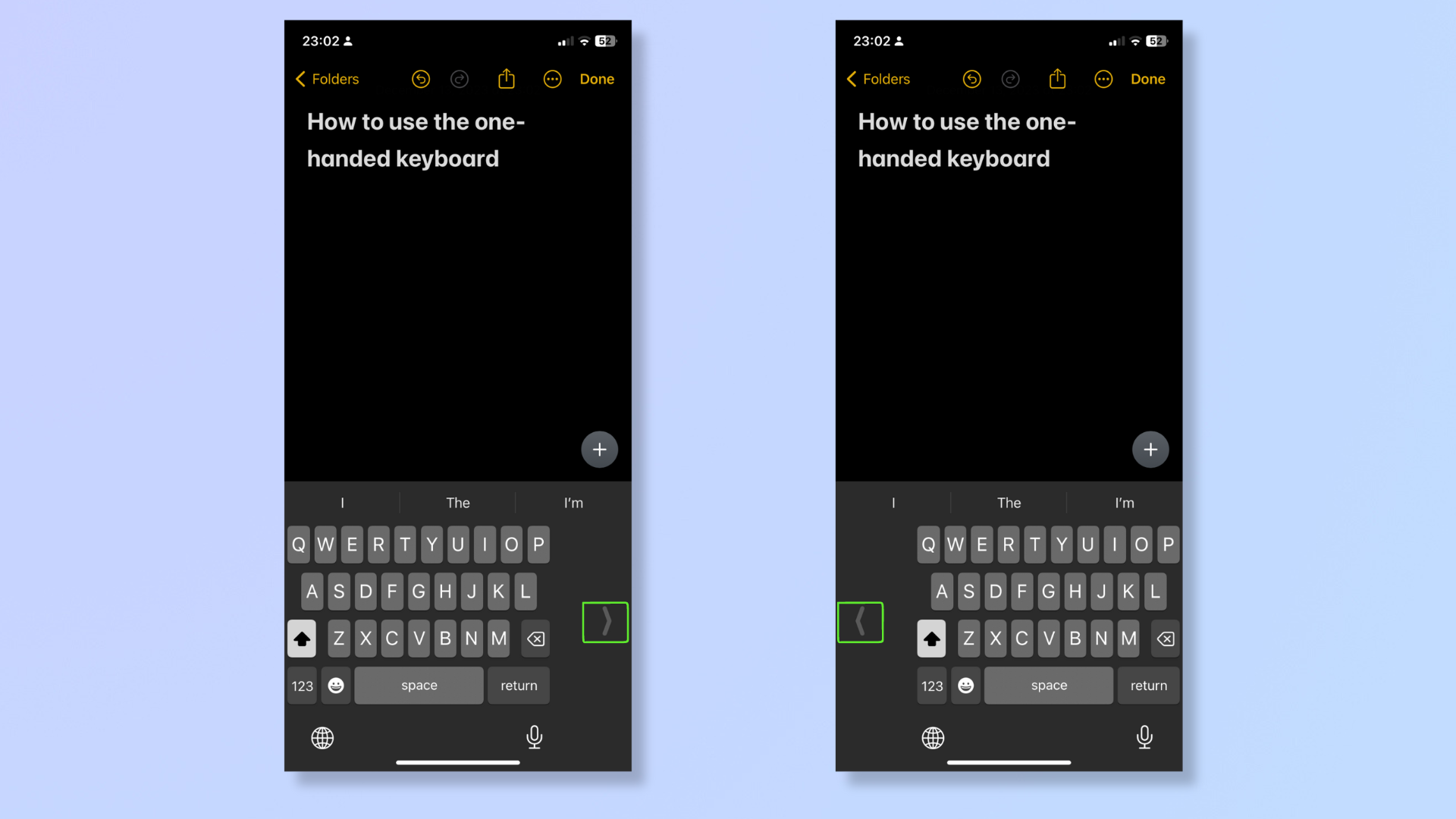
To go back to the regular layout, tap the arrow that appears toward the blank side of the one-handed keyboard.
With these steps, you can easily activate the one-handed keyboard on your iPhone whenever you need single-handed typing. If you want to learn more about your iPhone, read these tutorials we’ve prepared on how to enable the camera grid on iPhone, how to use the night mode camera on iPhone, and how to turn on locked private browsing on your iPhone.







