
Eager gardener or budding botanist? Learning how to identify plants on iPhone is definitely for you.
Introduced with iOS 15, Visual Look Ups are Apple's version of Google Lens, where your iPhone (or iPad) can perform a search on the subjects or contents of an image. One of the things that Visual Look Up is great at identifying is (you guessed it) plants!
This feature comes in extremely handy in a few different ways. Firstly, it's obviously pretty helpful for keen gardeners who want to identify the species of a plant they see and want to grow for themselves.
However, this feature may also come in useful for travellers — if you're in a foreign country where you aren't familiar with the local flora and fauna, this feature could tell you whether that beautiful flower you'd like to pick up is poisonous.
On a similar note, having the ability to identify plants on iPhone could also prove to be a life saver at home, giving parents or pet owners a quick way to identify any plant their child or pet has eaten — information which can then be passed on to medical providers or veterinarians. Note: Visual Look Up should never be used in place of actual medical or veterinary advice, only to inform healthcare providers.
Sounds pretty nifty, right? We think it's one of those super useful features that make iPhones some of the best phones around. So let's find out how it works. Here's how to identify plants on iPhone.
You can also follow Tom's Guide on TikTok for more iPhone hacks and tutorials, just like this one.
@tomsguide ♬ original sound - tai verdes
How to identify plants on iPhone
- Take a photo of a plant
- Open Photos and find the image
- Swipe up on the image
- Tap Look Up
Read on to see detailed instructions for each step.
1. Take a photo of a plant
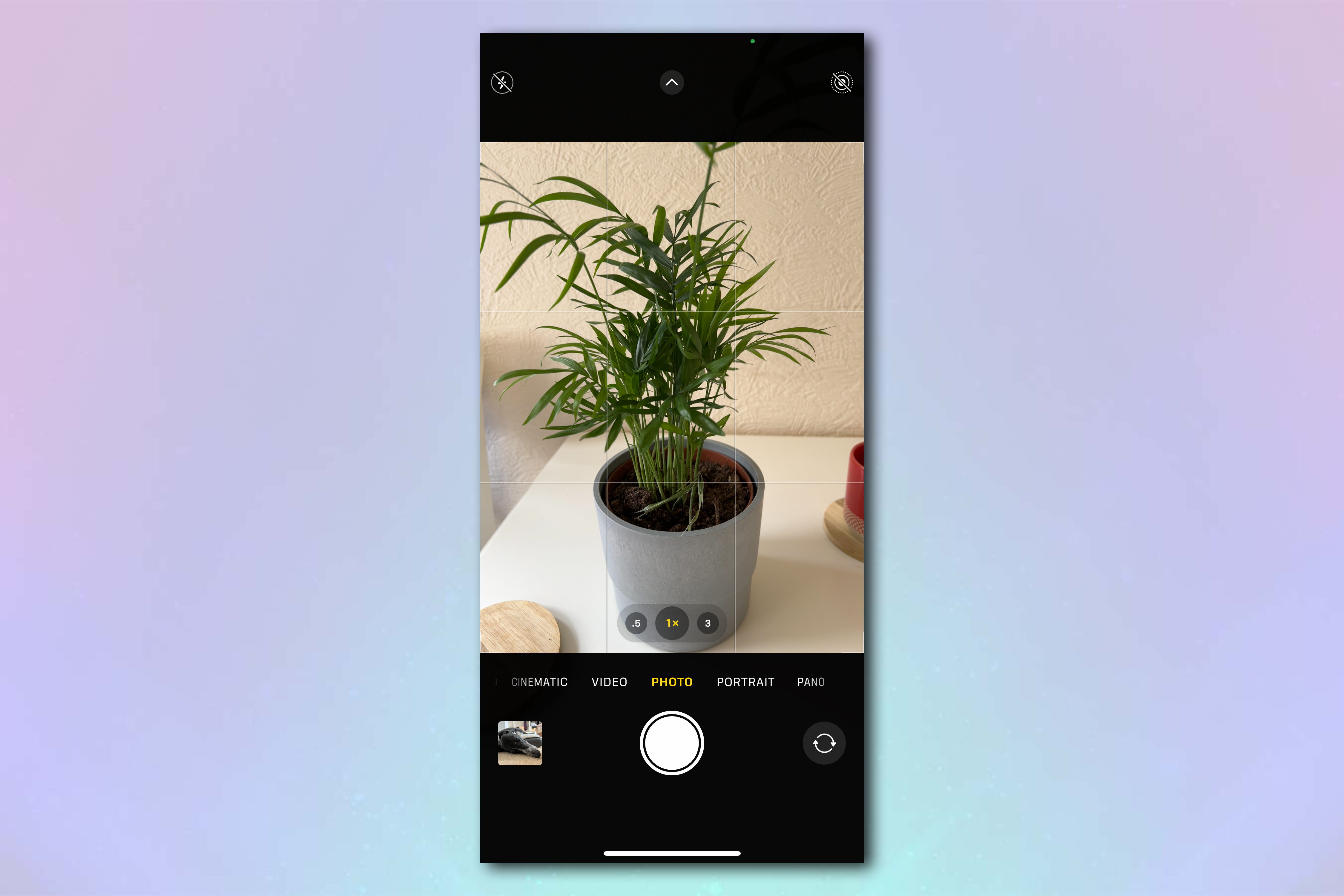
Open the Camera app and take a photo of the plant you want to identify.
2. Find the image in Photos and swipe up
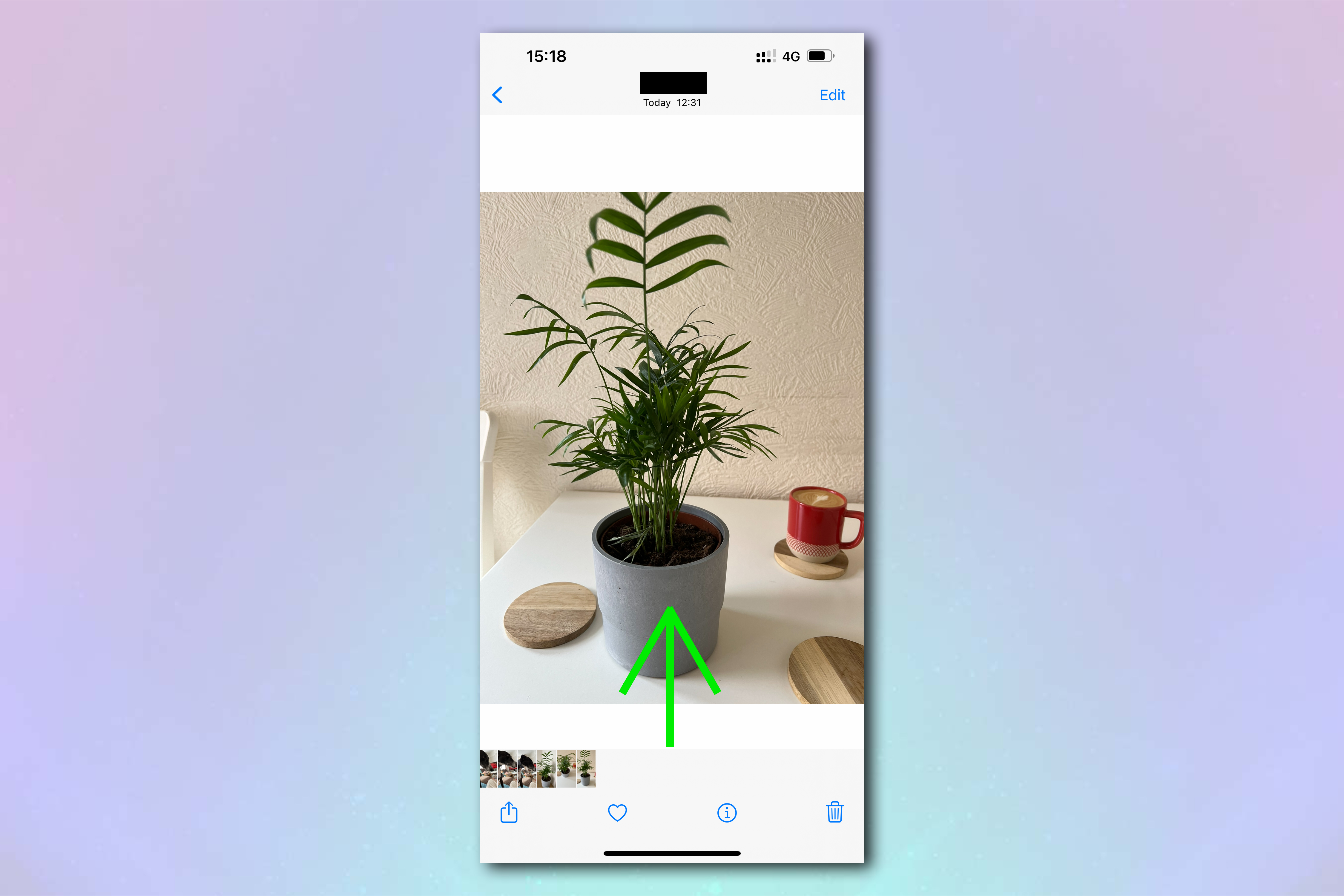
Open the Photos app and navigate to the image you just took. Swipe up from the bottom of the image to bring up the image info panel.
3. Tap the Look Up banner
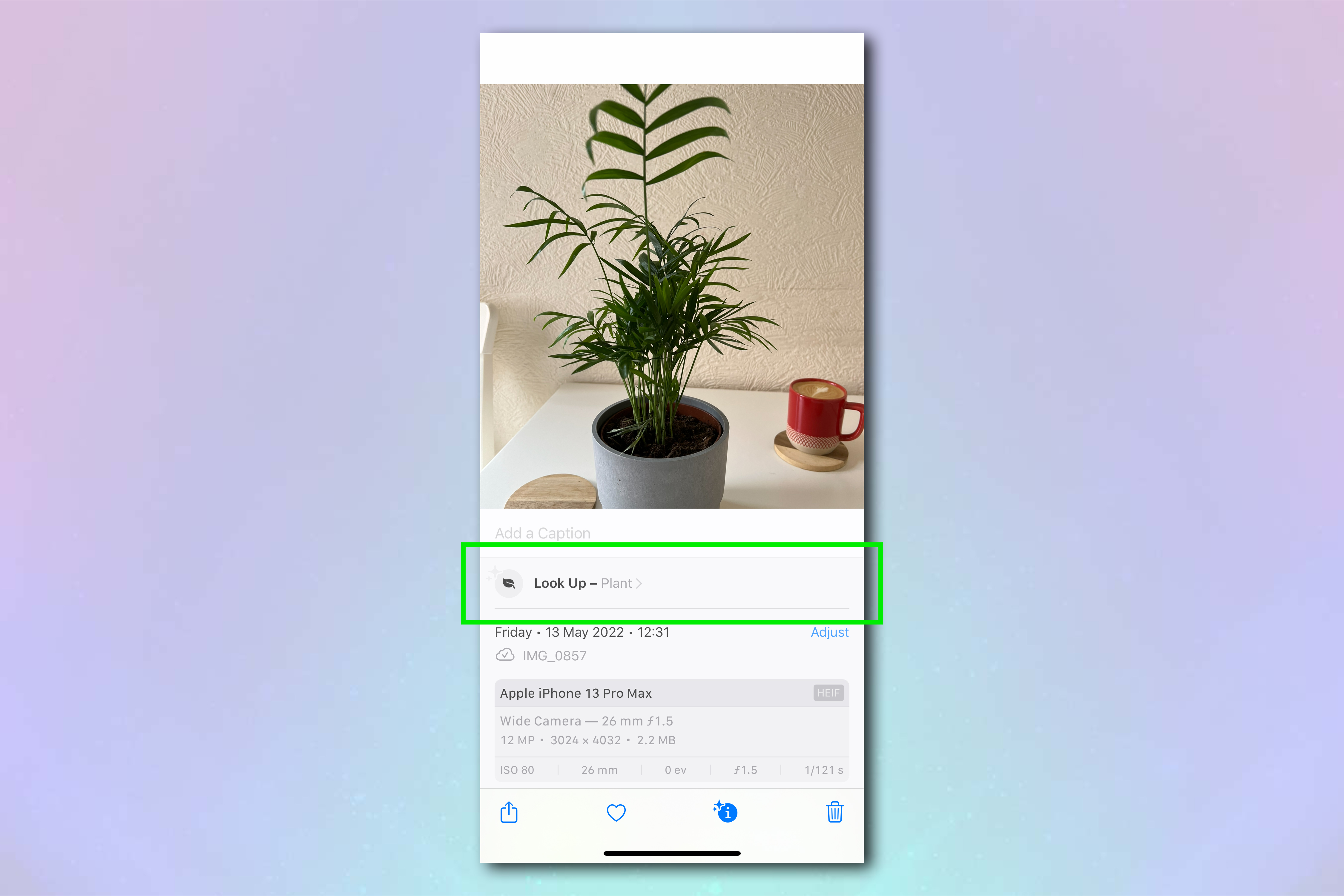
Tap the Look Up banner on the info panel. If it's worked and your iPhone has identified a plant, you will see "Plant >" grayed out on the banner.
4. Check the results
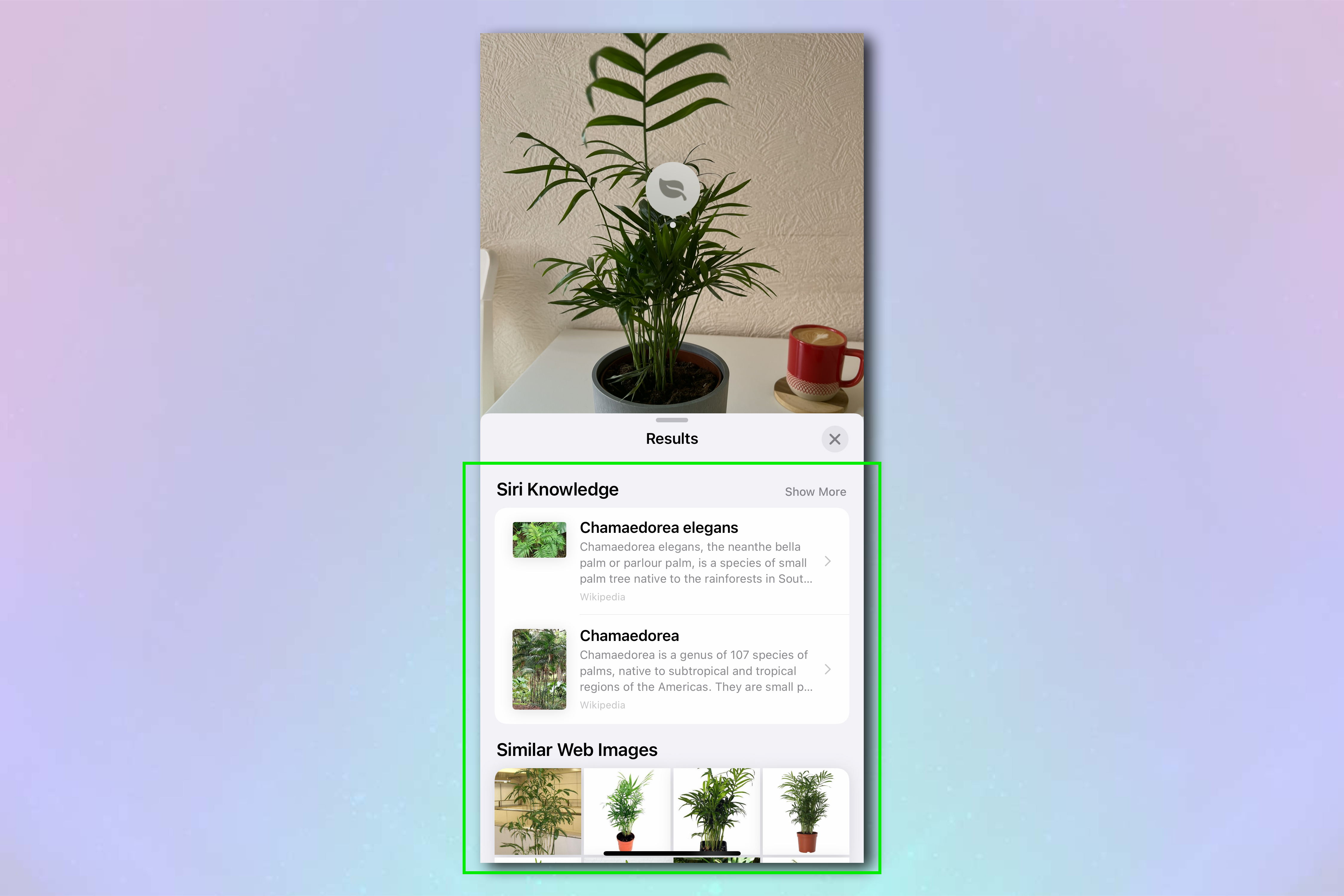
Results of the look up will now pop up at the bottom of the screen. Tap the Siri Knowledge entries to read more, or tap the Similar Web Images to view more images and check your iPhone has found the right plant.
Now that you know how to identify plants on iPhone, why not do the same for dogs, with our guide on how to identify dogs on iPhone or even landmarks with our guide on how to identify landmarks on an iPhone. Visual Look Up has become even more powerful thanks to iOS 16, and you can now use it to lift subjects out of photos.
Then, take your iPhone knowledge even further with our guides on how to transfer data from iPhone to iPhone, how to clear RAM on iPhone and how to make a GIF on iPhone.
If you are interested in plants, you can also check out our guide to what to plant in May for it to bloom in summer, and how to grow strawberries.







