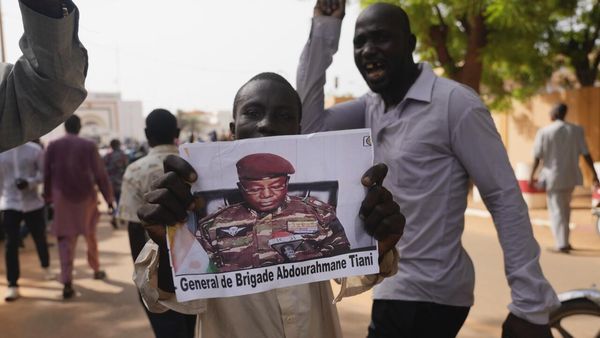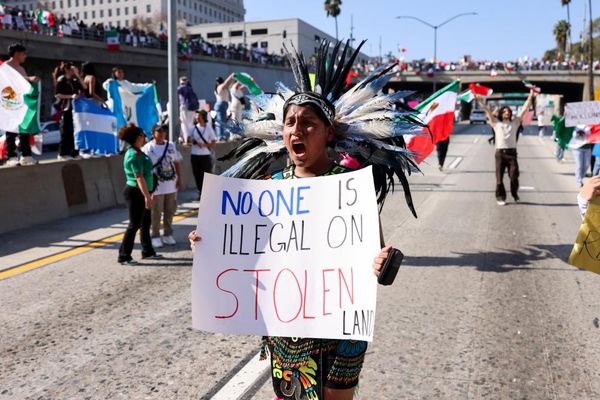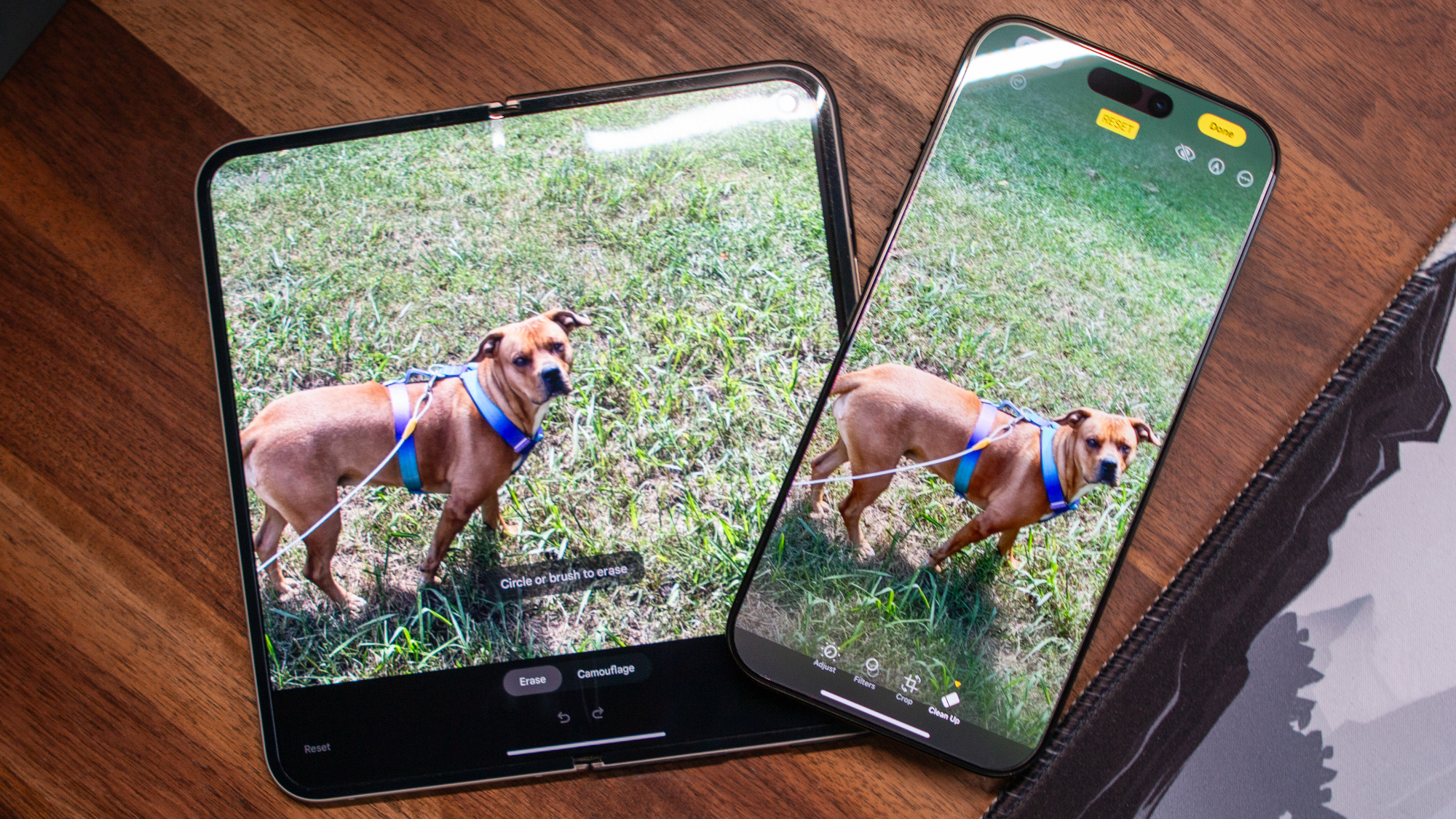
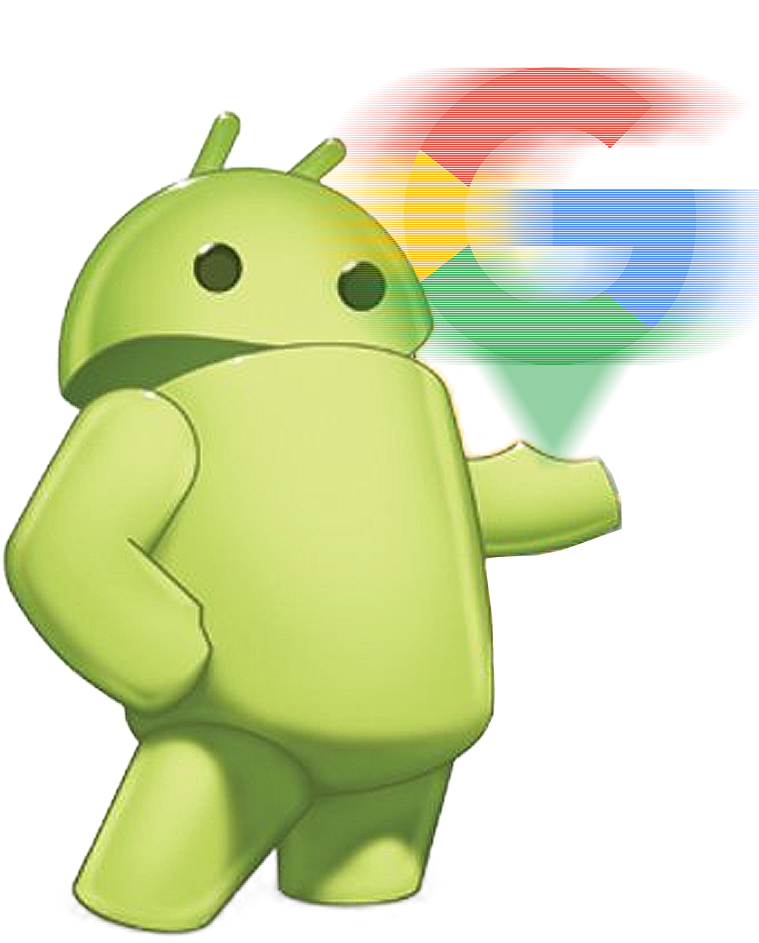
Beyond the Alphabet is a weekly column that focuses on the tech world both inside and out of the confines of Mountain View.
Shortly after Apple released the third iOS 18.1 Developer Beta, I decided to see how well the new "Clean Up" feature would stack up against Google's Magic Eraser and Samsung's Object Eraser. What I ended up with was a thing of nightmares when trying to remove the harness from my dog in a picture.
Samsung and Google both did a good job, but that didn't come as much of a surprise, given that these tools have been available on various phones for some time. Truthfully, I didn't think Apple's Clean Up would be a viable option and that it would just disappear into the night.
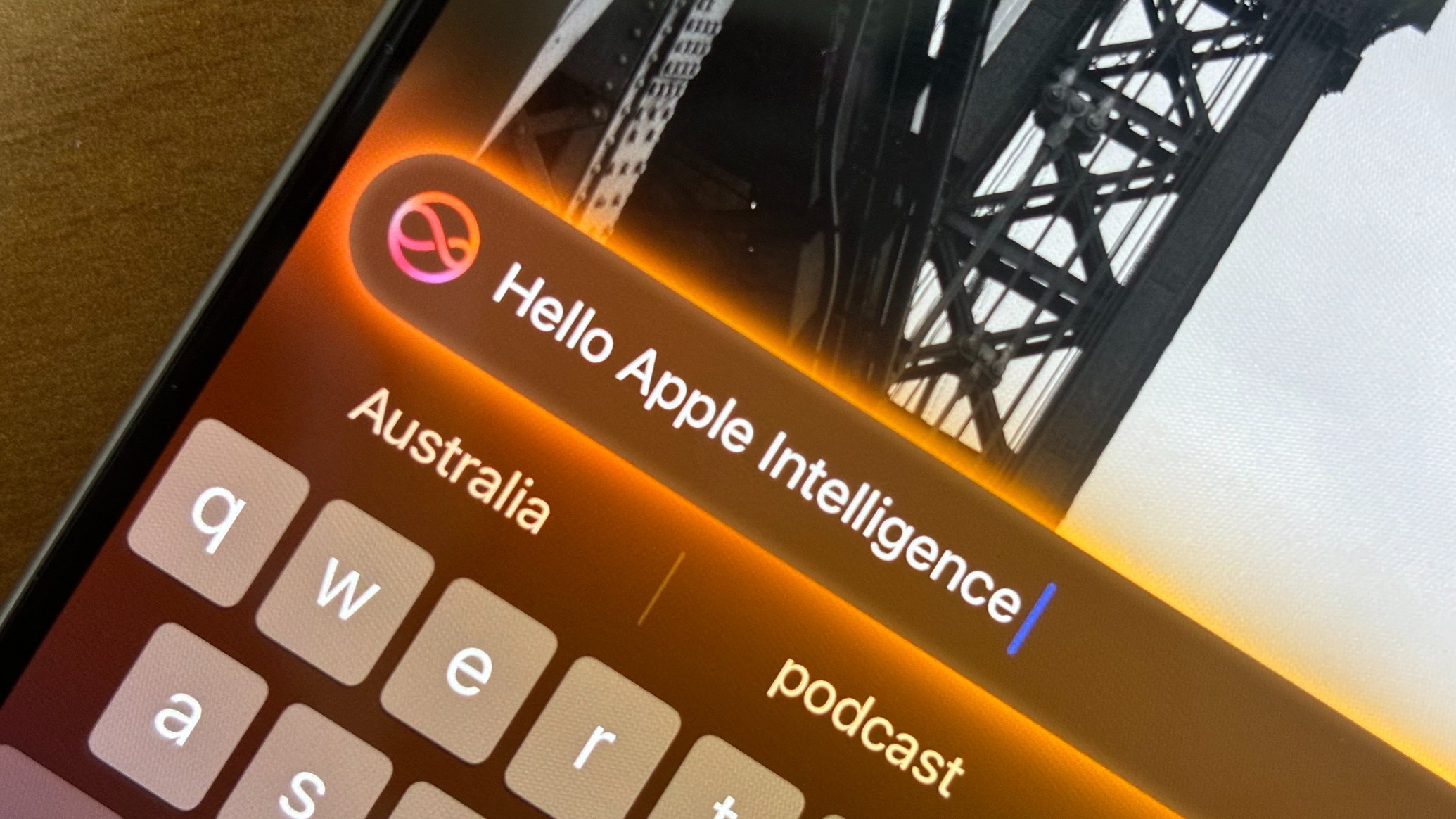
As it turns out, the complete opposite happened, as the stable build of iOS 18.2 arrived this week, packed with "Apple Intelligence" features. Hidden in the midst of the new AI features was an update to the Clean Up tool, which Apple has been apparently working hard to improve.
After being prodded a bit, the most obvious way to see if Clean Up is actually better was to try it on the same picture from before, using my iPhone 16 Pro Max. Much to my surprise, Apple didn't try to mutilate my dog, and the entire process was a lot easier than I expected.
Because we're working with smaller objects, there's a lot of room for error when making selections. But after loading the picture and tapping the "Clean Up" option, it was as simple as just tracing a line along the harness. The tool then highlighted exactly what I wanted to have removed before automatically doing just that.


The results were more impressive than I thought they would be, so I figured I would try using Magic Eraser in Google Photos. Seeing as it's been a few months since the last time I tried this out, surely Google would still come out on top, right?
Nope.
First, I tried using Google Photos on my iPhone since it has Magic Eraser. The results were less than stellar, and it took longer because I had to select the harness in sections. Eventually, I got there, but you can obviously see where the edits were made.
Then, I thought that I might get better results by using Magic Eraser on my Pixel 9 Pro Fold. After transferring the full-resolution photo and opening it in Google Photos, somehow the results were worse. There's some weird line along my dog's back, and her ear is even more crooked than normal.


Maybe it's just a fluke or something to do with this picture specifically. So, I did the next logical thing, picking a different picture before using Clean Up and Magic Eraser. This time, I opted for something that would probably be more common — removing people from the background.
I'm not sure if it's just something that I'm doing wrong or what. However, neither the iPhone's Clean Up nor the Pixel 9 Pro Fold's Magic Eraser did a particularly great job. Both results look fine until you start to zoom in and pixel-peep where the people were removed.



When I started writing this, I didn't really have much more to add, hence the first half of the title. But then I went back into Clean Up to make sure that it actually recognized the entire harness at once and that I wasn't just imagining things.
So I pulled up the picture of my dog again, confirmed that the harness was highlighted, and then was greeted with the following.

Imagine my confusion when Apple applied a "Safety Filter" to the picture when all I was trying to do was remove the harness. I tried it again, just to double-check, and again, the Safety Filter was applied.
I understand the idea and premise of such a feature — and yes, it's a feature, not a bug — but this is the same picture that I had already been editing before, and it's just my dog standing outside with her harness and lead attached. So, I'm not even sure of the logic taking place here.
On the one hand, I commend Apple for including the Safety Filter to begin with. On the other, why was it that Apple Intelligence was able to properly edit the photo 10 minutes before, only to incorrectly apply the filter on the same image? It's left me genuinely perplexed, and all I can hope is that this isn't a regular occurrence.
That being said, even with the aforementioned hiccup, it's tough to argue with the results. In just a few months, Apple has made some pretty big improvements to its Clean Up feature. Now, I have to wonder whether Google will lean on Gemini to improve its own Magic Eraser or if Apple will end up surpassing it.