
I used to start these reviews off by talking about how cost-prohibitive digital art could be for hobbyists and entry-level creators. Thankfully, those days are behind us as budget-friendly pen displays and drawing tablets have entered the mainstream.
XP-Pen has been at the forefront of that push for affordable pen displays, though the early efforts at so-called "Wacom Killers" left much to be desired, especially regarding software. With time, things have improved, and I now regularly recommend XP-Pen products as affordable, feature-rich pen displays that are beginner-friendly and professional quality.
The Artist Pro 16 (2nd Gen) from XP-Pen is just that, a refresh of an established line of affordable and portable pen displays from XP-Pen that benefits from the brand-new X3 stylus chip, which boasts 16K pressure sensitivity. I've had the pleasure to test out this latest mid-size pen display. After creating some illustrations and animations with it while traveling, I can start to see why so many other digital artists speak highly of 16-inch pen displays.
What is the XP-Pen Artist Pro 16 (Gen 2) pen display?
A pen display is, at its core, a monitor for your computer that is compatible with a stylus pen so that you can use it to draw. The pen behaves much like a mouse, with the nib responding as a 'click and drag.' Unlike a mouse, however, a stylus and pen display offer pressure sensitivity and tilt support on most devices.
XP-Pen's Artist Pro 16 is a 16-inch pen display with a fully laminated anti-glare screen, a 2.5K resolution display with a 16:10 aspect ratio, and a stylus with the brand-new X3 chip, which supports 16K levels of pressure sensitivity. It can be used for 3D modeling, digital painting and illustration, notation, and any other scenario where you may want pinpoint precision input.
XP-Pen Artist Pro 16 (2nd Gen): Price and availability
The Artist Pro 16 (Gen 2) costs $600, putting it at the higher end of the affordability scale for an entry-level device. However, XP-Pen frequently has sales and coupons available for their pen displays, and it can regularly be found at a lower price. At this time, the Artist Pro 16 (Gen 2) can only be found on the XP-Pen website. XP-Pen drawing monitors are more of a niche device, so you're unlikely to find them in traditional brick-and-mortar stores. The XP-Pen Artist Pro 16 (Gen 2) is also a bit of an anomaly, as it is not available on Amazon like other XP-Pen devices.
XP-Pen Artist Pro 16 (2nd Gen): Design and build quality

The Artist 16 Pro (2nd Gen) from XP-Pen is one of the best-packaged budget displays I've had the opportunity to go hands-on with. The box is nicely designed with original art, unlike the previous Photoshopped shots of the display against white boxes that XP-Pen used to package its pen displays. Opening the box reveals the display, which is protected by a film covering and carefully packaged in foam.
The device itself is made of aluminum and is a sleek, modern dark gray tone with black rubberized feet at the bottom and black kickstands on the back at the top. The kickstand feature allows the XP-Pen Artist 16 Pro (2nd Gen) to be elevated at a slight angle to make it more comfortable to use. It is a departure from including an adjustable stand, however, and the absence of that ease of use is noticeable. There is also no VESA mount option on the back, which means the display can not be mounted to an arm. If you do want more elevation to your display, you may need to do what I did and find an inexpensive 3D-printed laptop stand to hold it at the angle you prefer.
There is a slightly sloped wrist rest at the bottom of the front of the Artist Pro 16 (2nd Gen). The top of the monitor features 2 USB-C ports. The monitor can be powered via a single USB-C connection to your computer, laptop, or smartphone that is included in the box or via a 3-in-1 USB-C to USB-A/HDMI cable connector that is sold separately. A power supply with modular, region-specific adjustable plug options is included in the box.

Until recently, many of these pen displays included a circular "pen stand" to store the stylus, but the XP-Pen seems to be taking some cues from Xencelabs for this pack-in. Instead of a pen stand, we get a nice metallic pen case with a sliding mechanism. We can find four felt pen nibs, four plastic nibs, a USB adapter, a nib puller, and a stylus inside the case.
Pen displays require a pen stylus to reach their full potential, and the Artist 16 Pro (2nd Gen) comes bundled with XP-Pen's latest stylus technology. The XP-Pen Artist 16 Pro stylus is battery-free, so you won't need to worry about charging it. It features XP-Pen's latest X3 Pro Smart chip, allowing it to be one of the first pen displays to detect 16,384 levels of pen pressure as opposed to the current industry standard of 8,192 pressure levels.

XP-Pen also includes an ACK05 wireless shortcut remote, or X-remote, with the Artist 16 Pro. Customizable hotkey remotes have become a popular item for pen display manufacturers to bundle with their displays, though XP-Pen has primarily relied on attaching hotkeys to the display's bezel in the past. The new X-remotes are a more user-friendly approach to customizable hotkeys. From a design standpoint, sadly, these X-remotes feel a bit on the flimsy side. It's made of an inexpensive plastic shell and features ten chiclet-style keys along with a physical dial.
There is an obvious benefit to being able to hold the remote in your non-dominant hand while working on the display. However, there is a lack of tactile feedback from the remote compared to something like the Tourbox Elite. The quick key remote does retail for less than $40 compared to the Tourbox's $300+ price tag, however, so it's a tough comparison to make between the two. The remote does function well, but it just feels cheap and flimsy.
XP Pen Artist Pro 16 (2nd Gen): Display performance
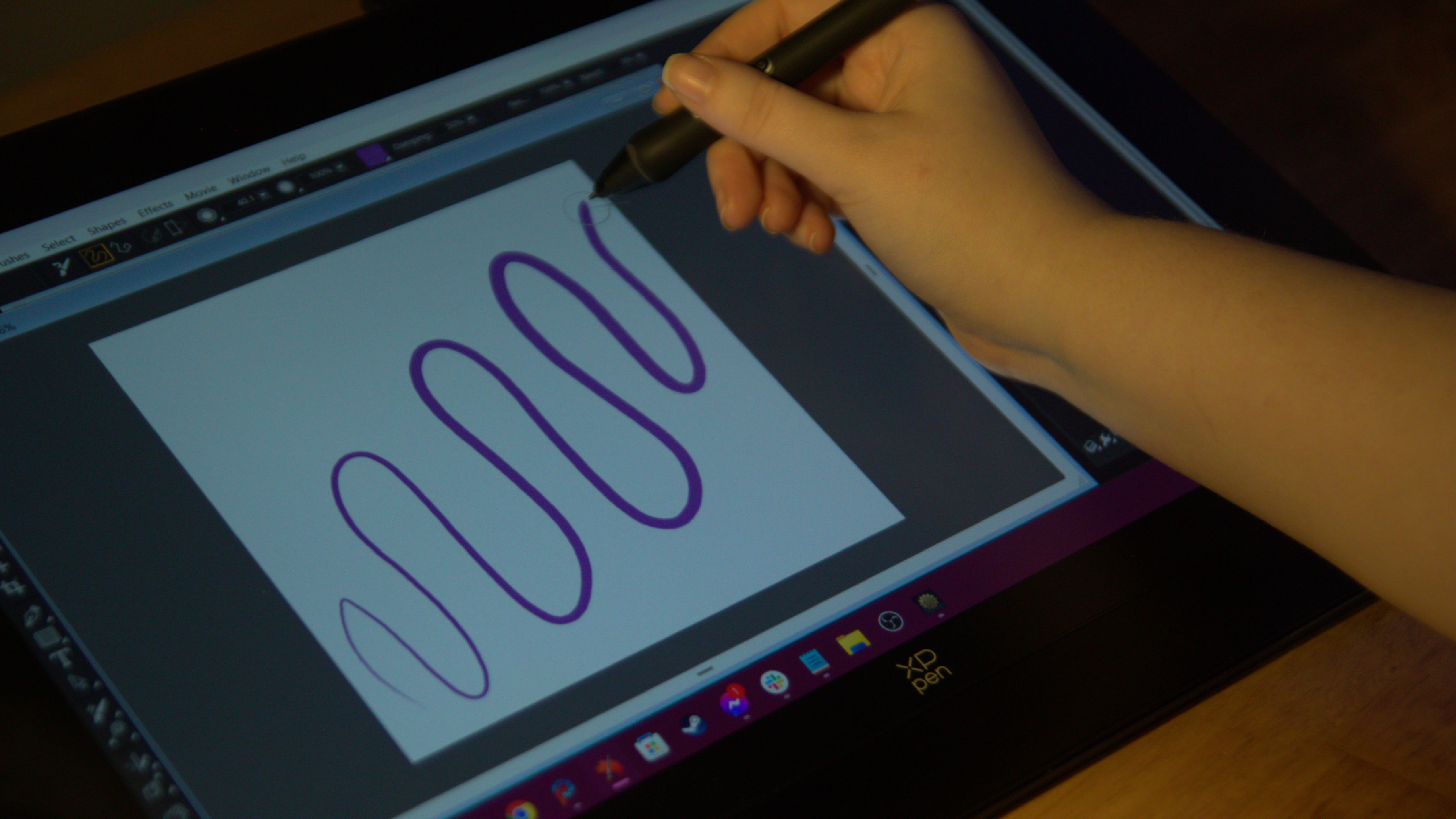
We've established that the Artist Pro 16 looks nice, but it is a pen display. Performance matters here. Unlike a standard monitor, which just has to sit on your desk and make pretty pictures move fast, a pen display needs to be able to respond to direct input nearly instantly. It is a combination of both hardware tech and software advancements that have helped XP-Pen rise to be the cream of the affordable pen display crop.
The Artist Pro 16 sits at the point that is considered a "sweet spot" for pen displays. Larger displays, like my personal favorite Artist 24 Pro, can be cumbersome for those with smaller desks or artists who want to take their artistic efforts outside the studio. Smaller pen displays and screenless drawing tablets can sometimes encourage bad drawing habits, like drawing from the wrist or elbow instead of using the entire arm for mark-making. The 16-inch display offers a 13.5 × 8.5-inch workable drawing area. The display is fully laminated from bezel to bezel, with only an exception for the bottom wrist rest area, allowing for a seamless, glare-free drawing experience with almost no visual parallax.
Setting up the Artist Pro 16 is easy, requiring nothing more than a download from the XP-Pen official website. Once the software is installed, it can customize your pen display's accessories, including the express key remote and pen stylus button behavior. After setting the pen's pressure curve and adjusting my quick key settings, I went to work using the pen display for some illustrations and animations.
The Artist Pro 16 (2nd Gen) has a fully laminated screen with a lightly etched texture, which makes for smooth markmaking that closely resembles a traditional drawing experience. The included stylus features the X3 Pro Smart Chip, making it one of the top digital pens on the market with 16,384 points of pressure. The current market standard is 8,192 points of pressure, and doubling that is no small feat. This pressure sensitivity gives the stylus a smooth drawing experience, and if you're the type of artist like me who relies on line weight in illustrations, this increased sensitivity is much more exciting. For notetakers, this amount of pressure sensitivity may seem more like overkill, but artists are certainly going to feel the difference.
The display of the Artist Pro 16 (2nd Gen) is absolutely stunning, despite its small size, and features a resolution of 2560×1600. While I prefer to keep all my monitors on my main desktop set to a standard resolution, there were benefits to the unusual dimensions of the XP-Pen display, including better details when compared to the 1080p and 1440p counterparts.
XP Pen Artist Pro 16 (2nd Gen): Competition

There is no shortage of 16-inch pen displays with which to compare the Artist Pro 16 (2nd Gen). Even XP Pen offers several variations, including one with touch support, which often goes on sale for as little as $30 more and has a 4K resolution. Wacom, however, is likely to be the first competitor on your mind.
When it comes to a portable pen display, Wacom has bumped up its efforts in recent years, with 2023's Wacom One 13 Touch being their current coup de grâce in the small form department. The Wacom One 13 Touch does shave off 3 inches of usable display, and it is still stuck in the past with that 1080p screen resolution. It also doesn't ship with any sort of quick key accessories, but it makes up for that by including support for gestures and touch input.
XP Pen Artist Pro 16 (2nd Gen): Final thoughts
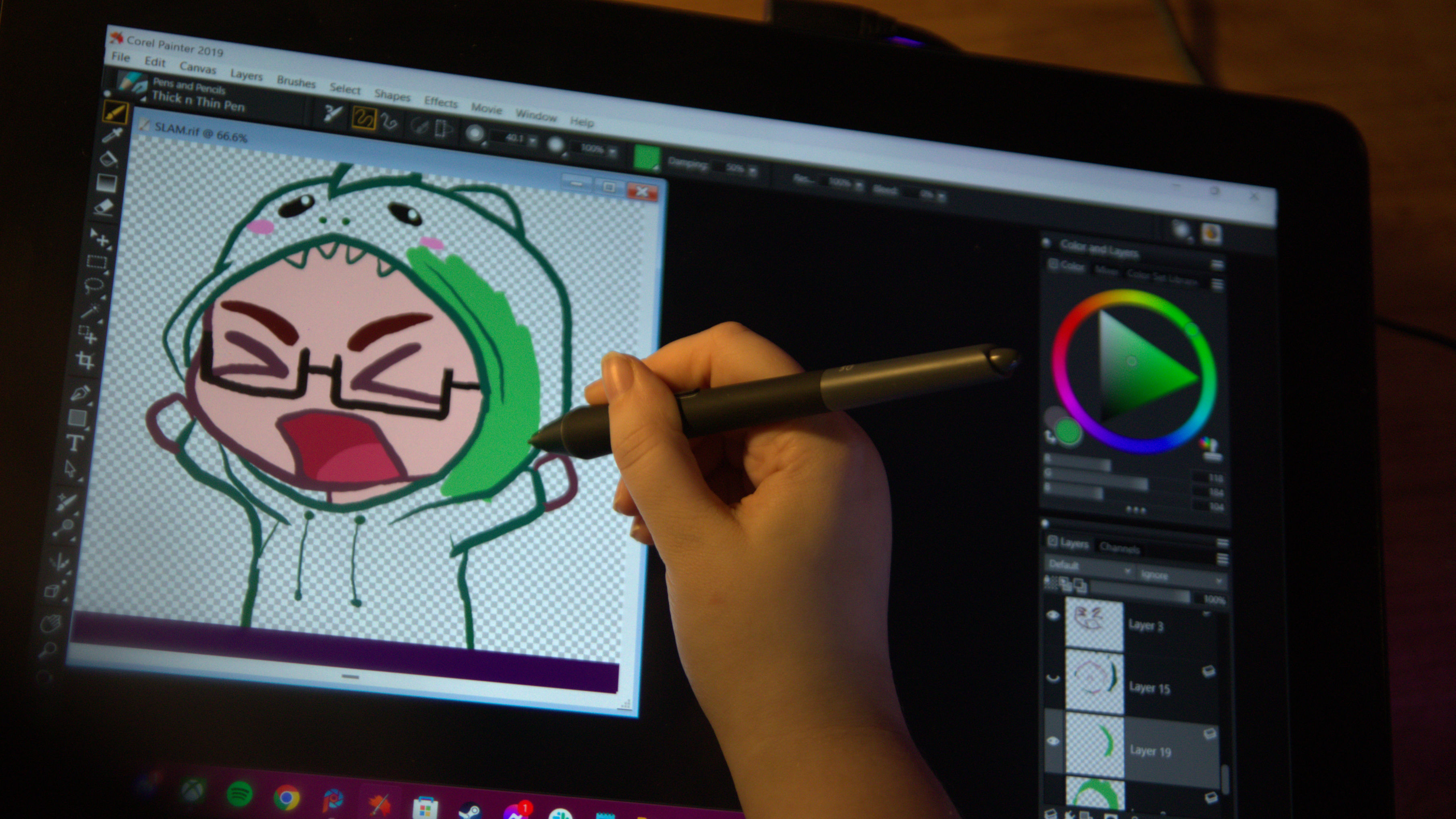
You should buy this if...
You should not buy this if...
XP-Pen's Artist Pro 16 (2nd gen) is an exceptional advance in technology from its predecessor. On its own, the pen display has fantastic color accuracy, a nice paper-like display with no parallax, and an impressive stylus that pushes the industry standard forward. It works extremely well with all the best drawing apps, including 3D rendering and digital illustration software.
The problem is that you also have to consider the device outside its bubble, and when it is compared to other pen displays in the same class and price range, it just falls a bit short. It's still a good pen display, by all measures, but there are some better options, even from XP-Pen, and the price differences between those displays and the Artist Pro 16 (2nd Gen) are negligible, at best.
While the Artist Pro 16 (2nd Gen) may not dominate lists as one of the best drawing tablets, it is still no slouch. Personally, I prefer to look at the advancements in technology in color accuracy and pen sensitivity for the Artist Pro 16 (2nd Gen) as transitions toward a new future of XP-Pen devices, as opposed to a must-have upgrade.







