
The Xencelab Pen Tablet Small may be a small tablet but it comes with all the bells and whistles you can expect from the brand's excellent devices. If you think coming down in size to a small tablet could be a hassle think again, as this drawing tablet performs well, is easily packed away for your travels and comes with everything you need to get started in digital art.
Let's start with what's in the box. Just like my favourite drawing tablet, the Xencelabs Pen Tablet Medium bundle, this smaller device from the same maker is packaged with an array of excellent accessories. This includes two differently sized stylus pens and nibs in a smart hard case, a tactile carry case for the tablet with room for the USB-C charging and connecting cable, USB dongle and palm rejection glove.
What it doesn't include but which its larger cousin does, is the Xencelabs Quick Keys accessory to access shortcut keys and a handy radial dial, which I feel is essential, but I'll come to why later below.
For this review I've been using the Xencelab Pen Tablet Small for two weeks and testing it out on a selection of the best digital arts software, including Rebelle 6, Sketchable and Concepts. I'm using a Microsoft Surface Laptop Studio with the Xencelab Pen Tablet Small. Read our 'How we test and review on Creative Bloq' guide for general details of our process.
The Xencelabs Pen Tablet Small's specs

The Xencelabs Pen Tablet Small measures 9.21 x 7.27 inches and has an active drawing area of 6.93 x 3.89 inches, which may sound small (and it is) but it's still a useful size and ideally suited to using with a laptop.
This drawing tablet can be used wirelessly over Bluetooth or connected via the included USB cable, which handily comes with a USB-C adapter. You will need to use the included dongle for wireless support rather than connect directly to your laptop's Bluetooth, which means whether you're using the Xencelabs Pen Tablet Small wirelessly or connected it takes up a USB port. Not an issue for me, my laptop has four, but it's worth noting as some devices can come with fewer ports.
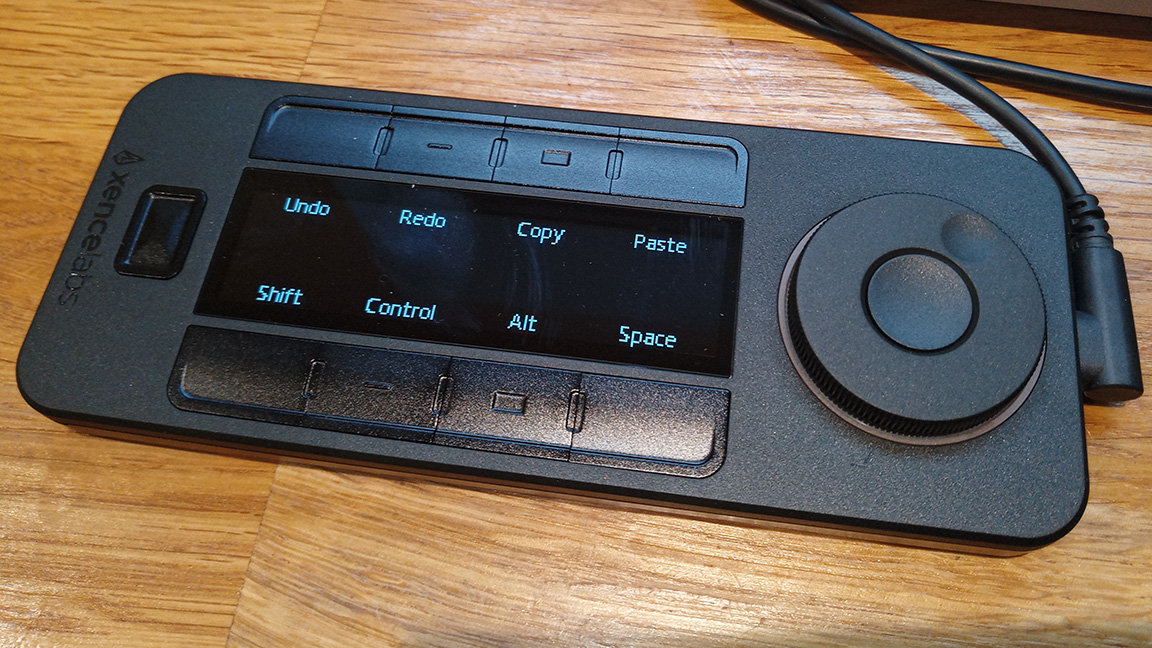
This tablet has an impressive resolution of 5080 lines per inch (Lpi), which is equal to the Wacom Intuos Pro S and double that of the Wacom Intuos Small. The same is true of the Xencelabs Pen Tablet Small's pressure levels, which are 8,192 levels, the same as the Wacom Pro S and better than the Wacom Intuos Small.
Where Wacom comes out better is with touchpad gesture support; the Wacom Intuos Pro S does feature this useful tech while both the Wacom Intuous Small and the Xencelabs Pen Tablet Small lack it.
This, and only three buttons on the Xencelabs Pen Tablet Small, mean you will ideally need the Xencelabs Quick Keys add-on, costing $89 / £95. This smart little gadget enables you to customise key commands to its six buttons as well as the radial dial, which is great for zooming into your art. I was sent the Xencelabs Quick Keys accessory for this review.



Overall there's not too much to separate the Xencelabs Pen Tablet Small from the Wacom Intuos Pro S other than touchpad support. Even though you'll need to buy the Xencelabs Quick Keys as an extra, there are value-added reasons to love the Xencelabs Pen Tablet Small, such as the inclusion of two stylus pens.
In the box you get the standard three-button pen and a thinner model akin to an Apple Pencil in design. Which you prefer may depend on the use, for example I find the narrower stylus ideal for sketching and painting while the thicker Wacom-like pen is best for 3D, such as sculpting in ZBrush. Both pens feel great and are well-made; they have a weight and soft-touch feel that makes them excellent to use.
Using the Xencelabs Pen Tablet Small

The Xencelabs Pen Tablet Small is easily set up and you can start using it in minutes, in fact I first tested it without downloading the app and just plugged it in and started scribbling. The advantage of the app is you can tailor the tablet to better suit how you need to use it, as well as adjusting the pen pressure and button settings. There are also software-specific presets for apps such as Photoshop and Corel Painter, too.
In use I the Xencelabs Pen Tablet Small is excellent and creates accurate and clean lines and strokes. The pressure sensitivity is excellent and I found it very satisfying to lightly build paint layers in Rebelle 6 before applying pressure and making deeper colours and marks.
This is a small drawing tablet so you will need to initially adjust to the size and work area, but within minutes I'd acclimatised and it became a natural extension of my workflow. This really is simply a smaller version of the excellent Xencelabs Pen Tablet Medium, and uses the same drivers, and for that I love it; the Xencelabs Pen Tablet Medium is my personal favourite drawing tablet.

There are some nice design touches here too, for example four little corner LEDs glow to frame the active drawing area (these can be colour-customised) and the tablet tapers in an elegant curve to the edge facing you, making it comfortable to use.
The three buttons at the top of the drawing tablet can be customised via the app, but as a default these are set to altering the pressure, adjusting settings, and changing the display – so you can set the Xencelabs Pen Tablet Small to work on your main display while leaving a second monitor free for other tasks.

The size and wireless nature of the Xencelabs Pen Tablet Small means it's an ideal drawing table to take with you on your travels. For me, the battery lasted just over 15 hours and it only takes around two and half hours to charge (it can also easily be used wired).
What's great about the Xencelabs Pen Tablet Small is it can be used with Windows, Mac and Android devices, again making it a great on-the-go tablet. The added value of having the travel pouch with room for cables and the hard-shell stylus case ensures you can easily slip this into a bag with no fear of it breaking.
Should you buy a Xencelabs Pen Tablet Small?

I love the larger Xencelabs Pen Tablet Medium bundle and this is the same drawing tablet but smaller, so what's not to like? I found the Xencelabs Pen Tablet Small lovely to use and easy to set up. It comes with some value-added extras, such as offering quality stylus pens, extra nibs and a hard case. The travel pouch is a great addition too. In fact, the experience from opening the box through setting up and using is unrivalled.
Priced at $199.99 / £179.90 the Xencelabs Pen Tablet Small is cheaper than its closest rival, the Wacom Intuos Pro $249.95 / £199.99 but the Wacom does feature touchpad support, which is helpful. I would advise you to buy the Xencelabs Quick Keys add-on for an extra $89 / £95, which takes the overall package above the Wacom, but you're getting a fantastic setup.
My only hope is eventually Xencelabs release a bundle deal as exists for the Medium tablet, which will bring this cost down and up the value. But, if you already have the Xencelabs Pen Tablet Medium bundle and are looking for a travel tablet you will already gave the Xencelabs Quick Keys accessory.
Overall, I enjoyed using the Xencelabs Pen Tablet Small and recommend it to anyone; it's a well-made and reliable drawing tablet and a fantastic package overall.







