
I had the chance to get an early hands-on with the Xencelabs Pen Display 16 earlier this month, and have been using it for four weeks now, to really get to grips with how his new drawing tablet really performs. This tablet is pitched between Xencelabs large Pen Display 24 and the traditional Pen Tablet Medium. This is a lightweight, smooth and smart looking display aimed at anyone who splits their time between the home and a studio or college, or needs a smaller display.
The eye-catching 16-inch 4K OLED is aimed at digital artists but can also be used as a second screen for anyone that needs a vibrant design-focused display. At 12mm slim and weighing 1.21kg this pen display is certainly portable, and indeed comes complete with a carry bag. Like all Xencelabs drawing tablets you get everything you could possibly need in the box, which I'll go into more details about below.
The real question surrounding the Xencelabs Pen Display 16 is just how mobile is this medium-sized display? This is an area where iPad Pro excels but one that Wacom has elbowed into with the Wacom One Touch 13 and XPPen has entered with the excellent Magic Pad. In my review below I'll take a look at how it performs, how the specs matchup and whether it really is portable.
Xencelabs Pen Display 16: what's in the box?

The Xencelabs Pen Display 16 comes in two bundles, but both continue the brand's reputation for offering everything a newcomer could want to get started. The complete 'Bundle' option includes the pen display, carry bag, slip case, two stylus, spare nibs, a WiFi dongle, plugs for every global region, six cables (everything: USB-C, USB-A, HMDI, etc), a protective glove, metal stand and the all-important Quick Key remote.
This last gadget, the eight-button Quick Key remote, is quite crucial as this drawing tablet lacks the usual shortcut keys on the frame as you'd find on a Wacom. The 'Essentials' bundle lacks the Quick Key remote so I'd recommend the extra cost to upgrade to the Bundle. (You can buy the Quick Key remote for $99 / £95 or use the one that comes with the Pen Tablet Medium Bundle.)
If, like me, you already have a Xencelabs tablet, then you'll likely already have the two excellent styluses, but you can't have too many pens. If you're prone to losing stylus, breaking them (my Wacom lost its nib protector years ago) then another Xencelabs bundle is welcome.
Xencelabs Pen Display 16: setting up
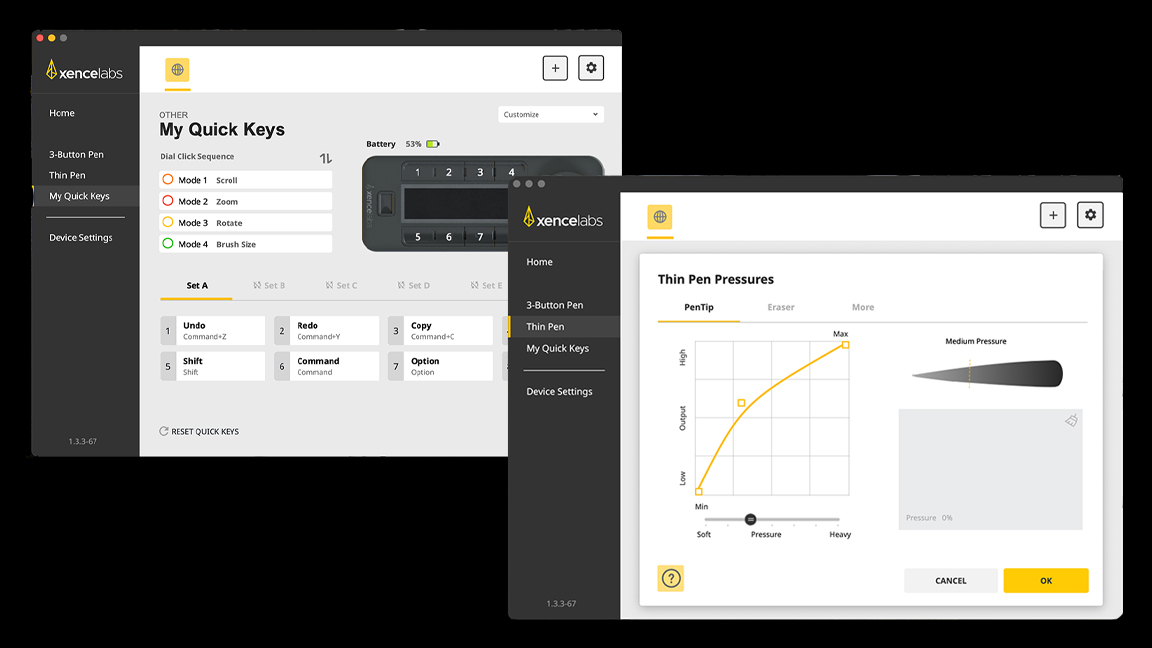
Getting started is easy. The Xencelabs Pen Display 16 comes with every cable and connection type you could need, for whatever laptop of PC you use to run your digital art software (this isn't an iPad, so needs a computer).
A QR code will send you to the Xencelabs website to download the correct driver you need, whether that's for Mac, Windows or Linux. It takes minutes and the driver install and connects easily.
From within the driver app you can calibrate the display and stylus, you can connect the Quick Keys Remote and program your preferred shortcuts, and there are lots of slots (40 in total across the eight buttons). There's also the option of setting up shortcuts for different apps and software, and these can be selected easily when you sway between software. (Xencelabs will release free pre-programmed shortcuts created by artists in the coming months, which is a fantastic idea.)
A quick note, the pen display also comes with a handy sheet clearly showing where cables go and the different set-up configurations. Each cable is colour-tagged, and the sheet is colour coded, so the days of fumbling for connections are finally over.
Xencelabs Pen Display 16: design and build

Dimensions 16.25 x 10.25 x .47-inches
Work area 13.5 x 7.75-inches
Resolution 4k OLED
Weight 2.67lbs / 1.2kg
Max colours 1.07 billion colours
Colour gamut ratio Adobe RGB (98%), P3-DCS (98%), sRGB (99%), Rec 2020 and Rec 709.
Stylus 'Fat' 3-button pen + Eraser / 'Thin' 3-button pen + Eraser, both battery-free EMR tech, 8,192 levels pressure levels, 60 degree tilt
Quick Key remote 6.2 x 2.46 x 0.47-inches, weighs 142g, 3.12-inch OLED display; clearly displays key functions, eight custom buttons per set, there are five sets, 40 short-cut keys in total
I've been impressed with the build quality of Xencelabs drawing tablets ever since I tried the Pen Tablet Small over a year ago, and the Xenclabs Pen Display 16 doesn't disappoint.
This is a lightweight device for a 16-inch OLED display and it feels durable and solid. There are no corners cut here, the display has an aluminium backing and slim edge-to-edge glass. There's no internal fan so it's silent to use, and disperses heat nicely; after hours of use I don't find this warms up in the same way as my ageing Wacom MobileStudio Pro.
The 4K OLED screen is a star, not simply in dispersing heat but the overall vibrancy and colour display. The screen features an anti-glare coating and is super-smooth to the touch.
Speaking of which, Xenclabs Pen Display 16 isn't a touchscreen so doesn't support gesture control. This is a design decision on the part of Xencelabs, likely to keep the cost down but also because many artists prefer not to have the feature on a larger display. Personally, I like using gesture and touch controls, and it means the Quick Keys Remote is an essential add-on.

One thing that stands out from its rivals is the large, fat bezel that skirts the edge of the screen. Another artist-first design choice from Xencelabs, this larger border means you rest your wrists when in use but importantly ensures the stylus never falls off the tablet when selecting from menus in the top left and right corners of an app's menu.
At the rear of the tablet are grooves ready for a VESA mount and forthcoming Desktop Easel stand. For now I can use the included Mobile Easel which offers two angled positions, 18.3 degrees and 32 degrees. Rival drawing tablet brands make you pay extra for a stand, so it's good to see one included.

As mentioned earlier, the Xencelabs Pen Display 16 doesn't feature shortcut keys on the frame itself, instead these are moved to the Quick Keys Remote. This device features customisable buttons and its own OLED screen displaying key functions (again, the labelling is customisable). The device is solid and 'rubbery' so it doesn't slip on your desk and can be connected wirelessly via a Bluetooth dongle (included) or a cable (included).
Xencelabs Pen Display 16: performance

It's hard not to start with just how good the display is; bright, vibrant and sharp this OLED screen brings art to life and makes doodling and painting a joy. The anti-glare coating works really nicely, and even with direct light overhead you can still clearly see colours and lines effortlessly.
Xencelabs makes a big deal of its colour quality - with the Pen Display 16 supporting up to 1.07 billion colours, and features five factory-calibrated colour spaces - Adobe RGB (98%), P3-DCS (98%), sRGB (99%), Rec 2020 and Rec 709. What all this means in practice is your art will look as I want them too, as intended, and images created here and opened on other devices need little colour correcting. And it works, art made using this pen display looks as I want it to.
This is essentially a second display when connected, so you may find you'll need to resize menus when using desktop software. Overall, however, Xencelabs makes it easy to make adjustments. Likewise, Xencelabs' software makes using the display when connected to laptops easy, and I particularly love the Virtual Tablet / Switch Display mode introduced with the Pen Display 24. This tool enables you to see and move content between connected screens without leaving the main display - a graphic drops over the display enabling you to drag and drop content (watch the Xencelabs YouTube video for a detailed demo).

Both styluses that come with the Pen Display 16 are the same as the Xencelabs supplies with its other drawing tablets, such as the larger Pen Display 24, which means they have 8,192 pressure levels and a resolution of 5,080 lpi, with 60-degree tilt.
Stats and specs mean nothing if the stylus lacks consistency and accuracy, but both pens here work wonderfully and are now tried and tested across various releases. I try them by performing some standard line and circle tests, adding strokes above one another for accuracy and making dots and tight circles - both are accurate and I feel in control.
The two models included give you options too, one is the traditional 'fat' pen and one the slimmer Apple Pencil-like design. Each can be customised and set up for specific software or jobs, which is nice. Both stylus fit into a sturdy case that also includes 10 replacement nibs and dongles.

The Quick Key Remote is the same as Xencelabs packages into its other drawing tablets and like the stylus is tried and tested. We covered and loved this device in our Pen Display 24 review, and just like our reviewer then, I find this device incredibly useful. Its LCD display shows which commands are currently in use, and the dial enables me to shuffle between presets. This is a great replacement for a keyboard, if you rely on shortcuts.
Personally I like a touchscreen, and the Quick Key Remote doesn't quite replace the immediacy of taps and pinching. But it's a personal thing, and if you're used to a desktop workflow using a keyboard, this device is a big improvement (and also essential).
It's also necessary to mention the add-ons here: the Mobile Easel is excellent and comes packaged with the more costly 'Bundle' option - it's metal, sturdy and as with the Quick Keys Remote feels needed.
Xencelabs Pen Display 16: should I buy one?

The Xencelabs Pen Display 16 continues this disruptive brand's pitch for quality and value. This is a beautiful 4K OLED 16-inch pen display that comes bundled with lots of extra value gadgets, cables and stylus.
The idea that this is a 'remote' drawing display is a stretch, while it's lightweight the 16-inch size means it's a tablet you take from one desktop setup to the next. I tried, but couldn't really slob on the sofa and draw with this device. I would also prefer a touch display, but recognise this means a rise in the cost (and gesture controls aren't for everyone).
But as a drawing display to take from home working to the office or studio, it's ideal. The colour accuracy in particular means there's consistency whether working from home or the office. This size also means it's a good pro art offering, especially for artists who attend events, conferences and colleges to demo.
The two packages both offer value, but I would say the slight extra cost for the Bundle deal at $1,249 / £1,199, which includes the Quick Key Remote and Mobile Stand pips the Essentials deal which costs a little less, at $999 / £969.
In comparison to rival tablets, the Xencelabs Pen Display 16 matches up well too. For example Wacom's Cintiq Pro 16 costs for $1,599 / £1399.99, while the XPPen Artist Pro 16 (Gen 2) retails for $599.99 / £529.99 but is not OLED and lacks true 4K resolution, so its display, while good, is a step below Xencelabs Pen Display 16. A curveball comparison would be the new Wacom Movink 13 for just $749.95 / £729.98, which is OLED and a touchscreen, but smaller.







