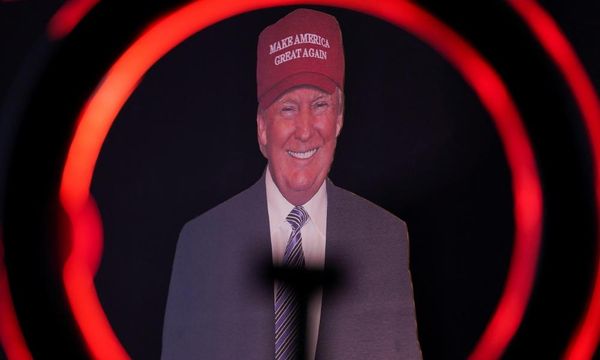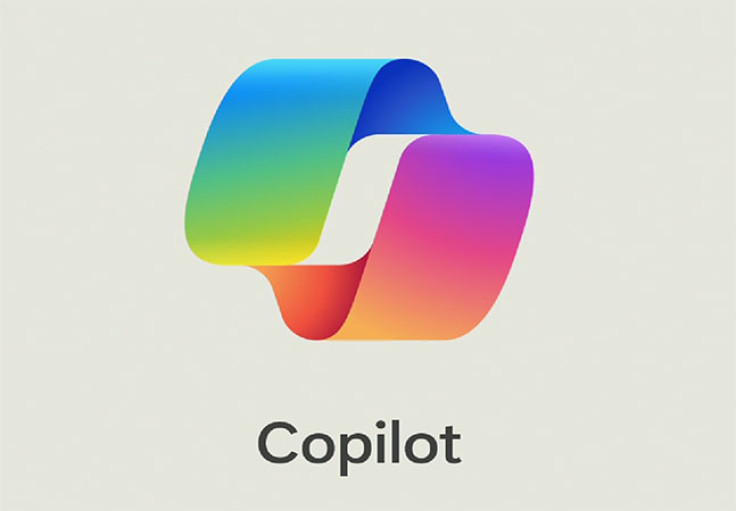
Copilot for Windows, which is normally used to search your PC, is about to get more exciting capabilities. Microsoft is planning to add a slew of exciting features that will turn the AI tool into the ultimate productivity booster for everyday users.
Microsoft's latest blog post for Windows 11 Insider Preview Build 26058 is teeming with hints about exciting new features, which are currently in a limited beta test. These additions could significantly enhance Copilot's capabilities for everyday users.
Windows 11 Insider Preview Build 26058がリリース - Canary/Devチャンネル向けhttps://t.co/2jeHwoNuTv
— ソフトアンテナ (@softantenna) February 18, 2024
The new Copilot features are enhanced by the integration of Power Automate Desktop, a Microsoft tool designed to automate repetitive tasks, such as file management and network settings directly through your voice or text commands.
On top of that, Copilot will now seamlessly interact with other general Windows settings to make your daily workflow even more efficient. It is also worth noting that Power Automate Desktop is compatible with Microsoft's own apps, the web, as well as, third-party services.
Power AutomateのdesktopでWebサイトの設定を自動変更。この自動化のフロー(各処理の設定)は10分程度で終わりました。それで手作業ならおそらく2時間ぐらいかかる作業を0にできます。これが無料で使えるということを知らないと勿体ないです。知識があれば時間はいくらでも作れる時代になった。 pic.twitter.com/hdpBHRQa6Q
— タクヤ|YouTube登録者11万名突破メンタエクセル|Excelコンサルタント (@911_takuya) February 17, 2024
In a blog post, Microsoft's Amanda Langowski and Brandon LeBlanc noted that the built-in capabilities include turning on Narrator or Live Captions, turning on battery saver, showing you available networks, emptying your recycle bin or cleaning up your storage.
Here's the full list of things you can ask Copilot to do!
- Ask for available wireless networks.
- Ask for system or device information.
- Ask for battery information.
- Ask to clean storage.
- Ask to empty recycle bin.
- Ask to toggle battery saver.
- Ask to show startup apps.
- Ask for your IP address.
- Ask for system, device, or storage information.
Try accessibility features:
- Ask to turn on narrator.
- Ask to open voice access.
- Ask to turn on magnifier.
- Ask to change text size.
- Ask to start live captions.
- Ask to turn on high-contrast.
- Ask to start voice typing.
Already live, now on the new runtime:
- Ask to toggle dark/light theme.
- Ask to toggle Bluetooth.
- Ask to toggle do not disturb.
- Ask to add a device.
- Ask to take a screenshot.
- Ask to cast your screen to another monitor.
- Ask to change your background image.
- Ask to set volume, change volume, or mute/unmute volume.
- Ask to launch an application.
- State that certain parts of your PC aren't working: Audio, Windows Update, Camera, Bluetooth, Printer, Network, others.
- Ask to snap a window.
- Ask to start a focus session.
Build 26058: What's new?
- Pointer Indicator
Windows now empowers low-vision users with improved cursor accessibility. They can now easily locate and use their cursor, leading to greater productivity and efficiency.
Here's a quick demo of the new mouse pointer crosshair indicator feature in build 26058! pic.twitter.com/vkoHIoyifW
— PhantomOcean3 ☃️ (@PhantomOfEarth) February 14, 2024
You can enable this experience by going to Settings > Accessibility > Mouse pointer and touching and enabling the Pointer indicator setting. Once the setting is enabled, you can toggle it on/off with the keyboard shortcut, Win + Ctrl + X.
- Widgets board improvements
Microsoft says it is continually evolving the widgets board experience. Aside from offering more space, the company gives users access to a feed that helps them explore the world around them. The left side houses a new navigation bar that lets you switch between a dedicated widgets dashboard and other integrated dashboards like Discover.
The company has currently stopped the rollout of the above Widgets feature but is planning to begin rolling it out again after fixing a few bugs.
- Notification badging for Widgets
The Redmond-based tech giant will be rolling out a new badging experience for Widgets. Widgets badges will notify users when they miss an important notification on their taskbar.
How notification badging for Widgets looks: light mode on the left, dark mode on the right. https://t.co/sjmvh42KkB pic.twitter.com/8DbxJf4LxP
— PhantomOcean3 ☃️ (@PhantomOfEarth) September 19, 2022
Details for the notifications you missed will appear in the top left corner of the board when you open the Widgets board.
- Better weather experience on the lock screen
Microsoft is gearing up to roll out a richer weather experience to your lock screens, featuring dynamic and interactive weather updates. More information will be displayed when you hover over the weather experience on your lock screen.
Latest Windows 11 Insider Preview Build (26058) introduced a richer Lockscreen, and Labels to actions in the Context Menu!! 🎉 pic.twitter.com/lnAxoC1LjE
— GabiBrawl Bhai 🐦 (@GabiBrawl) February 15, 2024
You can access the full forecast in MSN Weather on Microsoft Edge simply by tapping or clicking on the weather card and signing in. "If you already use Weather under Settings > Personalization > Lock screen > Lock screen status, there is nothing for you to do," the company noted. This new experience will be on by default.
Microsoft recently introduced the latest version of SwiftKey that rebranded Bing Chat to Copilot and added the GPT-4 Turbo language model. Despite these exciting updates, an earlier report claims some early adopters of Copilot are feeling cheated, claiming the AI tool is "hallucinating" inaccurate responses.