
- Windows 11 is powering up the Snipping Tool in testing right now
- A new feature allows you to copy all the text from an image straight away
- There’s no need to take a screenshot first, as was previously the case, so this is a neat time-saver
Microsoft is making it even easier for Windows 11 users to be able to extract text from images (or any content) on the screen.
Windows 11 already has this OCR-powered (Optical Character Recognition) ability, as you may be aware, but at the moment, it’s necessary to take a screenshot first with the Snipping Tool before you can extract text from that image.
With a new update for the Snipping Tool that’s just been released (which was leaked previously), you don’t need to grab a screenshot to perform text extraction any longer – although bear in mind this is still in testing at this point (so may still be wonky).
As Neowin reports, with preview version 11.2503.27.0 of the Snipping Tool, you can simply hit the Windows + Shift + S keys together, and this will pop up the capture bar for the tool.
However, instead of having to create a snip (screenshot), the ‘text extractor’ option will be right there in the bar, so you can just click that, with no need to save a screen grab first.
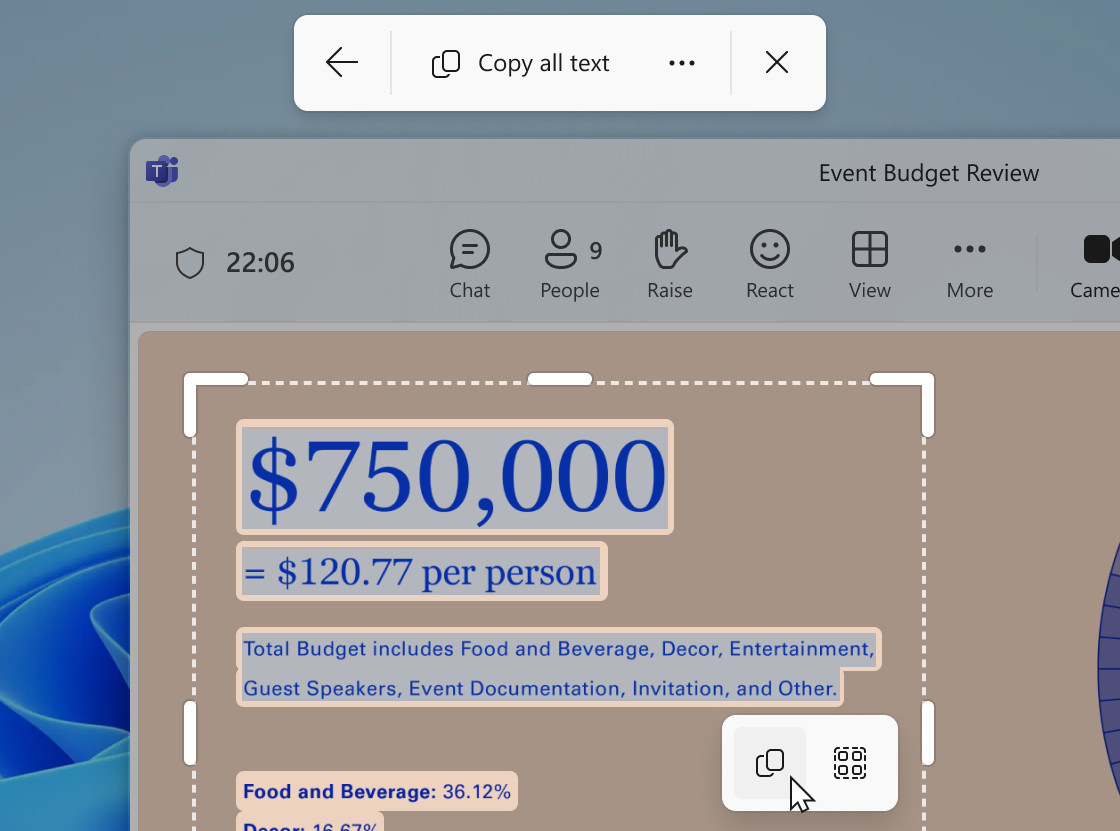
Analysis: Power(Toys) to the people
Essentially, this is directly integrating the ability to extract text from images (or any screen content) into Windows 11, with no additional steps needed, mirroring the functionality present in Microsoft’s PowerToys suite of tools (for advanced Windows users) – and it’s definitely going to be appreciated by folks who use this capability.
It’s obviously less of a hassle than having to clear the hurdle of actually grabbing a screenshot, if all you’re interested in doing is copying all the text that’s currently visible on your monitor.
I say all the text, but that’s only what happens if you use the ‘Copy all text’ option provided. If you just want a specific portion of text, you can manually select and extract only those words (it’s also possible to remove line breaks if you want).
Microsoft is slowly expanding Windows 11’s OCR powers, and you may recall that late last year, the Photos app got Optical Character Recognition built in to pull text from images directly within the application.
You may also like...
- Microsoft warns that anyone who deleted mysterious folder that appeared after latest Windows 11 update must take action to put it back
- Windows 11 is getting a very handy change to the taskbar, as Microsoft takes a leaf from Apple’s Mac playbook
- Windows 11 fully streamlined in just two clicks? Talon utility promises to rip all the bloatware out of Microsoft’s OS in a hassle-free way







