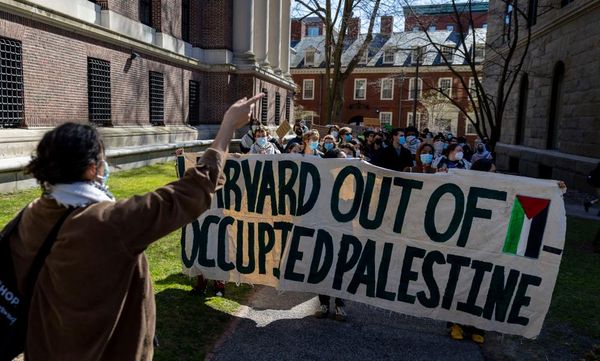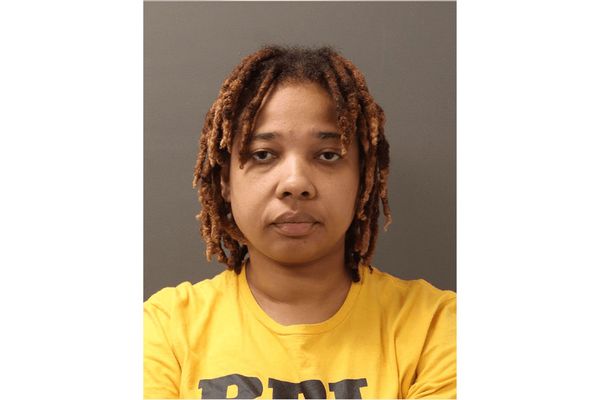Time Machine is one of the most useful features of macOS. Something goes wrong on your MacBook or iMac? Dive into Time Machine and you can reverse that change and it’s like nothing ever happened. It’s a fantastically powerful backup tool that allows you to restore individual files or the whole mirror image of the drive.
So, why did I go against the grain and perform a fresh install on my MacBook during one quiet Saturday? Call it foolishness or overly bold, but it actually worked out far better than I expected. Here’s a look at how it turned out for me and why I’d recommend others consider doing similar.
I was overly attached to Time Machine. Don't be me.
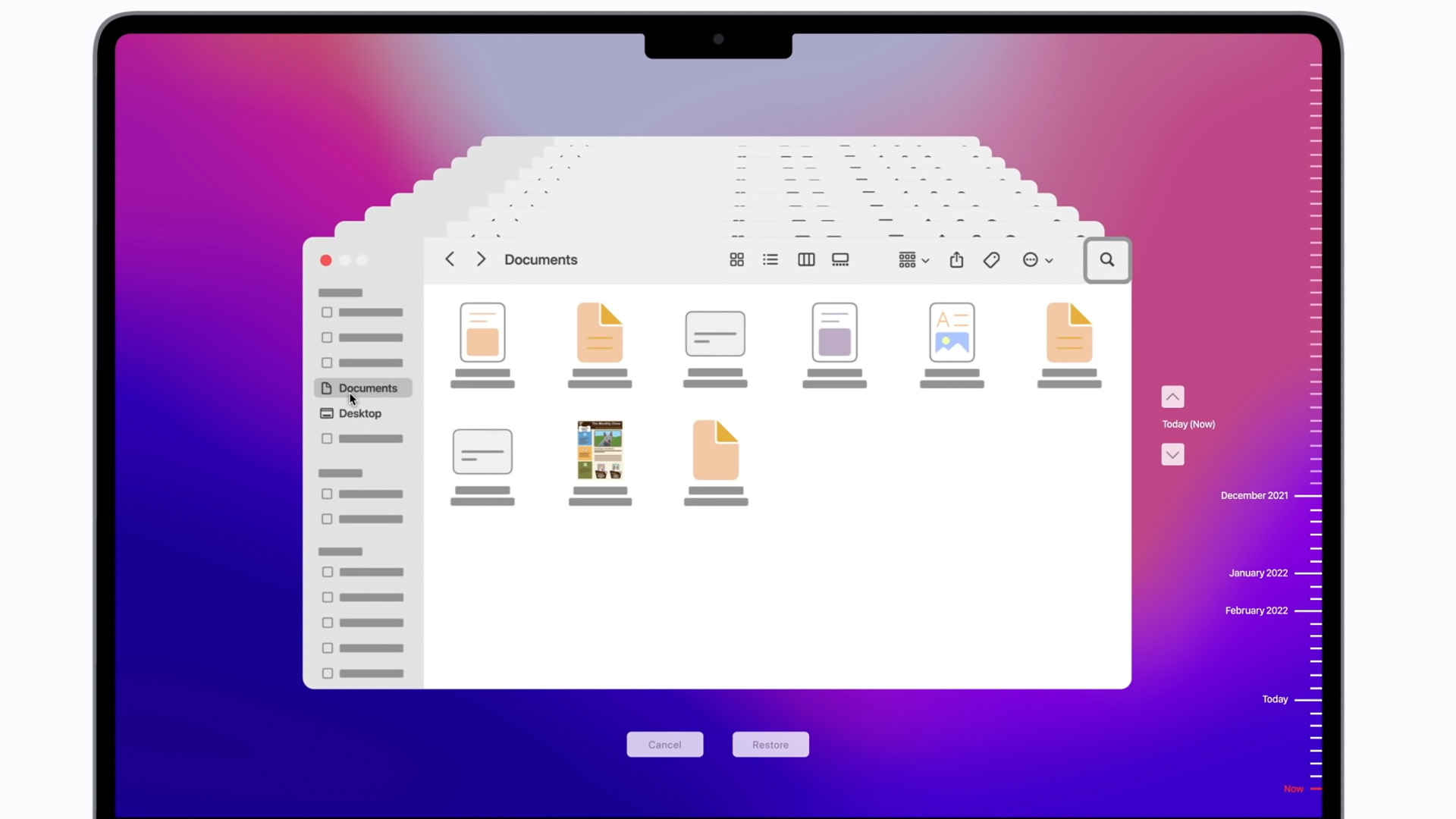
I’ve been using Macs for over 10 years now. I’m on my third Mac (a MacBook Pro 16-inch M1 Pro) and each new device, I’ve simply restored from a Time Machine backup. It’s been nice not to really think about it after too many years of dealing with Windows and regular reinstalls.
However, it also made me lazy. Due to my work and curiosity, I installed a lot of apps, and sometimes, things went wrong. There was a strange time when I pressed the wrong button on DropBox (don’t ask) and ended up ‘losing’ ready access to my Documents folder. I still couldn’t explain what happened but I came up with a workaround involving iCloud and moved on.
Almost as frequently as I introduced new tweaks (hello, right-click, and some neat automator additions), so came through some oddities that, of course, were saved to Time Machine with macOS blindly thinking it was helping.
The final macOS straw
I learned to live with such issues but they grew. A lot. Safari started freezing for no logical reason even after uninstalling as many extensions as possible. Sometimes, a Microsoft Auto Update error would come up and I couldn’t open Microsoft Teams or use my webcam for some reason. This was probably the final straw. I needed my webcam for meetings and for streaming purposes. Having to restart on a daily basis really didn’t feel like the macOS way of doing things.
My MacBook Pro was starting to feel a little slow too. Was it actually getting too old now? Surely the M1 Pro chip was still competent? It’s only three years old and my work isn’t that demanding.
Doubts started creeping through. I considered spending a day trying to fix each individual issue but some brief research wasn’t exactly coming up with obvious solutions. There was always Time Machine but how far back did I need to go to be in the clear?
So, I decided to go with the nuclear approach — start afresh.
All the prep, none of the hassle?
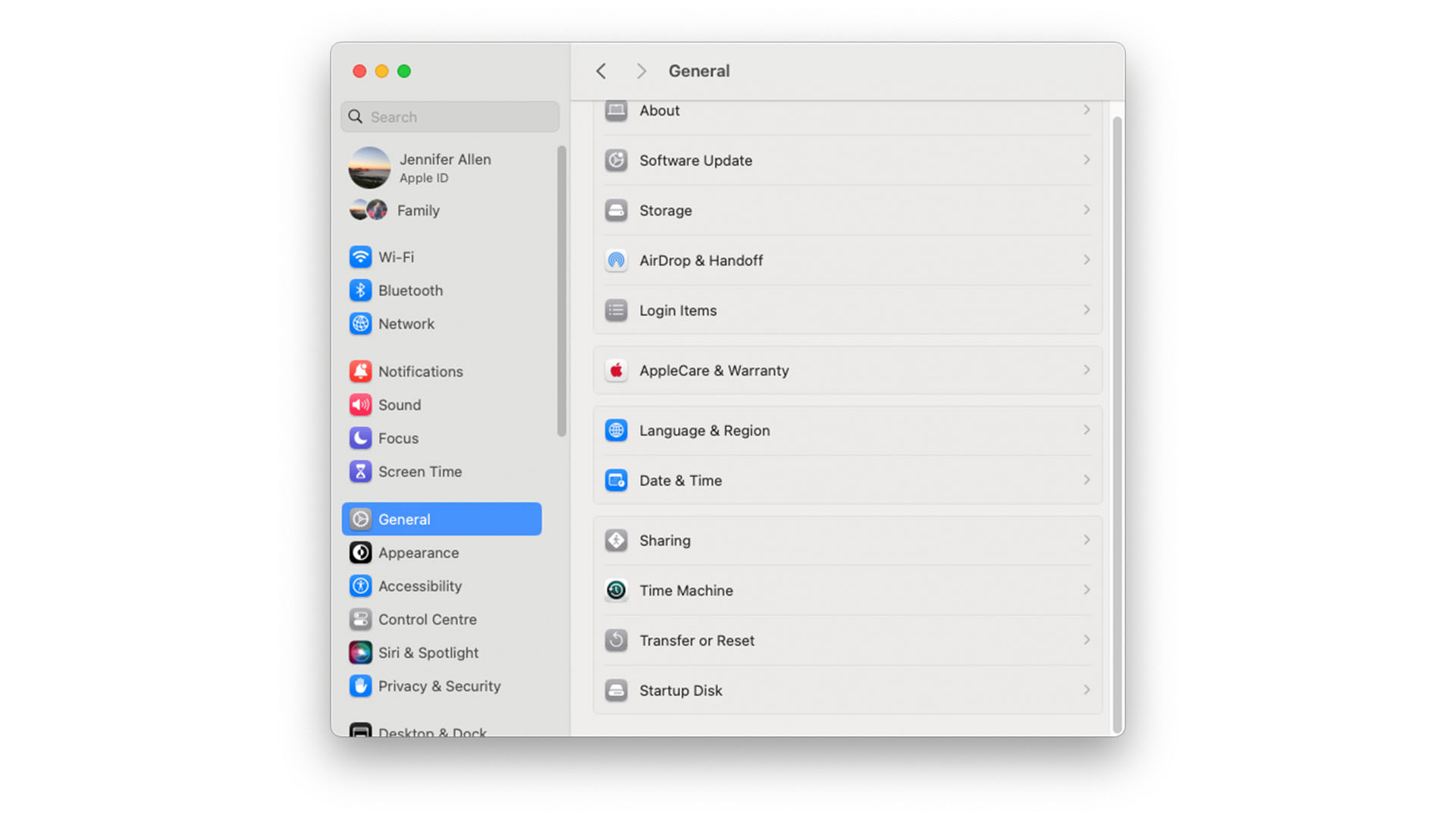
Thinking to Windows back in the day, I planned for the worst. I backed up all my documents to an external SSD drive but I also wrote a list of apps that needed to be reinstalled, kept a few links and passwords aside, and backed up my email (because I still use Mozilla Thunderbird).
I set aside a full Saturday afternoon fearing the worst, grabbed my PS5 controller, and planned on playing Final Fantasy XIV while my laptop slowly reinstalled macOS.
It took hardly any time. I didn’t time it but I’d guess about 10 minutes from start to finish. From searches, it seems I might have been one of the lucky ones but I was impressed nonetheless.
Once reinstalled, I entered a few basic details like my country, name, and Apple ID. Access to macOS truly took hardly any time at all.
Reinstalling apps took longer but I had my trusty list. Many of the apps were on the App Store so I could have just looked through my purchase history instead.
The fiddlier parts came from realizing that I’d actually tweaked my macOS install more than I remembered. It sounds ridiculous now but I forgot that I had to enable right-click on the trackpad, so I quickly looked up how to do that. I also reversed the scroll wheel direction and changed how folders look. Perhaps weirdly, it was those minor details that felt the most annoying to get back to ‘normal’.
I also opened up Automator for the first time in 10 years so I could add a menu option to convert images to JPG at the touch of a button. Other than that, it was business as usual in a surprisingly fast time and with plenty of my Saturday afternoon left.
Did it fix everything? Yes! All the issues I mentioned earlier were corrected and even better -- the laptop feels that little bit speedier. It could be a placebo effect but anything that means my two-year-old laptop feels new again is good with me.
The next day, I had to print something and I was delighted to see macOS do the equivalent of "Ohh, you have this printer on the network. Yup, you got it" meaning it was no effort to print at all.
One side quirk -- my screen time on my iPhone showed my screen time across all devices before I toggled it back to just my iPhone (I don’t want to know how much time I spend on my laptop).
My stressful Saturday afternoon completely vanquished in under an hour. Not bad at all! In many ways, far more effective than Time Machine.
How to perform a fresh reinstall
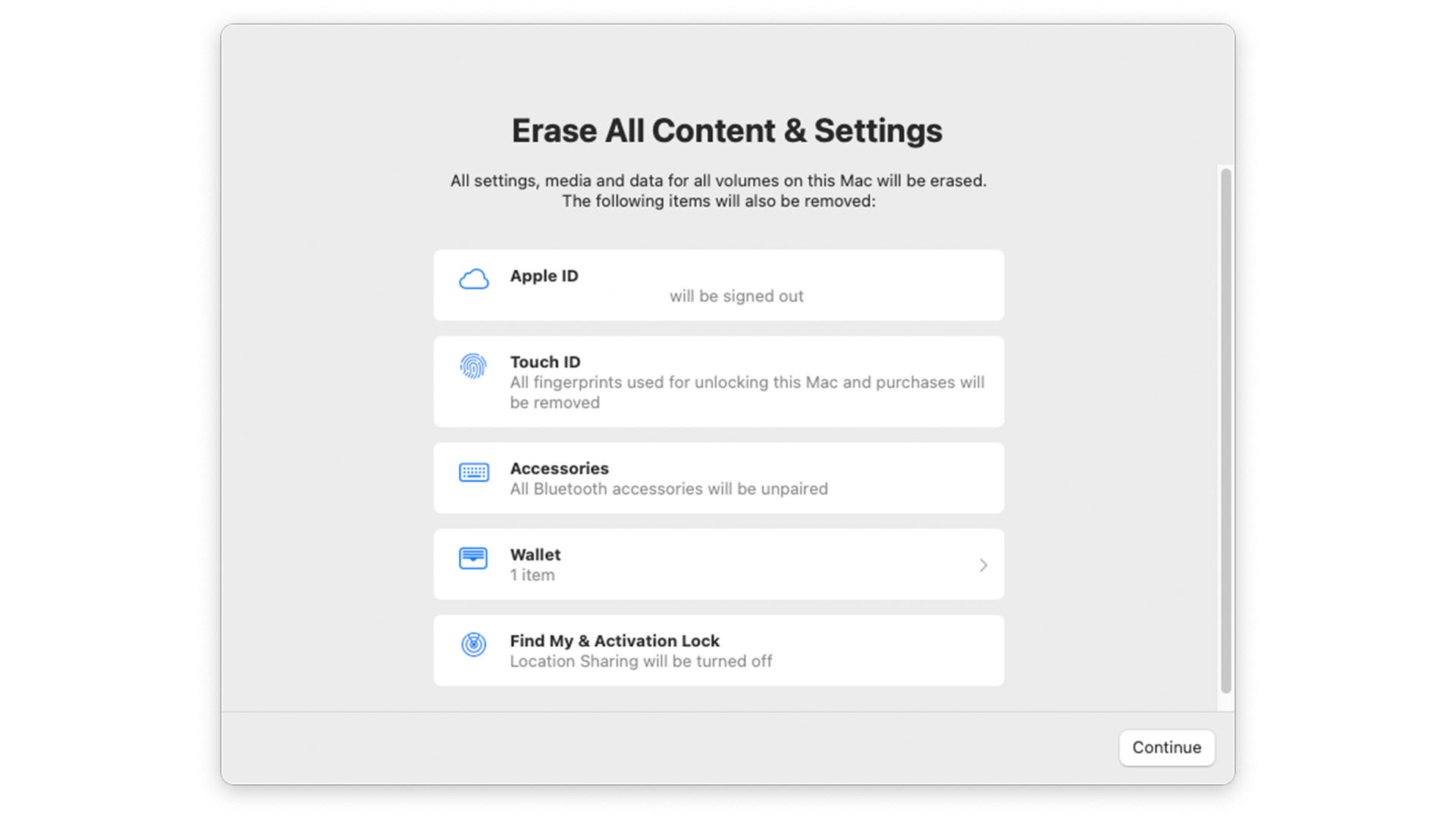
If you’d also like to give your Mac a fresh start, here’s what to do.
- Backup your data! I used an external SSD drive but you can also use a USB stick if you prefer. Have a good think about what needs to be saved and look around your hard drive for inspiration
- Go to Apple menu > System Settings > General and scroll down to Transfer or Reset.
- Click Erase All Content and Settings
- Follow the instructions on Erase Assistant. Select everything possible to be removed and be prepared to agree to it. A lot. You’ll also need to log out of your Apple ID on the system
- When your MacBook restarts, you’ll see the Startup options appear. Select Reinstall macOS and then be prepared to enter your Wi-Fi password, your Apple ID, and so forth
- Give it less time than you’d think (usually) and you’re all set