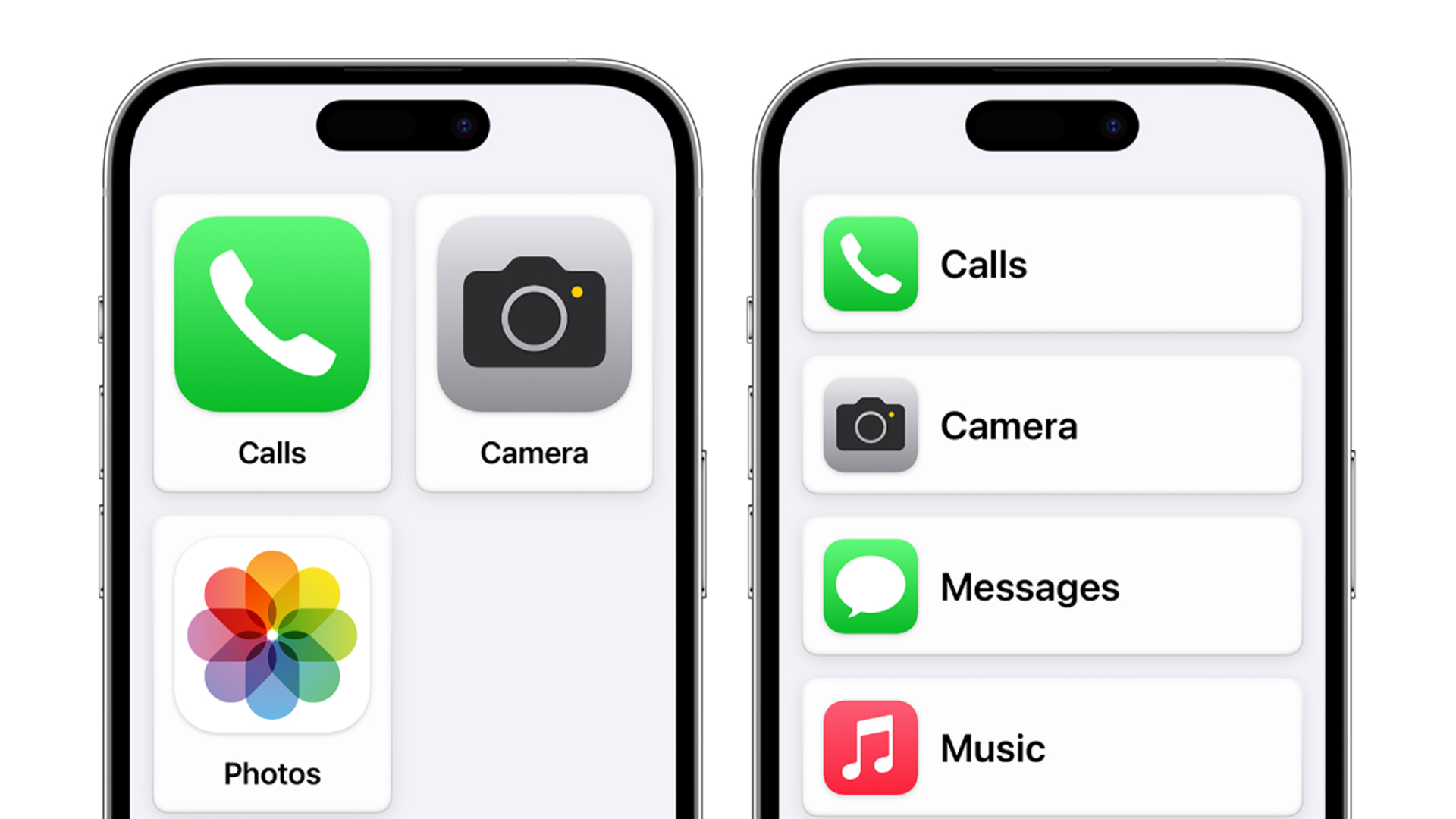
I'm not alone in often dreaming of throwing my iPhone down a well, buying a 'dumbphone', moving into a cabin into the woods and recording a seminal solo acoustic indie-folk album (sorry, got a bit carried away there). The internet is full people who, alarmed at their smartphone use, are growing increasingly 'dumbphone' curious. But what if there was a way to curb your smartphone addiction without the help of a nearby well?
Users are discovering a feature within the Settings menu of 2023's iOS 17 update that transforms the iPhone UI into something much simpler and more restrictive. Assistive Access is ostensibly aimed at those with cognitive disabilities, providing "more focussed features". But the dumbphone community is embracing it with open arms.
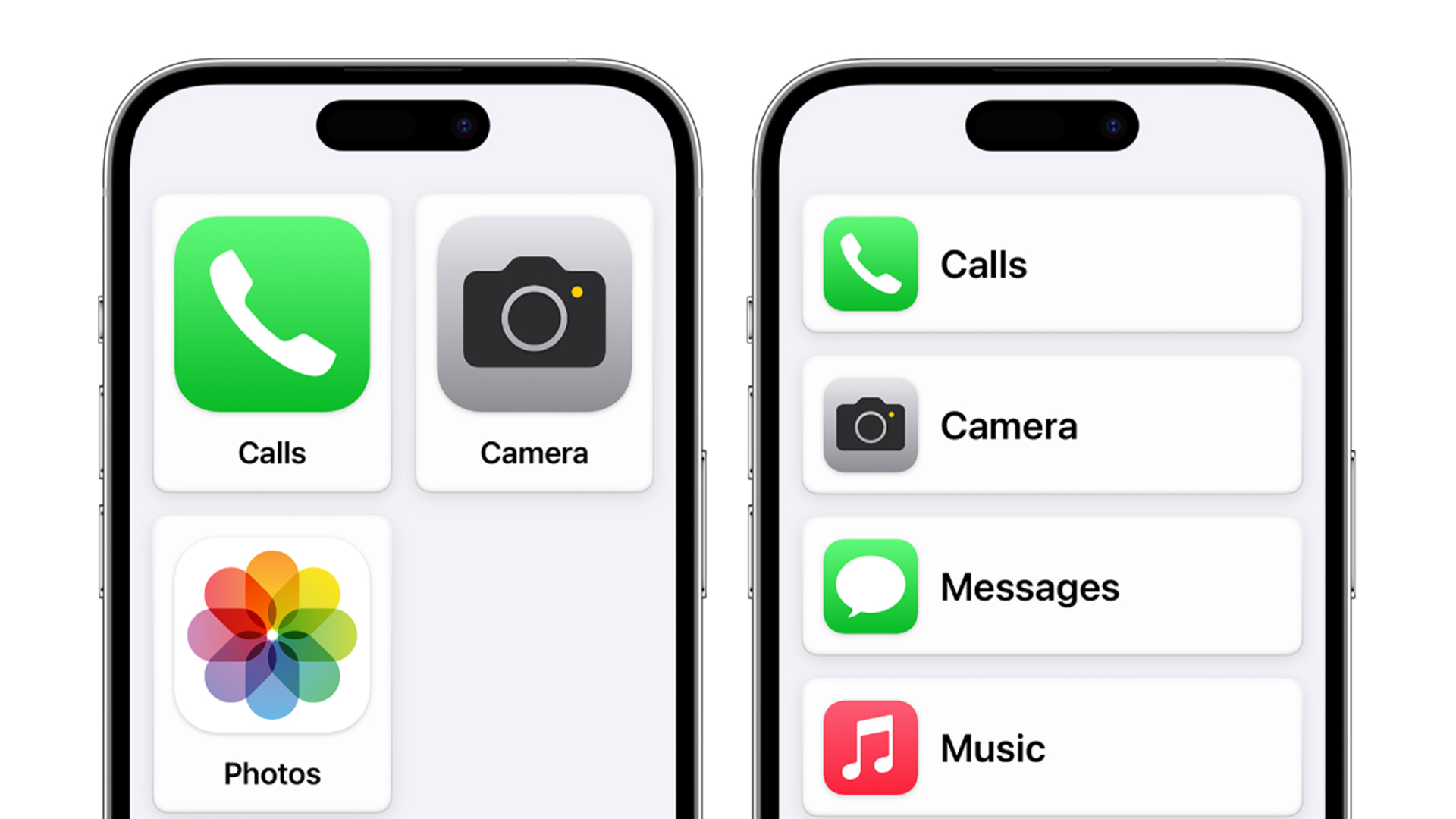
With Assistive Access, items onscreen are bigger, features are more focused, and it’s easier to navigate and understand what actions are possible. But perhaps best of all, you can choose exactly which apps appear (or more importantly, don't appear) when the mode is enabled.
"I dig this," one user in the r/Dumbphone community comments. "It allows me the functionality of my smart phone, but when this mode is on, zero distractions." Another adds, "This is basically what a lot of people here are asking for. It "dumbs down" the smartphone experience to the bare minimum. No unnecessary features or distractions."
You don't need a dumbphone to cut down on distractions, Assistive Access on iPhone basically does the same thing. pic.twitter.com/2IchwbHA8uMarch 18, 2024
I've been using the feature for a few days, and can vouch for its effectiveness as deterrent – even though that's hardly what the feature was designed for in the first place. With such a simplistic UI, the most addictive apps gone, and a great big 'BACK' button slapped at the bottom of every app, it's missing pretty much all of the seductive UI design touches that proliferate the normal version of iOS.
How to active Assistive Access on iOS 17:
- Open the Settings app on an iPhone or iPad.
- Tap Accessibility.
- Scroll down and tap Assistive Access.
- Tap Set Up Assistive Access > Continue.
Now you can customise the feature, from choosing between grid and list mode for app icons, and selecting which apps are permitted to appear in Assistive Access mode. Once the mode is enabled, you'll need to tap the Power button three times and enter your passcode to disable it (which is enough friction for me to think twice about whether I really want to disable it to check my emails).
2024 is starting to feel like the year of the dumbphone. From cases that turn the Apple Watch into a tiny mobile to the rerelease of the classic Nokia 3210, the smartphone supremacy might just be showing a few (tiny) signs of retreat.







