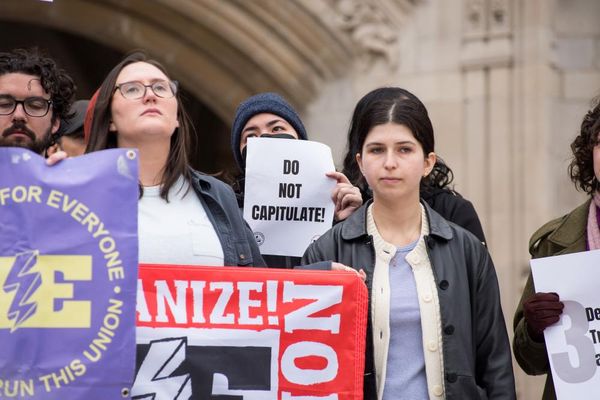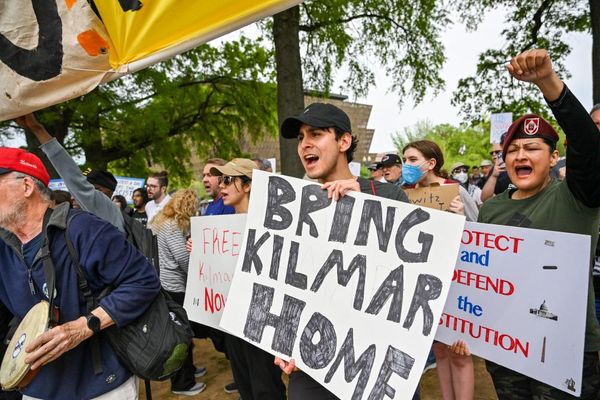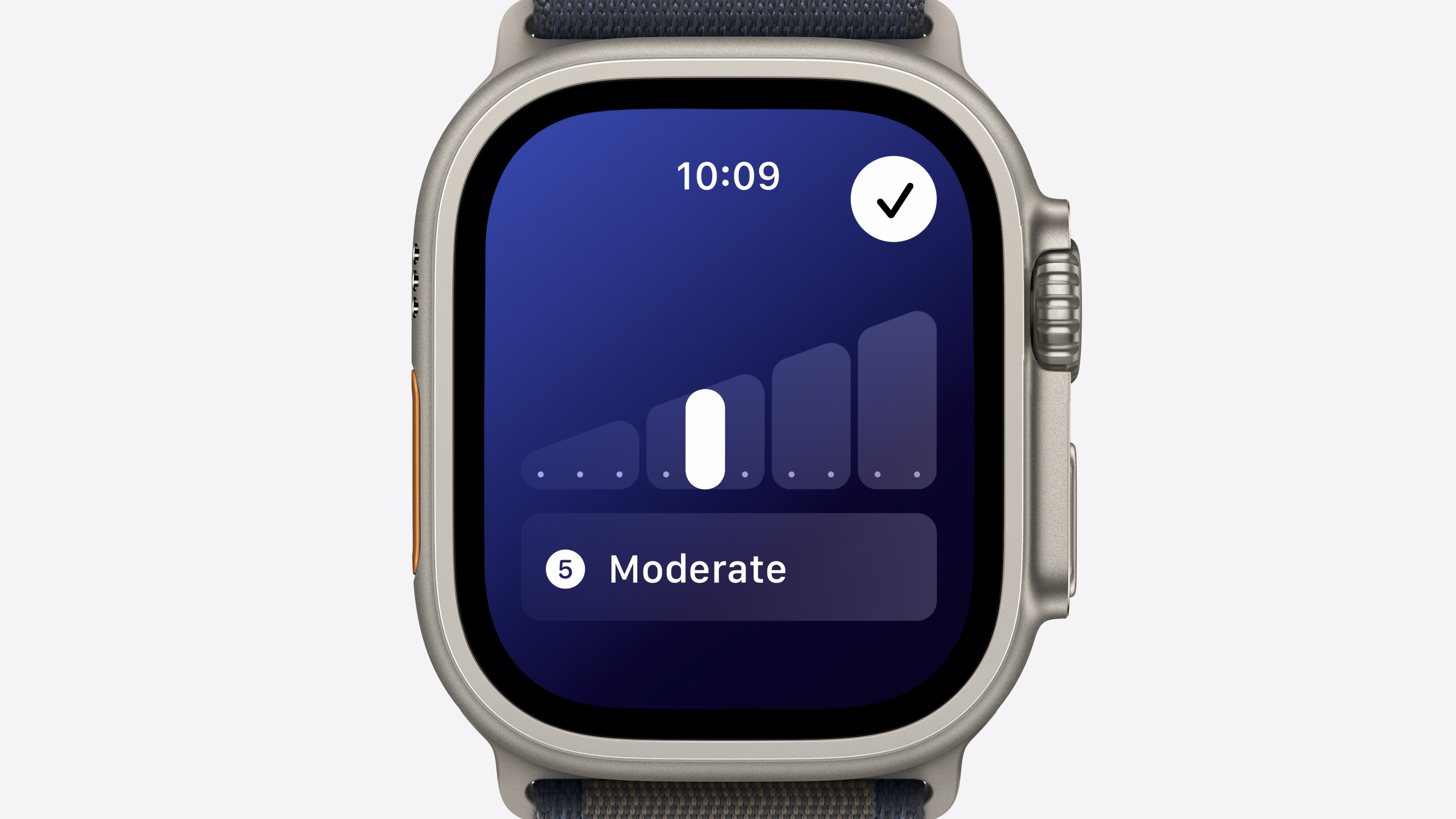
Although Apple Intelligence was most people’s main focus during WWDC 2024, plenty of goodies are set to arrive on your best Apple Watch too via the latest software update, watchOS 11. Enhanced women’s health features improve cycle tracking and additional tools offer support during pregnancy, activity rings are becoming more customizable, and the smart stack is getting better with interactive features.
However, it’s the new Training Load feature on the Workout app, and the new Vitals app, that’s got fitness fans really excited. Apple describes Training Load as “an insightful new way to measure how the intensity and duration of workouts are impacting a user’s body over time”, but that doesn’t tell us very much about the nuts and bolts of it. What is Training Load? How is it calculated? And how can understanding our Training Load help us recover from tough workouts? Read on to find out all about it.
What is Training Load?
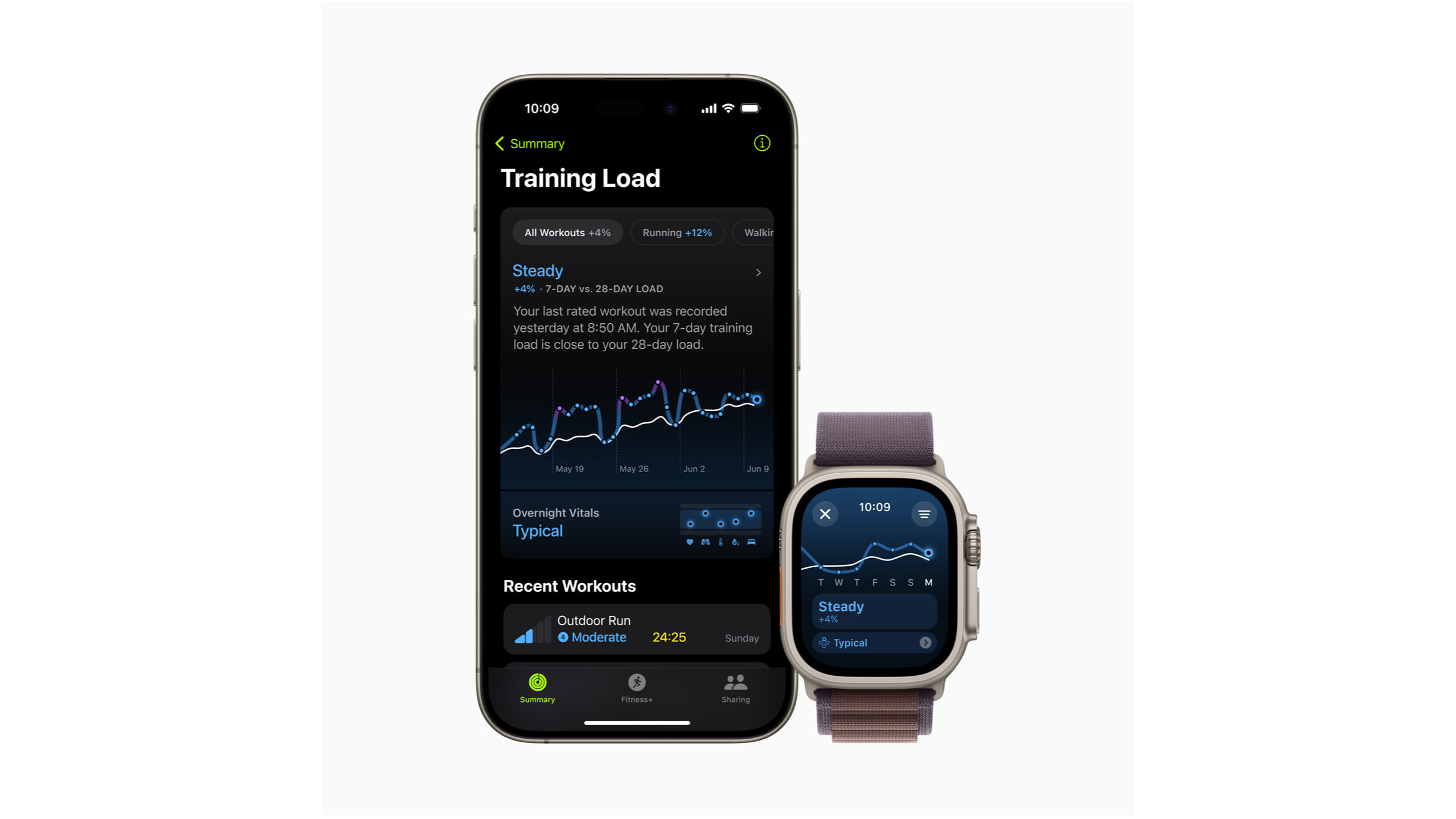
In Apple terms, Training Load helps Apple Watch users understand how their workouts are placing strain on their bodies in order to determine whether it’s above or below their usual levels of activity. Every time you exercise, you place a bit of stress on your body. Of course, this is how the process works: you recover, you get stronger, and you’re able to take a little bit more stress next time. It’s how people go from running five kilometers to marathons.
However, in order for your body to recover successfully, you need adequate rest. If your Training Load is too far above your usual level, Apple will flag it up, and recommend you rest for a day or two to bring the stress on your body back down to manageable levels.
Garmin and Fitbit offer similar services, incorporating ‘readiness scores’ into their health summaries. While using one of these devices, if your readiness score is low, the companion app will recommend you sleep more and train lighter until your body has had a chance to fully recover. This is Apple’s take on the feature, and it’s nicely incorporated into the ecosystem of its cornerstone Workout app, along with the new Vitals app.
How is Training Load calculated?
After you have recorded a cardio-based workout in your Apple Watch’s Workout app, whether it’s an ad-hoc workout or one from Apple Fitness Plus, it will look at your health data in order to determine how intense you found it compared to your usual effort. How elevated was your heart rate? How many calories did you burn? How far did you travel?
watchOS 11 will look at “a combination of data sources like age, height, and weight, alongside workout data like GPS, heart rate, and elevation”. It will then give the workout a number between one and 10, and an intensity grading such as “moderate”.
For some workout types like strength training, you won’t get an automatic estimate, but you can manually enter a rating at the end of each workout, following a prompt on your Apple Watch to do so.
Your Apple Watch will then compare this data to your seven-day training load, which is the amount and intensity of workouts performed over the last seven days, and your 28-day training load. From there, the Training Load feature can tell you whether you are below or above your usual level, via a cool-looking graph, a percentage number, and a brief descriptive note or rating. For example, if your training load is 20% down over the last 28 days, you’ll get a rating of “Below”, while a 12% increase could offer a rating of “Steady” indicating overall growth.
You can also view your Training Load in the Apple Watch’s Vitals app, Activity app, and your iPhone’s Fitness app. Viewing your Training Load on iPhone offers the opportunity for more insights: if you continue to train above your usual level, your iPhone’s fitness app can tell you more about how your fitness is increasing. If you’re training too much, it will flag up the possibility of injury.
How to use download and use Training Load
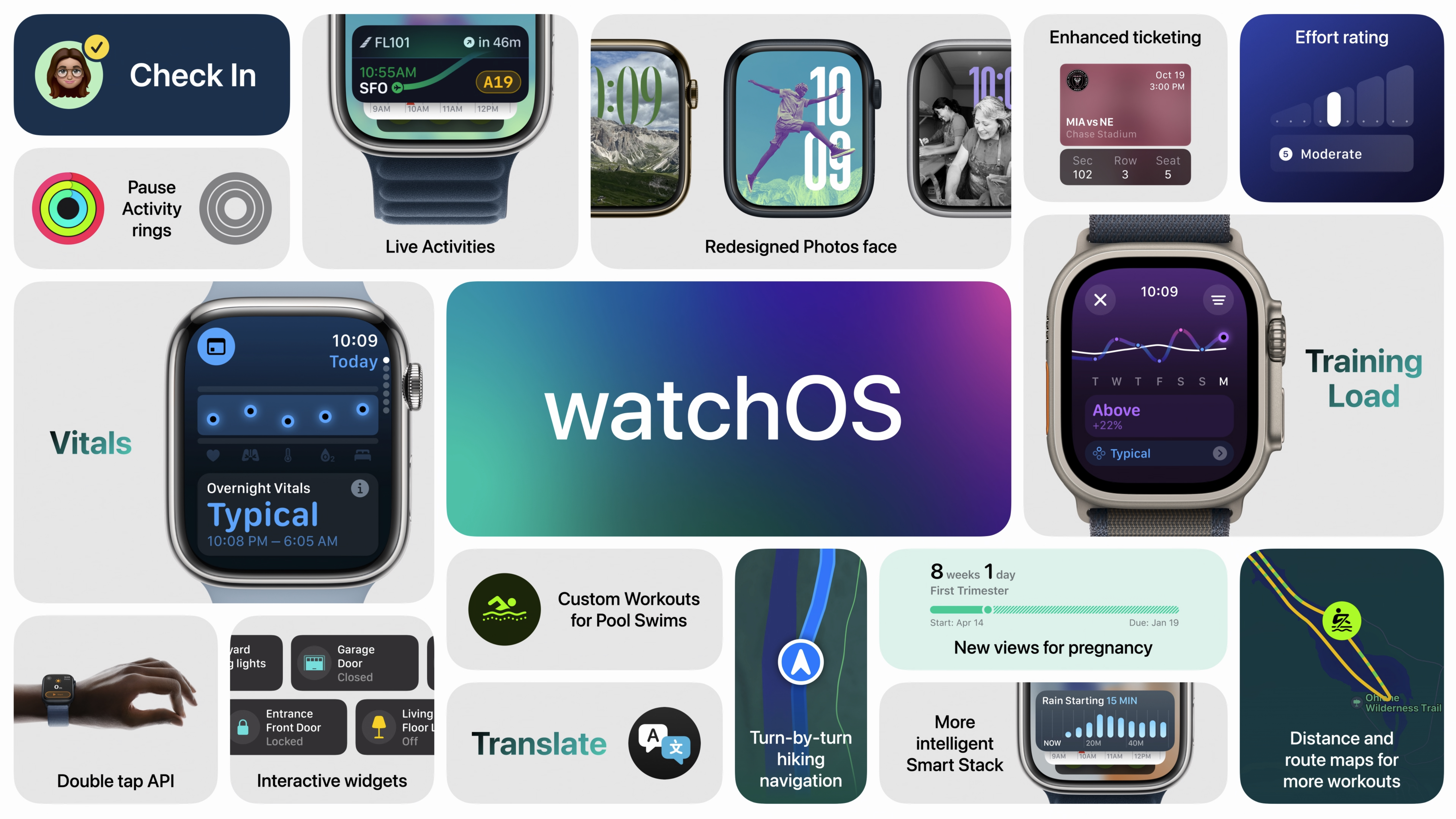
First off, you’ll need to download the watchOS11 beta. The public beta is available in July, but you can download the developer beta early by signing up for the Apple Beta Software Program. This requires paying a fee, which you can do as part of an individual or an organization. You can find more information on Apple’s Developer website.
Whether you’re a developer or you’re waiting for the public beta, you can access the feature by going to Software Update > Beta Updates and downloading the iOS 18 beta. From there, you can head to the Watch app and download the watchOS 11 beta by going to Watch > General > Software Update.
Once you’ve updated, you’ll need to spend 28 days with the watch before you can use Training Load in the way it’s intended to be used. However, when you finish a workout in the Workout app, you can scroll down in your Workout Summary to view your workout’s effort rating. As previously mentioned, popular cardio workouts such as running and cycling will generate an effort rating automatically, but you can tap on the effort rating and use your digital crown to manually set the effort rating by scrolling up and down, from one to 10. This is the default method of adding an effort rating for workouts that don’t auto-populate the effort rating field.
You don’t have to add or change an effort rating straight away: you can do this later on within the Fitness app on your iPhone, by going to Fitness > Summary > Activity, tapping on a workout, and entering an effort rating for that workout. After 28 days of wearing your watch during activities, you’ll be able to see your Training Load in the Fitness app, comparing the last seven days to the last 28 days.
You can also use the Fitness app on your iPhone to filter your Training Load by specific workouts. Going to Summary > Training Load > All Workouts will provide the option to only view workouts of a particular type. For example, if you’re only interested in your running mileage, you can change the Training Load view from All Workouts to Running by tapping on the Running option.