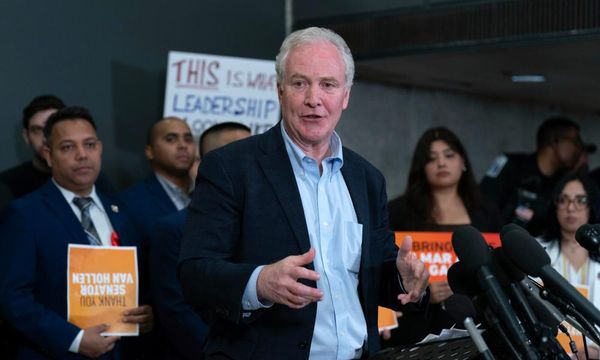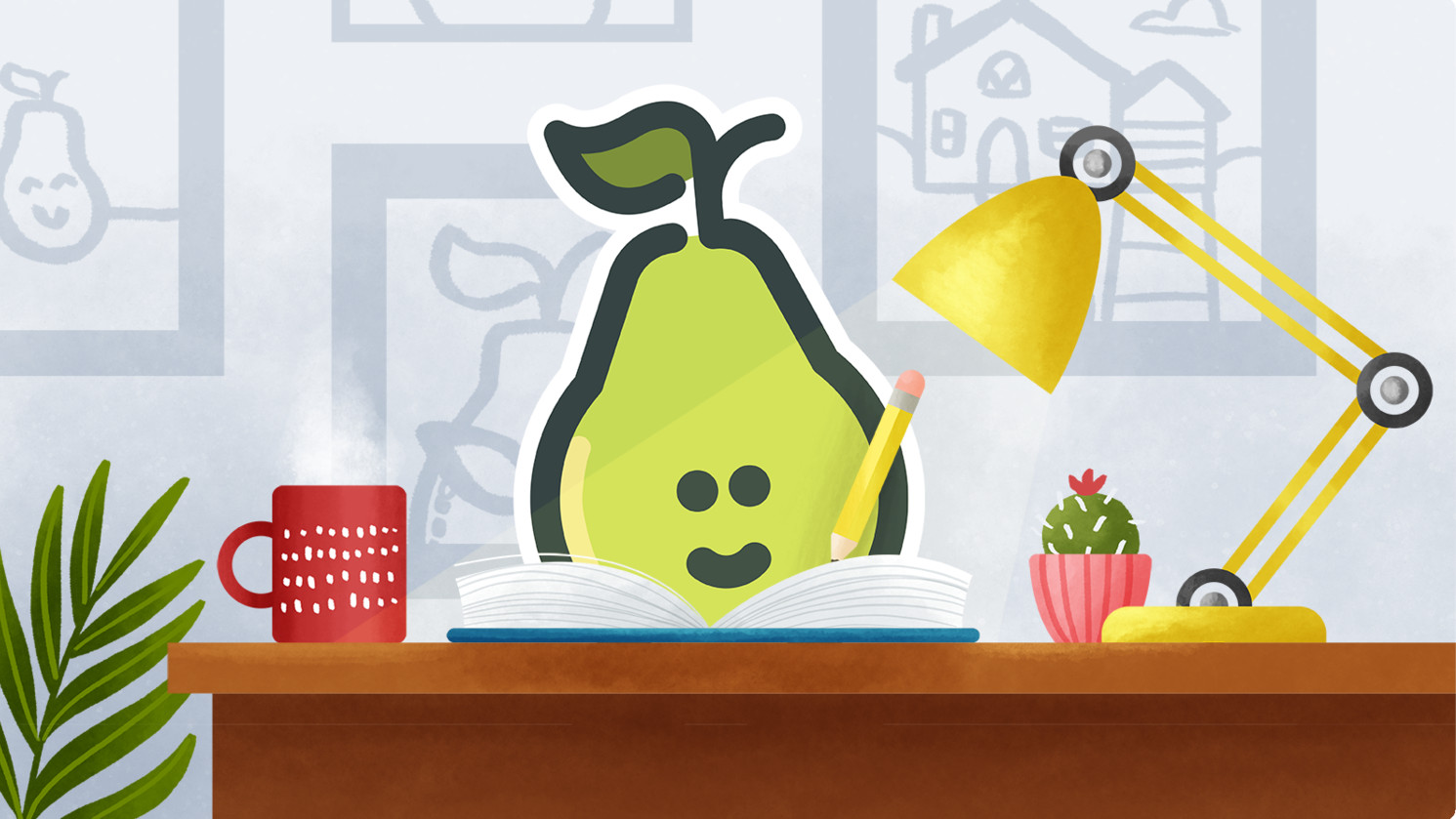
Pear Deck is a presentation tool that uses slides in a way that's more interactive than other software allows. The idea is to create a presentation situation that's more engaging and makes for an ideal teaching tool.
Not only can students follow slides to learn, as in any presentation, but here they can use their personal devices to interact. That can mean answering questions, participating in a poll, and plenty more. This is a tool that allows the imagination of a teacher to carry the class into more immersive learning spaces.
Based on Google Slides, this is a really easy way to enhance presentations for anyone, but is especially well-suited to those schools already invested in the Google ecosystem.
So from testing a class knowledge on a subject before teaching to working on exit tickets to assess mastery and beyond, this is a very powerful tool. This guide aims to lay out all you need to know to see if Pear Deck is right for your class.
What is Pear Deck?
Pear Deck is a Google Slides add-on designed to help teachers create engaging slide show-style content for the classroom. Since this is Google-integrated, it allows teachers to create or edit presentations right there from within their own Google account.
The idea is to combine slide presentations with interactive questions to help advance inquiry-based learning. This allows students to work independently both in the classroom as well as remotely.
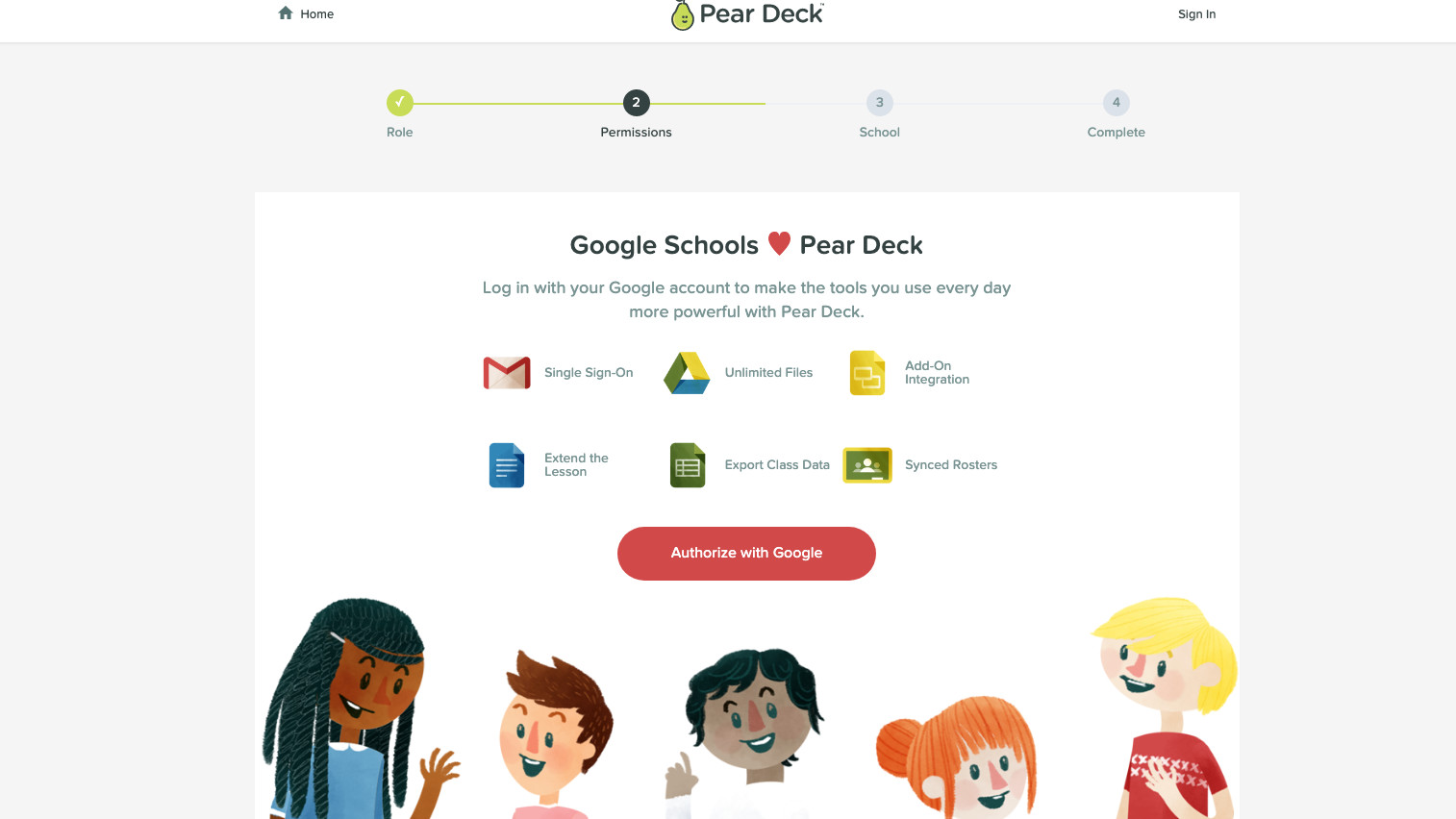
Pear Deck allows teachers to see the deck live so they can see who is participating at that moment. Student responses appear on the teacher's screen in real time, even if working remotely.
Teachers can create, share, and present their Pear Deck presentations directly from a laptop or tablet easily. There are apps but user reviews are not great as there are some usability issues – so it's often easier to use this via a web browser.
What's New in Pear Deck?
For back to school 2024, Pear Deck has made available Instant Pear Decks, which enables teachers to create standards-aligned classroom content in under 30 seconds. Using generative AI technology, Instant Pear Decks seamlessly generate customized lessons, mini-instructions, and activities based on selected grade level, subject, academic standard, and user prompts.
Pear Deck also has its content orchard, which is always growing. Recently it added a selection of new ELA standards-aligned lessons as well as those that focus on math. A selection of templates is available that can be edited by teachers to give the ideal lesson while also offering resources to test student comprehension.
Video Quiz is a newly updated tool that now allows teachers to access a library of more than 100 pieces of science content, complete with questions and drawing tools. Also added is an ability to search for YouTube content directly in the Pear Assessment and the ability to prevent skipping to ensure students watch the videos set.
In addition, Pear Deck recently added SEL resources as well as Next Generation Personal Finance lessons, in addition improving assessment and tutoring tools.
How does Pear Deck work?
Pear Deck allows teachers to create slide show-style presentations using their Google Slides account. This can be done from scratch, however, there is a huge selection of templates to work with, making the process easy.
While building, teachers can pick from four question types:
- Draggable questions with agree/disagree or thumbs up/down.
- Drawing questions with a free space or grid for students to draw in.
- Free response questions with short text, long text, or number capabilities.
- Multiple choice questions with response of yes/no, true/false, or A,B,C,D.
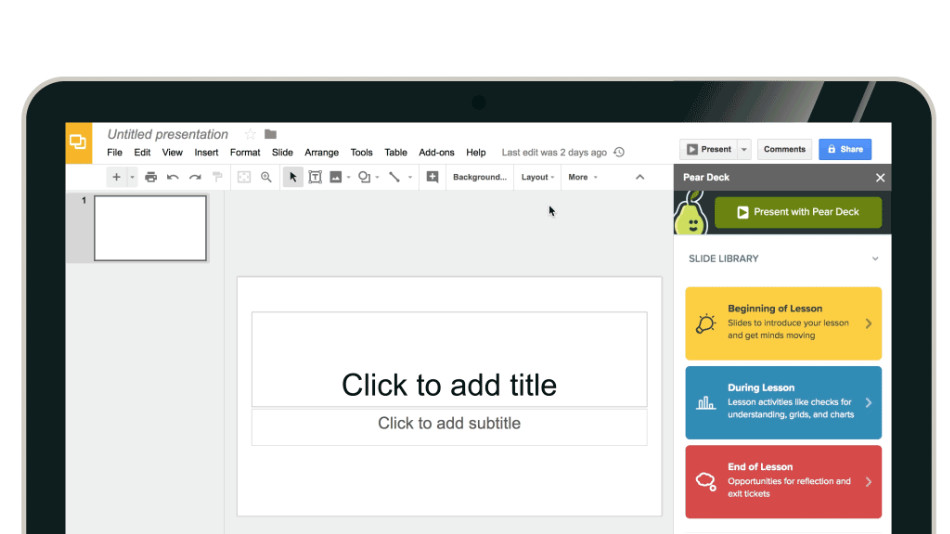
Once a project is created, teachers are given a short code that can be sent to students, easily done within Google Classroom or via other means. The student goes to the Pear Deck website and can input the code to be taken to the presentation.
Student responses appear on the teacher's screen in real time, with the option to lock student screens to prevent them from changing their answers. Likewise, during the presentation, teachers can backtrack to previous slides to add in impromptu questions.
What are the best Pear Deck features?
Pear Deck offers lots of resources for teachers to help in creating and working with presentations. A sample question gallery, help articles, and a user forum are among the highlights, as well as lots of ideas for teachers to work from.
The system conveniently works with both traditional projectors as well as interactive whiteboards. The fact it integrates perfectly with anything that's in the Google infrastructure makes this super simple to use for those schools already working with Google systems.
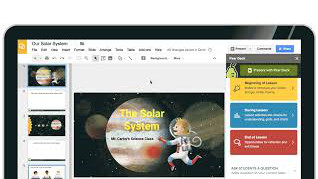
The anonymity of each student is brilliant, allowing the teacher to see how the class is working, live, and have it up on the big screen if needed, but without anyone feeling shy about being singled out. This is ideal for both in class and remote learning.
The ability to add audio to slides is a nice touch as it can allow teachers to quickly add a personal note on work – ideal if this is being done remotely.
The teacher dashboard is a useful addition that allows teachers to see how everyone is progressing. They can pause, slow down, back up, and generally adapt to the way the class is working so everyone is kept involved.
How much does Pear Deck cost?
Pear Deck comes in three packages:
Free: Offers most of the main feature including creation of lessons, Google and Microsoft integration, student Locks and Timers, templates to use, and access to a Flashcard Factory.
Individual Premium at $149.99 per year: This has all of the above as well as the ability to view and highlight responses by name, support remote and asynchronous work with Student Paced mode, add draggable and drawable responses, add on-the-fly questions and activities, share student progress with Takeaways, get Immersive Reader, add audio to slides, and more.
Schools and districts at a custom price: All of the above plus efficacy reports, training, dedicated support, and LMS integrations with Canvas and Schoology
Pear Deck Best Tips and Tricks
Present live
Use the classroom screen to control a presentation while combining student personal device interactivity to engage, live.
Get listening
Record your voice directly onto a slide to give it a more personal feel, ideal for when students are accessing the presentation from home.
Question the class
Use multiple choice questions that allow you to pace the presentation, only moving on once everyone in the class has given an answer from their device.
Go blank
Use blank slides throughout the presentation as a space for students to creatively express their understanding as you work through the material.