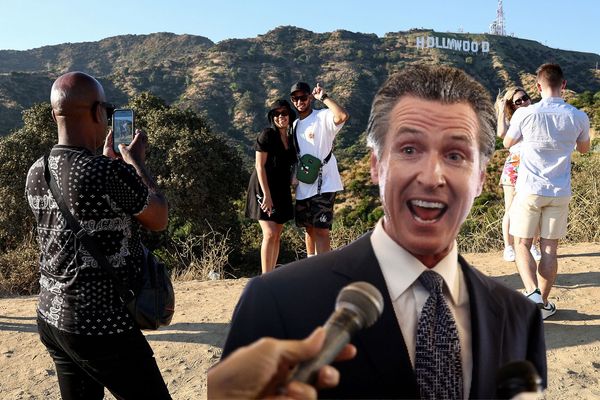Two minute review
What is the Wacom One 13 Touch? This affordable drawing tablet, released by Wacom alongside a more compact Wacom One 12 and a pair of screen-free Wacom One pen tablets, offers a small upgrade to the 2020 Wacom One – and could make a great starter drawing tablet for an early-career creative.
Yes, that’s a lot of Wacom One’s floating around, but if you’re after the best of the bunch, the Wacom One 13 Touch is the ‘One’ you’re after.
Compared to the previous model, the 13 Touch offers a more compact shape and form factor – utilizing the same display and drawing area, but with less wasted real estate around the screen. That means even though this is a 13.3-inch display, it’s still relatively easy to hold in your lap, at least for short drawing sessions.
The other main upgrade is an optional touchscreen. Rather than simply relying on a pen to navigate the tablet, you can also use a number of gestures (10 total) to scroll, pan, and zoom during the creative process. What’s even better is that you can turn off this functionality with a builtthere are-in toggle, in case you find the added touch sensitivity distracting.
An increase in brightness and contrast, too, means there’s enough reason to upgrade from the older model, even if the stylus offers the same 4,096 pressure levels as before.
Compact, straightforward, and with touch-sensitive gestures baked in, there’s plenty of reasons to give the Wacom 13 Touch a look.
Wacom One 13 Touch review: Price and availability
- List price: $579.95 / £579.99 / AU$999.00
The Wacom One 13 Touch retails for $579.95 / £579.99 / AU$999.00. So it’s about 50% more expensive than the previous Wacom One, or the smaller Wacom One 12 – both of which retail for around $399.95 / £399.99 / AU$699.99 and ship without touchscreen functionality. As the flagship model in a budget range, it starts to encroach on mid-tier models, but is still a bargain compared to the $1599 / £1,399 Wacom Cintiq Pro 16.
However, it’s also possible to get a larger drawing tablet, like the XPPen Artist 15.6 Pro, for less cash – alongside a more pressure-sensitive stylus. So that’s something to keep in mind if you’re shopping around for one of the best drawing tablets.
Wacom One 13 Touch review: specs
Wacom One 13 Touch review: design
- Slimmed-down casing and reduced weight
- Glass screen and multi-touch toggle
- No kickstand
The Wacom One 13 Touch looks and feels great to hold, with the satisfaction of knowing it’s made without petroleum-based plastics.
Unlike the previous Wacom One, there’s no built-in kickstand, so you’ll have to figure out a different leaning solution yourself, or buy a separate stand – but for people who prefer to hold a tablet in their lap, or place it flat on a counter, you shouldn’t notice its absence.
The drawing area is 294 x 165 mm, the same as the 2020 model, but the outer casing of the tablet has been efficiently trimmed down – from 443 x 280 x 14.6mm to 336 x 222 x 12 mm – making the 13 Touch lighter, thinner, and more portable than its predecessor. There’s no kickstand in the latest model, mind, meaning you’ll likely have to invest in a separate stand or get used to handling the tablet without one – but for a slimmer profile and reduced weight, the trade-off may be worth it.
On the upper edge, you’ll find two USB-C ports, with included cables. However, you can connect it directly to your laptop with a single cable instead of running two wires (one to the laptop, one to a separate power source) which helps keep clutter to a minimum. There’s also a power button, a toggle for multi-touch capability, a micro HDMI port, and a button for navigating display settings.
Wacom has ditched the plastic surface of the 2020 model for a glass screen, which gives it more of a premium feel even at this price point, and overall it’s hard to tell this is a budget buy at a glance – the screen itself is sleek, while the white casing is understated and less prone to fingerprints than a pricier metal model would be.
Wacom One 13 Touch review: performance
- Easy setup
- Improved, adjustable brightness
- Larger end for a Full HD screen
The Wacom One 13 Touch is beautifully simple to set up. You should make sure to head to the Wacom website and download the driver relevant to your computer’s operating system, and then customize the stylus’ two buttons to your ideal specification, but then you should be ready to go.
The single USB-C connection is brilliantly straightforward, and it’s easy to adjust the display’s brightness and other picture settings. This new model offers a total of 320 nits, compared to the 200 nits of the Wacom One (2020), meaning there’s a meaningful uptick in luminance, correcting one of our main complaints about the older model. Images are decently bright and visible, and the contrast is also up from 1000:1 to 2000:1, ensuring lights and dark stand out clearly from each other, at least for a tablet at this price.
The Full HD resolution is roughly what we’d expect for a budget range, though it’s a shame not to see more detail on a 13-inch screen – considerably less than the 13-inch Macbook Air we’re writing this on. That means the Wacom One 13 Touch is sufficient for simpler sketching, though may not have the pixel count needed for more impressive professional commissions.
Wacom One 13 Touch review: stylus
Wacom’s budget stylus is something of an achievement – a battery-free plastic pen that still offers 4,096 levels of pressure sensitivity and looks good doing it.
That latter point is down to the customizable colorways you can choose when buying from the Wacom website – choosing the hue of the pen’s upper half, as well as whether it comes with a small clasp to attach to a pocket. It’s also possible, in all pen models, to tie a thin string or cable through the end of the pen, meaning you can tether it directly to the edge of the tablet and ensure it never gets lost.
The stylus has two configurable buttons along its side, which are handy for activating either the eraser function, a secondary color, or navigating scroll and zoom options during the creative process. The pen comes with a pack of replaceable nibs, for when one starts to blunt after extended use.
It runs easily across the screen, with the ability to tilt and apply more pressure for harder markings; you’ll notice the difference compared to a stylus that supports 8,000 pressure levels, but this should be enough for casual or early-career artists.
The stylus is simple, yes, and not improved over the 2020 model that I can see, but is a straightforward entry point to the world of drawing pens with the added bonus of some color customization.