
One glaring omission from ChatGPT right now is the ability to actually, well, chat with it. For as powerful as it is, one thing missing is voice. You can't speak to ChatGPT and it won't speak back to you.
Bing Chat has this feature on mobile and I use it all the time. It's convenient, and it's just more natural than typing. After all, we're humans and (most of us) do enjoy conversations.
Hopefully, Bing Chat will get it on the desktop before too long, but for ChatGPT you can turn to the developer community to plug the gap. There's a selection out there and I've tried a few of them, but by far the best I've found is called VoiceWave. It's free, open-source, and absolutely superb for adding voice capabilities into ChatGPT.
Talk and listen to ChatGPT in your browser
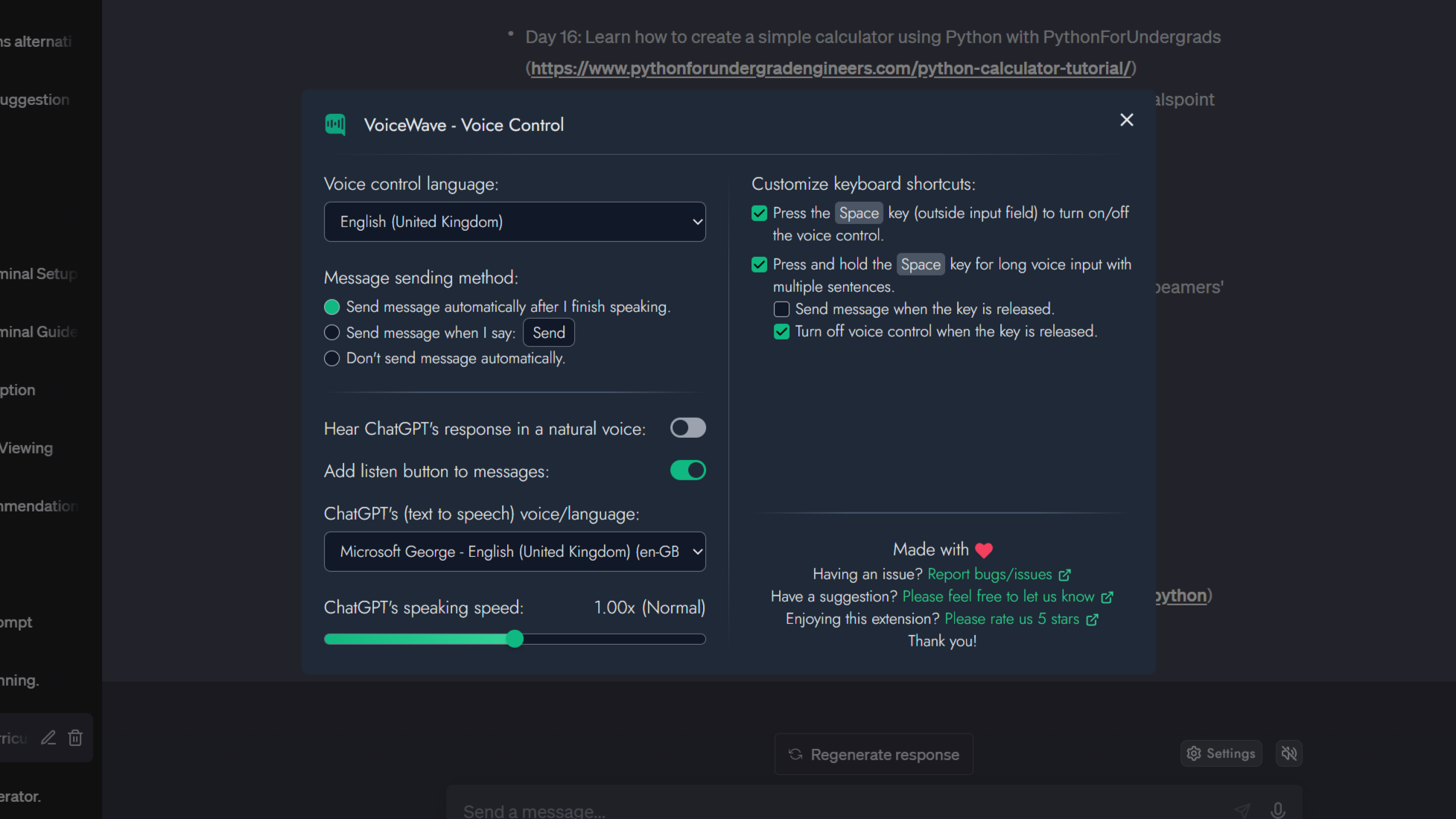
There isn't a lot to talk about, which is good. VoiceWave is a simple but effective extension that does exactly what it promises to do. There are a few settings you'll want to play with first, though.
VoiceWave will add a microphone button to the ChatGPT input box that you can click and speak away. But a far better option is to enable the space bar in settings as your trigger. So long as you haven't clicked inside the input box you can simply hold down the space button and start talking.
It's really fast at transcribing your voice, and you can either tell VoiceWave to automatically send the message when you stop talking or that you wish to trigger it yourself by saying "send." The auto send feature has worked flawlessly for me, so I haven't felt the need to stop using it.
Likewise, you have options for voice playback of the ChatGPT responses. You can have it set up to automatically speak everything, or you can click the listen button which will be next to each message or just above the input box.
You can see my settings for VoiceWave in the image above, and I'd recommend setting it up this way to anyone. It's worth remembering also that if you have voice playback on, make sure you don't press the space bar until it's finished speaking otherwise if you're not using headphones it'll start transcribing what's being read out.
Grab VoiceWave from the Chrome Web Store or Edge Addons
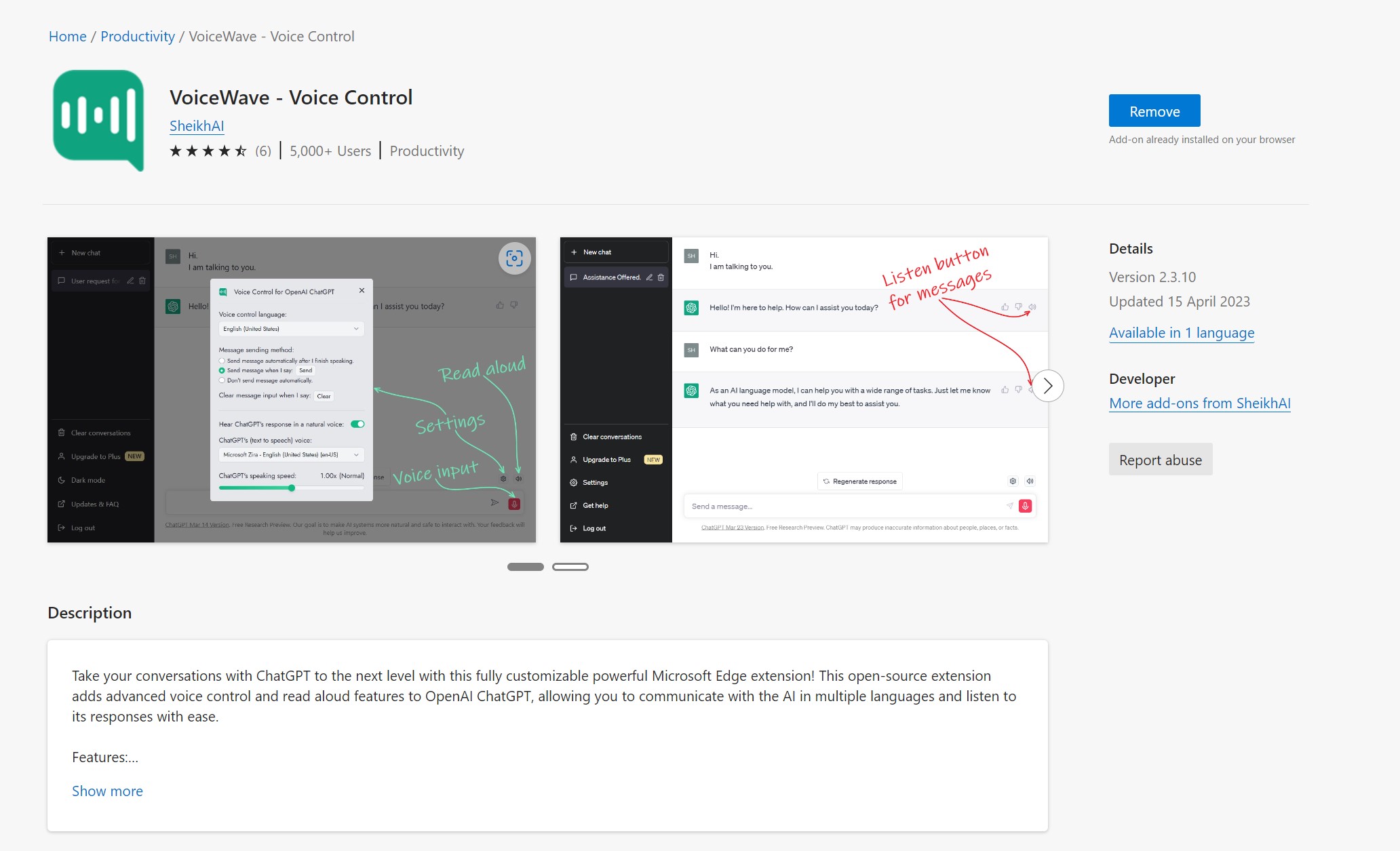
To learn more about VoiceWave you can hit up its GitHub repo. But if you just want to dive in and start talking to ChatGPT then you can get the extensions from both the Chrome Web Store and Microsoft Edge Addons.
With a raft of different voices to choose from and the combination of ease of use and excellent performance, this is the extension to get if you're looking to add voice into your ChatGPT experience. Others I've tried lagged a little in transcribing or just flat out didn't work as advertised, but VoiceWave is a keeper.







