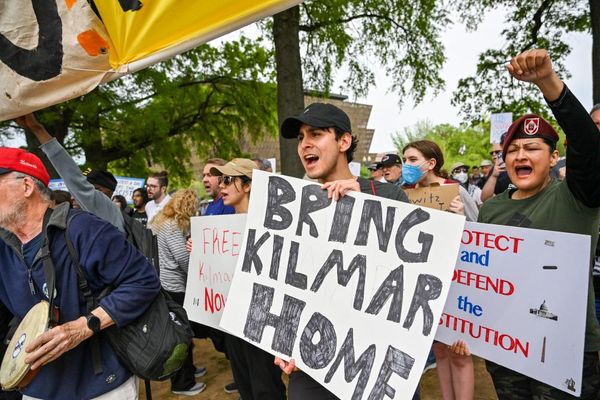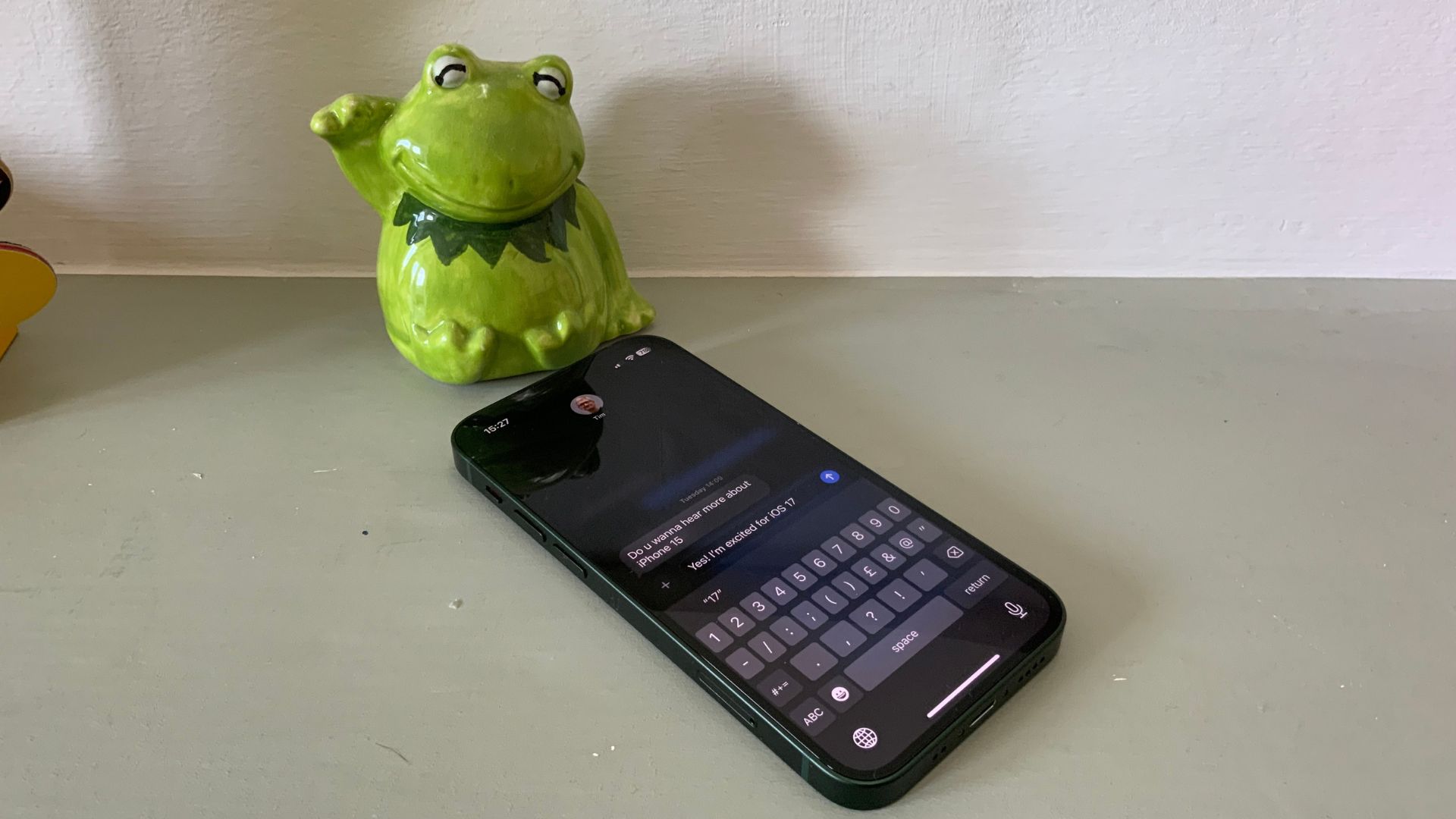
iOS 17 brings many new features to the iPhone, and I’ve loved using the beta since I first installed it on my device in June.
From awesome ways to customize your iPhone with Contact Posters and Live Stickers to new ways to use your iOS device with StandBy, iOS 17 is one of the best software updates we’ve seen for the iPhone in quite some time.
All of these headline features aside, one change to Messages has turned into my favorite new addition to the iPhone and brings a feature that WhatsApp users have been loving for years to Apple’s Messages app. The feature is called swipe to reply, and once you start using it, you’ll wonder why Apple has taken so long to get on board.
Here’s how to swipe to reply on the iOS 17 Messages app.
How to swipe to reply in iOS 17 Messages
Beta software, also referred to as a preview, seed, or release candidate, is a version of software that’s still under development and not yet released to the public. This software is intended only for installation on development devices registered under your Apple Developer Program membership. Registered development devices can be upgraded to future beta releases and the public version of the software. Attempting to install beta software in an unauthorized manner violates Apple policy and could render your device unusable and necessitate an out-of-warranty repair. Make sure to back up your devices before installing beta software and install only on devices and systems that you’re prepared to erase if necessary.
iOS 17 is only available as a beta at the time of writing. Here’s how to install it.
1. Swipe Right
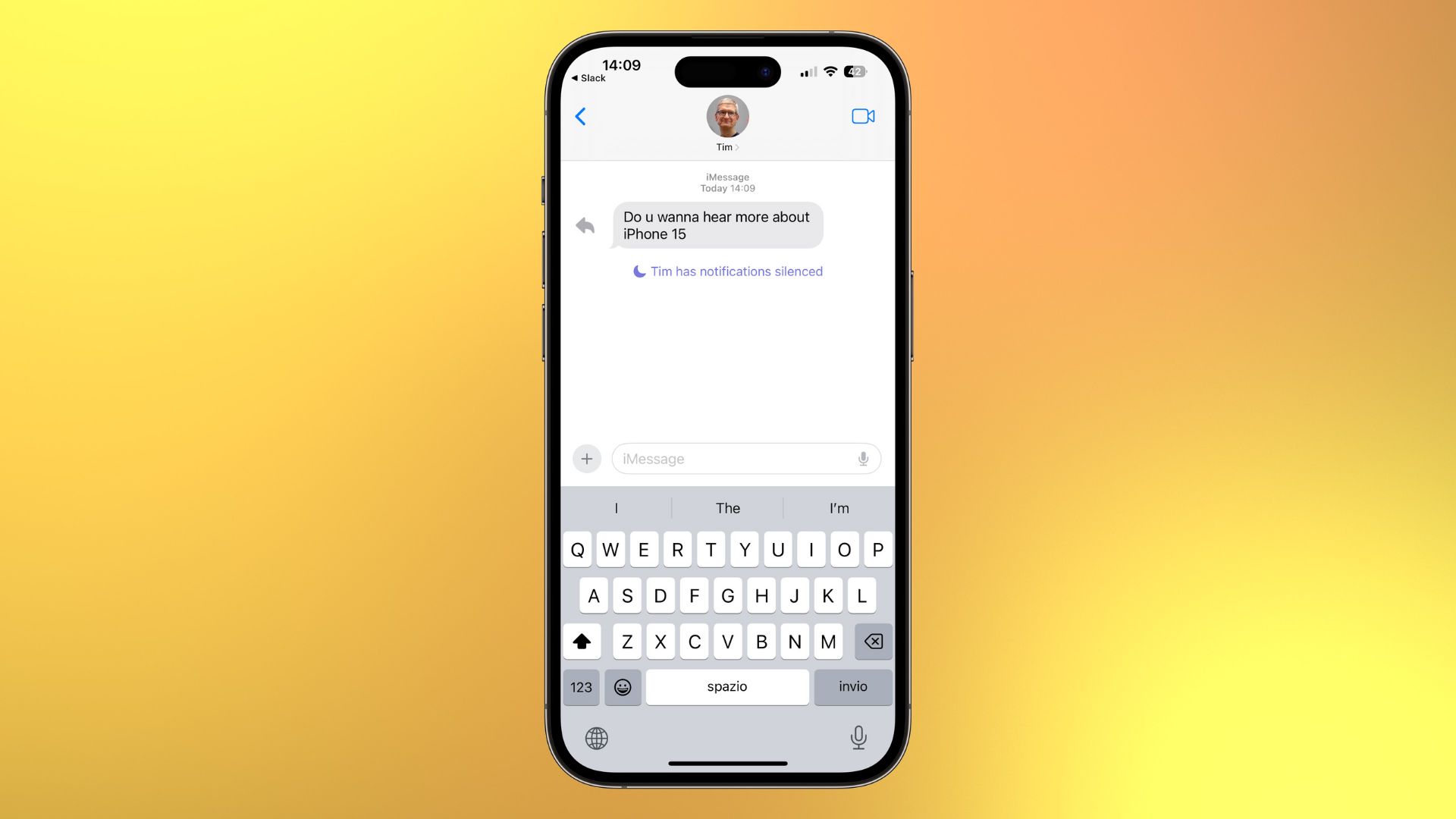
Open Messages and find a message you want to reply to within a conversation. Swipe right on the message, and you’ll notice a reply arrow pop up on the left. Let go when the arrow pops up
2. Reply
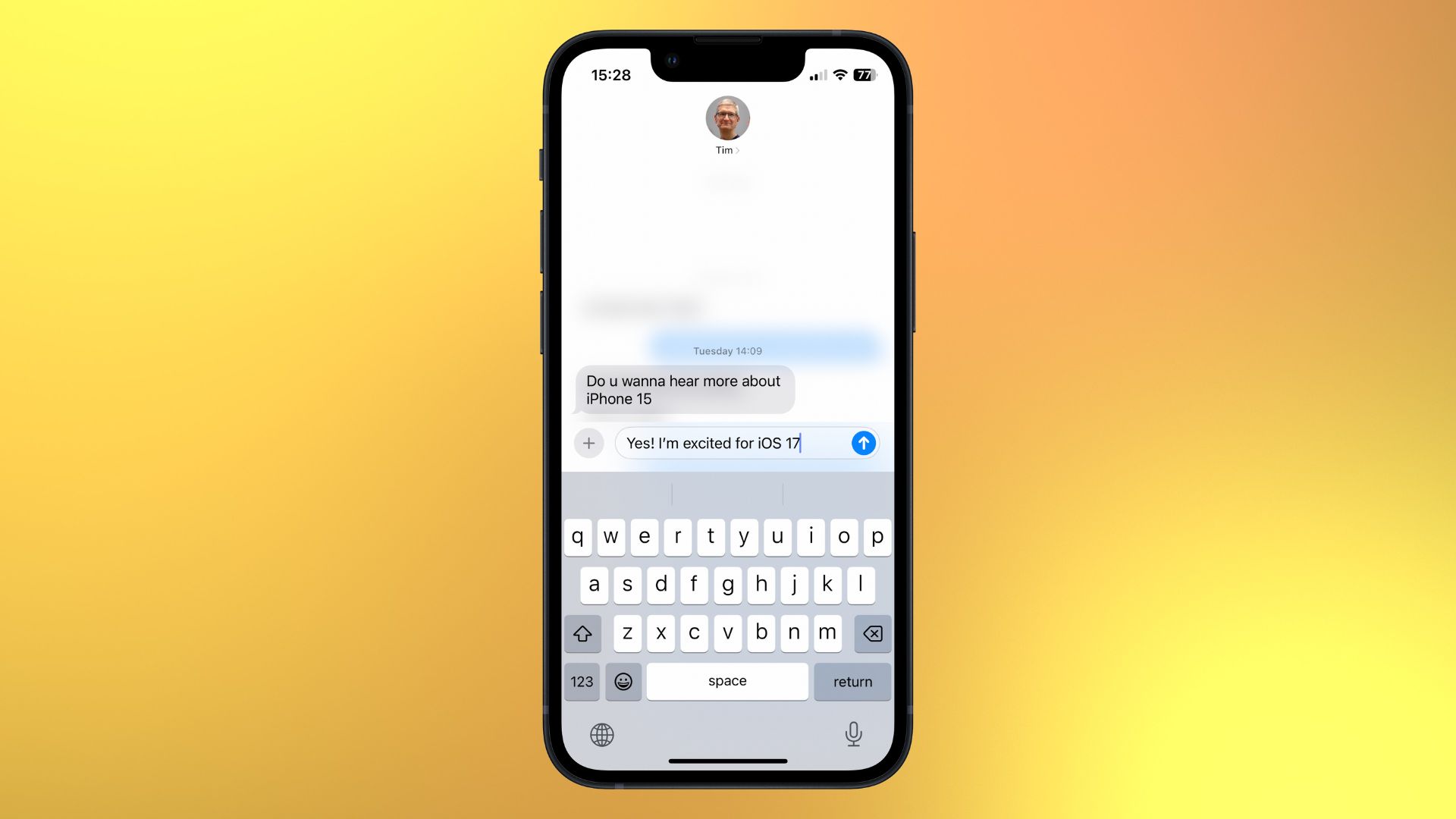
This will create an isolated thread, so type your reply and hit send.
You can now swipe to reply to any future messages and keep a specific topic of conversation going within the created thread. It’s a great way to keep your group messages clutter-free.
One more thing… replying to iMessages is finally good
For years, WhatsApp has had a convenient method to quickly reply to a specific message by using a simple swiping gesture. Before iOS 17, the Messages app on iPhone would allow you to reply to a message in its own dedicated thread, but you’d have to press and hold onto a message in order to reply.
It was incredibly cumbersome, so much so that I never even bothered to use it despite loving the ability to reply to specific messages when chatting with friends on WhatsApp.
Now that Apple has finally added this simple gesture to iOS 17, I haven’t stopped using threads in Messages, and I’ve grown to love having streamlined group chats. Having the ability to swipe to reply in a conversation is also a joy, and as a long-time WhatsApp user, it feels so natural.
At first, it took my brain a while to adjust to the prospect of properly replying to messages in the Messages app, but now I’ve got used to it, there’s no going back.
iOS 17 is expected to be released in September alongside the iPhone 15, and there are definitely reasons to be excited about the new operating system even if you won’t be purchasing a new iPhone this year.
Small quality-of-life features such as swipe to reply, alongside the ability to create beautiful full-screen Contact Posters, have your own dedicated widget hub with StandBy, and much more, means that anyone using iOS 17 is likely to love the new features.