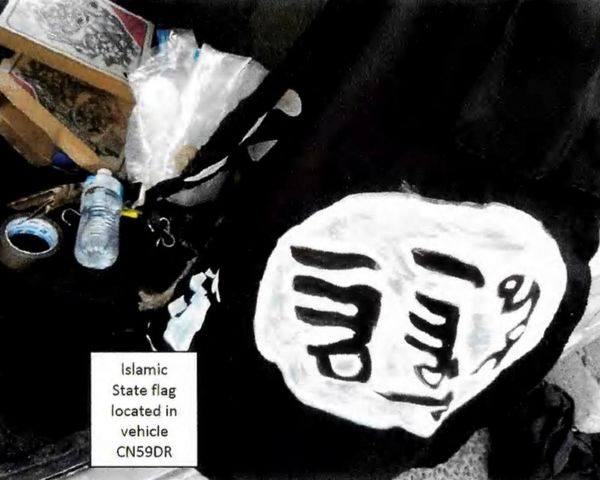Our smartphones bombard us with a host of notifications every single day, and anything that helps to sift through and prioritize those alerts can be really helpful – anything like the iPhone's ability to use custom vibrations for specific contacts, for example.
Get this feature set up, and you'll be able to tell who's calling just by the way your phone buzzes in your pocket or on a table: straight away, you know if this is someone important that you need to speak to, even before you've glanced at the screen.
By the way, custom ringtones and text tones for specific contacts are also supported, so this isn't something you can only do if your phone is on vibrate – but fewer people seem to know about custom vibrations on the iPhone, making this more of a hidden feature.
Set up a custom vibration
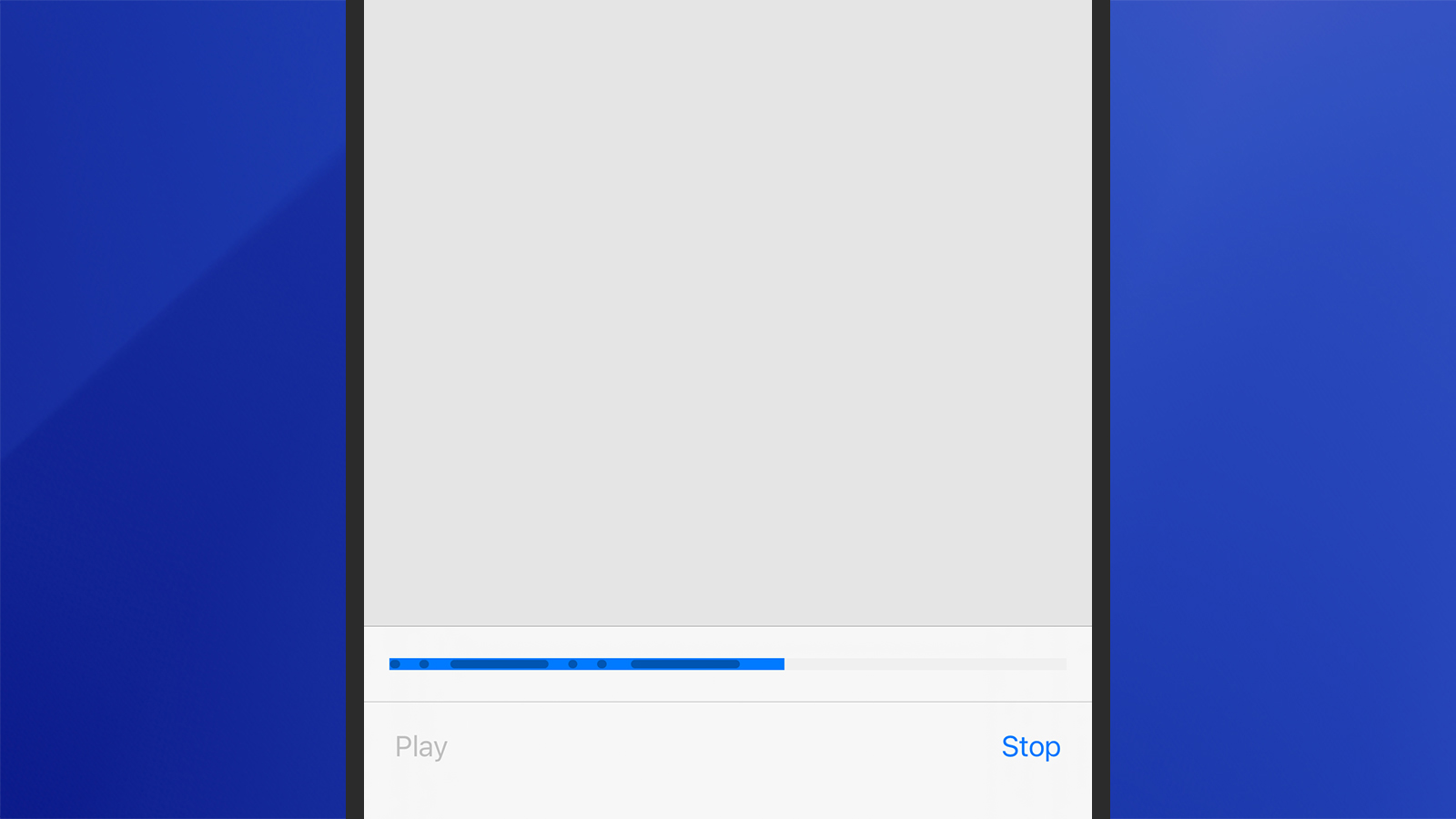
Open up the Contacts app on your iPhone, select someone from the list, then choose Edit (top right corner). The next screen lets you change the information stored here—including address and cell number—and you can also set up custom vibrations.
Choose Ringtone or Text Tone based on whether you want to set the vibration for calls or texts (and other instant messages). Select Haptics to set the vibration patterns used – you can choose from any of the preset ones (just select anything on the list to trigger the buzzes), or you can choose Create New Vibration to make your own.
This is where you can get creative: press and lift your finger on the screen to tap out the vibration pattern you want to assign. It's a little bit like Morse code, and you can see your dots and dashes on the screen at the bottom—keep tapping til the time runs out, or use Stop to finish the recording.
You can then use Play to replay the vibrations you've set, or Record to start again and record a new pattern. When you're happy with your new vibration, tap Save and give your pattern a name so you can find it later. Tap Save again to confirm.
The vibration pattern is saved, and now appears as an option whenever you change the haptics settings for a particular contact. You can keep on creating more custom vibrations if you want to, and use the same vibration for more than one contact, if needed (maybe you just want one for everyone in your family, for example).
Other custom contact settings
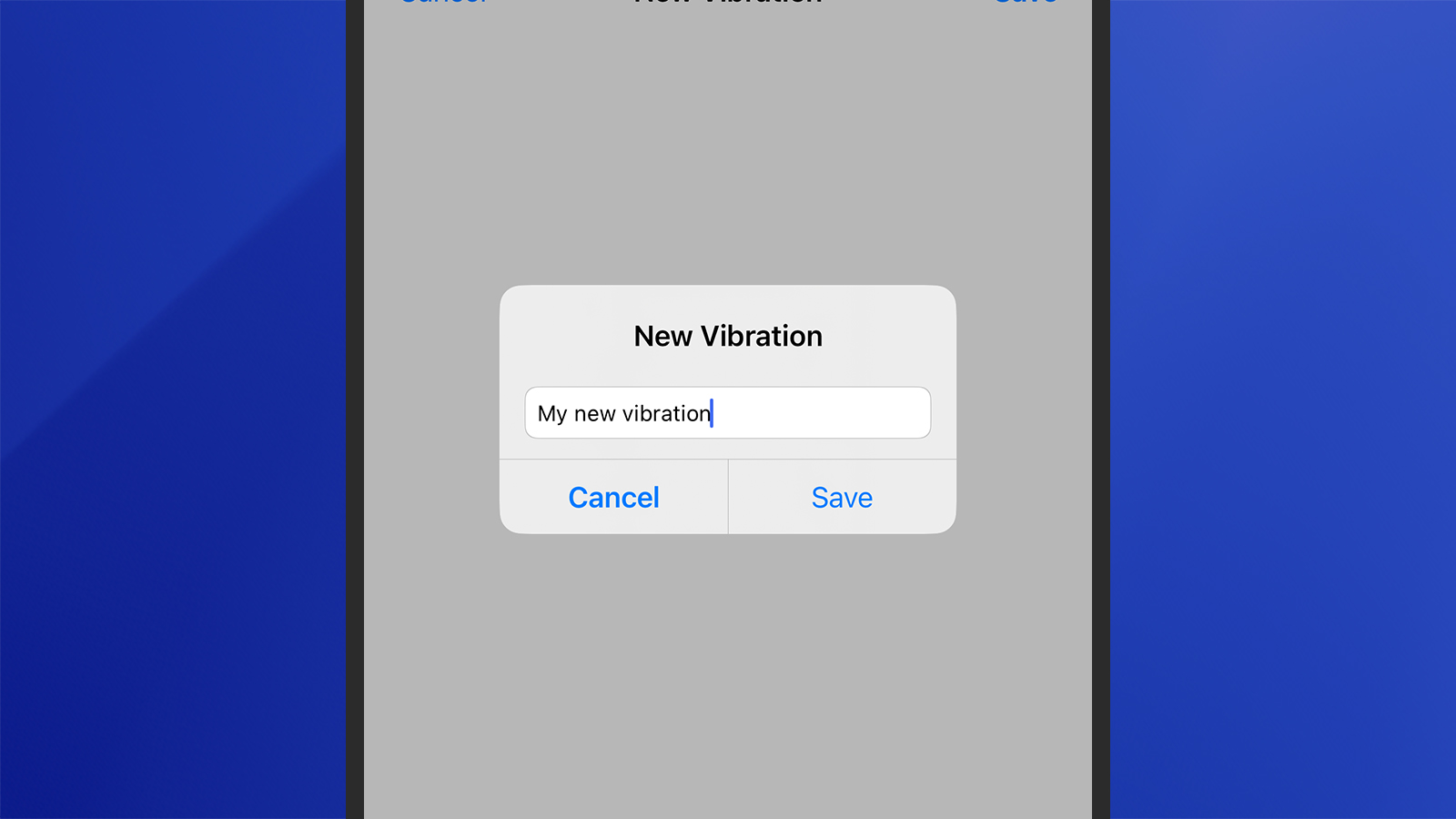
We've focused on the custom vibrations option here as it's the most 'hidden' feature, but there are other customizations you can play around with once you tap the Edit button on a contact page. If your phone isn't set to vibrations only, then you can pick new tones for calls and texts.
Tap Ringtone and you get a selection of preset jingles from Apple – just tap on any entry on the list to hear how it sounds. You can also choose Tone Store to pick a new ringtone from what used to be the iTunes Store, and there are all sorts of options covering famous music and movies here.
You can also tap Text Tone to do the same for the alert that accompanies incoming messages. You've got the selection provided by Apple that you can text out, and if you tap Tone Store you can buy some extra little sounds (such as one inspired by R2-D2 from the Star Wars movies, for example).
You can even set a custom ringtone of your own – but it's quite a convoluted process that we don't have the space to fully go into here. If you want to set up your own jingles for calls and texts, check out Apple's official guide.
Through your own custom vibrations and custom ringtones, you can add a genuinely personal touch to your iPhone – meaning the buzzes and beeps from your own phone stand out in a crowd, and give you an idea of who's calling or texting you before you've even looked at your phone screen.