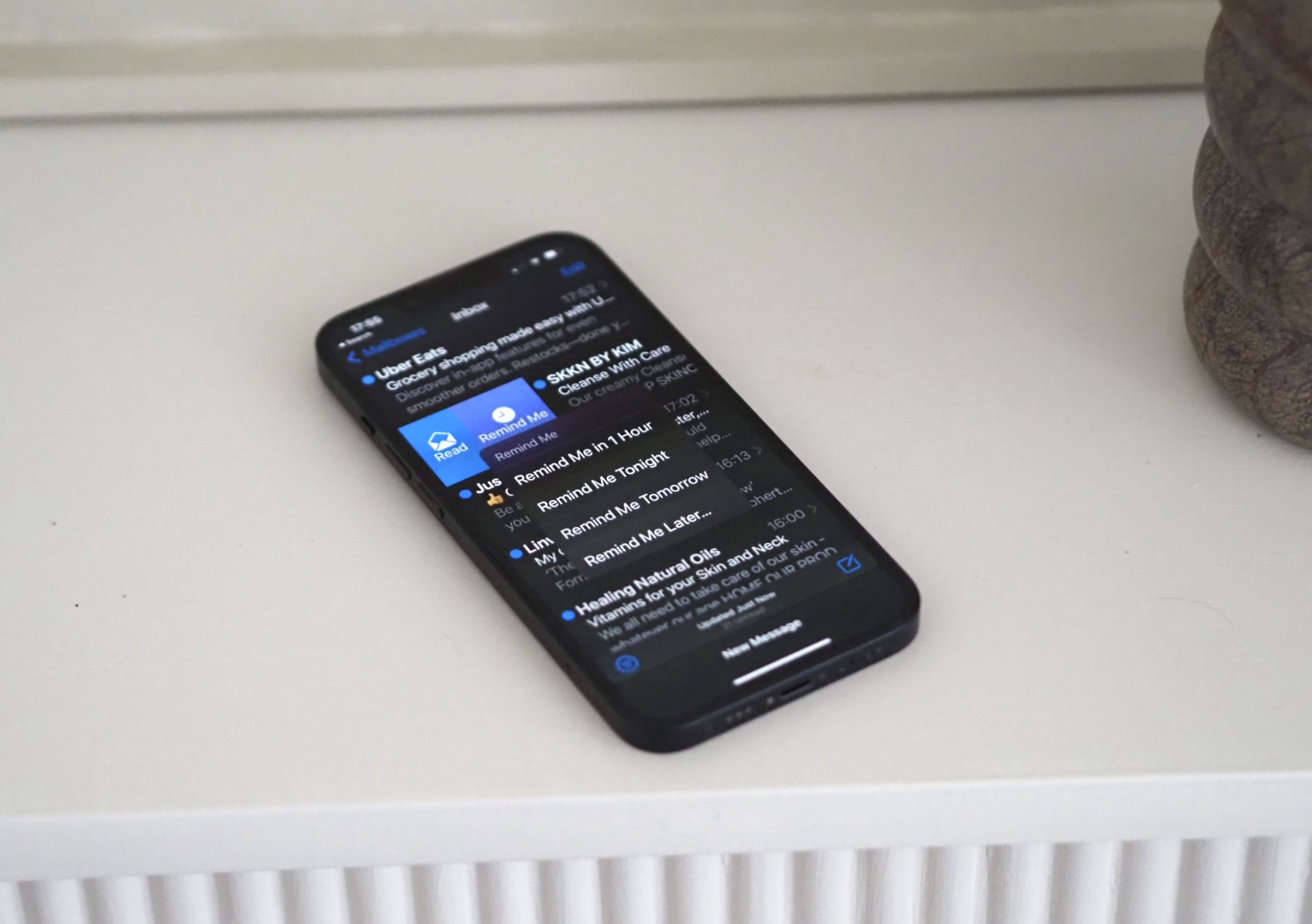
You can’t control when an email drops in your inbox, but you can choose when to deal with it.
In the old days, before internet-connected smartphones were ubiquitous, emails would only arrive when sat at your computer with a dedicated programme open and checking. Now, they come through instantly via notifications, and it’s all-too easy to feel pressured into dealing with them right away — or worse, read and forget about them causing problems down the road.
There’s another way for iPhone: email reminders. If you’re not ready to deal with an email right away, you can tell your device to remind you in an hour, later in the day, tomorrow or at a custom time and date of your choosing. Here’s how to use email reminders, a simple, but so useful iPhone trick that'll change how you handle your inbox.
How to use email reminders on your iPhone
Here are the steps you need to follow.
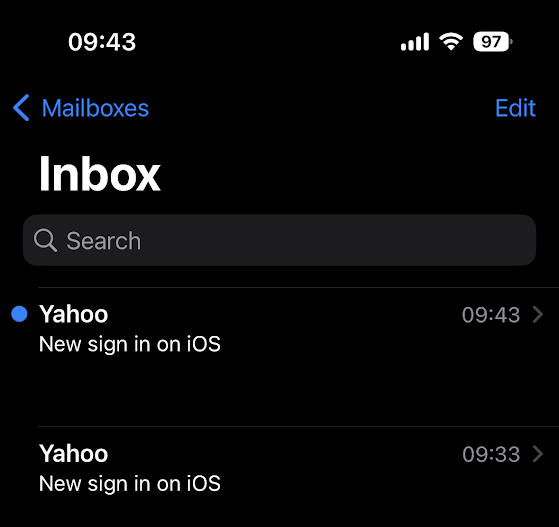
2. Swipe left on the email you want a reminder on.
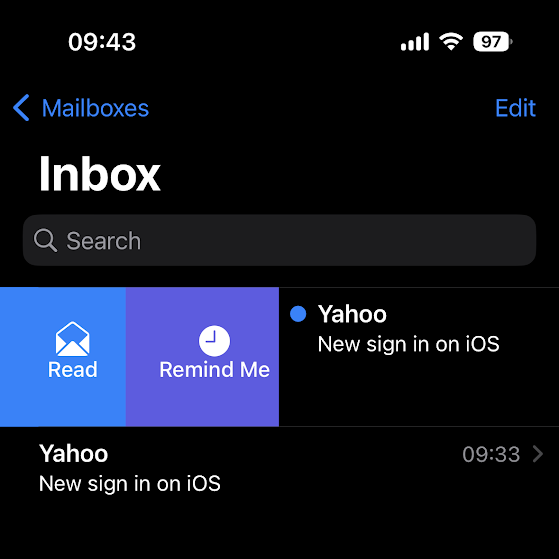
3. Tap “Remind Me” from the pop-up menu and choose exactly when you want the reminder. You can have it in one hour, later than evening (9pm local time), tomorrow morning (8am local time) or at a time and date of your choosing.
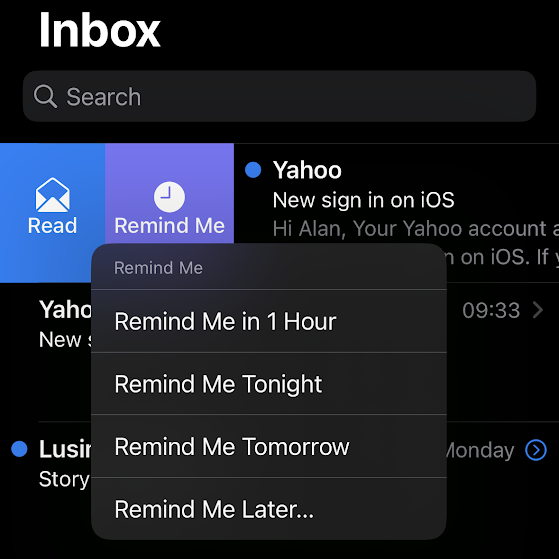
But sometimes you’ll already have opened the email to read it. No problem, you can set a reminder from there too.
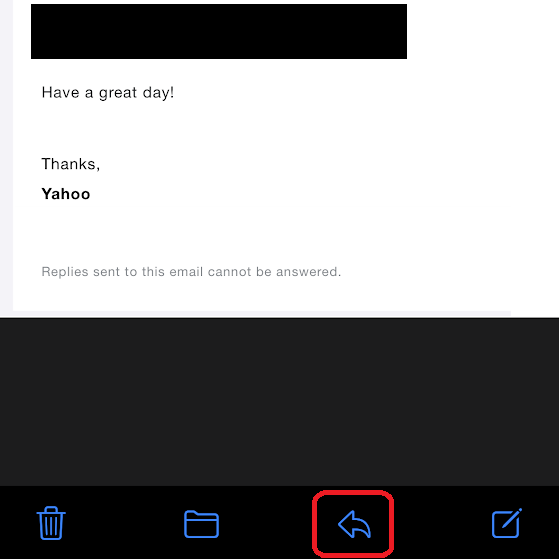
2. Tap “Remind Me” in the menu that appears from the bottom.
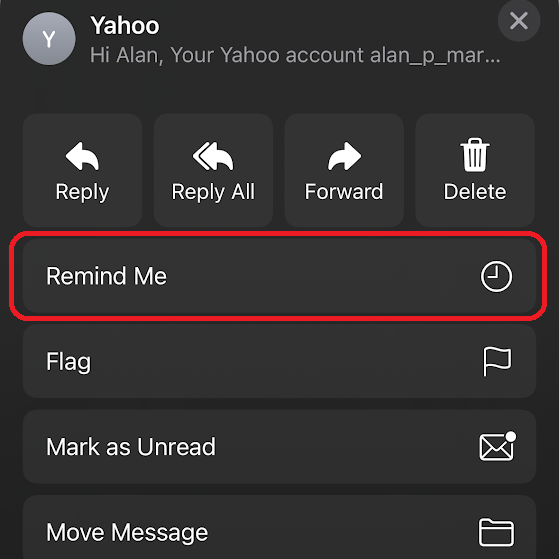
3. Choose the time that suits you.
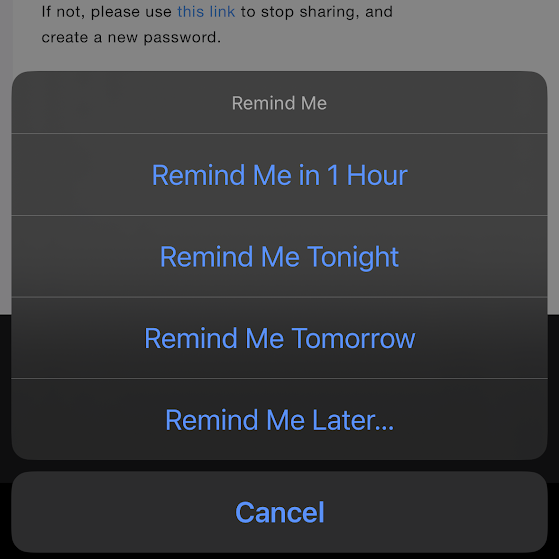
What about if you use the Gmail app?
Of course, this isn’t much use if you don’t use Apple’s Mail app — and personally I don’t. Fortunately, if you use Gmail, there’s a remarkably similar function called Snooze which works much the same way.
Here’s how to use it on iPhone:
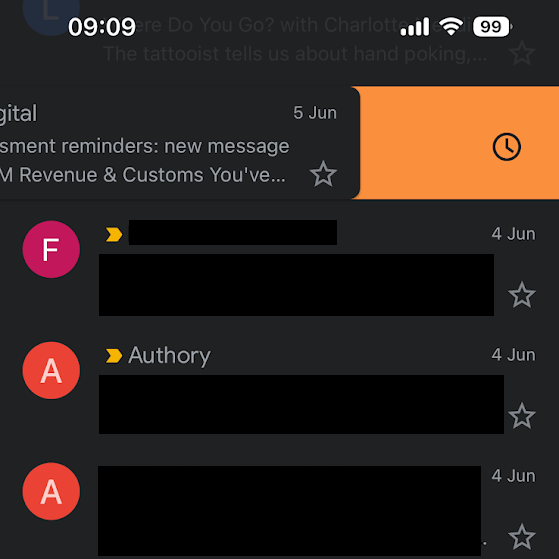
3. Select when you want the email to re-emerge. There are four set times you can choose, or you can pick a time and date of your choosing.
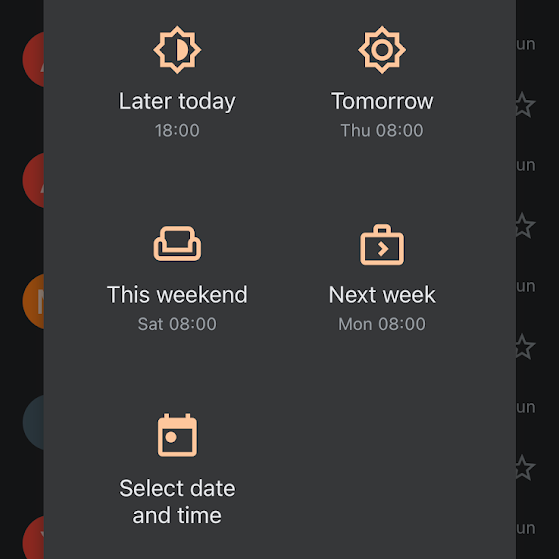
You can also do it from within an email like this.
2. Press the three dots in the top right-hand corner of the screen.
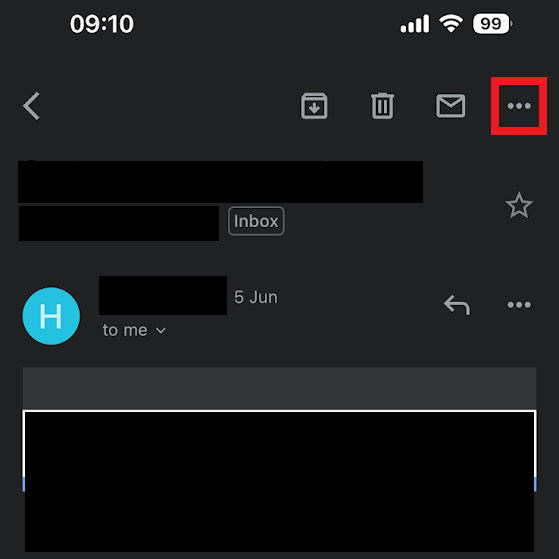
3. Tap “Snooze”
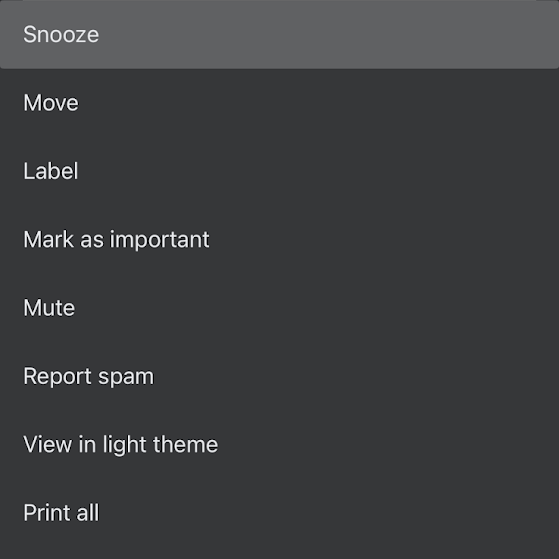
4. Select when you want the email to resurface.
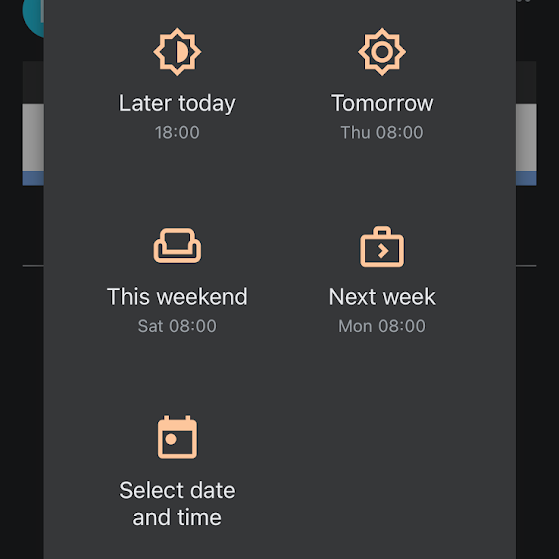
If you’ve snoozed an email by mistake, or want to return to it before it comes back, sleeping emails are accessible via the side menu under “Snoozed”.
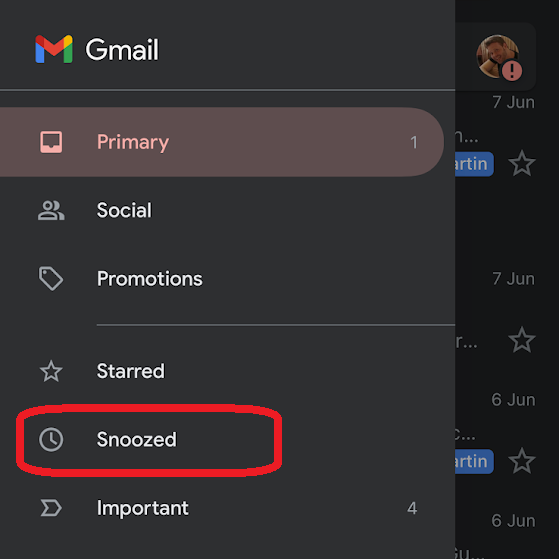
Final thoughts
As a freelancer, I find email reminders invaluable. It’s a lifestyle where you have to force yourself to take time off, rather than having allocated vacation, so you have to be disciplined to avoid burnout. As such, being able to snooze important emails until the next time I’m on call for work is extremely handy.
Without the worry that an email can be forgotten, you can simply put it out of your mind and come back to it when you’re able to give it your full attention.
And if it’s going to involve a long reply, you won’t have to awkwardly tap away on your phone screen, either: just schedule it to when you’re home near your laptop.
All in all, it’s simply a superb feature that everyone should have in their iPhone toolkit.







