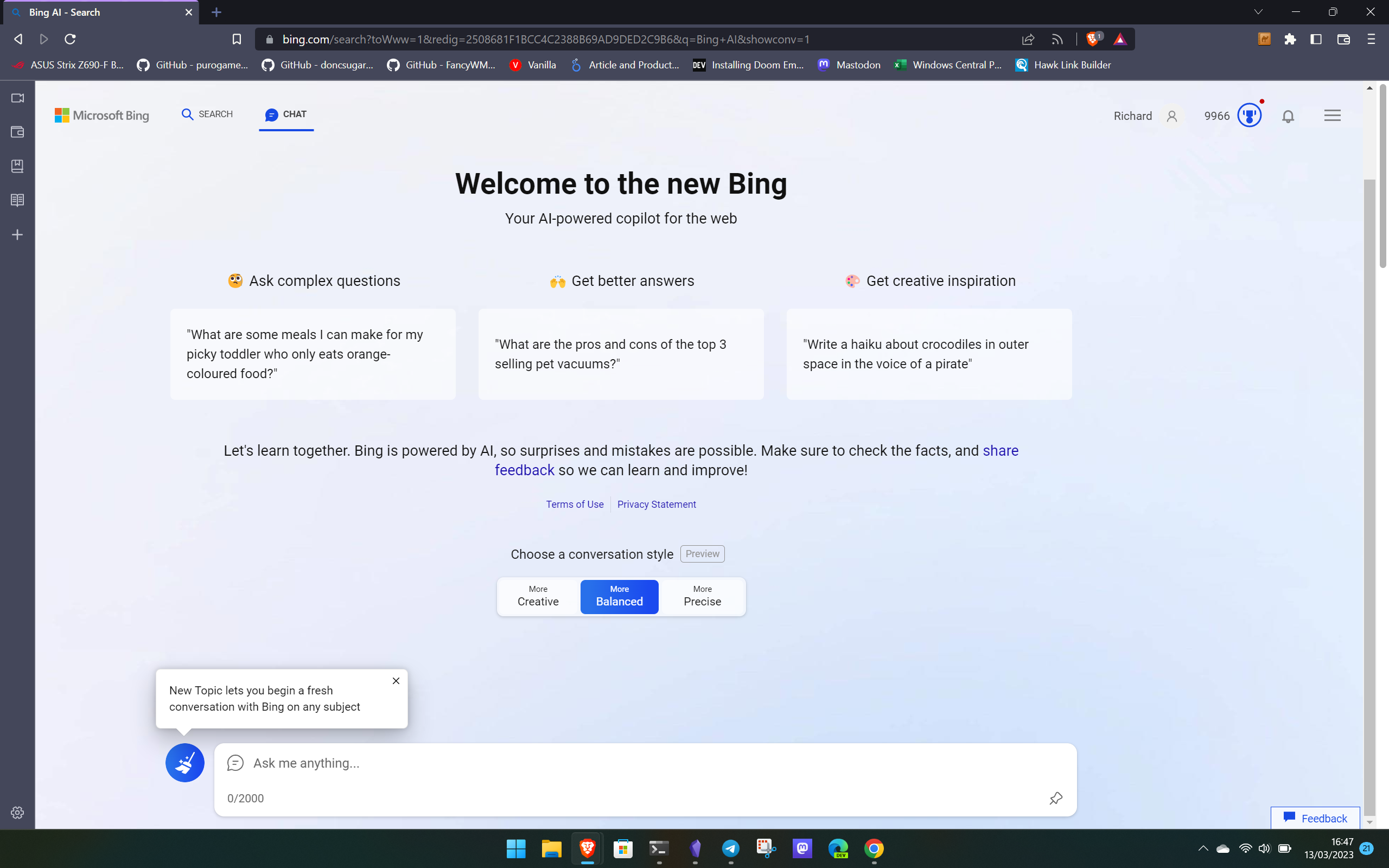
Bing Chat AI is getting plenty of attention, and for good reason, but access is still limited. Besides needing to be allowed into it via your Microsoft Account (sign up now if you haven't yet) but right now on the web, you need to be using Microsoft Edge.
Or rather, officially, you do.
But Edge is just a web browser and through the magic of people much smarter than I, it's possible to get around that. All you need is a browser extension, and yes, there's also one for Firefox.
How to use Bing Chat AI on Google Chrome, Brave and Firefox
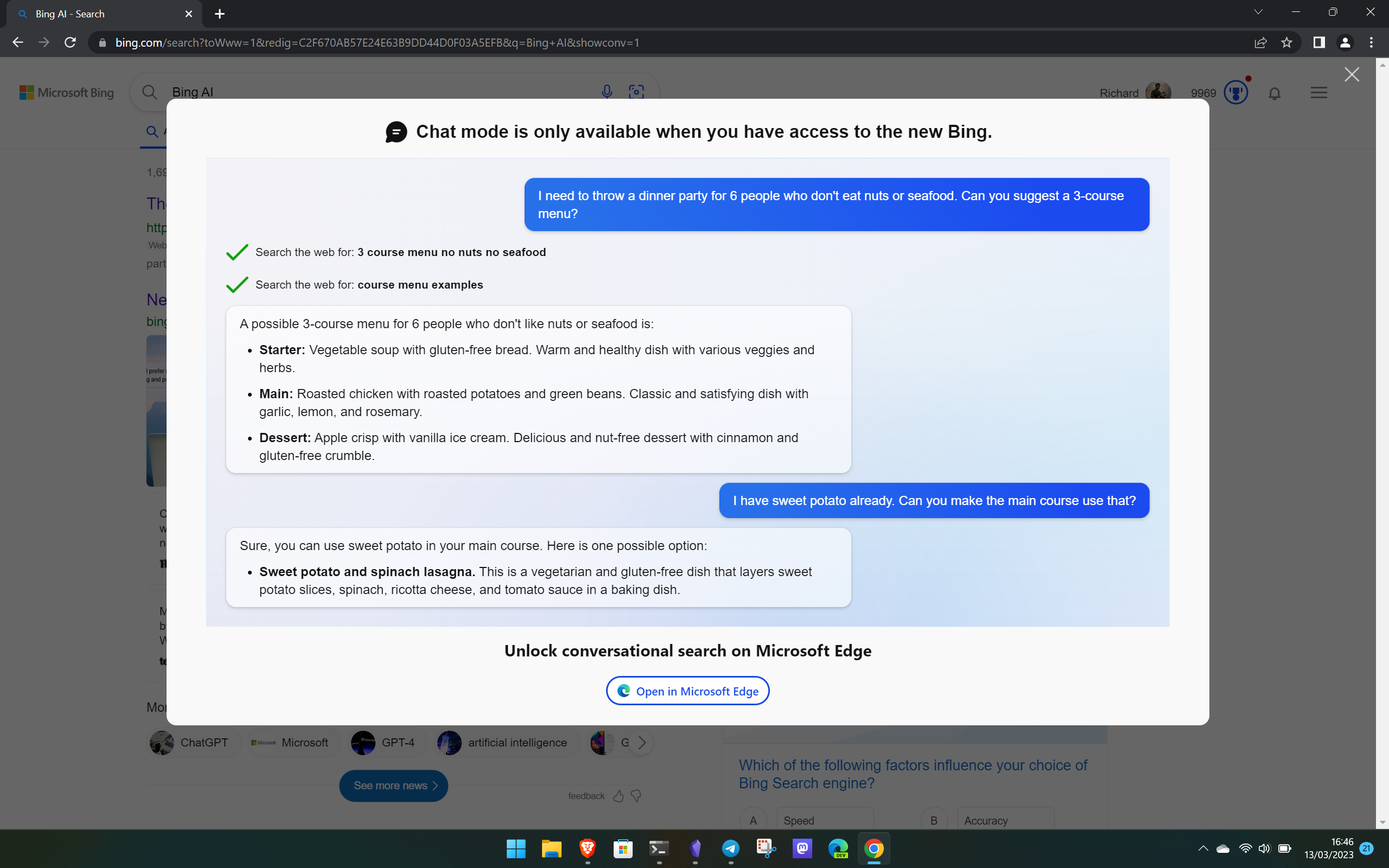
There is still one big pre-requisite to this method. If you don't have access to Bing Chat yet, this still won't work. You'll need to be logged into your Microsoft Account and it will need to have been whitelisted to use Bing Chat. It won't let you in without this.
Assuming you do have access though, all you need is an extension. There are a couple, which are both linked below.
Add the extension to your browser, reload Bing Chat, and instead of the message shown in the image above, you'll now have access. These extensions aren't doing anything particularly groundbreaking, they're simply spoofing that you're using Microsoft Edge and not whatever you're actually using.
Both Bing Chat Unblocker and Bing Chat for All Browsers are hosted on GitHub so you're free to go and have a look around at the projects.
But it works. I've tried in both Brave and Chrome, and in both cases, it turned the message to use Microsoft Edge into a successful navigation to Bing Chat.
At some point, we'd expect that this won't be required, and Microsoft will allow access to all browsers. But why wait when you can get in on the action right now.
Add the Bing Chat box to your non-Edge browser
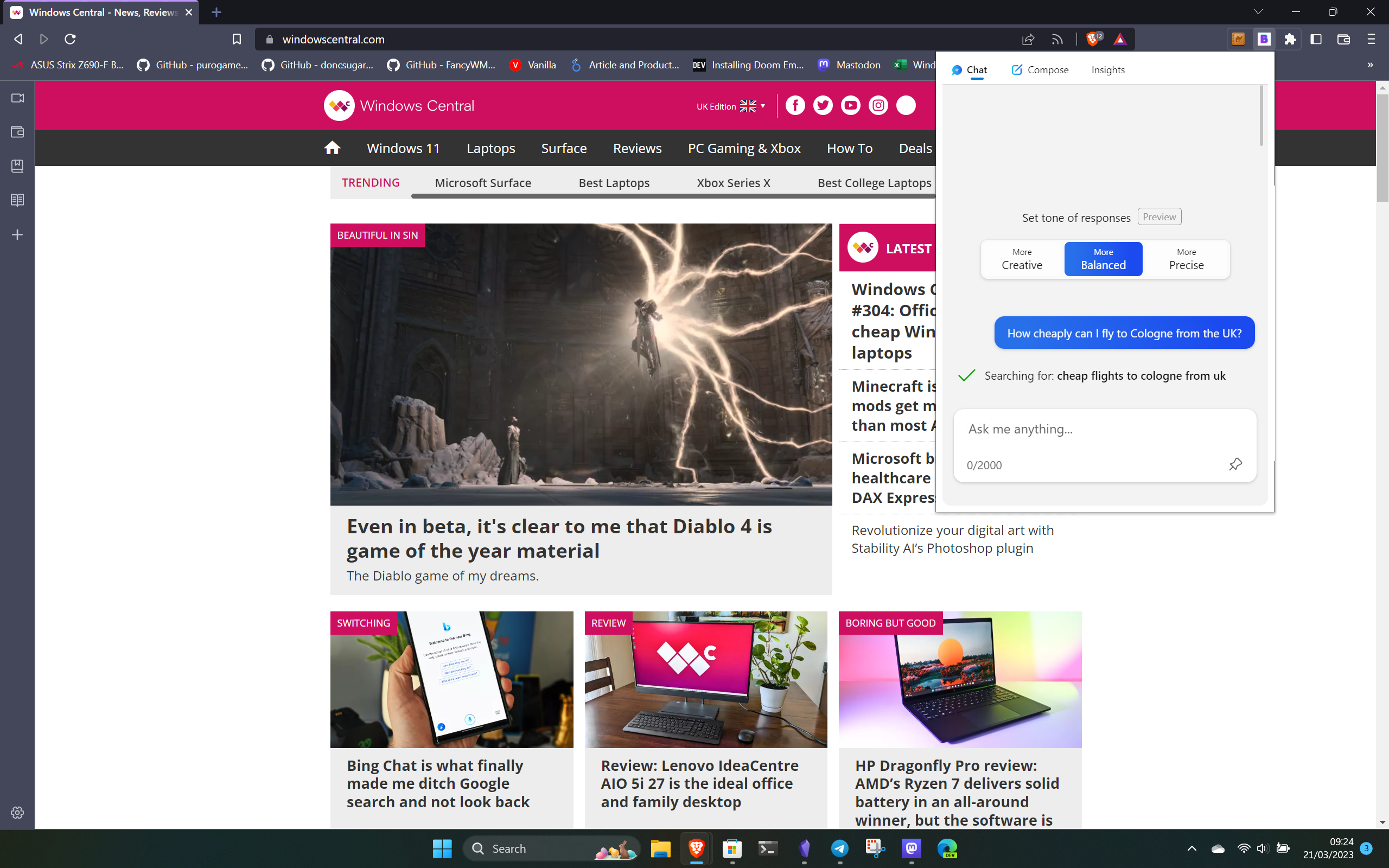
Being able to access the Bing Chat web page without using Edge is great, but what about making it a little more convenient? That's where this extension simply called BingAI comes in.
It does only seem to be available for Chromium browsers, but essentially it provides an Edge sidebar-like experience by adding the Bing Chat box to your browser's toolbar.
Once logged in, all you have to do is click the extension, just as you would the Bing button in Microsoft Edge, and away you go. If you use Bing Chat a lot, it's a must-have, and you can grab it from the Chrome Web Store.







