
After an agonizingly long wait and three incredible beta tests, Blizzard's ambitious new ARPG Diablo 4 is finally here. Once you've got the full game and the servers are online, you can begin playing through the game's excellent story campaign. Along the way, they'll be able to explore the lands of Sanctuary, experiment with builds, and and engage with the gear progression system.
That last aspect of the game has some interesting depth. It's reasonable to assume that weapons and armor pieces with higher Item Power, Damage Per Second, and Armor values will always be better in Diablo 4, but veterans of the series know otherwise. These numbers do matter, but in most situations, gear with lower base stats but bonuses and special effects that complement your build will outperform items that appear better at a glance. Green numbers don't tell the whole story.
I kept this in mind while playing the initial Early Access beta, carefully reading the descriptions of each piece of loot to make sure I took advantage of as many synergies with my skills as possible. ARPGs like Diablo have a lot of words and numbers to sift through, though, and because of that, it's easy to gloss over potentially important details while you're trying to inspect and compare drops.
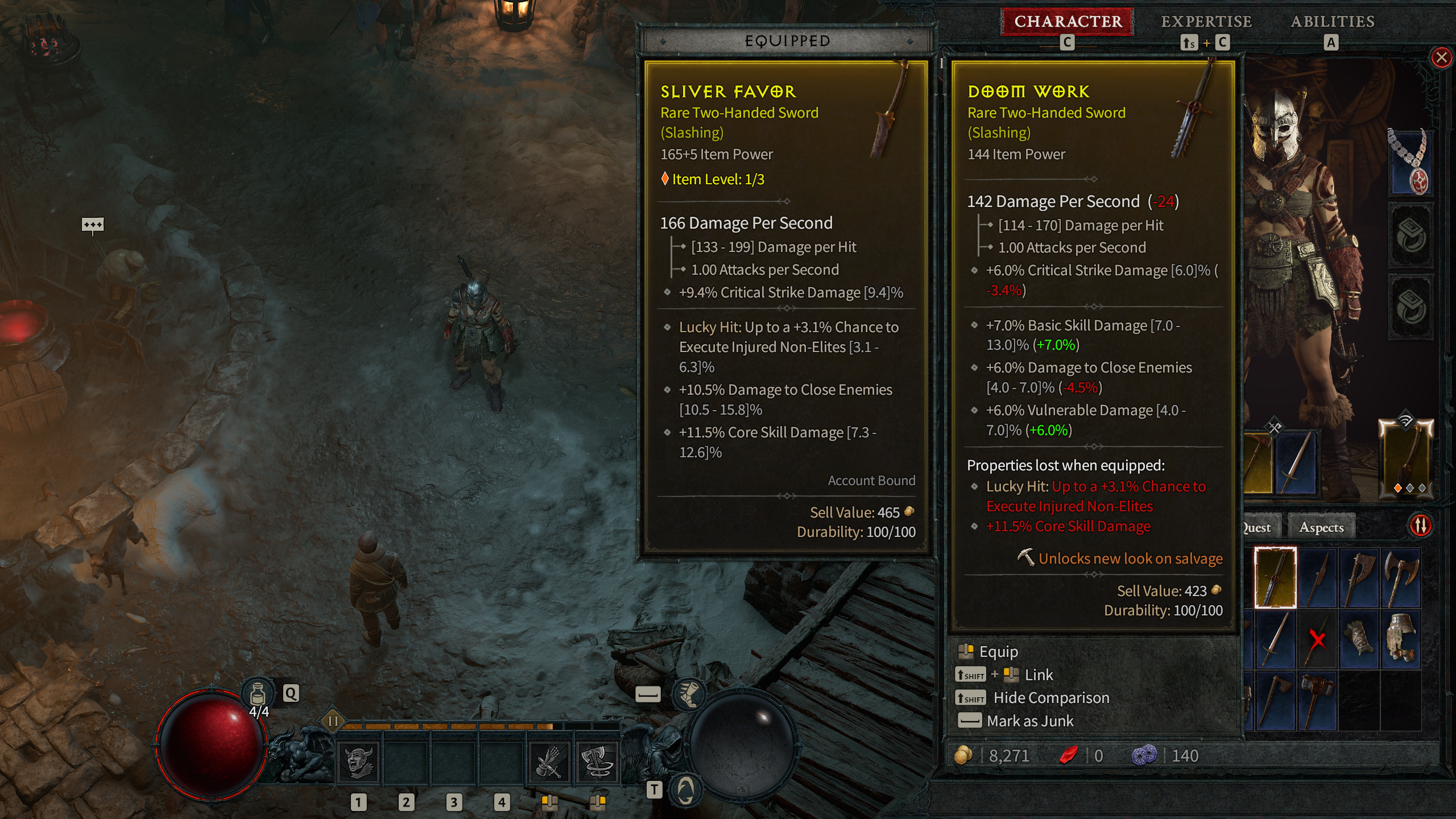
During my Barbarian playthrough in the Open Beta, though, I made a discovery: there's an incredibly helpful setting tucked away in Diablo 4's menus that makes figuring out which gear you should use a much easier process. That setting is Advanced Tooltip Compare, and enabling it allows you to instantly see every effect you'd both gain (green text) and lose (red text) when comparing a piece of gear in your inventory to what you currently have equipped. Additionally, if the items being compared improve the same skill or offer the same type of benefit, colored text will indicate which piece of gear has more potent versions of those bonuses.
I sorely wish I knew about this feature back when I was playing the Early Access beta, as using it to optimize gear setups saved me a lot of time and effort while I was hacking and slashing my way through the game's Open Beta, Server Slam, and review build. Instead of trying to keep track of granular stat changes and various affixes in my head, I could have simply used the functionality of Advanced Tooltip Compare to get a clear and concise overview of every difference between compared items.
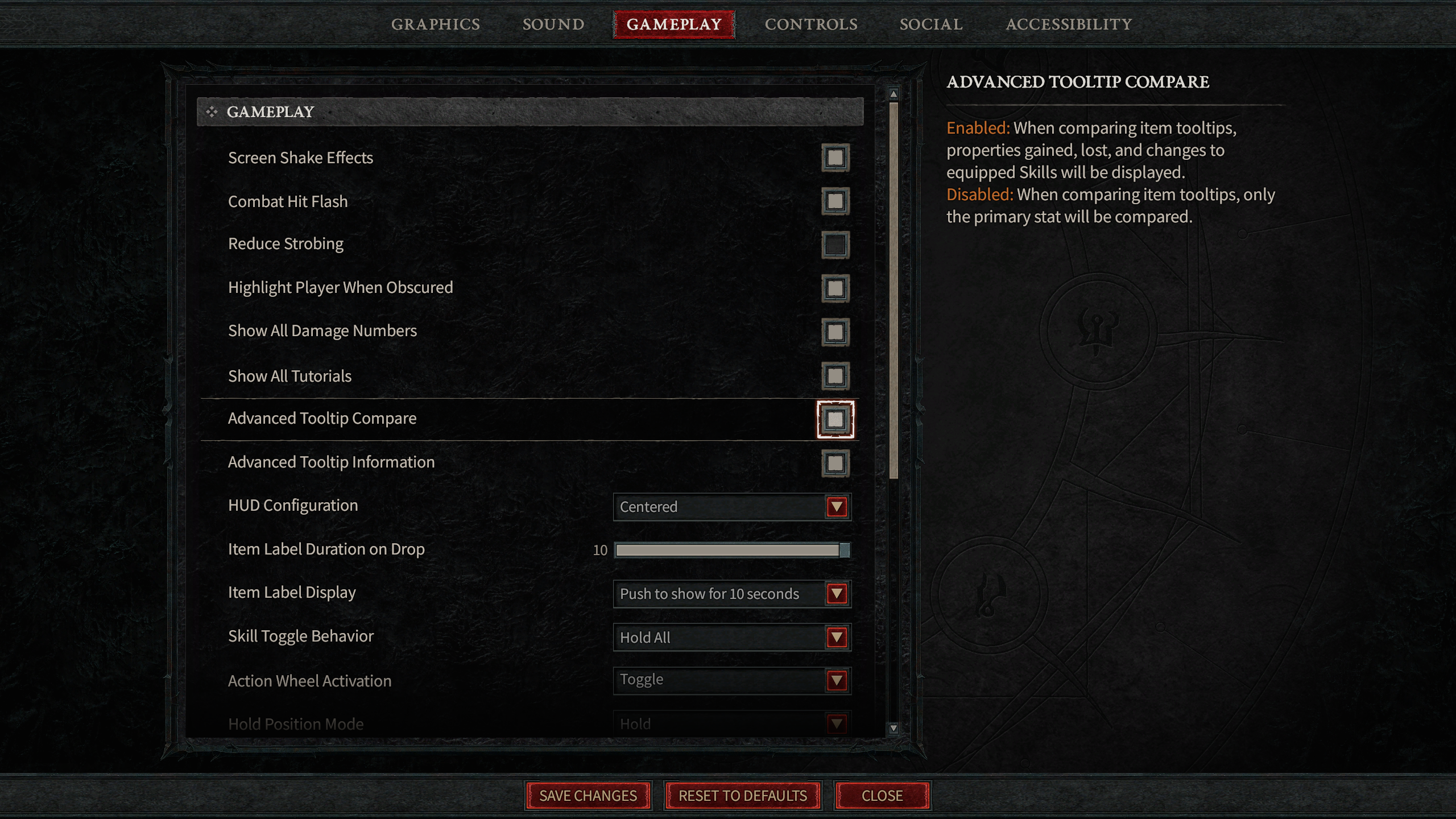
You can find and use Advanced Tooltip Compare by navigating to the Gameplay tab in Diablo 4's options menu. Once you turn it on and save your changes, you're good to go. While you're there, consider activating Advanced Tooltip Information as well. It shows additional details like item property ranges (for example, you might see that an item with "11% Critical Strike Damage" actually has a range from 9-14%, determined on a per-hit basis by random rolls), as well as the Lucky Hit Chance of each of your active skills. Advanced Tooltip Information also indicates whether effects applied to you by your skills are additive ([+]) or multiplicative ([x]).
Turning on Advanced Tooltip Information is ultimately only useful if you care about getting into the minutiae of your builds, but Advanced Tooltip Compare is something everyone should be taking advantage of when they play Diablo 4. Make sure you enable it.
Diablo 4 is slated to fully launch on June 6, 2023 on Xbox Series X|S, Xbox One consoles, Windows PC, PS5, and PS4, with Early Access available to fans that preorder the Digital Deluxe or Ultimate Edition. It's one of the best Xbox games for fans of dungeon crawlers and hack-and-slash combat, and we've been having an absolute blast with it.







