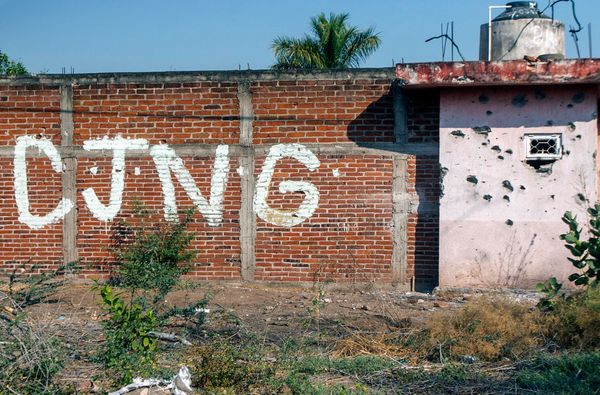Garmin have just rolled out a new software update to the brand's best MTB smartwatches that includes bike-specific improvements to their training plans that brings them in line with their run-centric plans.
The ability to set up an event using the Garmin Connect smartphone app and then get targeted training suggestions leading up to race day has long been a feature. But while previously cyclists could only see a single training suggestion per day, the latest software update now allows us to see a full week's worth of training, which will enable better planning of the week ahead. The new update also allows riders to see a complete overview of the training plan in the lead-up to an event, which will help get a better understanding of what the plan looks like and what's required over the weeks to come.
While the week ahead can be viewed as specific daily training events, the overview of the full plan only gives you a week-by-week breakdown, e.g. base phase, build phase, peak phase, etc. Training plans now also work across different disciplines. For example, if you fancy a bit of trail running in the middle of training for a mountain bike event, the Garmin watch will make run suggestions that match the requirement for your MTB event, but it will also suggest when it's time to get back on the bike so you keep your training on track.

As well as the cyclings-specific improvements, the new software update also gives Garmin smartwatch owners additional run tracking measurements such as cadence, stride length, and ground contact time from the watch itself – they were previously only available in the Garmin Connect app. Owners also get altitude acclamation measuring improvements, improved obstacle race recording for Tough Mudder fans, and improvements to tracking Training Load – Garmin's measure of your overall training over time.
The watches that will get all aspects of the update are: Fenix 7, Epix Gen 2, Enduro 2, Tactix 2, MARQ Gen 2, and Quatrix 7, while Forerunner models 965, 955, 945 LTE, 265 and 255 get the cycling and running improvements.
How do I update Garmin watch software?
The best way to keep your Garmin smartwatch running the latest software is to enable automatic updates. To turn them on, hold down the middle left-hand watch button to enter the "Settings" menu. Using the lower left hand button, scroll down to "System" then press the top right button to enter that menu selection.
From there, scroll to "Software Update" and hit the top right-hand button to enter. Inside you'll see an option to toggle "Auto Update" on and off. Press the top right-hand button to turn it on. Below "Auto Update" you'll see an option to "Check for Updates", scroll down to highlight it, then hit the top right-hand button to perform a check. The software will then download and update if you're not running the latest version. However, you'll need to be connected to Wi-Fi to enable downloads – see below for more on that.

How do I connect my Garmin watch to Wi-Fi?
Hold down the middle button on the left of the watch face to enter the "Settings" menu. Using the lower left hand button, scroll down to "System" then press the top right button to enter the menu. Next, scroll to the "Connectivity" menu using the lower left hand button and press the upper right hand button to enter. Once done, you'll have two options – "Phone" and "Wi-Fi". Select "Wi-Fi" and enter that menu with the top right hand button.
Scroll down to the "My Networks" option and enter. Inside, scroll to the option marked "Search for Networks" and select it. Your watch will then perform a scan where it should find your network. Once done, you'll need to select it with the upper right hand button. You'll then go straight into entering your Wi-Fi password – which you can do using the selection buttons or touchscreen if your watch has one. Once your password is correctly entered (selecting the required letters and numbers is a pretty fiddly task), your watch will be connected to your Wi-Fi.