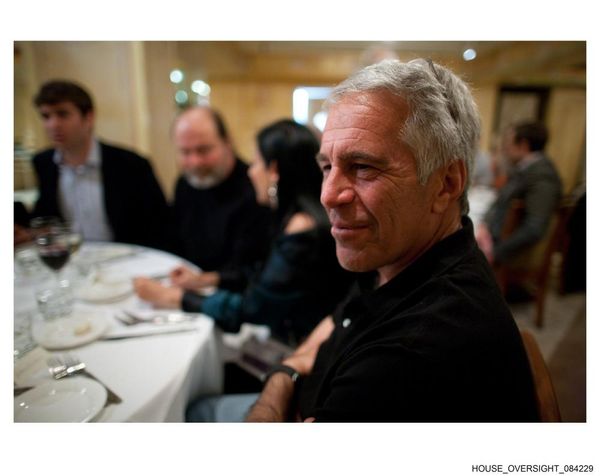What you need to know
- Fallout 4's long-awaited next-gen update is finally here, and while it adds some great new graphics mode options to consoles as well as some fun (and free) Creation Club content, its one new PC feature leaves much to be desired.
- Specifically, that feature is official ultrawide support, which has been determined to be extremely lacking. The game doesn't even recognize your native ultrawide resolution unless your Windows display scaling is 100%, and the in-game HUD and other UI elements appear horribly stretched out.
- This, of course, makes Fallout 4 look terrible. Luckily, though, there's a mod you can use to properly scale the UI if you've got a 21:9 monitor and you're playing on Steam. Everything you need to know is in the text below.
- Unfortunately, there's not a good solution for the problem for Microsoft Store/PC Game Pass users right now, and the one that previously worked well for 32:9 "ultra ultrawide" players is not compatible with the new patch.
After two years since it was announced back in 2022, Fallout 4's next-gen update has finally arrived on the heels of the excellent Fallout TV show that debuted earlier in April. It brings some nifty new performance and quality mode options to Xbox Series X|S and PS5 consoles, adds a trio of free Creation Club add-ons (including an Enclave-themed questline with themed skins and some of the faction's gear) and fixes a number of different bugs and glitches — and on PC, it also implements official support for 21:9 and 32:9 "ultrawide" display resolutions such as 3440x1440 and 5120x1440.
As someone who's been a part of the ultrawide gang for a full three years now, I was very happy to see Bethesda's 2015 RPG shooter finally get this feature. After booting the game up to see how it looks, though, I was thoroughly disappointed with the end result. Not only does Fallout 4 fail to recognize and give you a display option for your native 21:9 resolution if you've got your display scale set to anything other than 100% in Windows (I use 125% to make text easier to read, and I suspect most people with a big monitor do, too), but it also stretches out the game's HUD and menu user interfaces instead of scaling them properly.
Basically, Bethesda's solution is functionally identical to the configuration file edit players have used since the game's release year to get ultrawide working, and it looks terrible out of the box. Luckily, you can fix it (for 21:9 displays, anyway) in the Steam version with a mod people have paired with the aforementioned INI tweak for years: TRUBY9 ULTRAWIDE. It converts every UI element in the game so it looks normal at 21:9, and it's still available to download even though its author has discontinued it — and I've personally verified that it still works after the patch.
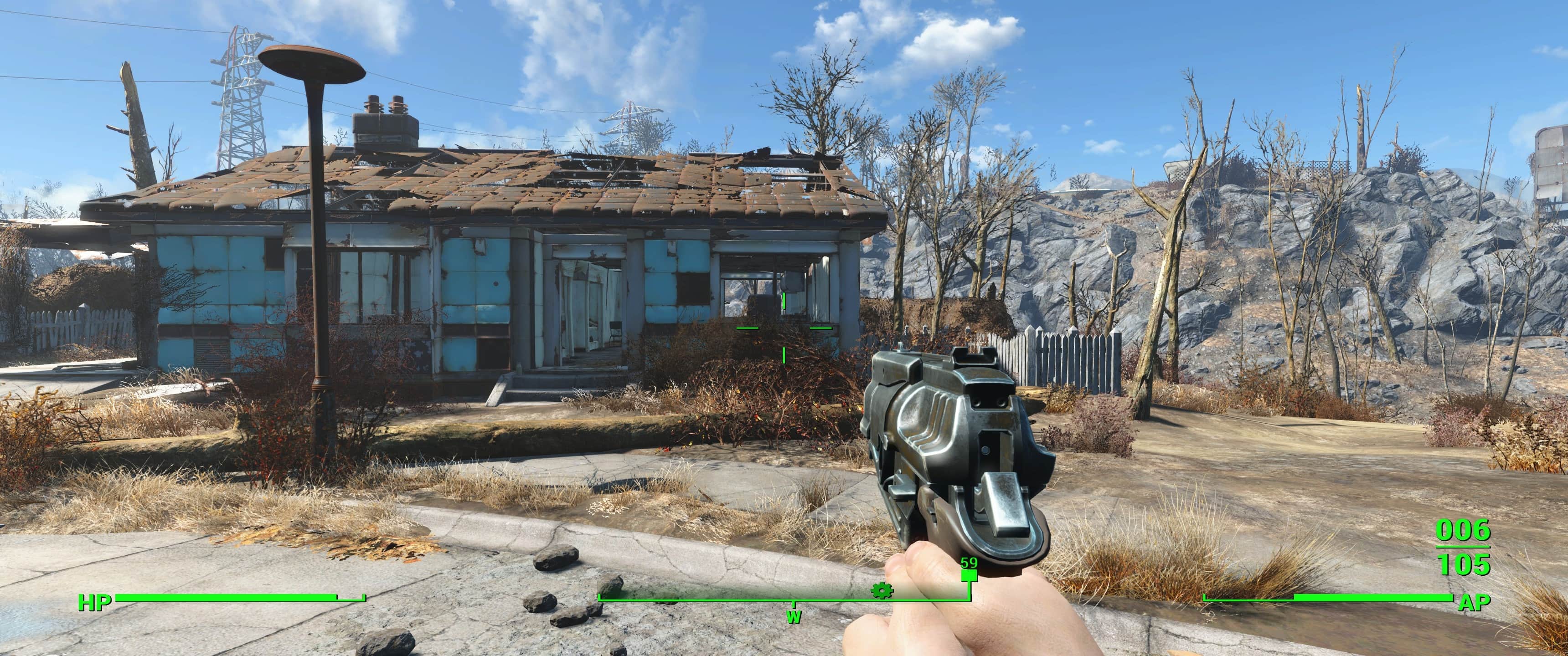
To use TRUBY9 ULTRAWIDE, you'll first need to enable Fallout 4 modding by first pasting "bEnableFileSelection=1" (without quotes) under the [Launcher] section of the Fallout4Prefs.ini file found in C:\Users\[YourUsername]\OneDrive\DocumentsMyGames\Fallout4, saving the file, then pasting the below lines of text into the Fallout4Custom.ini in the same folder and saving it, too:
[Archive]
bInvalidateOlderFiles=1
sResourceDataDirsFinal=

• Best Xbox / PC headsets in 2024
• Best upcoming Xbox / PC games
• Best Xbox controllers
• Best Xbox accessories
• Best small gaming PCs
• Best gaming laptops in 2024
Once that's done, you can install the mod from the files tab of its page on Nexus Mods, which I strongly recommend doing with a good mod manager like Vortex or Mod Organizer 2. You can also install it manually if desired or if a mod manager isn't working for whatever reason; to do so, extract the mod archive's contents to a folder of your choosing, paste the TRUBY9.ini file into Fallout 4's root directory (right-click the game in Steam and select "Browse local files" to find it), and drag the TRUBY9.esp into Fallout 4's Data folder. Then, in the mod files, open either the Default UI Scaling or the TRUBY9 UI Scaling folder and copy the Data folder within over to the game's root directory as well.
The default scaling option maintains Fallout 4's vanilla HUD and UI size, while the TRUBY9 one reduces it considerably so it takes up less space. Personally, I prefer the more minimalist preset, though you should look at the comparison screenshots below before picking one yourself (I'd keep a backup of each so you can switch between them if desired).
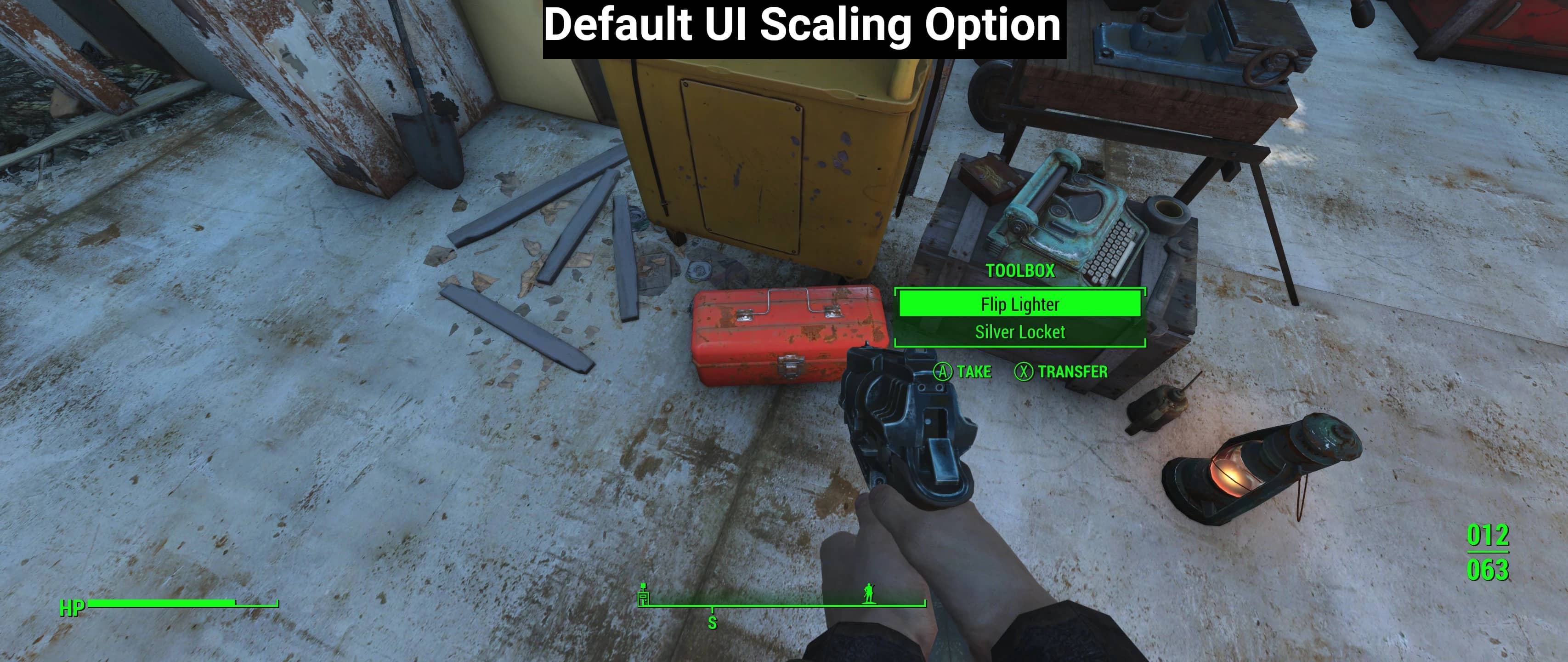
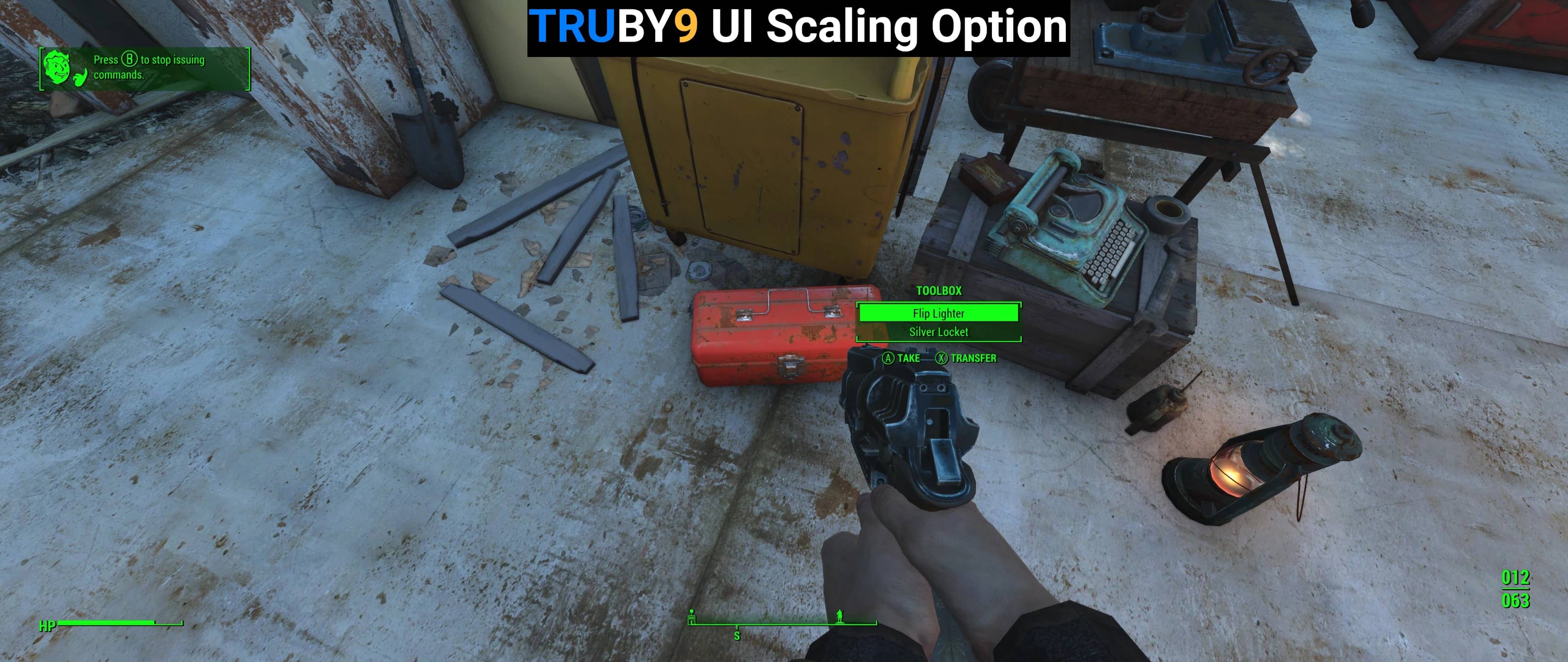
It's frustrating that Fallout 4's new official ultrawide support is as lackluster as it is, though I'm glad the TRUBY9 mod fixes its shortcomings. Still, there's currently not a good solution available for 32:9 "ultra ultrawide" users (the mod that worked previously isn't compatible with the next-gen update), and frankly, this isn't something that players should have to mod into their game, anyway.
Ultimately, I'm pretty disappointed with the Fallout 4 next-gen update in general, as it doesn't fix some of the game's worst issues such as physics being tied to framerate, NPCs speaking too fast above 60 FPS, and crashes caused by the Weapon Debris setting for NVIDIA RTX GPU users, among others. It also doesn't feature graphical improvements of any kind (avoid the High Resolution Texture Pack, by the way, as it'll tank your performance for barely noticeable visual gains). At least the new Baseball Launcher weapon is funny.
Fallout 4's next-gen update certainly leaves a lot to be desired, but the game itself is one of the best Xbox games and best PC games to play if you're looking to get into Fallout after watching the excellent Fallout TV show. I prefer Fallout 3 and New Vegas, personally, but Fallout 4 is still great for what it is: an action-packed RPG shooter brimming with content in its open world. Like all the Fallout games, it's on Xbox Game Pass.