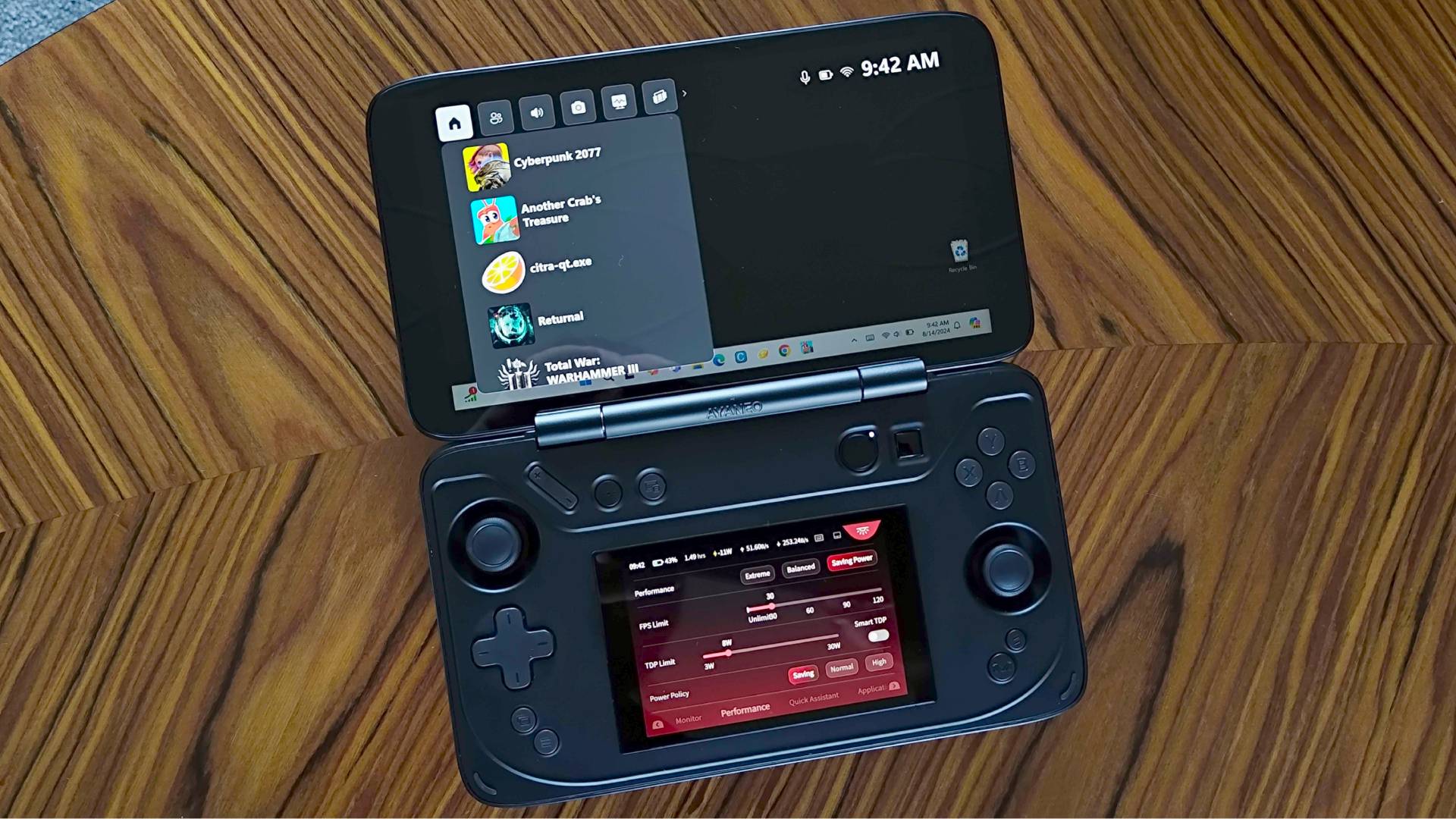
I’ve been waiting for Microsoft to weigh in with a Windows gaming handheld solution for a while, and it arguably just took its first steps with the new compact Game Bar. Available to members of the company’s Xbox Insider program, the latest update aims to make the PC overlay more usable on portable devices. Naturally, I’ve been testing the app extension since the announcement to get a feel for what it offers, and while it’s serviceable, it’s anything but a proper solution.
I’m trying to avoid sounding grumpy, as the compact Xbox Game Bar is going to help some of the best gaming handhelds out there. Specifically, it should give devices like the Asus ROG Ally a way to tweak settings and launch games without using either the Windows desktop or a third-party app like Armoury Crate. My initial concern with this approach is that it’s more or less another middleman, serving to implement on an operating system that has no interest in on-the-go usability.
I’m using the Ayaneo Flip DS to test the compact Xbox Game Bar recently announced via Xbox Wire. In theory, the experience should be the same as when using the ROG Ally or Lenovo Legion Go since they all use Windows 11, but your mileage could vary if your chosen device has specific firmware active in the background. I also had a bit of trouble getting the new overlay option to appear in the first place, as I had to re-install the Xbox app multiple times from the Microsoft Store to get up and running. I’m trying not to let that faff set the the tone here, but it does tie into the overall clunky nature of the Windows gaming experience.
A night at the Game Bar
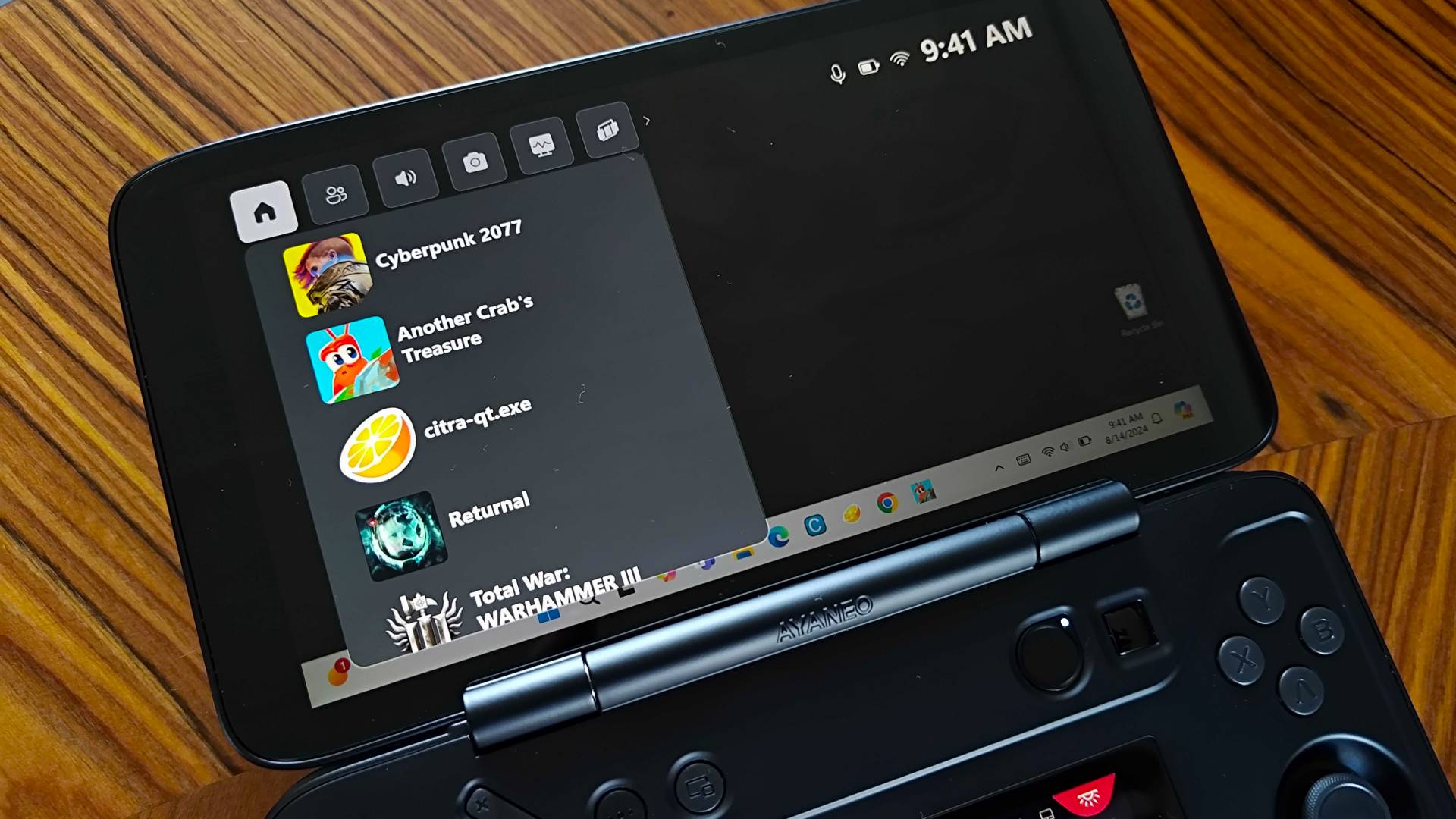
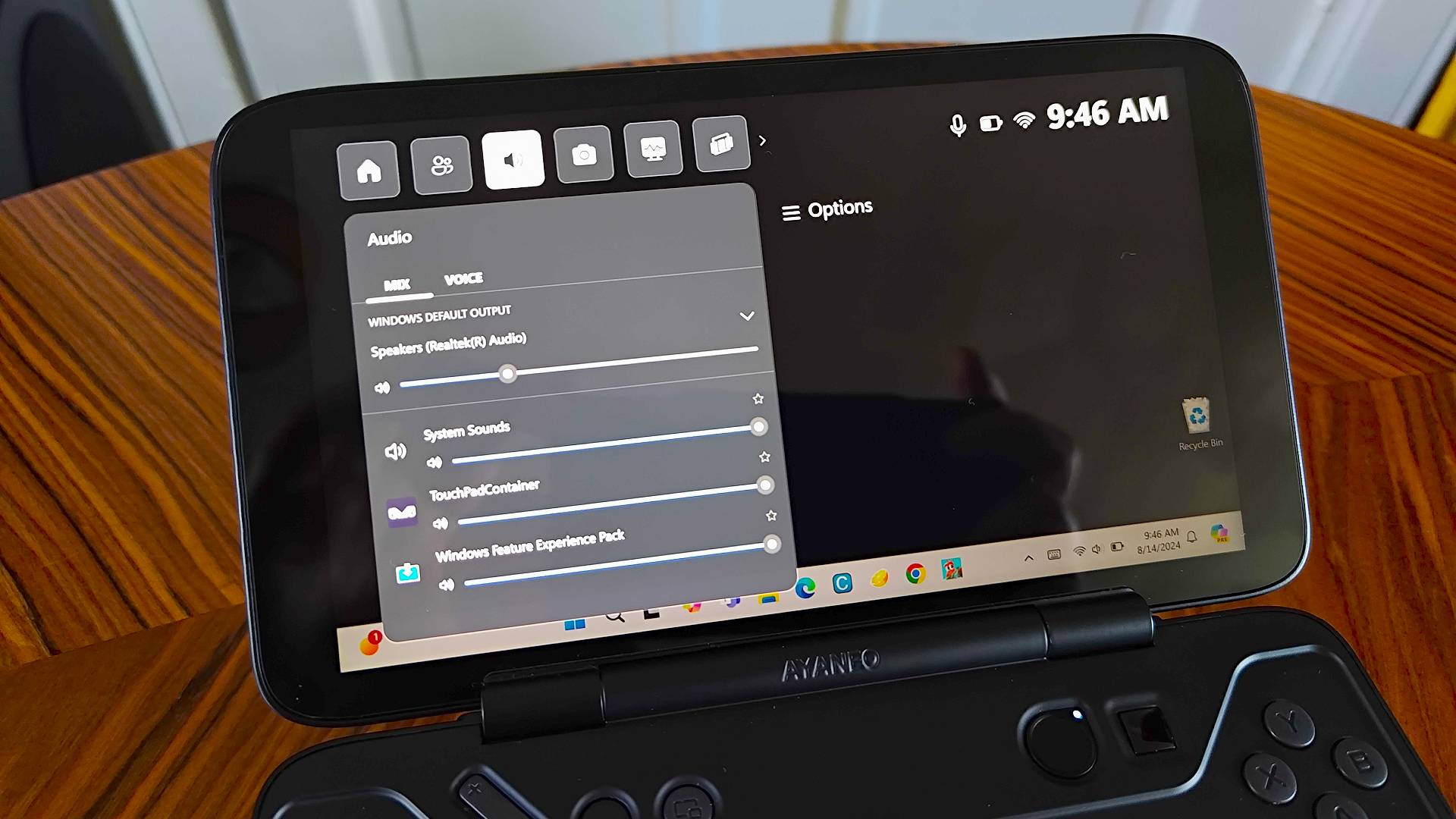
For those of you unacquainted, the Xbox Game Bar adds quick access to console-like functionality like screenshots, social elements, and audio mixing dials. There are also a small range of widgets you can grab that’ll let you use apps like Spotify while in-game rather than having to head back to the desktop.
Sounds ideal for handhelds, right? Well, the new compact mode helps resize everything for smaller portable screens making the UI a bit more controller and touch-friendly. All the above functionality remains the same, but some of the changes lean more towards quickly launching games. This was one of the first elements I noticed, as the “recent game” list now takes center stage at the front of the Game Bar. You won’t be able to access your full PC library from here since it’ll only retain a shortlist, meaning you’ll still have to rely on Steam and other storefronts, but the larger menu is appreciated.
Of course, you can also launch the main storefront apps and things like Armory Crate using the compact game bar, saving you once again from faffing around with desktop icons. I’m not entirely convinced this is a more effective approach, as you’re still going to end up thrown into various other screens before eventually reaching your game of choice, and it’s still extremely tempting just to use Steam Big Picture mode from the get-go.
Handheld overlay hangover
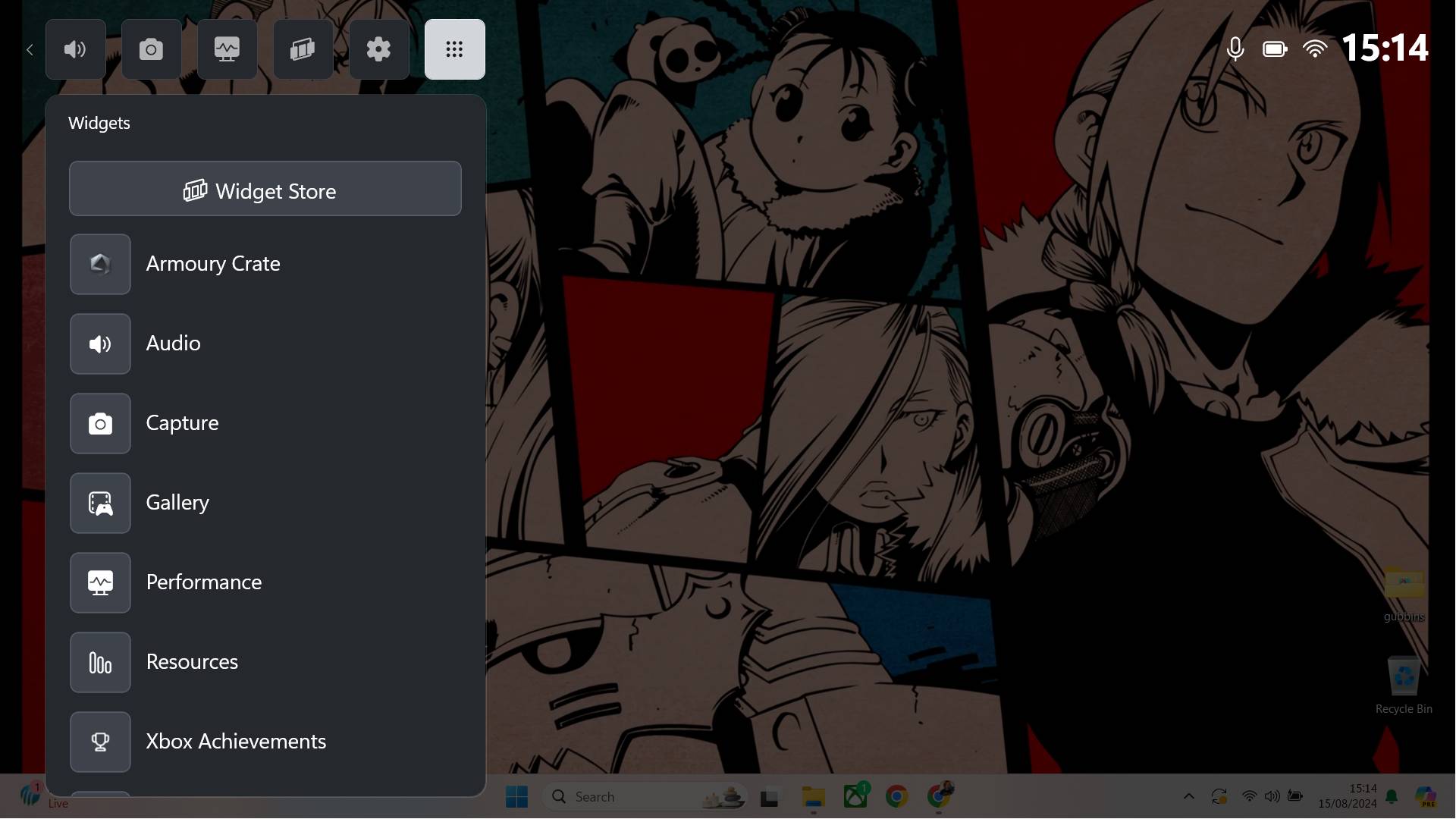
Perhaps I’ve been spoiled by the console-like convenience provided by the Steam Deck OLED and SteamOS, but the compact Xbox Game Bar feels like anything but a substitute. Even when judging just as an overlay rather than a full-blown management app, the tool is missing various handy handheld features that would save players ever looking at the Windows desktop or taskbar.
The first relates to power management settings, as you’re still going to either use your handheld’s specific app (in my case AyaSpace) or Windows settings to adjust things like wattage, battery life, or even resolution. Had the Game Bar included some of these options within its toolbox, it would have brought some of those more hard-to-interact-with elements out from within OS menus and into a controller-friendly space.
Another element that feels slightly half-baked is the Game Bar’s performance tab, as I couldn’t see a way to pin it on screen in compact mode. Being able to do that would mean you could run through specific sections of a game and have an FPS counter in view, but the current format means you’ll have to stop playing to look at any metrics. For context, the Steam Deck and Windows handhelds like the ROG Ally can display stats in a small box in the corner of your display using its own sidebar overlay.
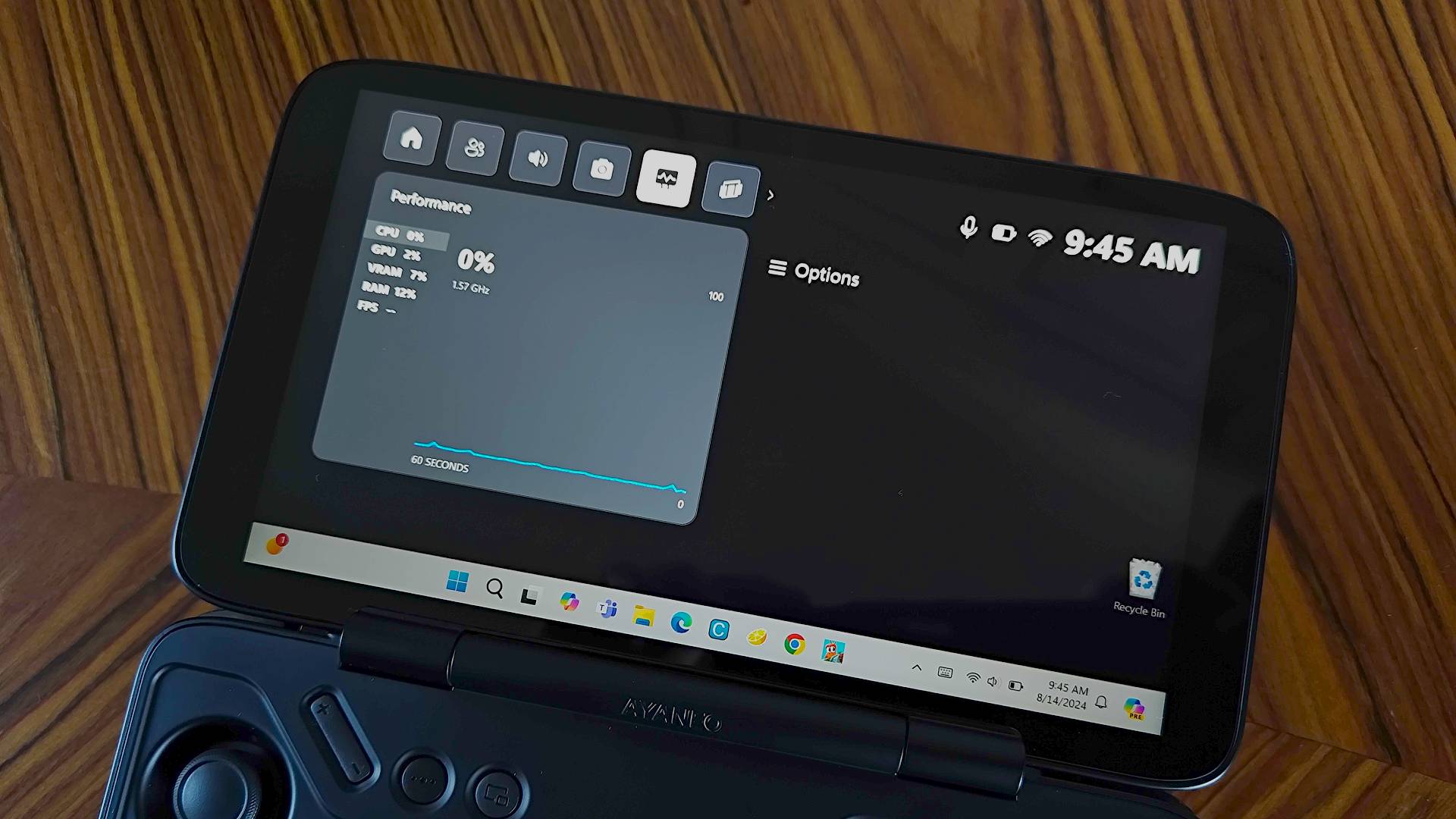
While testing the compact Game Bar, I kept asking myself whether I’d use it instead of existing management apps or even just Steam Big Picture Mode. The short answer is no, as the functionality it provides is pretty basic. Admittedly, Microsoft didn’t pitch this update as a way to turn your handheld into a portable Xbox or even eliminate the need for Windows interaction.
However, this is the first meaningful update that targets the Windows handheld experience, so it's understandable that players may have been expecting something a bit more revolutionary. All the company has done in this instance is scaled the UI for the existing game bar. That could be considered a step in the right direction, but I’m hoping it's not just a bandaid to appease anyone who’s now invested in the platform for portable gaming.
Already got Valve’s handheld? Swing by the best Steam Deck accessories and best Steam Deck dock for a range of add-ons. Alternatively, check out the best gaming laptop if you want something with more oomph.







