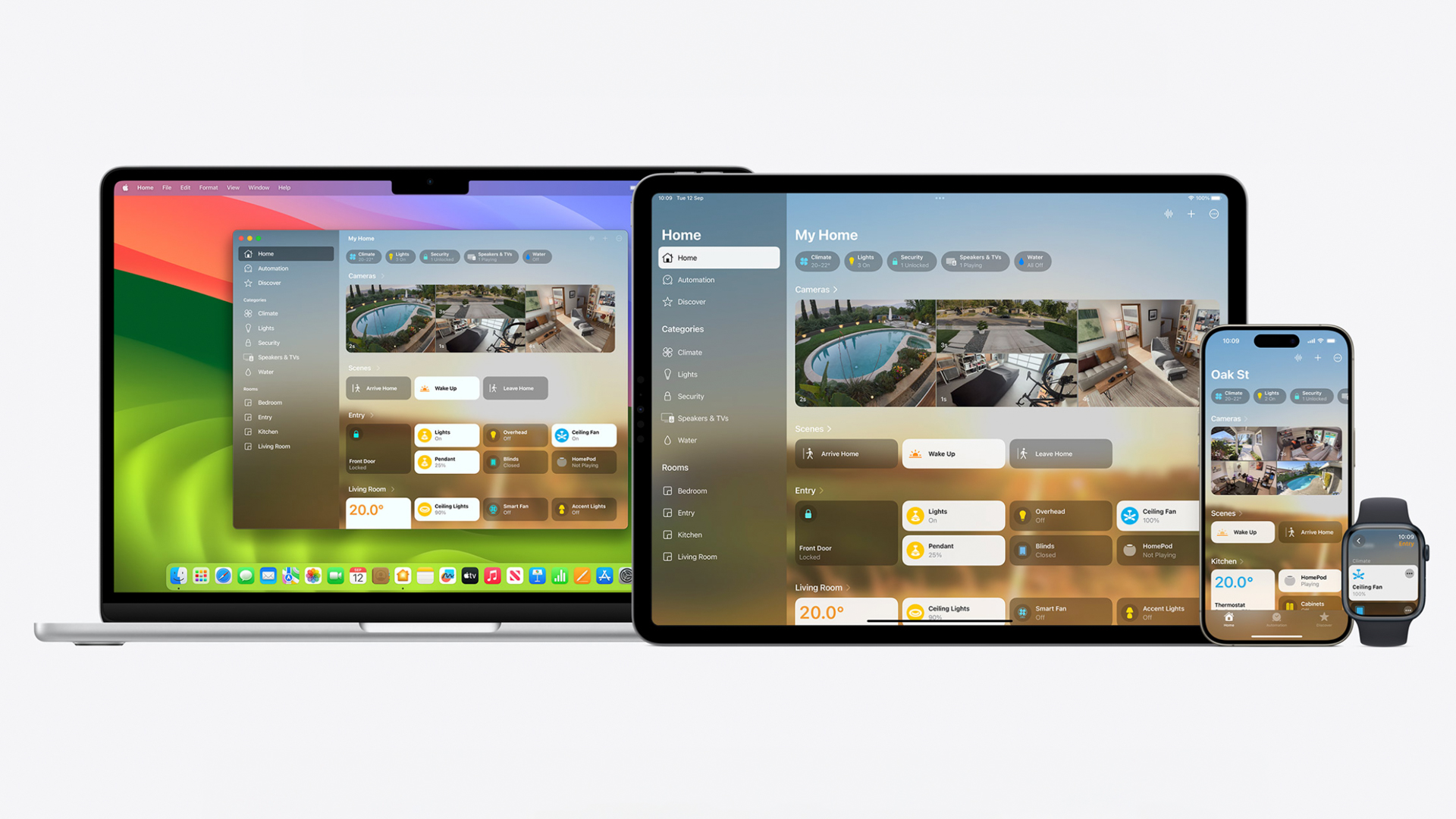
If you’re an Apple fan who wants to start building a smart home, then you’ve come to the right place – and the best news is, you might already own everything you need to get started.
It might surprise you to learn that Apple HomeKit has been around for an entire decade, having landed back in September 2014; surprising, arguably, given that it's not quite as user-friendly or fleshed out as some of its competitors who launched in a similar time frame. The Home app arrived two years later, acting as a platform for Apple users to configure and control smart home devices.
Much like Amazon Alexa and Google Home, Apple’s Home app works with the Siri voice assistant to help you control smart home devices, from light bulbs and smart plugs, to video doorbells, security cameras, speakers, garage doors, sensors, fans and more.
It would be fair to say HomeKit hasn’t been a primary concern for Apple, at least not in the way iOS is, for example, but it’s still a powerful platform on which to build a smart home. With iOS 18, due out later in 2024, the Home app will gain support for robot vacuum cleaners, plus electricity usage stats, more granular control over who uses your HomeKit system, and Express Mode for unlocking doors as you approach.
But first up, how should you go about controlling your Apple smart home? We lay out the various options below, helping you to decide which might be best for you and your home. Once you've finished scrolling through, check out our best smart home devices which showcases even more of the great products that are compatible with Apple HomeKit.
What are HomeKit Hubs?
These devices operate as central hubs for your HomeKit account, bringing together your devices and ensuring everything works smoothly across the home. To get the most out of the Apple Home app and HomeKit platform, a hub is required.
Whichever hub you use, it should always be connected to your Wi-Fi network and powered on for your system to work.
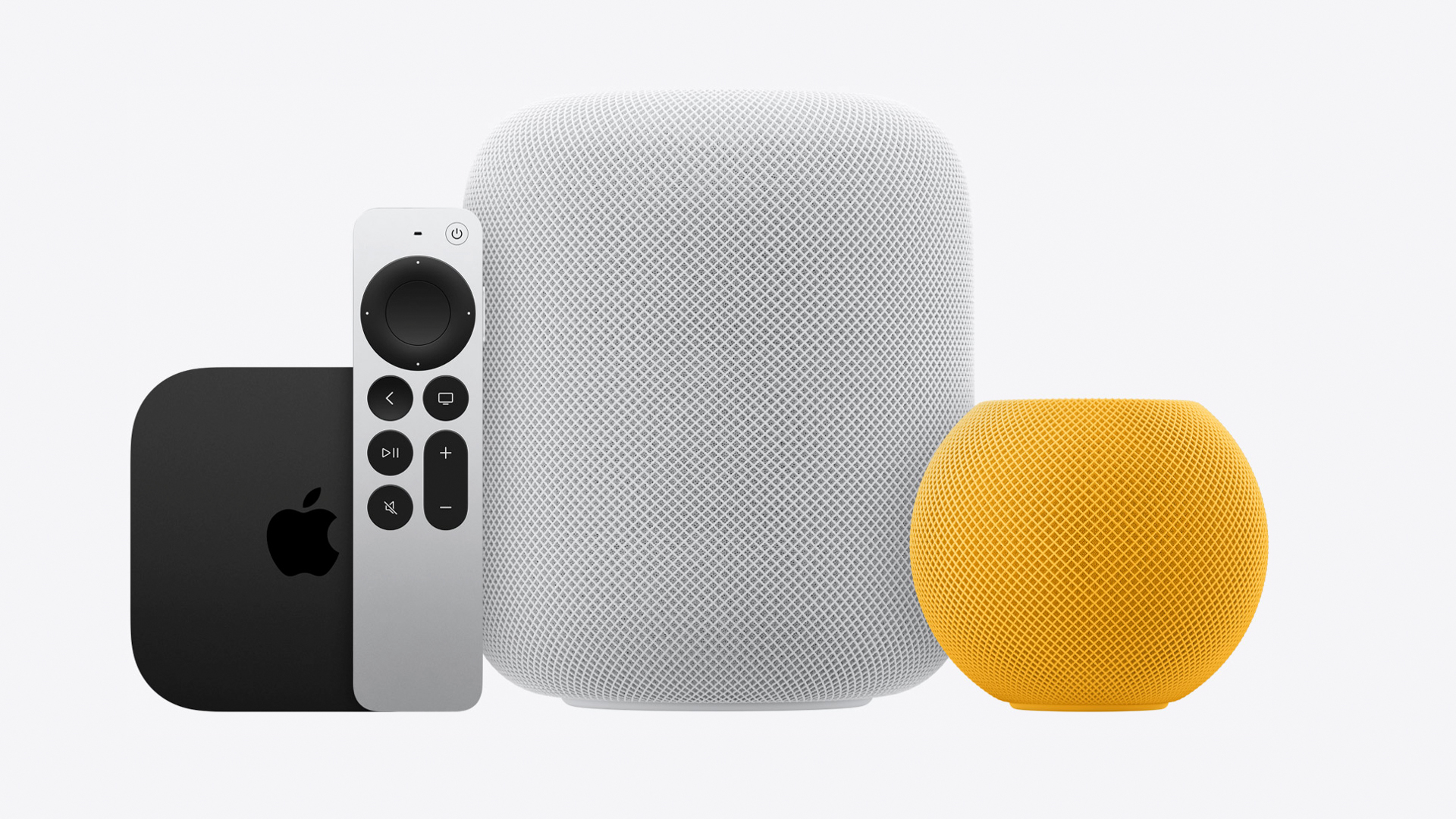
Apple HomePod 2 and HomePod Mini
Whether you use Apple HomeKit, Amazon Alexa or Google Home, the most common form of smart home hub is a smart speaker – and in Apple’s case, that means the HomePod 2 or HomePod Mini.
Like other smart speakers, your HomePod is more than just a hub for connecting smart home devices to the internet and your phone – it’s a speaker for playing music, and it also acts as a convenient way of interacting with the Siri voice assistant. Through Siri, the HomePod gives you access to all of the compatible HomeKit devices in your home, from smart light bulbs and plugs, to door locks, thermostats, security cameras, and more.
It can also be used to play music, interact with an Apple TV (if you have one), and do everything you’d normally do with Siri on your iPhone or Mac, too.
Despite Amazon offering a broader range of the best smart speakers through its Echo division, and Google also selling a few different Nest Audio speakers and Nest Hub smart displays, Apple has kept things simple. It currently only sells the HomePod 2 and smaller HomePod Mini.
As well as acting as smart speakers and HomeKit hubs, they can also be turned into a stereo pair (if you have two of the same model), or even hooked up to an Apple TV 4K and used as a home cinema system. Do this with the HomePod 2, and your new surround sound system becomes compatible with Dolby Atmos.
Apple TV 4K
The Apple TV 4K also works as a HomeKit hub, and since it connects to your television, it provides a way to visually interact with your smart home devices, instead of just talking to a HomePod. There’s no fully-fledged Home app for the Apple TV just yet. Instead, controls for all of your HomeKit devices can be brought up onto the screen using the Apple TV’s Control Center.
This shows on/off switches for lighting and smart plug, shortcuts to scenes created in the Home app (on your iPhone, iPad or Mac), and live video streams from your compatible security cameras and video doorbell. The Apple TV also shows notifications, like when someone presses your video doorbell, or when motion is detected by a camera in the garden. You can also view multiple cameras at the same time, control an accessory attached to the room you're viewing and watch live footage with Picture-in-Picture mode.
Using Siri is a good option for navigating to what you want to view quickly. Just press and hold down the Siri button on the remote and say what you want to happen. You can also just use the TV remote to navigate through the interface to get to your end goal. Plus, without stating the obvious, the Apple TV 4K is also a TV-streaming box, with access to all of your favorite services like Netflix, Disney+, Apple TV+ and many others. There’s also access to Apple’s Fitness+ exercise videos, Apple Music and Apple Arcade, plus the ability to connect an iPhone and use it for Facetime calls on your TV.
More ways to control HomeKit
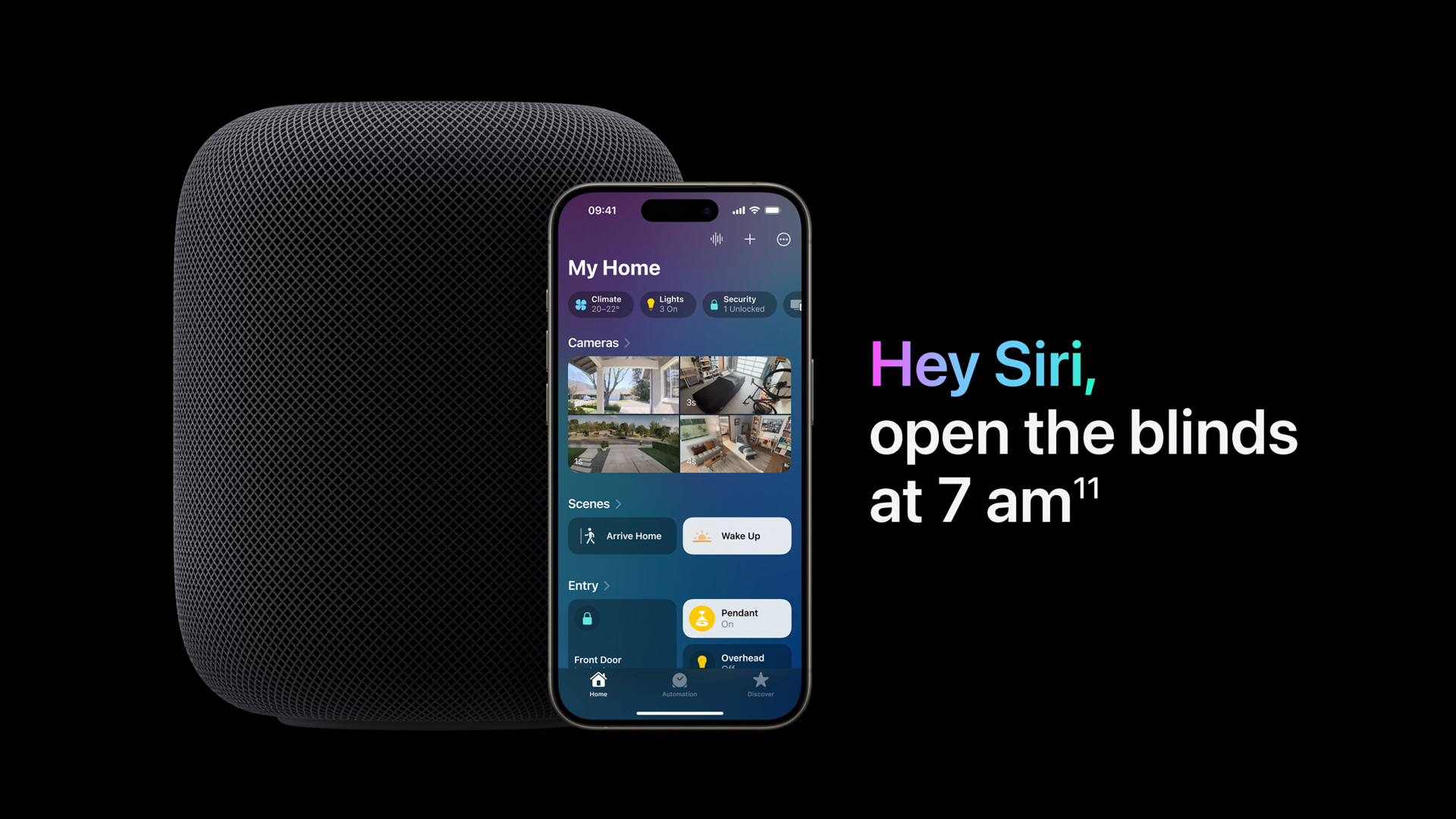
iPhone and iPad
It also goes without saying, but to get the most out of HomeKit you’ll need an iPhone or an iPad. The Apple handset is used to set everything up, configure your smart home devices, and control them through the Home app.
There are also widgets in the iPhone and iPad’s Control Center, like on the Apple TV mentioned earlier. Accessible from the lock screen or with a swipe from the home screen customizable widgets can be used to quickly interact with smart home devices, like lights, plugs and fans, with a tap.
The iPad can make for an especially nice HomeKit experience, with the big screen showing all of your smart home devices at once. Or, get yourself a dock and plug it in for a constant power supply, and you’ve got yourself a one-stop shop for controlling your entire home with ease. It’s even possible to buy wall-mounting kits to put an iPad (or, perhaps more realistically) an iPad Mini on a wall, turning it into a smart home command center.
The iPad used to also function as a home hub, but since Apple last upgraded the architecture of its Home app, this is no longer the case. Now, only the HomePod 2, HomePod Mini and Apple TV 4K can function as a home hub.
Apple Watch
Alongside the iPhone, your Apple Watch is a great way of controlling your smart home whether you're home or away. We've had a long, hard think about whether an Apple watch is worth it and what we've landed on is 'Yes', if you like to receive notifications about calls, messages, meetings and, you guessed it, when HomeKit tasks are complete.
In the Home app on your Apple Watch you can view relevant, connected HomeKit products to suit the time of day. For example, a coffee maker will replace a bedroom light in the morning, ready to be controlled with a tap of your watch.
HomeKit-compatible home security cameras, like those from Arlo, send audio and motion notifications to your Apple Watch and you can control them, too.
Mac
Apple's Home app is also available on the Mac. It looks just the same as the iPhone and iPad versions, and works in an almost identical way too. The only major difference is how new smart home devices (which Apple refers to as accessories) cannot be added to your system with the Mac app. For that you need to use Home on either your iPhone or iPad.
Beats
Given Siri is your gateway to spoken smart home control, any headphones compatible with the Apple assistant can also be used to control your connected gadgets. Whether they are AirPods or compatible Beats headphones, just summon Siri (either with a button press or by saying “Siri”) and state your request.







