
The best cloud backup services take the headache out of dealing with data loss. With one of these services installed on your computer, you don’t have to worry as you always have an extra copy of your most important files stored safely and securely in the cloud just in case something happens.
Unlike with the best cloud storage where you need to manually upload your files, cloud backup services do this automatically for you. By constantly copying your data back and forth from your computer to a service’s cloud storage, you can retrieve your most important files, photos and more from anywhere in the world as long as you have access to the internet.
If you want to take things a step further though, you can combine cloud backup and cloud storage with one of the best external hard drives for local storage in order to adhere to the 3-2-1 backup rule.
Whether you have multiple computers or just a single machine you want to back up, we’ve thoroughly tested and reviewed the best cloud backup services available today to help you find the right one for your needs, workflow and budget.
Top 3 best cloud backup solutions
The quick list

iDrive allows you to back up an unlimited number of computers as well as mobile devices and features fast upload speeds. The service also backs up mobile devices like smartphones or tablets and the company will even mail you a physical hard drive with your data. There's no unlimited storage option though.
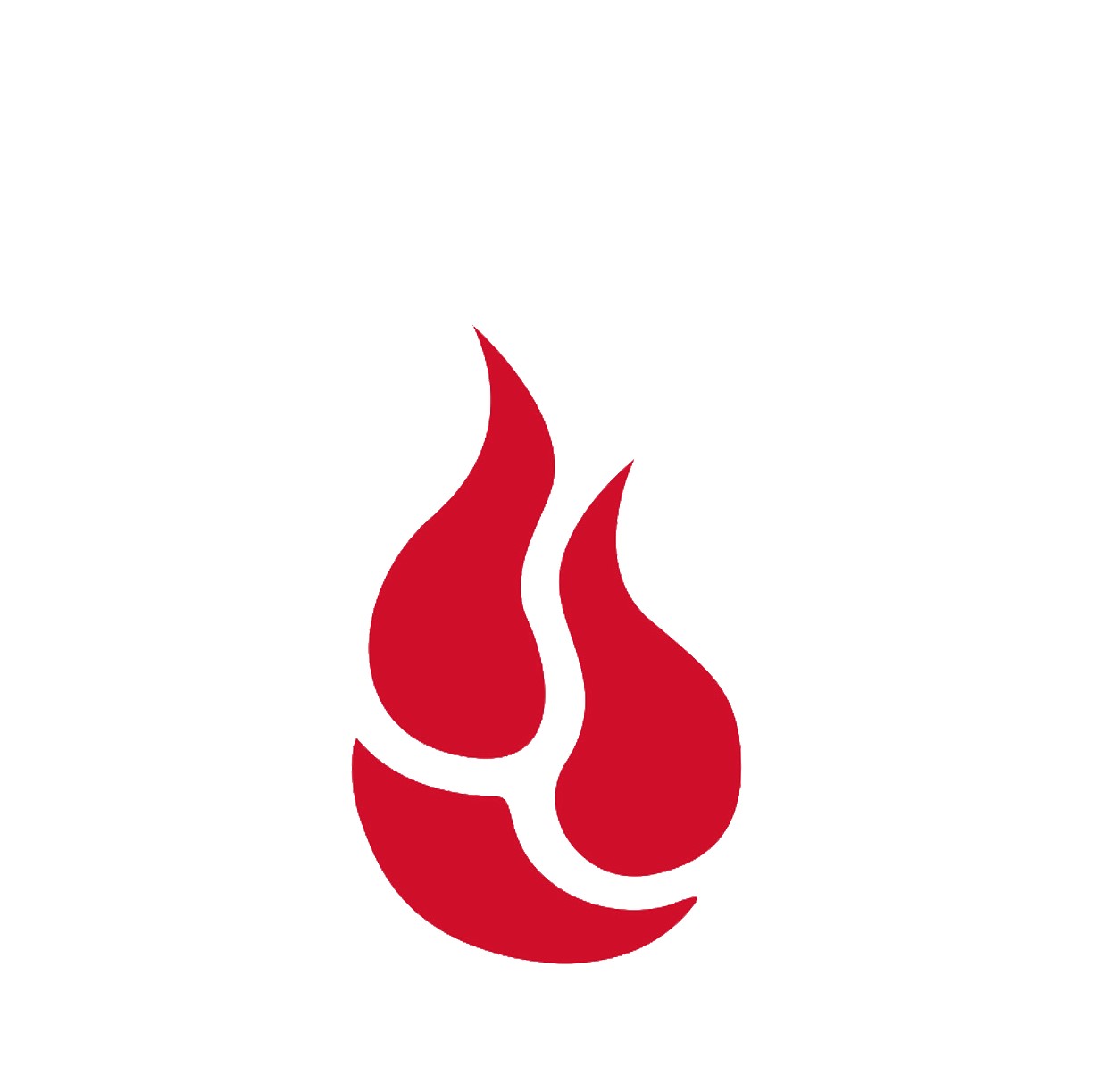
Backblaze is an inexpensive option for storing loads of data that's also fast and simple to use. The service only allows you to back up one computer though but it does offer unlimited storage space. Backblaze will even ship you a hard drive with all your data to restore your cloud backups.
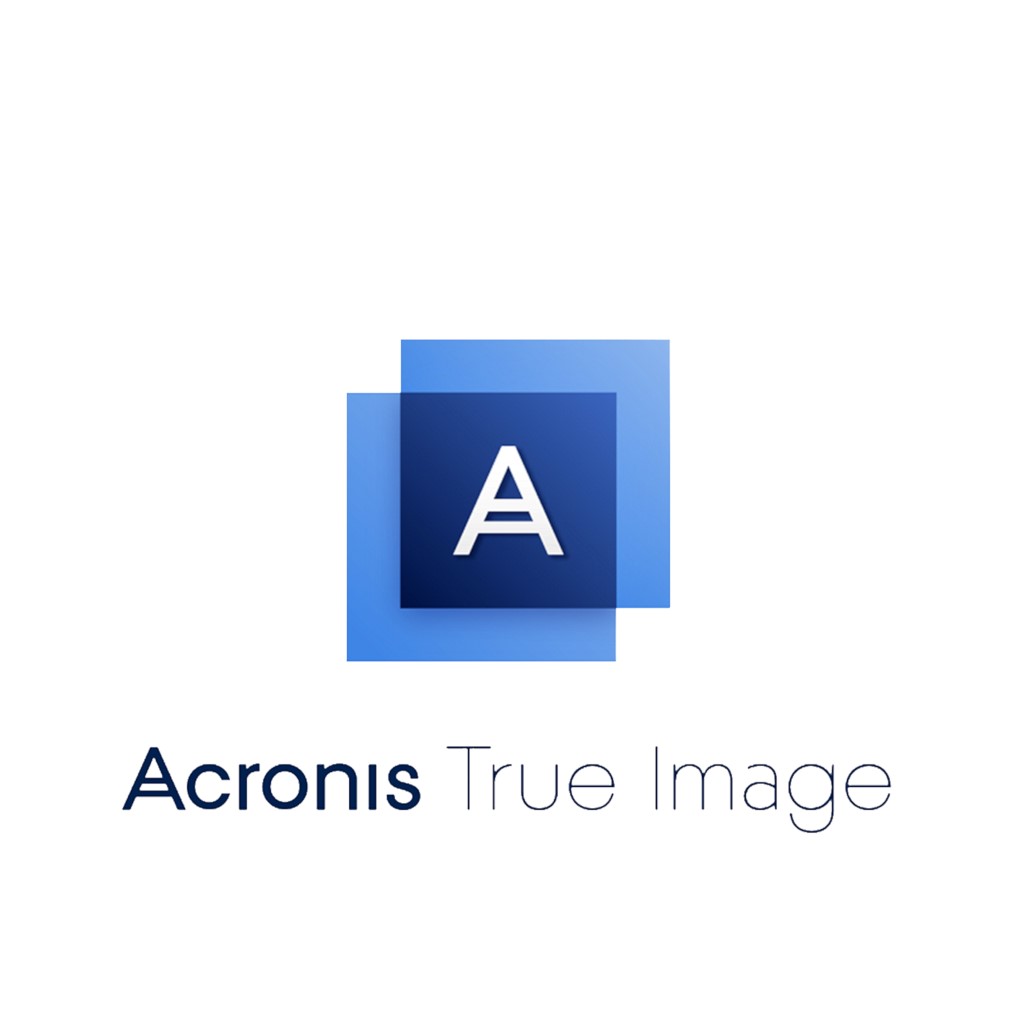
Acronis has a modern interface, a unique feature set and a small impact on system performance.
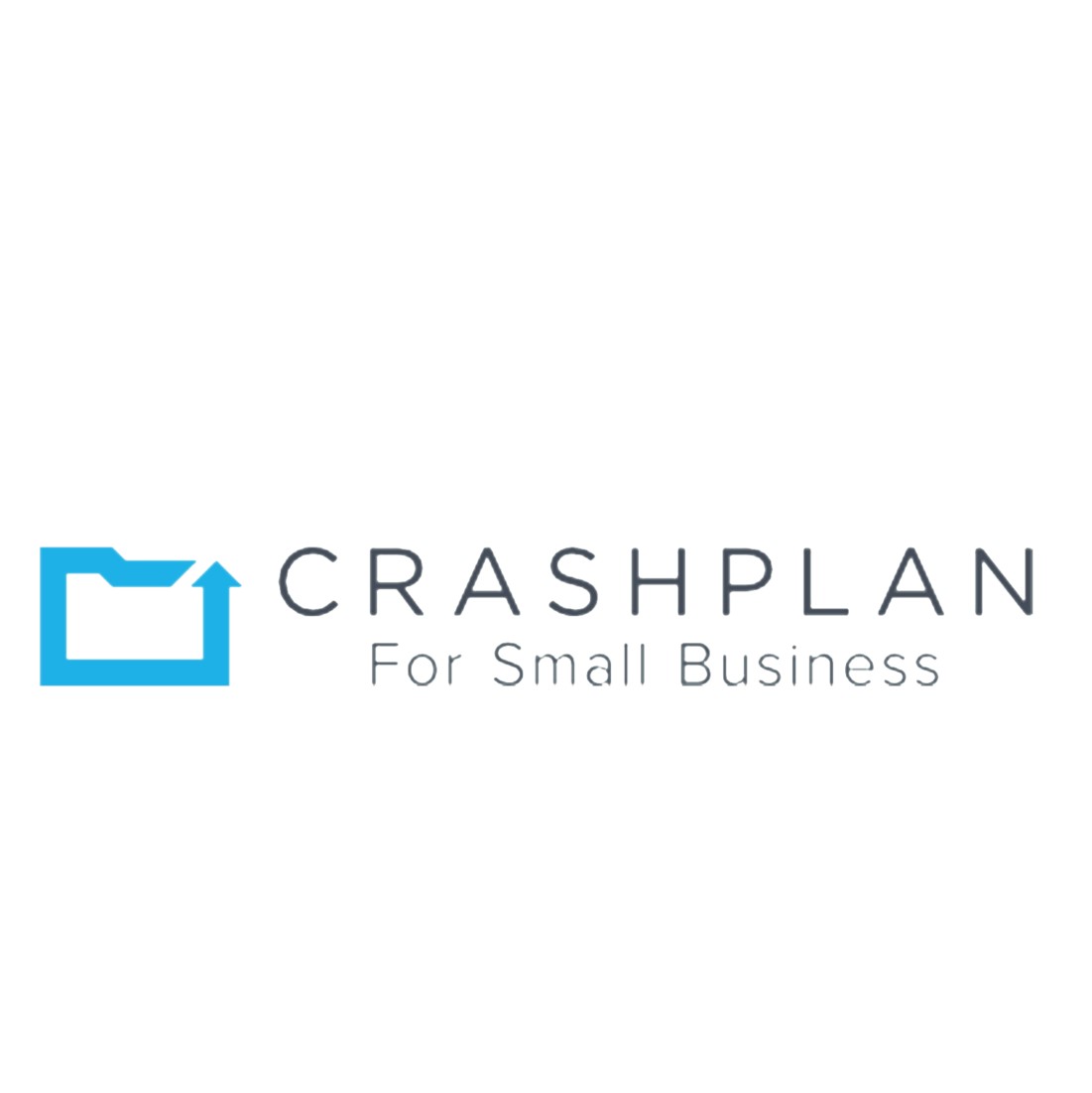
CrashPlan used to offer a cloud backup service for consumers but these days, it only caters to small businesses. However, it still has the same fast upload and download speeds with unlimited storage to boot. CrashPlan also offers lots of different security and backup scheduling options.

SpiderOak One has a strong focus on security while giving you the ability to back up unlimited devices. It also provides great sharing and syncing features but there is a steep learning curve.

Carbonite Safe is a great option if you want to back up a single PC as the price you pay depends on the number of computers you're backing up.
Best cloud backup service overall

IDrive offers the most bang for the buck, backing up an unlimited number of machines to either a 5TB or a 10TB ($4.98 for the first year for Tom's Guide readers) limit, which should be enough for most people. It's our Editor's Choice for best cloud backup service.
IDrive's upload speeds are fast, its mobile apps actually back up the devices they run on (and recognize faces in photos for easy tagging), it provides a generous file-syncing option and it even lets you mail in a full drive instead of spending days uploading data.
IDrive also keeps old copies of each file forever, which is handy, but you'll have to mind those storage caps. It also has two-factor authentication, which is an essential feature every online service provider should offer.
Read our full IDrive Personal review.
Best value cloud backup service
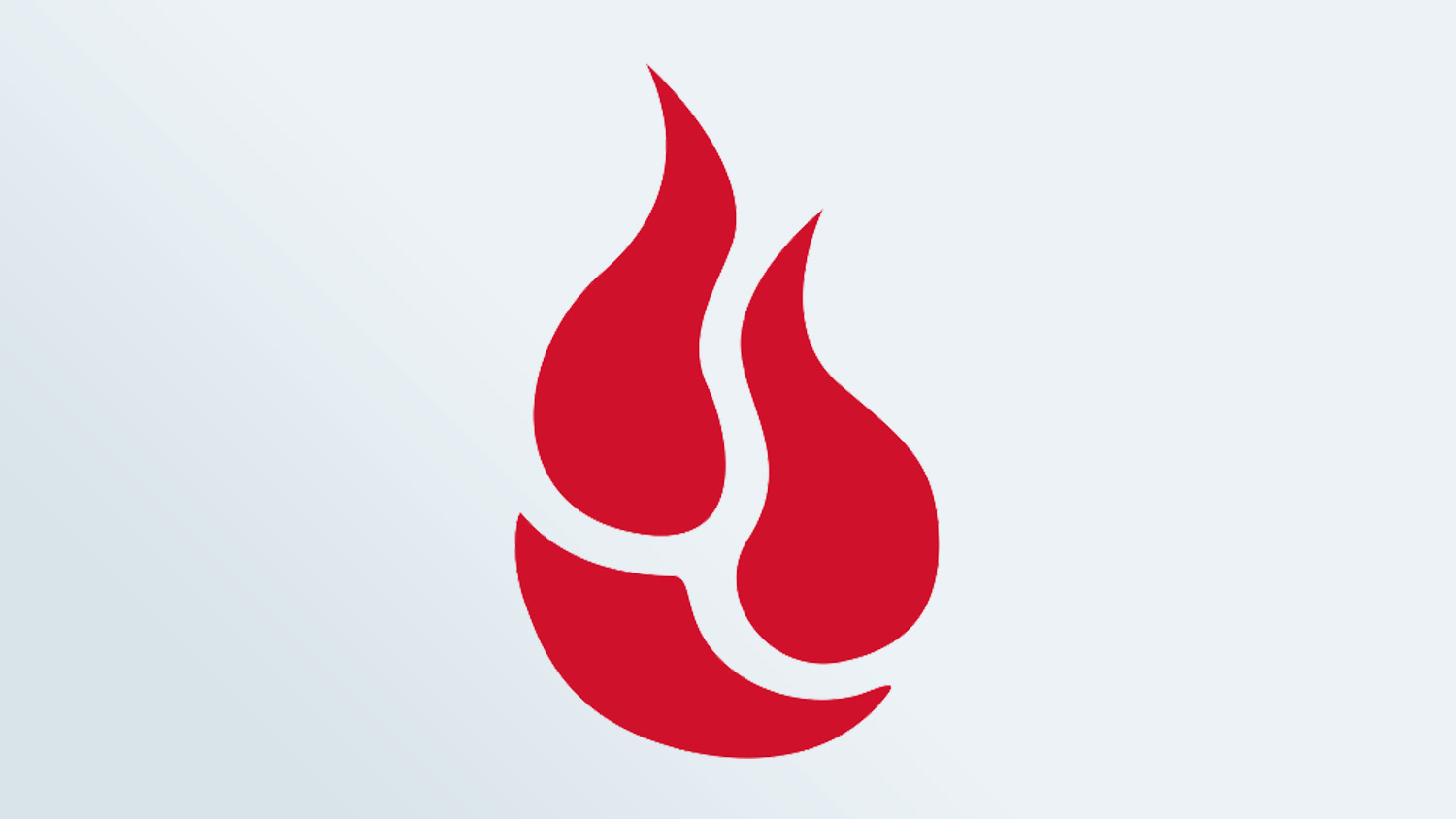
Backblaze is one of the cheapest cloud-backup solutions, gigabyte for gigabyte, and that's despite a recent price hike. It's definitely the easiest to use — you literally can just set Backblaze and forget it.
We also like the generous restore-by-mail feature and its rapid upload speeds. Backblaze even lets you locate a lost or stolen computer by geolocating the Wi-Fi network it connects to.
However, Backblaze is starting to be left behind as competitors add features such as cloud syncing, file sharing and backups of networked drives. It's also not ideal for anyone who has multiple machines to back up, unless you happen to have have nearly unlimited storage needs. In that case, the reasonable yearly cost to back up each machine may be worth multiple Backblaze subscriptions.
Read our full Backblaze review.
Best cloud backup service for power users
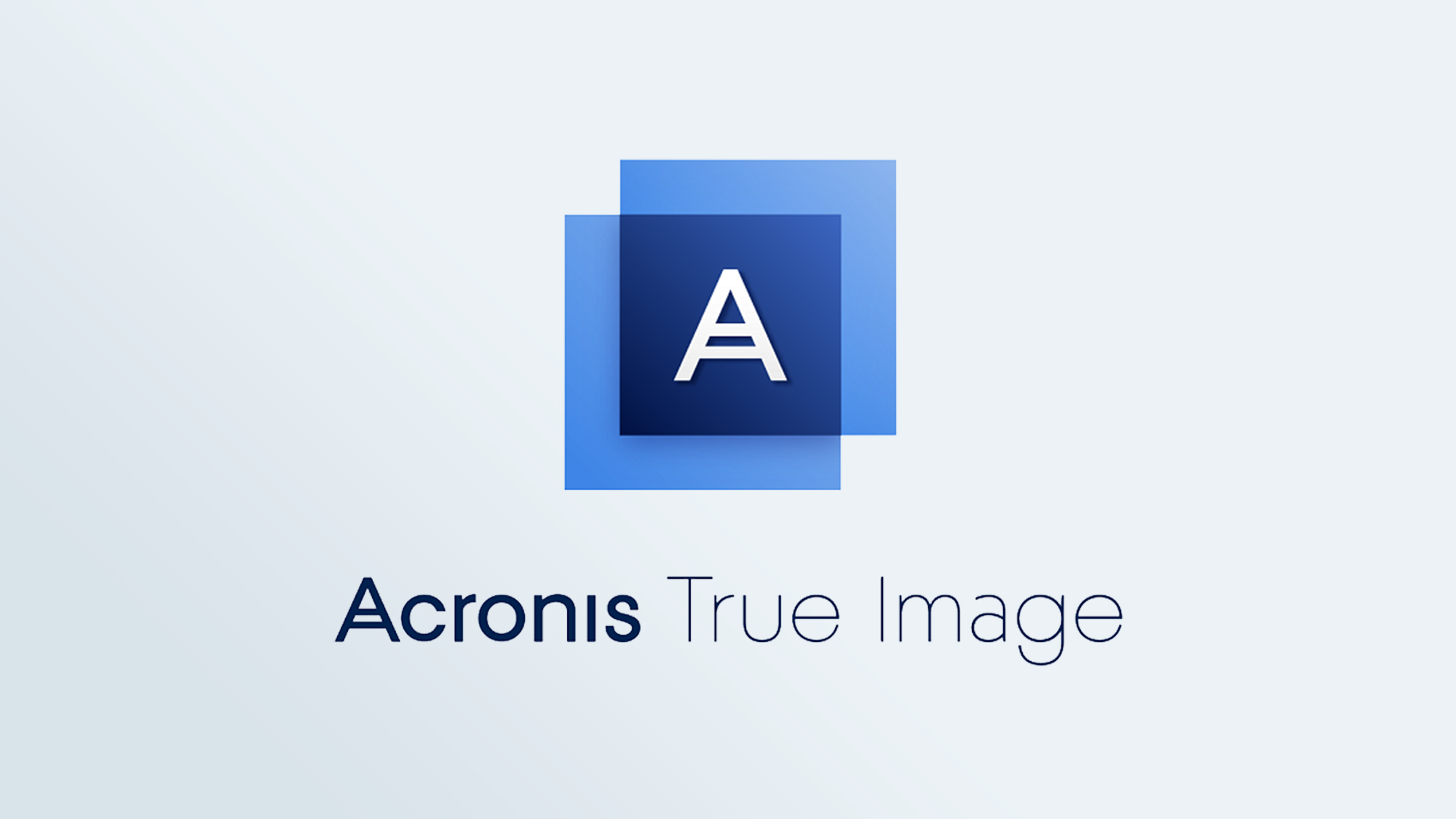
Acronis True Image, recently rebranded as Acronis Cyber Protect Home Office, may be the most powerful and versatile online-backup solution available, with a terrific desktop application and an insane number of backup and security options.
It offers mobile-device, external-drive and social-media backups, as well as syncing and sharing options. It will save an image of your primary hard drive — applications, OS and all — to the cloud. It also includes antivirus software, ransomware protection, a vulnerability scanner and a bootable file-restoration tool.
Yet Acronis can be the most frustrating of the best cloud backup services, with prices that rapidly ratchet up as you add devices and storage, and weak web and mobile interfaces. But may be the best option if you're a power user or someone who's shopping for antivirus software as well.
Read our full Acronis True Image review.
Best cloud backup service for SMBs

CrashPlan had the best cloud backup service for consumers until it quit the market in 2017. Its plan for small businesses retains that service's very fast upload and download speeds, and adds business-friendly features such as support for Red Hat and Ubuntu Linux and unlimited (if you want) retention of old versions of files.
Almost everything is customizable, including frequency of backups, retention of deleted files, account security and where to download restored files. CrashPlan supports full-drive-image backups to local drives and backs up Linux/macOS-formatted networked drives. And you get unlimited backup space for unlimited devices as long as you're willing to pay $10 per month per computer.
What you won't get are the consumer-friendly features that made CrashPlan for Home so appealing, such as drive shipping and mobile-device backups. The mobile apps have great security but are pretty bare-bones. CrashPlan for Small Business also consumes a fair amount of system resources during backups, but you can adjust the application settings to reduce that.
Read our full CrashPlan for Small Business review.
Best cloud backup service for security
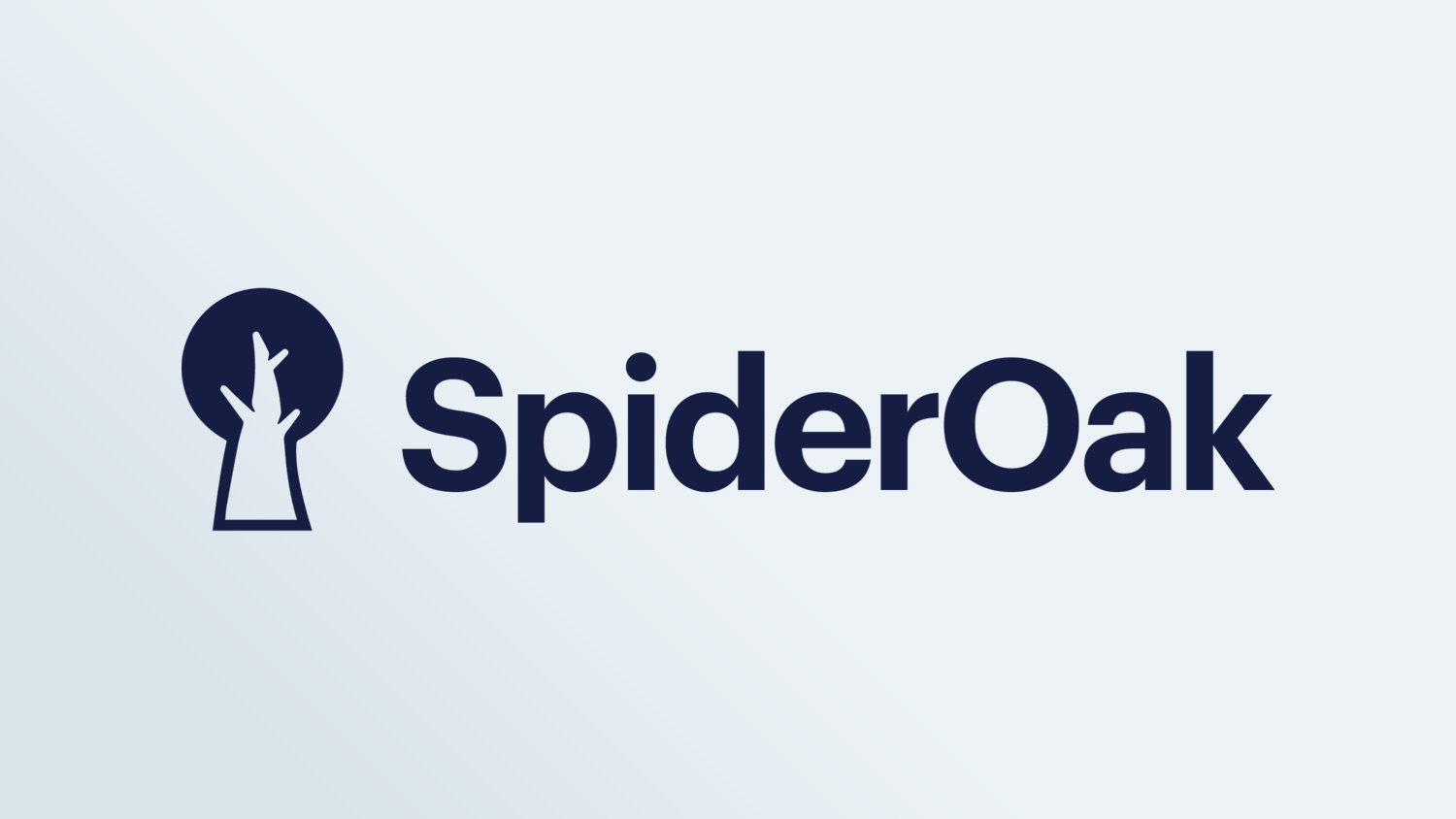
SpiderOak was the first online storage (or online-syncing) service to make sure the customer held a private, exclusive encryption key.
Most other cloud storage services now offer the same thing, but SpiderOak also has strong file-sharing and -syncing features, as well as support for unlimited machines and, if you insist, backups of system files and applications.
Yet SpiderOak's storage-space pricing is so high that it's more competitive with Dropbox than it is with IDrive. While its file-restoration speed was amazingly fast, its initial upload speed was glacial.
Read our full SpiderOak One review.
Best cloud backup service for one PC

Carbonite offers unlimited storage, which is always nice to have in one of the best cloud backup services. It also has an intuitive user interface that shows you which files have been fully, partly or not backed up.
But you'd better read the fine print, as Carbonite doesn't automatically back up large files, external drives, or any kind of video file on its Basic pricing tier. To get those functions, you'll have to trade up to the Plus or Premium plans, which have features similar to IDrive or Backblaze's basic plans but cost much more. (Carbonite has temporarily slashed prices by 30%, bringing costs a bit closer to those of its rivals.)
Multiple machines are supported on a single account, but there's no volume discount — each additional machine costs as much as the first. Upload speeds are slow. And Carbonite's appealing mobile apps are no longer available, with the company giving no timetable for their return.
Read our full Carbonite Safe review.
Online backup vs. online syncing vs. online archiving
Cloud-backup services aren't the same as online-syncing services like Dropbox, Google Drive, iCloud or OneDrive.
An online-syncing service's software creates a cloud-based mirror of a specific set of files or folders on your device, and pushes out identical copies of those files to all of your linked devices so that you can have immediate access to them. Think of the syncing service as the hub on a spoked wheel, with all your linked devices at the ends of the spokes.

Cloud-backup services are simpler. They continuously or periodically copy all or most of the files and folders on your computer to their own cloud servers. Instead of the spoked-wheel diagram of a file-syncing service, an online-backup service would look like a straight line between your machine(s) and the cloud server.
Your data stays on those remote backup servers until you need it, and with luck, you never will. Most cloud-backup services offer generous amounts of storage for a subscription fee that is much cheaper, gigabyte for gigabyte, than an online-syncing service.
Cheapest of all are cloud-archiving services such as Box or Google Cloud. These let you offload files you don't immediately need to online servers, freeing up space on your hard drive.
Cloud-archiving services can be dirt-cheap, sometimes as little as a few pennies per month per gigabyte, but there's often a fee to download files again. (The assumption is that you will never need to download all the archived files.) Backblaze has its own very affordable cloud-storage service called B2.
How we test the best cloud backup services
We took several factors into consideration when testing the best cloud backup services: storage costs, ease of file restoration, computer-resource usage, unique features, ease of use and installation. Upload speed also matters even though you only do your initial backup once, it can take days or even weeks if it’s several hundred gigabytes.
We also gave bonus points to the online backup services that let you mail in a hard drive full of data to start the process as well as those that send you a hard drive to restore your data.
Our testing and evaluation was done on a 15-inch Apple MacBook Pro running Windows 10. Meanwhile, mobile apps were run on a Google Pixel XL 2 running Android 8.1 Oreo. We monitored data-transfer rates on the MacBook using GlassWire and CPU usage using Windows’ built-in Resource Monitor.
Each cloud backup service was tested individually and then uninstalled on both devices before the next test. The files used in our tests consisted of 16.8GB of documents, photos, videos and music. We uploaded this data to each service’s cloud servers and then restored a 1.12GB subset of these files to the laptop.
The testing environment itself was a home in Wisconsin, provisioned by TDS Telecom Extreme 300 Fiber internet service. Internet speeds during testing were typically 280 megabits per second (Mbps) down and 120 Mbps up, according to Speedtest.net.
For more information check out our how we test page for Tom's Guide.







