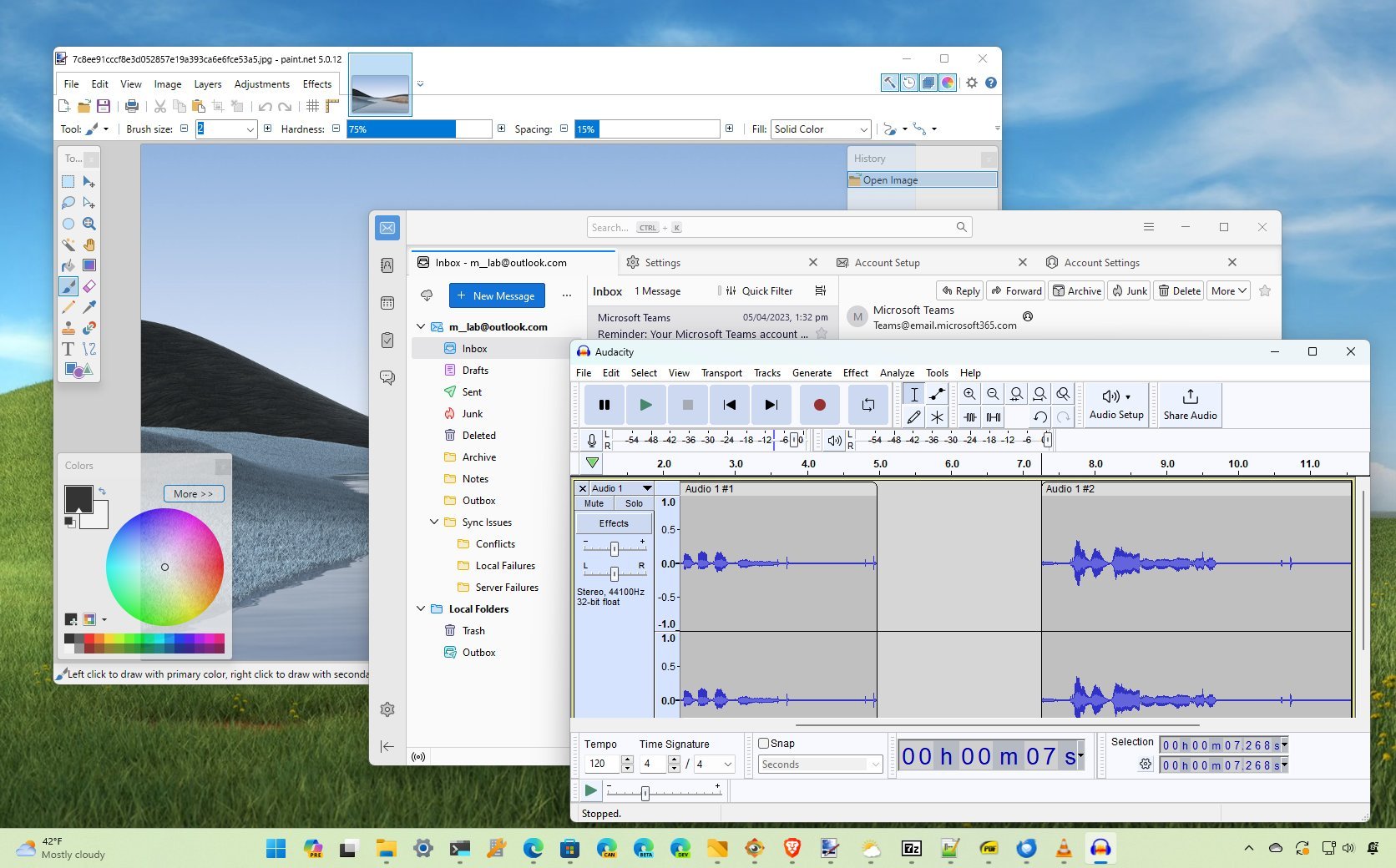
Windows 11 has a suite of default apps, but venturing beyond them can unlock a world of enhanced functionality, customization, and personalized experiences.
Whether you're looking to extend the functionality of a specific application or simply a change of pace, alternative apps can open up many possibilities. However, the best alternatives depend on what specific app you'd like to replace and what features are important to you.
For example, if Microsoft Edge isn't for you, it's possible to find more straightforward and more secure alternatives like Brave. At the same time, FastStone Image Viewer can make an excellent replacement for the Photos app. If you want to change the default File Explorer, the Files app is perhaps the best alternative. Windows 11 even includes a Media Player app, but it's limited, so switching to the VLC app can be a suitable choice.
In this how-to guide, I'll share some of the apps you can use to replace existing experiences on Windows 11.
Alternative apps for Windows 11
Here are a dozen apps you can use to replace many default experiences on Windows 11, including File Explorer, Notepad, Microsoft Edge, Outlook, Photos, Snipping Tool, Media Player, Sound Recorder, and Weather.
These applications have been selected for their functionality and ability to replace other apps, not by their interface design.
Files
If you find that File Explorer isn't for you, Files is an excellent alternative since it offers virtually the same features as the default file manager for Windows 11, plus some additional benefits.
The Files app provides a similar experience with a "Home" page, a left navigation pane, a tab system, and similar controls. The difference with the app is that it includes a more modern interface with theme support, better integration with cloud services (not just for OneDrive), split mode to view two folders side by side, a tagging system to organize your contents, archival support to compress and extract files like ".zip," ".rar," and ".7z."
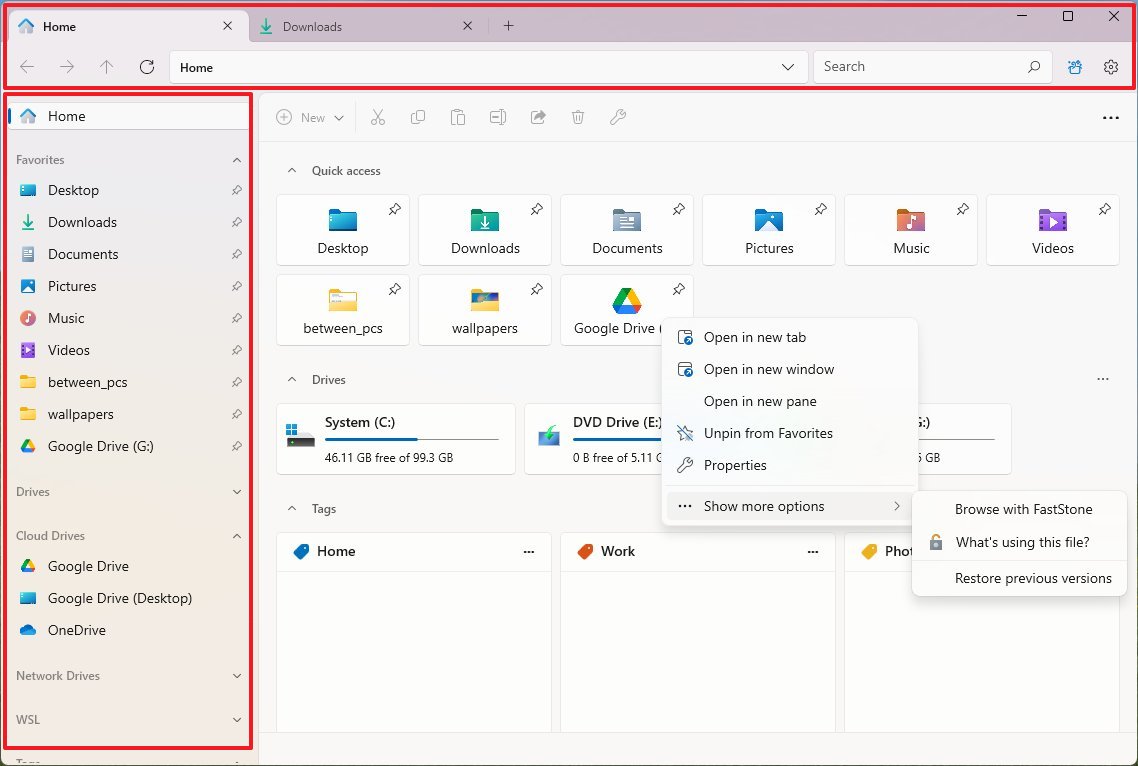
Also, the settings page (which uses a better design than the one available on File Explorer) allows you to customize every aspect of the experience, including the ability to change the appearance, customize folder views, backup and restore settings, and much more.
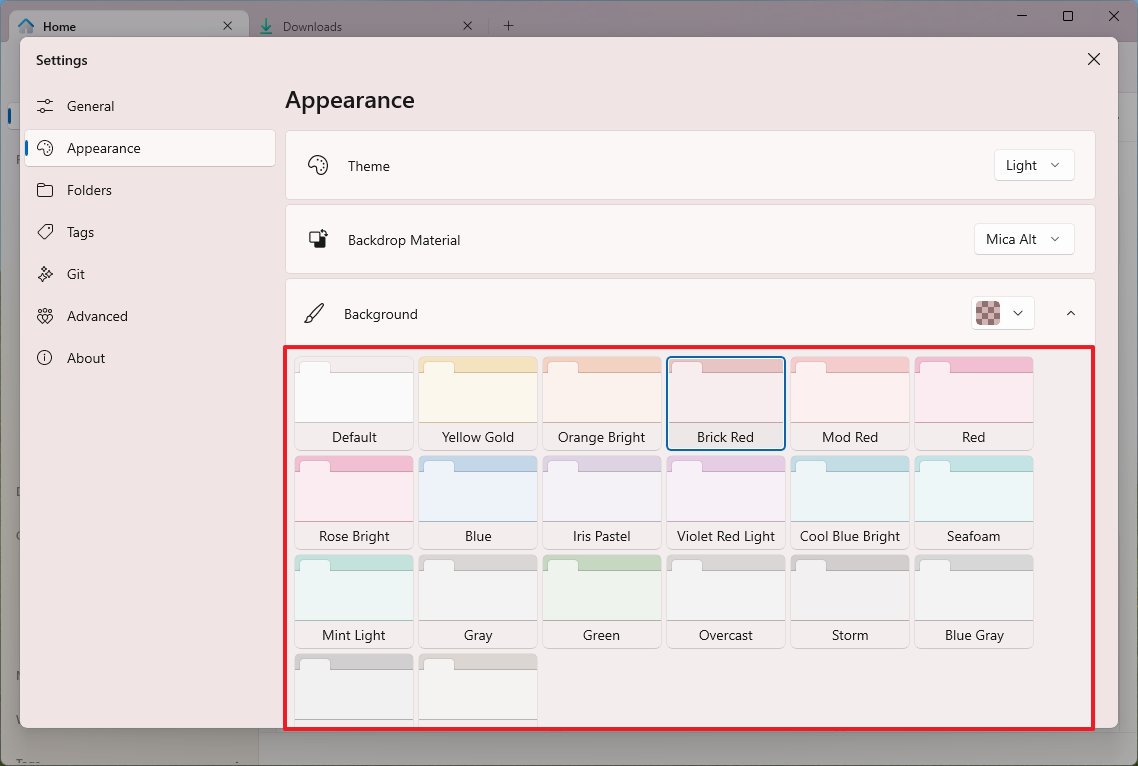
Some of the unique features of Files are the ability to backup and restore your settings, customize the interface with different colors, better context menu integration, tags to organize files and folders, additional layouts to view your files, and more advanced ".zip," ".rar," or ".7z" file format integration with the option to open archival files that are protected with passwords.
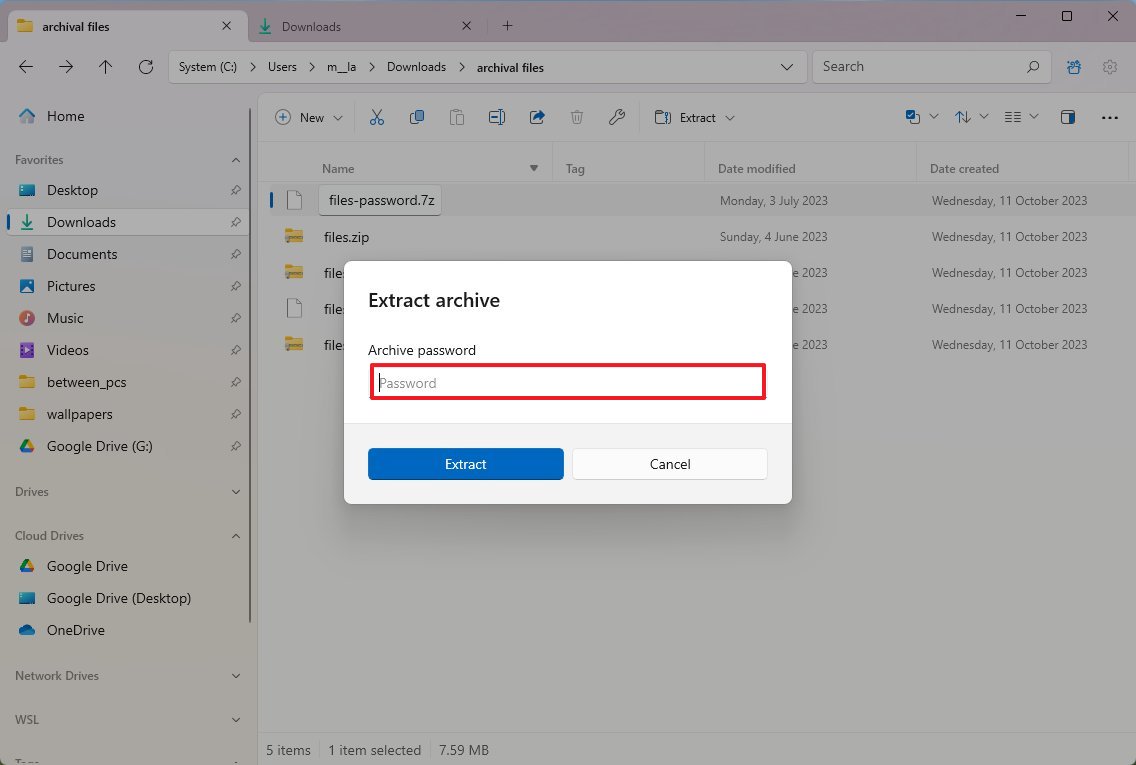
Although you can't uninstall File Explorer, you can make Files your default file manager on Windows 11.
Files is an open-source project, and it's available for free at the Microsoft Store. I also have a comprehensive guide to help you get started with Files.
7-Zip
Although you can use File Explorer to open and extract ".zip," ".rar," or ".7z" archival formats, the experience is still limited to managing existing files, and you still can't create archival formats like ".rar" or ".7z," and it's not possible to open files that have been encrypted with passwords.
If you choose the Files app, you're all set since the open-source file manager comes with this integration. However, if you want a dedicated application to open, extract, and create ".zip," ".rar," or ".7z," then 7-Zip is the app you want.
7-Zip is also an open-source application that uses its own 7z format, often achieving higher compression ratios than popular formats like ZIP and RAR, which translates to smaller file sizes and easier storage and transfer.
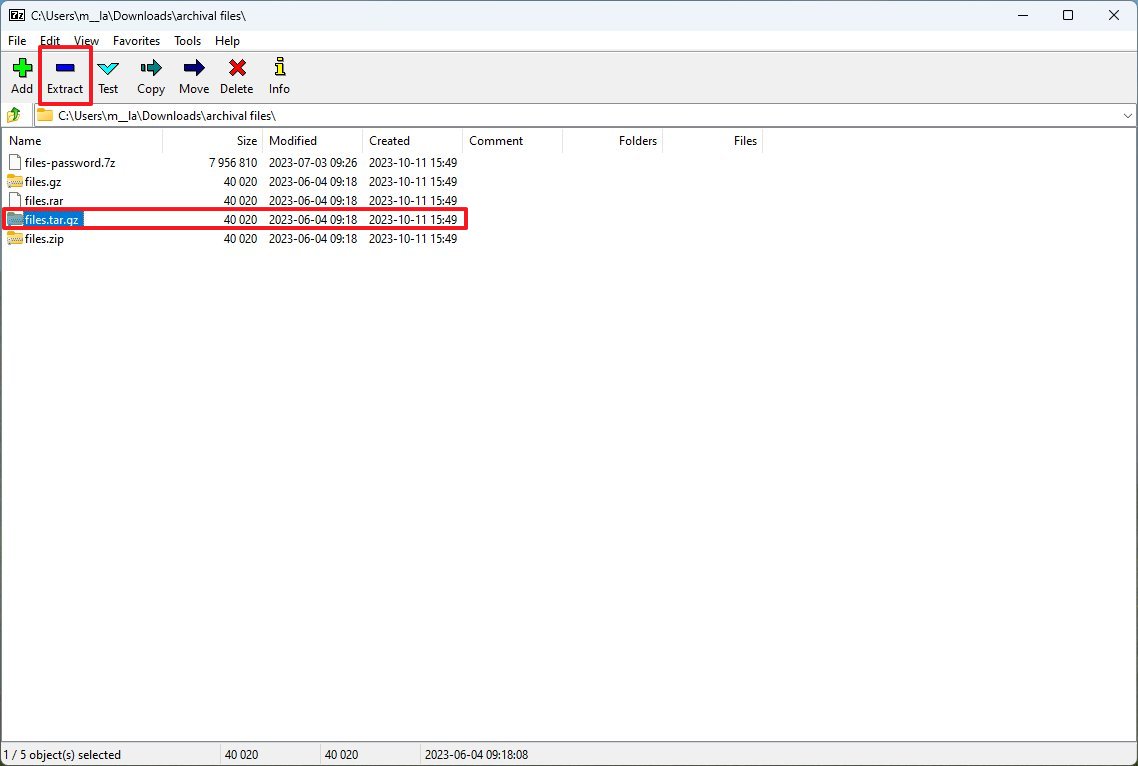
The app also supports many archive formats, including ".zip," ".rar," ".7z," ".gzip," ".bzip2," and many more, allowing you to open and extract almost any compressed file.
You can use the app with various compression levels and algorithms for the best balance between file size and compression speed. If you're a more technical user, 7-Zip offers a powerful command-line interface with extensive control over archival tasks.
If you install 7-Zip on your computer, you're getting one solution to work with many different archival formats with even more benefits if you use the 7z format.
7-Zip is free and open-source, and you can get it from the Microsoft Store.
Notepad++
Microsoft has been focusing on the Notepad app by adding new features and improvements, but if you're looking for a better alternative, perhaps Notepad++ is the app you need.
Notepad++ is an open-source note-taking app similar to Notepad but with many more features and a traditional interface design. Similar to Notepad, the app includes support for tabs, auto-save, dark theme, find and replace, but what makes it a better application are features like syntax highlighting, auto-completion, macro recording, and support for plugins (to name a few).
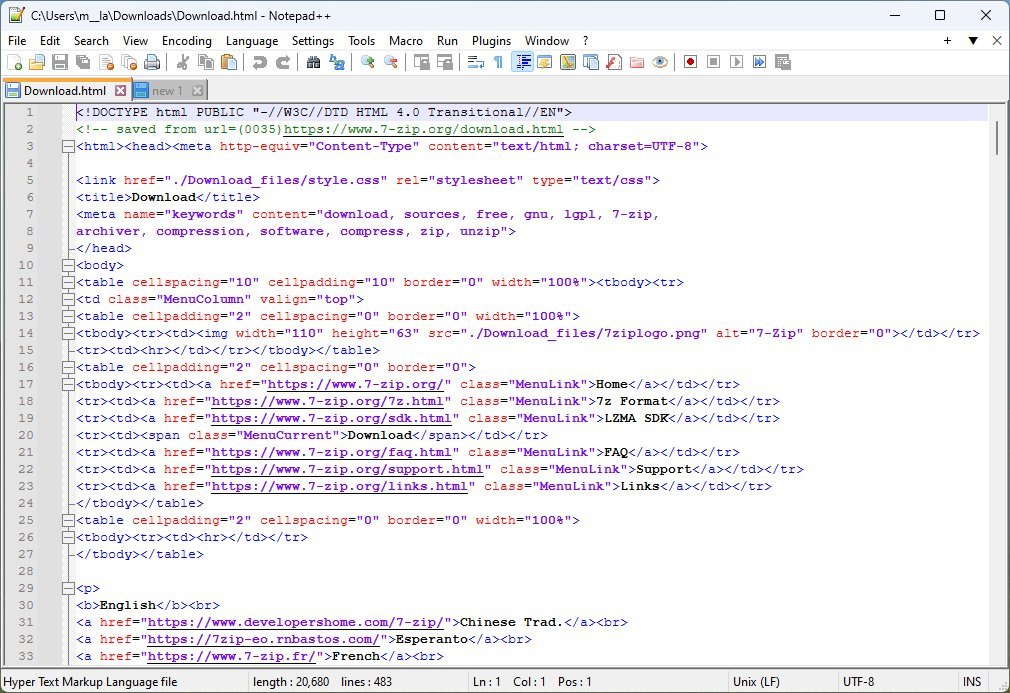
Syntax highlighting offers the ability to detect the language of the code to provide syntax highlighting and (limited) autocompletion for many programming languages, such as JSON, Python, C++, C#, Cobol, HTML, CSS, SQL, XML, XMAL, and many more.
Notepad++ supports plugins to extend the functionality of the note-taking app. Some plugins come as part of the app installation, but the "Plugin Admin" page allows you to access over 100 additional plugins, including the "DSpellCheck" plugin that brings spell-checking to the app.
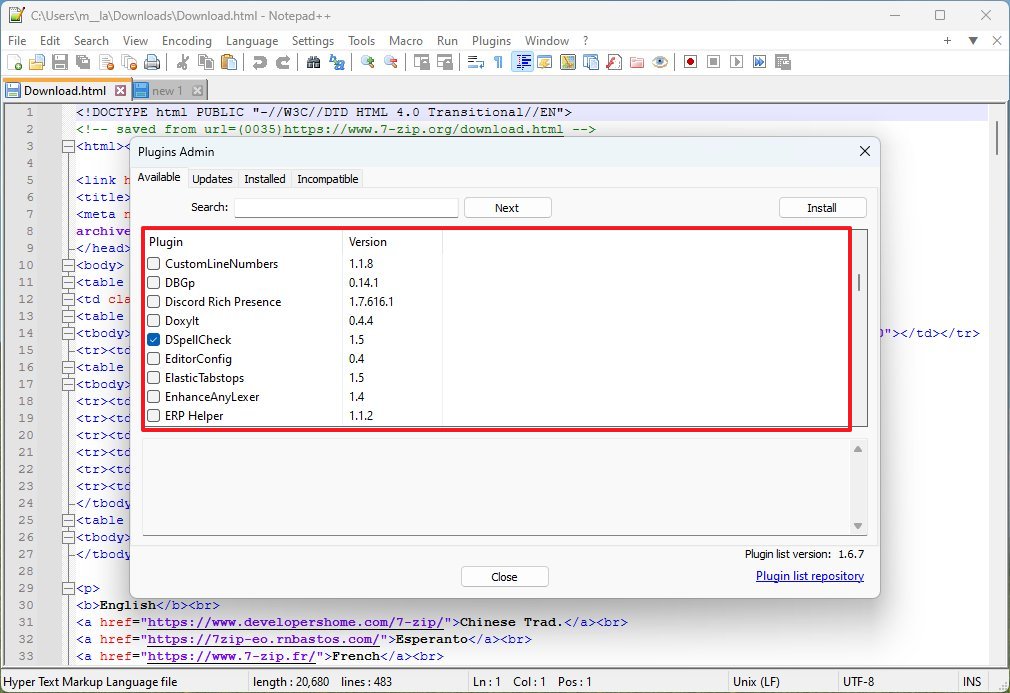
Also, the find and replace feature is more robust than the one available on Notepad since it allows you to use extended and regular expression settings, and you can search and replace content across open files and inside folders.
Unlike the Notepad app, Notepad++ features a slew of settings that allow you to control every aspect of the app more granularly. For example, you can customize the interface look and feel, change the default document encoding, choose the default working directory, control auto-save, change file association, and auto-complete.
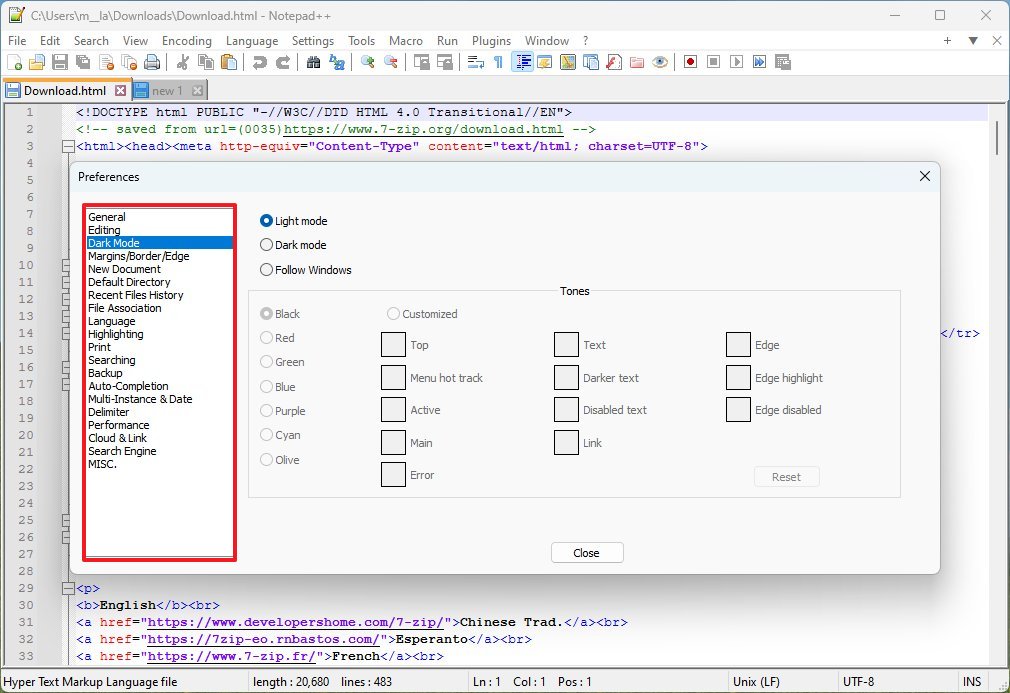
Notepad++ is free to use on Windows 11, and you can download and install it to replace Notepad from the official website.
You can also learn more about the differences between Notepad and Notepad++ in my comparison guide to help you decide which one you should choose.
SumatraPDF
Sure, you can double-click any PDF document, and it'll open on Microsoft Edge by default. However, the document will open the Adobe Acrobat plugin preinstalled on the web browser. The extension gives you some basic features to open and edit PDFs, but you will have to pay a subscription if you want to access the more advanced features.
SumatraPDF is a free, suitable replacement for the default PDF viewer and reader experience available on Windows 11. It not only includes support for PDFs, but it can also work to open ebooks (such as ".epub" and ".mobi"), DjVu, XPS, CHM, and it can also be used as an image viewer.

The app is lightweight and fast, and you can run it from the executable without installing anything. As part of the PDF experience, you can use it to view and read PDF documents as well as fill out PDF forms.
Despite its traditional user interface, SumatraPDF is actively developed and maintained, and you can download it for free from this download page.
SumatraPDF is a great choice for anyone looking for a fast, lightweight, and free PDF reader. It's packed with features, easy to use, and highly customizable. If you're tired of the bloat and sluggishness of Adobe Acrobat Reader or the default PDF experience on Windows 11 with Microsoft Edge in partnership with Adobe, I highly recommend giving SumatraPDF a try.
Thunderbird
If you're looking for an email client to replace the Outlook app for Windows 11 to connect and manage your email accounts from different services (such as Outlook, Gmail, iCloud, Yahoo, and many others), Thunderbird should be at the top of your list.
Thunderbird is an open-source application from Mozilla that not only supports many email services but it also comes with POP and IMAP support.
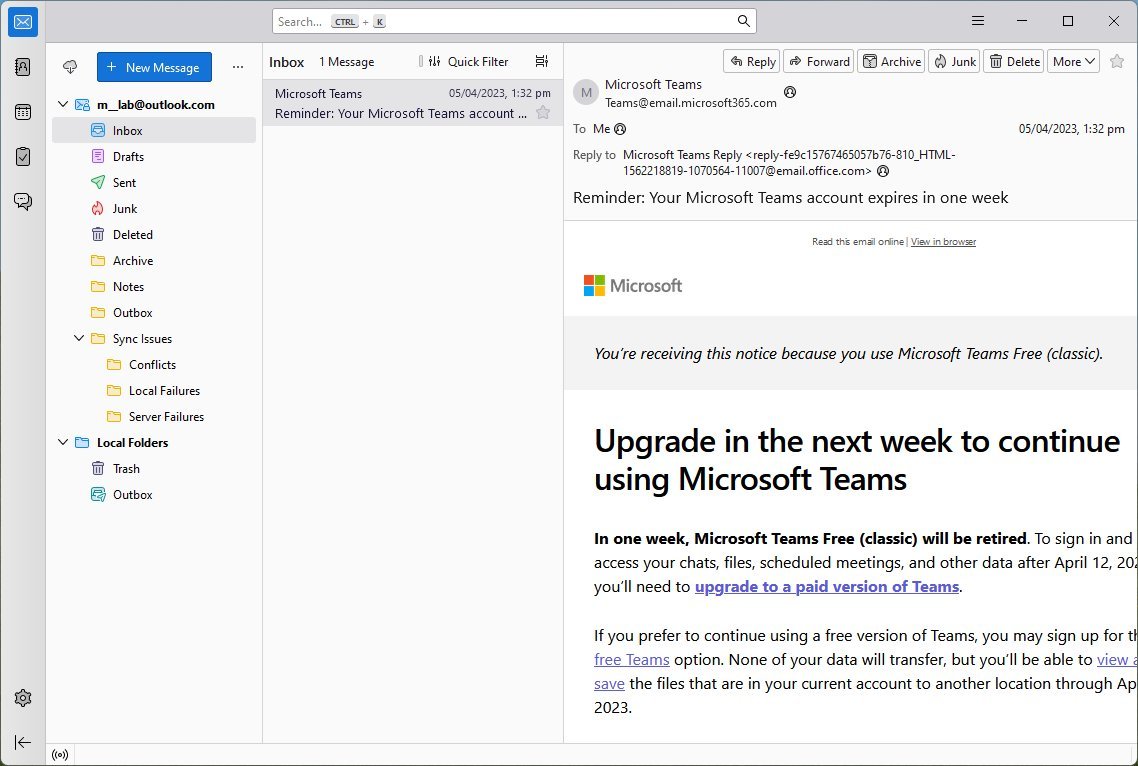
Although the interface has undergone different updates, it still looks a bit dated, so you wouldn't choose this application for its design experience. However, it retains that familiar looks similar to the legacy version of the Outlook app from the Microsoft 365 suite (formerly Microsoft Office) alongside some elements from the Firefox web browser, such as tabs.
Similar to Outlook and other email clients, you can access and manage your calendars, contacts, and tasks. You can even connect to chat networks like IRC, Matrix, XMPP, etc.
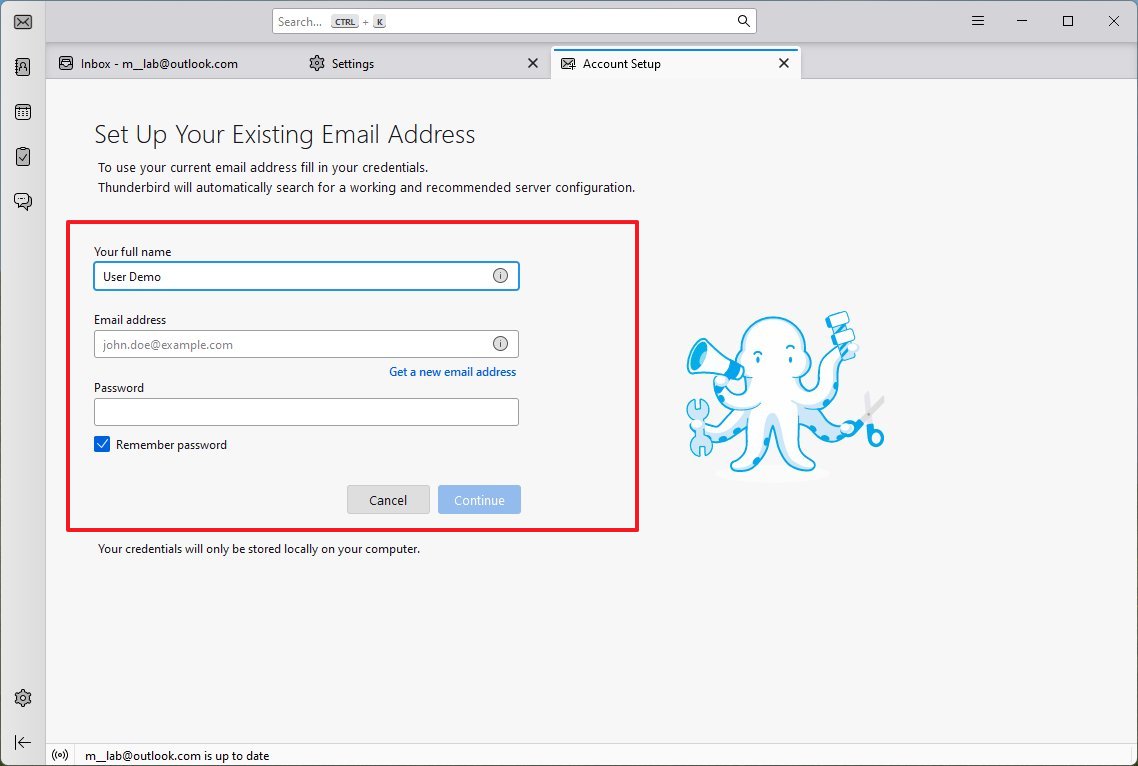
It also offers some security features like end-to-end encryption, and there is support for add-ons that can enhance the experience. You can access the settings to customize the experience, including composing emails, security, and theming. Of course, you also have control of the email account settings to change the server configuration, control the settings for folders, junk emails, synchronization, encryption, return receipts, and more.
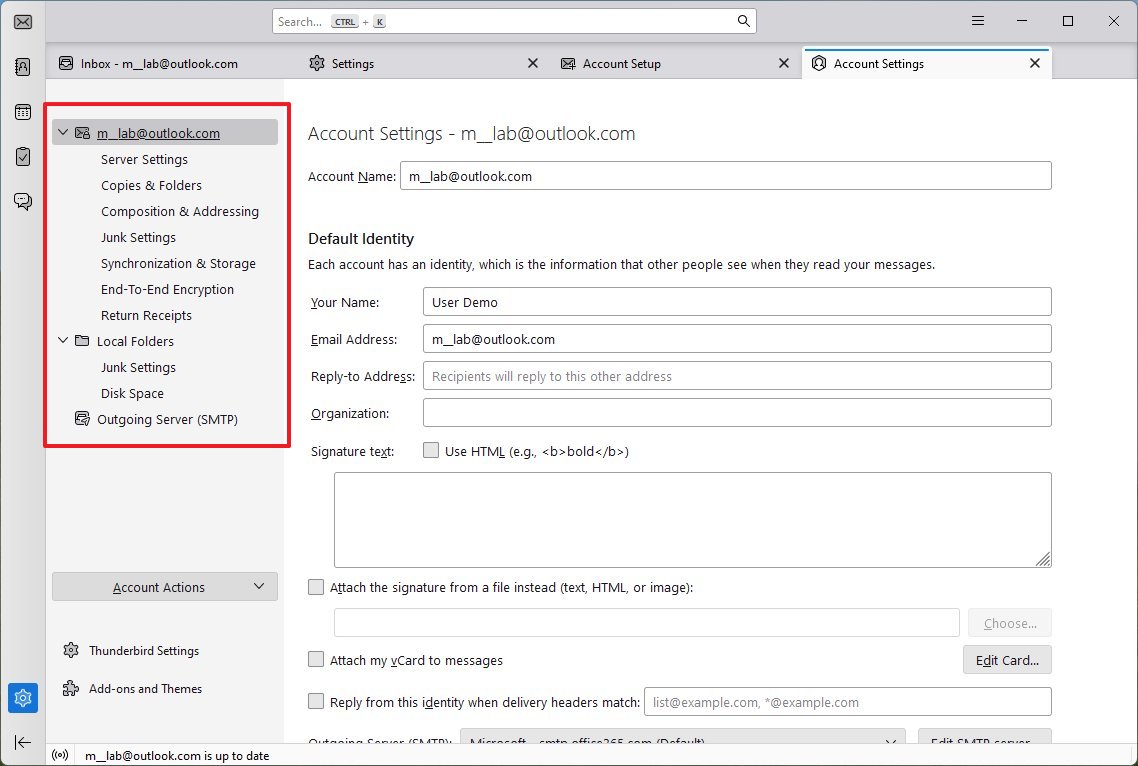
Also, the Thunderbird app includes offline support, which is still not supported on the new version of Outlook for Windows 11. However, Microsoft is working on the support.
Thunderbird is free, and you can get it for Windows 11, 10, macOS, and Linux from the official website. In contrast, the Outlook app is also free, but you must have a Microsoft 365 subscription to unlock all the features or access the legacy version of the email client.
If you're using two-factor authentication, you must create an app password to set up an Outlook account.
VLC
Windows 11 comes with the Media Player app to play videos and music, but it's a basic application that only supports some audio and video codecs.
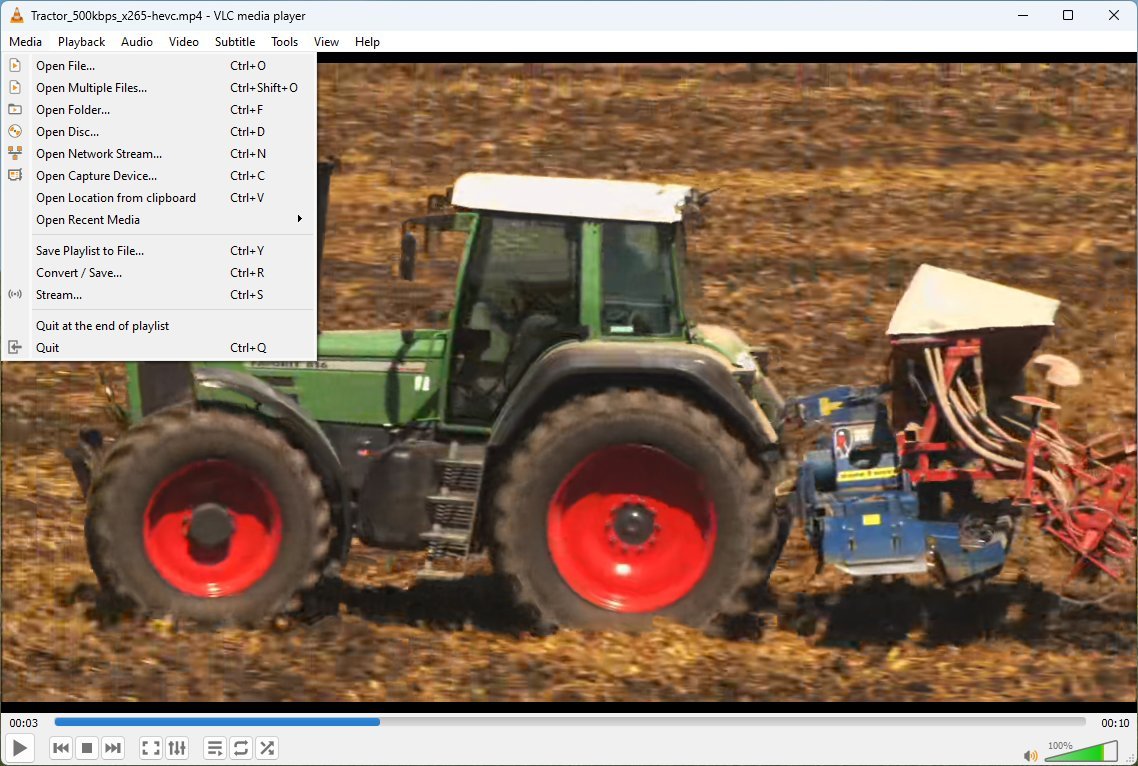
If you want an application that can play virtually any video or audio format, you must look no further than the VLC media player.
VLC is a popular multimedia player supported in most operating systems, including Windows 11, 10, macOS, Linux, Android, and iOS.
Also, VLC is known to play virtually any video format, including AVI, MP4, MKV, WMV, MOV, and FLV, and MP3, AAC, FLAC, OGG, and WAV for audio (to name a few). The app also supports streaming protocols from HTTP, HTTPS, FTP, MMS, DVDs, Audio CDs, VCDs, and various streaming protocols.
One of the biggest strengths of VLC is its codec support. It comes with a built-in library of codecs, so you don't need to download and install any additional software to play most media files. This makes it a truly portable and versatile media player.
Other things that make VLC media player stand out are that it's lightweight and resource-efficient since it doesn't use many system resources. It's highly customizable, as you can customize the interface, keyboard shortcuts, and many other settings to suit your needs. It supports subtitles and skins, and you can use it as a streaming server to share your media with other devices on your network.
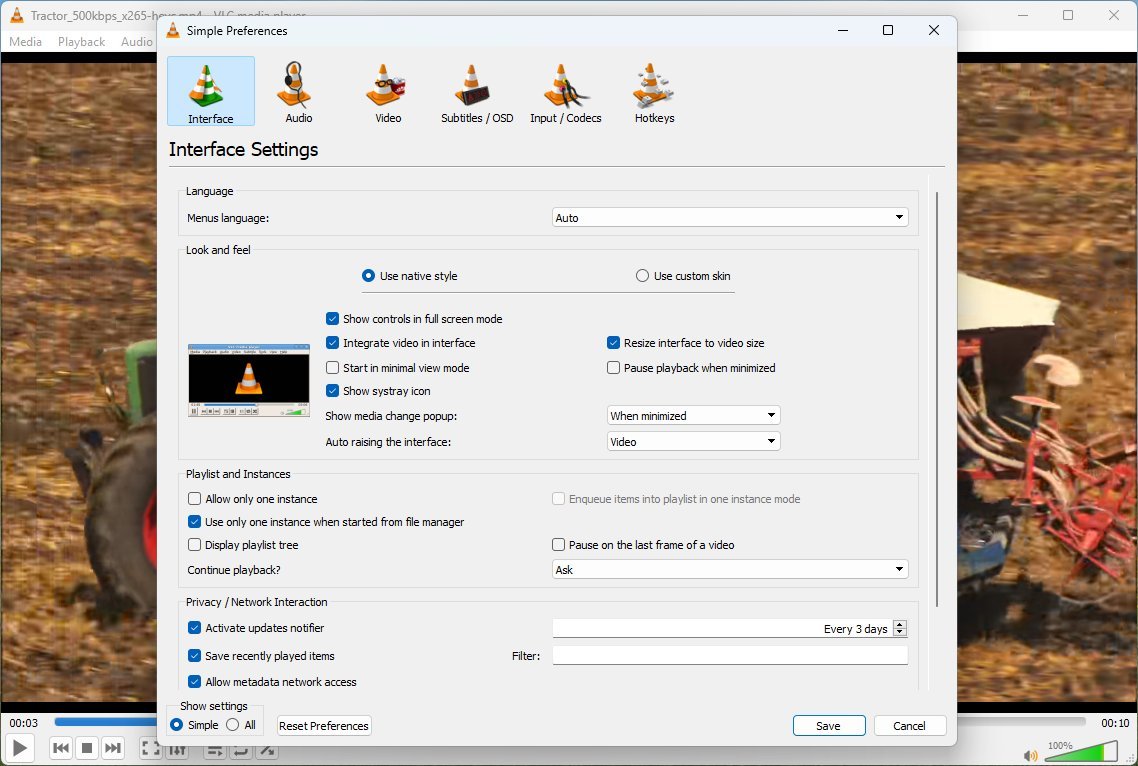
Some other advanced features include a video converter and screen recording.
Since it's highly customizable and packs a lot of features, the interface can be overwhelming for new users, as it might seem cluttered and complex compared to the Media Player.
The VLC media player is completely free, and you can get it from the official download page.
Audacity
On Windows 11, the Sound Recorder is good enough to record audio from virtually any microphone. However, if the app isn't for you or you need more advanced features, Audacity is an excellent alternative.

Audacity is a free, open-source, multi-track audio editor and recorder incredibly popular for its user-friendly interface, powerful features, and cross-platform support compatibility, including Windows 11, 10, macOS, and Linux. It's an excellent option for anyone who wants to record and edit audio as well as mix audio.
In addition to being able to capture sound from various sources like microphones, line-ins, and digital audio interfaces, you can also use it to record multi-track audio, ideal for layering instruments or vocals. Furthermore, it's possible to adjust recording settings like sample rate, bit depth, and channels, and you can even use silence detection and automatic recording modes for convenience.
As for editing, Audacity allows you to cut, copy, paste, and delete audio clips. Also, you can apply various effects like echo, equalization, compression, and noise removal.
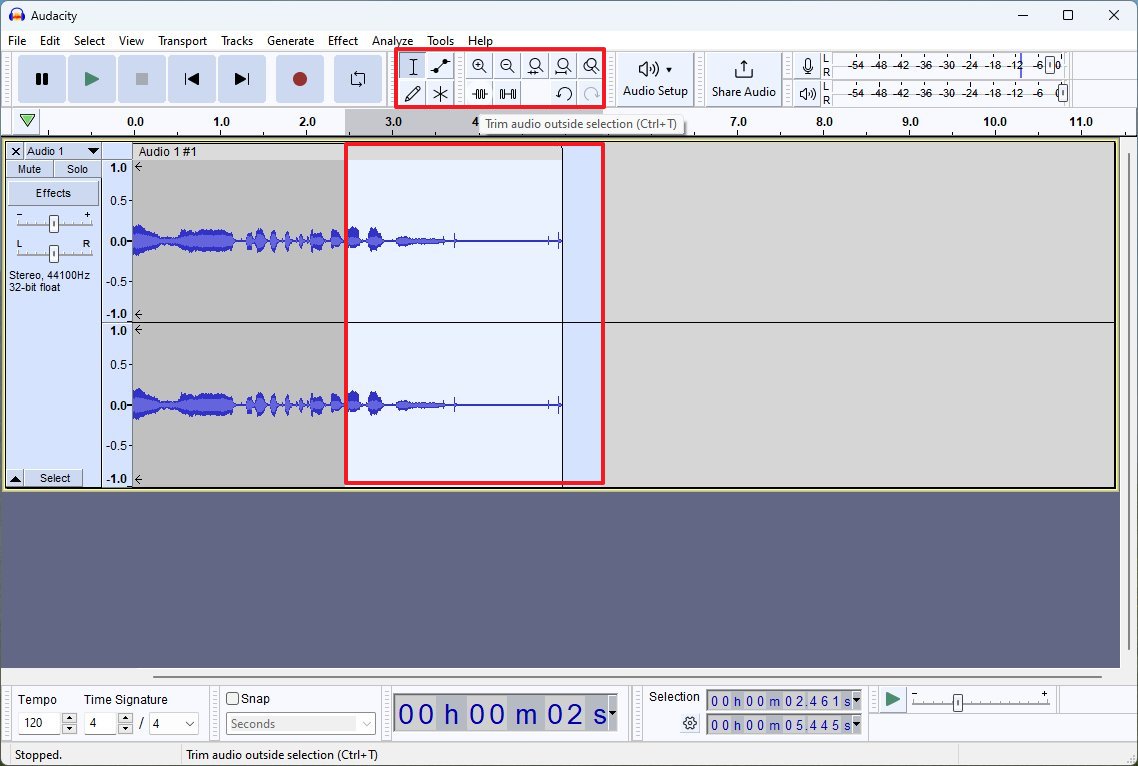
Furthermore, it's possible to use this multi-track audio editor and recorder app to combine multiple audio tracks into a single mix, adjust volume levels, panning, and fades for each track, and add markers and labels for easy navigation within your project. Also, when you're done editing the mix project, you can export it in formats like MP3, WAV, OGG, and FLAC.
Although it has its learning curve for beginners, and the interface may seem intimidating, it's still a reasonably easy-to-use application. For example, if you only have to record vocals from a microphone, you only need to click the "Record" button and then the "Pause" or "Stop" button, and the most frequently used tools, such as trim and silence, are right next to main controllers.
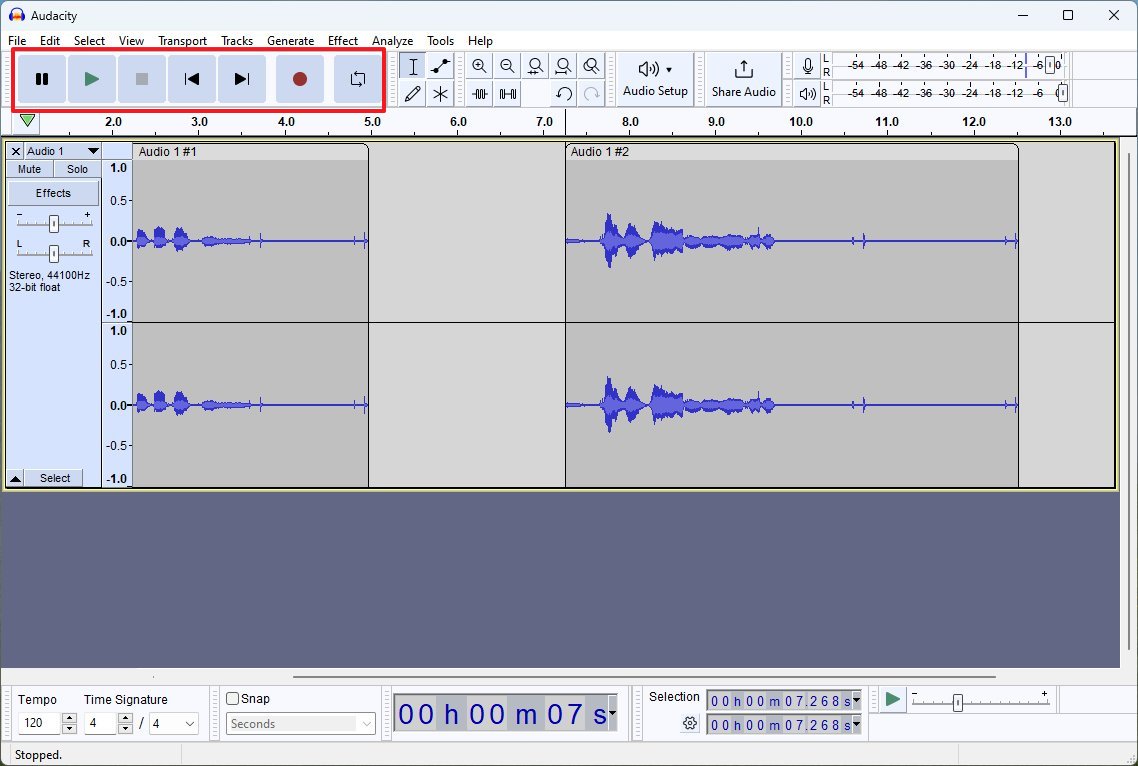
Some of the aspects that make Audacity stand out are that the app is free and available across platforms. The app doesn't require a lot of resources and is highly customizable. Thanks to the support for plugins and scripts, it's possible to extend the functionalities even further.
If you're looking for a free and feature-rich audio editor as an alternative to the Sound Recorder, Audacity is worth trying. You might be surprised by what you can create. Audacity is available for download from its official page.
Greenshot
On Windows 11, at one point or another, you probably used the "Windows key + Print Screen" or the "Fn + Windows key + Space Bar" keyboard shortcut or the Snipping Tool to take a screenshot. Although these features work well, if your work requires taking many screenshots daily, you probably quickly notice these features are quite limited.
If you're looking for a more advanced alternative, you will find many options on the internet, but the one you should give a "shot" is the Greenshot app.
Greenshot is a free and open-source screenshot application for Windows 11, which is known for being easy to use experience and highly configurable. Typically, this is a popular choice for technical writers, testers, software developers, and anyone else who needs to take screenshots regularly.
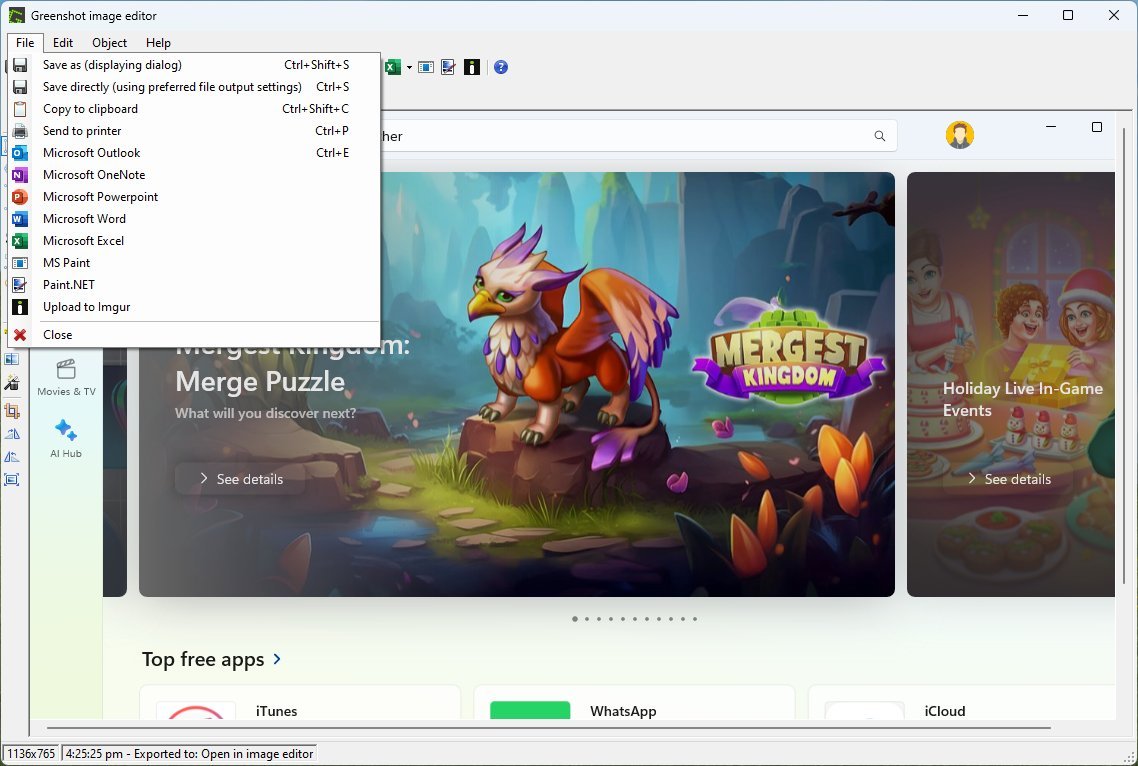
The app allows you to easily capture the entire screen, a region, a window, or even a specific web element. Although you can annotate screenshots with the built-in Snipping Tool, Greenshot allows you to do a lot more, like annotating with arrows, text, shapes, and more.
You can also blur sensitive information or highlight key areas and save your screenshots in a variety of formats, including PNG, JPG, and PDF.
Some additional features that make Greenshot a better alternative for Windows 11 users are the integration with other tools like image editors, Microsoft 365 apps (such as Word, Outlook, and PowerPoint), and cloud storage services.
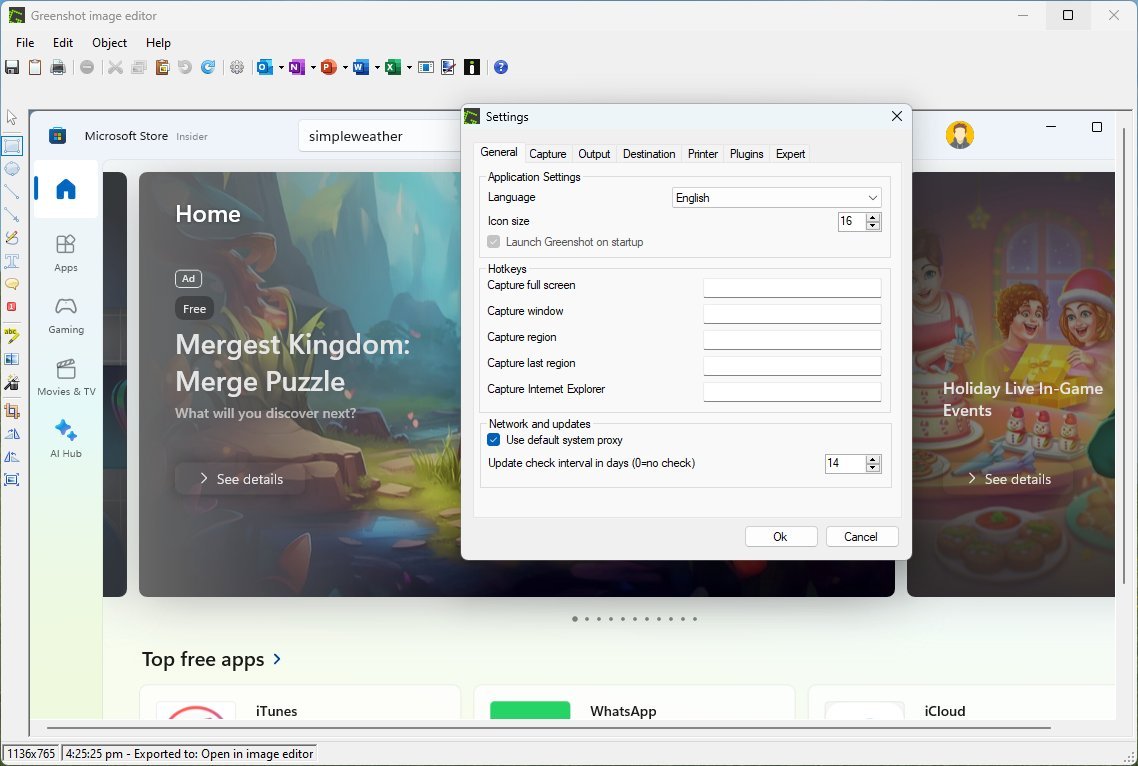
Furthermore, in the settings, you can map keyboard shortcuts to capture the entire or part of the screen or configure a shortcut to capture a region or window. It is also possible to configure the storage location, default image format, automate filename pattern, and more.
Although Greenshot has more features than the Snipping Tool, it is still a straightforward application with a minimum learning curve, but it has an intuitive interface. Of course, you may be able to find other alternatives, but they are usually premium offerings.
Greenshot is available for Windows 11 and macOS, and you can get it from its official site.
FastStone Image Viewer
The Photos app is one of the best image viewers that Windows users ever had, but if you're looking for an alternative, you may want to try the FastStone Image Viewer app.
FastStone Image Viewer is a free, powerful, versatile image viewer, browser, converter, and editor. This application has been around for a long time, but the development is still (very) active, even though the interface still looks dated.
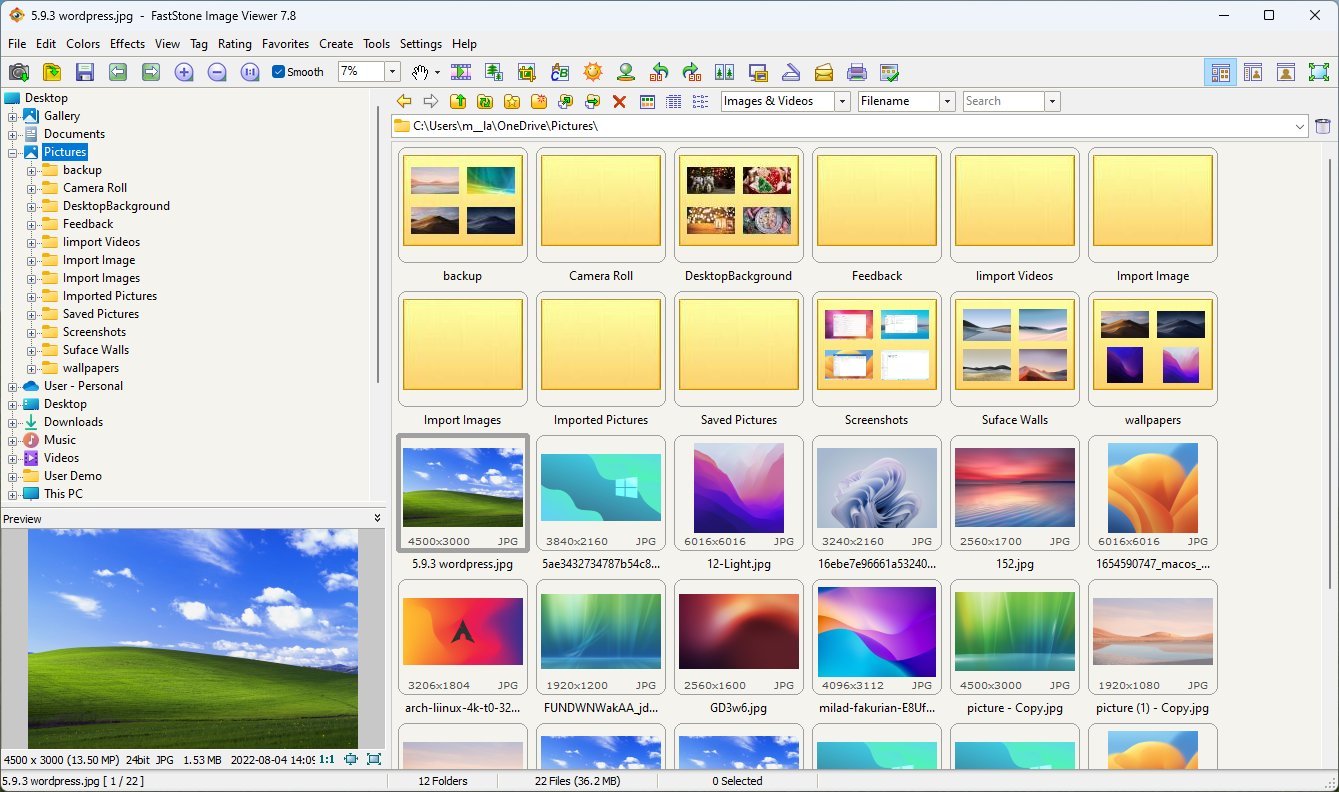
One of the features that makes this app a great alternative to the default image viewer on Windows 11 is the ability to navigate through large collections of images quickly and easily with thumbnail previews and batch operations.
It also supports virtually every major graphic format, including JPEG, JPEG 2000, BMP, GIF, PNG, PCX, TIFF, WMF, ICO, TGA, and even camera raw files. You can also create slideshows with various transition effects, background music, and narration.
The app also includes essential editing tools: crop, resize, rotate, sharpen, and adjust brightness, contrast, and saturation. You can also use the app to remove pesky red-eye from photos, and it's possible to apply editing actions to multiple images at once, saving you time and effort. The image viewer also supports effects and filters.
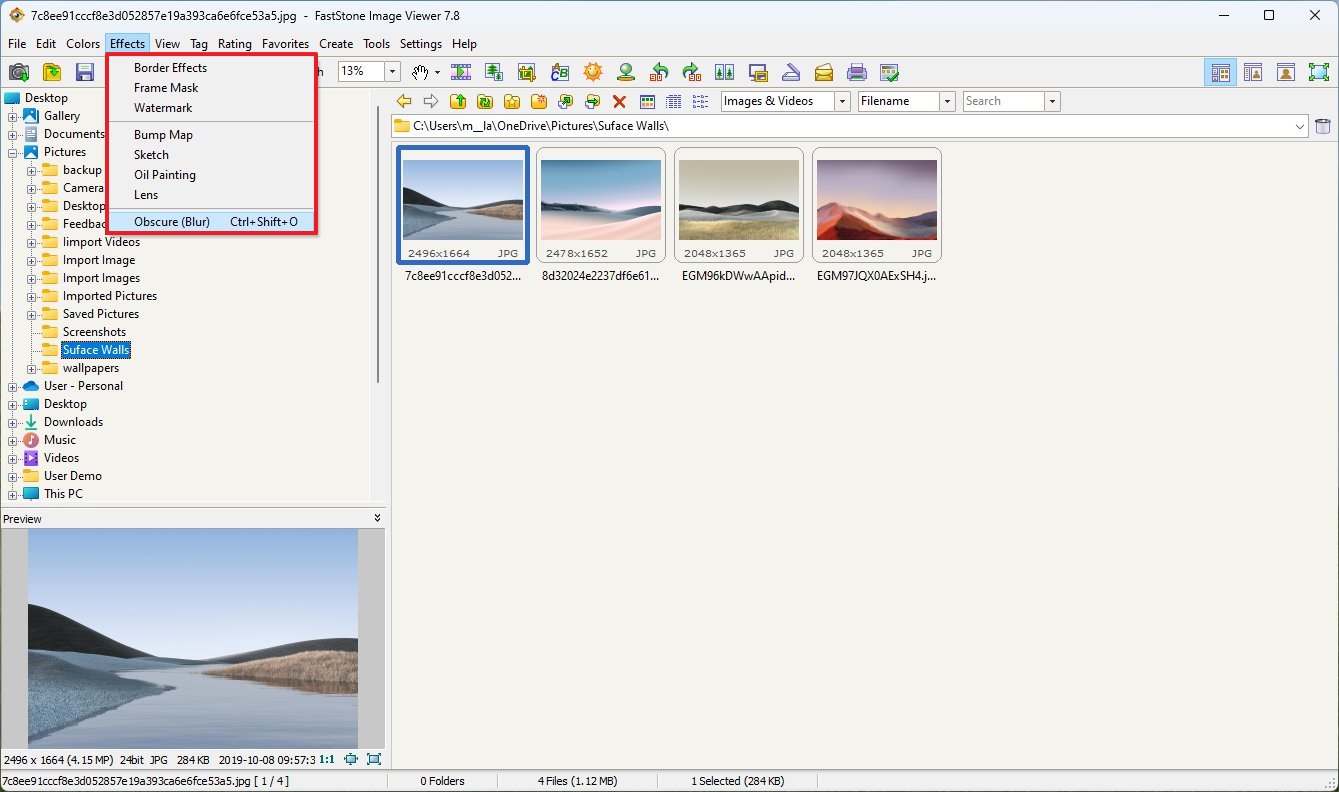
Furthermore, this image viewer also packs features like screen capture and magnifier. You can compare images side by side, and it's possible to convert images to different formats easily.
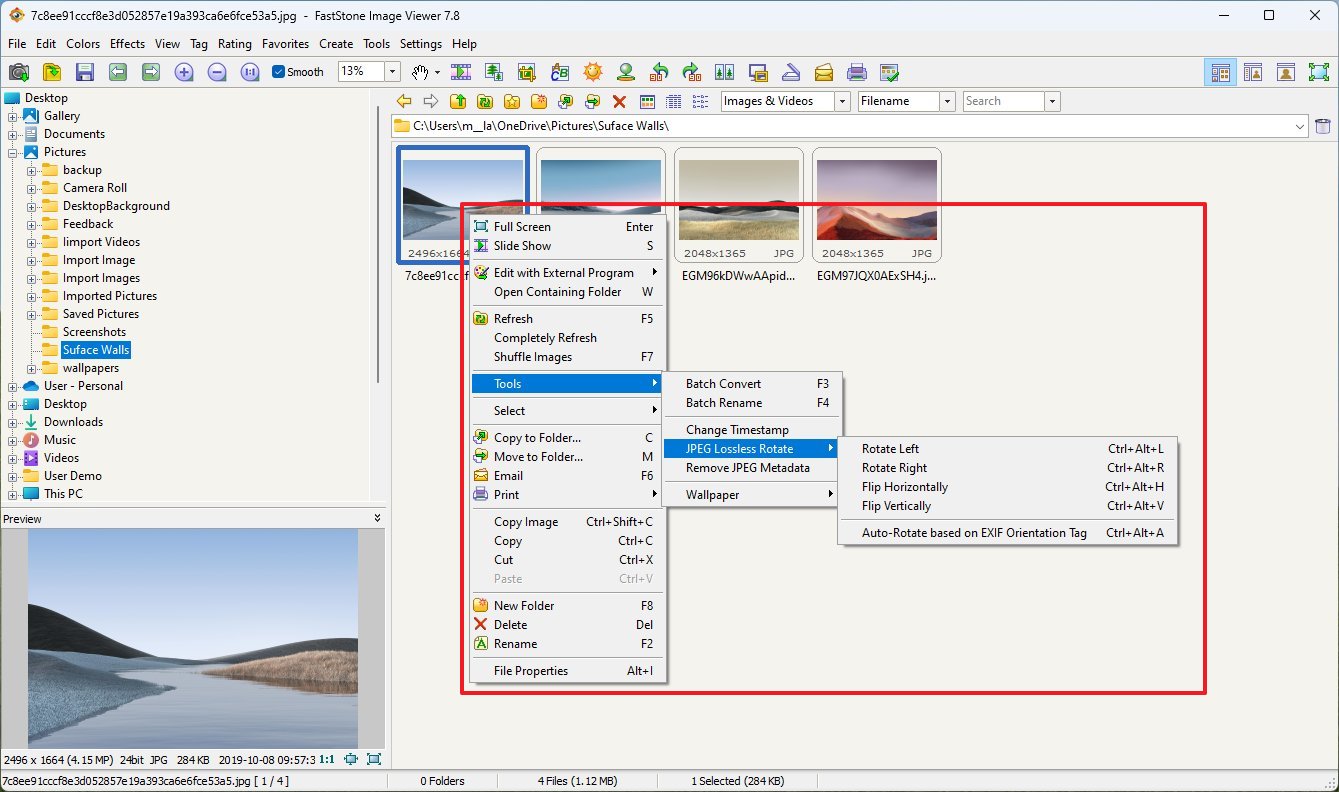
FastStone Image Viewer feels more versatile, especially for browsing, managing, and basic editing large collections of images. It's great for power users and photographers.
The FastStone Image Viewer is available for free, and you can get it from its official website.
Paint.NET
Microsoft has been proactively improving, adding new features, and integrating its AI capabilities into its Paint app. However, if the image editing tool is still limited, an alternative option is the Paint.NET app.
Paint.NET is a free and open-source image editing software for Windows 11 (and older versions). Originally designed as a simple upgrade to Microsoft Paint, it has evolved into a versatile tool for photo editing, graphic design, and digital art.
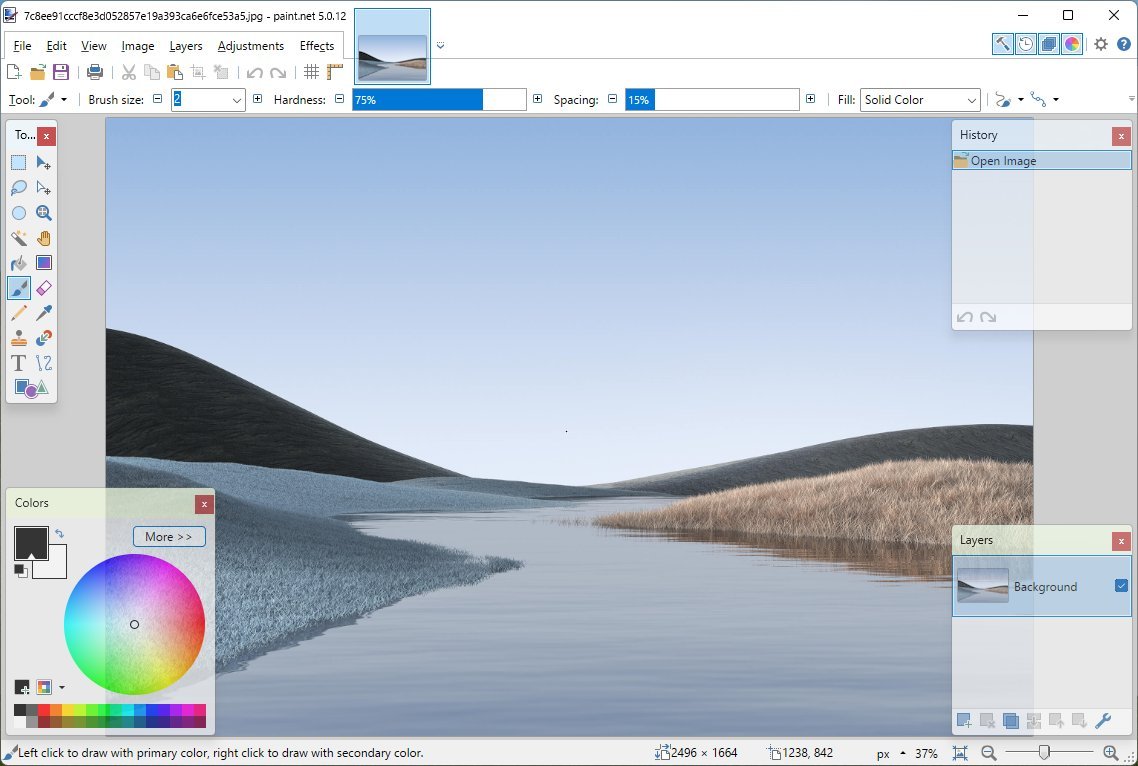
If you need to work with images, Paint.NET offers a friendly interface for beginners and experienced users. It also includes tools for cropping, resizing, rotating, adjusting colors, applying effects, and more.
Similar to recently updated Paint, the image editor allows you to work on multiple layers independently, giving you greater flexibility and control over your edits, and it offers a variety of special effects, including blur, sharpening, shadows, and textures.
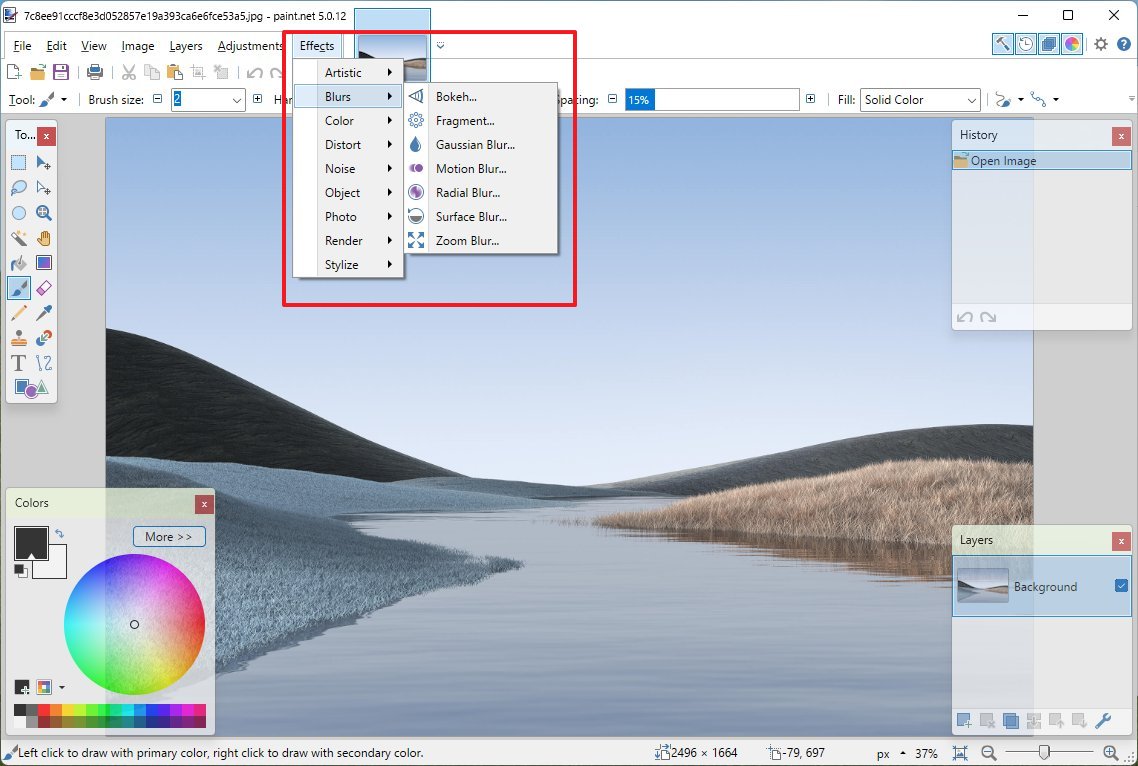
Another strength of the Paint.NET is its support for plugins that allow you to extend its functionality.
While Paint.NET is more advanced than Microsoft Paint, it's less powerful than other premium offerings, such as Photoshop. However, it's highly customizable and well-suited for beginners and casual users who don't need the full suite of features offered by professional tools.
Paint.NET is available for free, and you can get it from its official website.
SimpleWeather
On Windows 11, the default Weather app provides a good experience to get the forecast for your current and other locations. However, if you want something simpler and different, then the SimpleWeather app is for you.
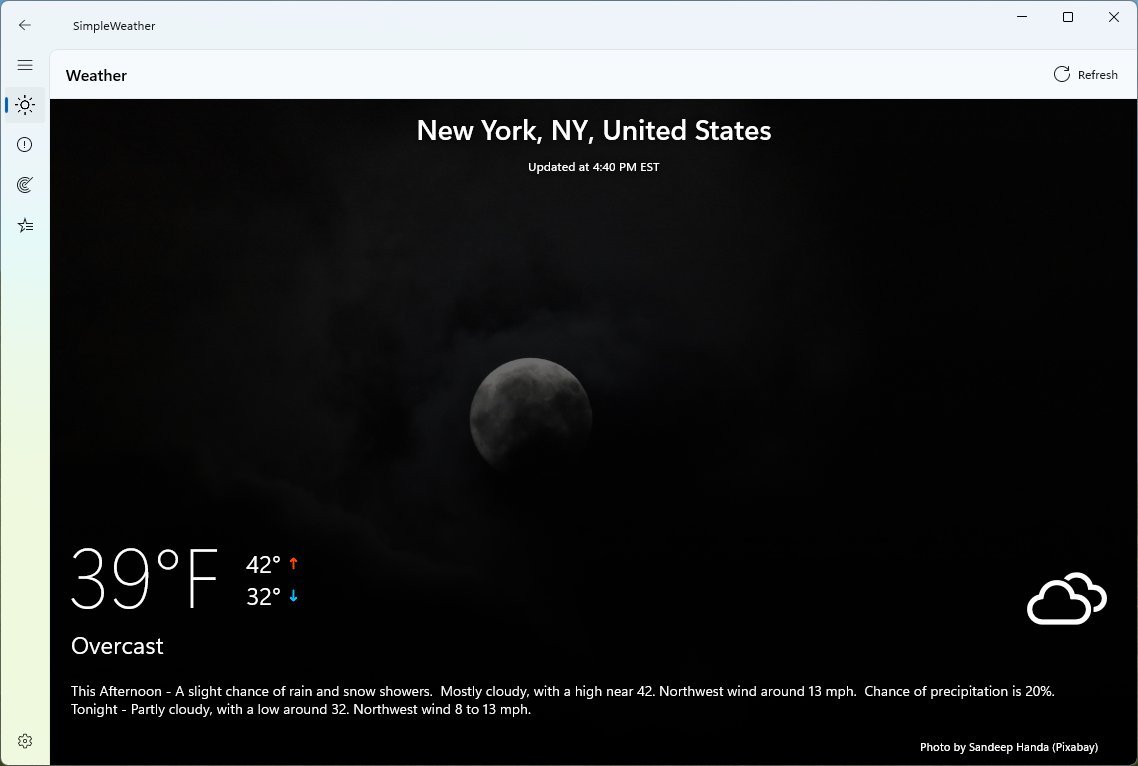
As the name implies, it's a simple app that shows the current weather conditions from your locations with an interface that matches the design language of Windows 11.
As part of the details, you get a seven-day forecast, hourly weather information, charts for precipitation and wind, as well as details about the moon, sunrise and sunset schedule, radar, and more.
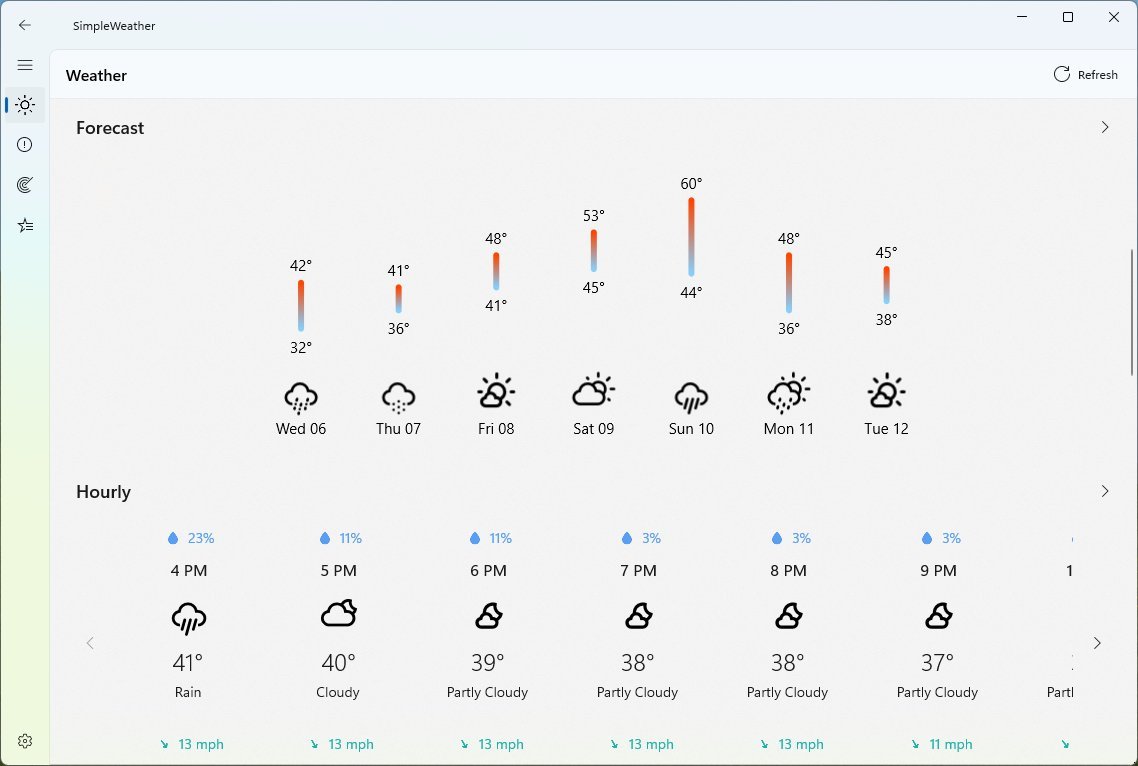
SimpleWeather is free, and you can install it from the Microsoft Store.
Brave
The browser experience can be controversial since we all have different opinions, and sometimes, we even choose an application based on the platform we like. However, if you feel that Microsoft Edge isn't for you and want something different, the Brave browser may be a suitable alternative.
Brave is a free and open-source modern web browser created based on Google's Chromium browser project that uses the same browsing engine as Google Chrome and Microsoft Edge. However, Brave includes some unique customizations that make it a better browser for those concerned about privacy and security but still want a fast online experience.
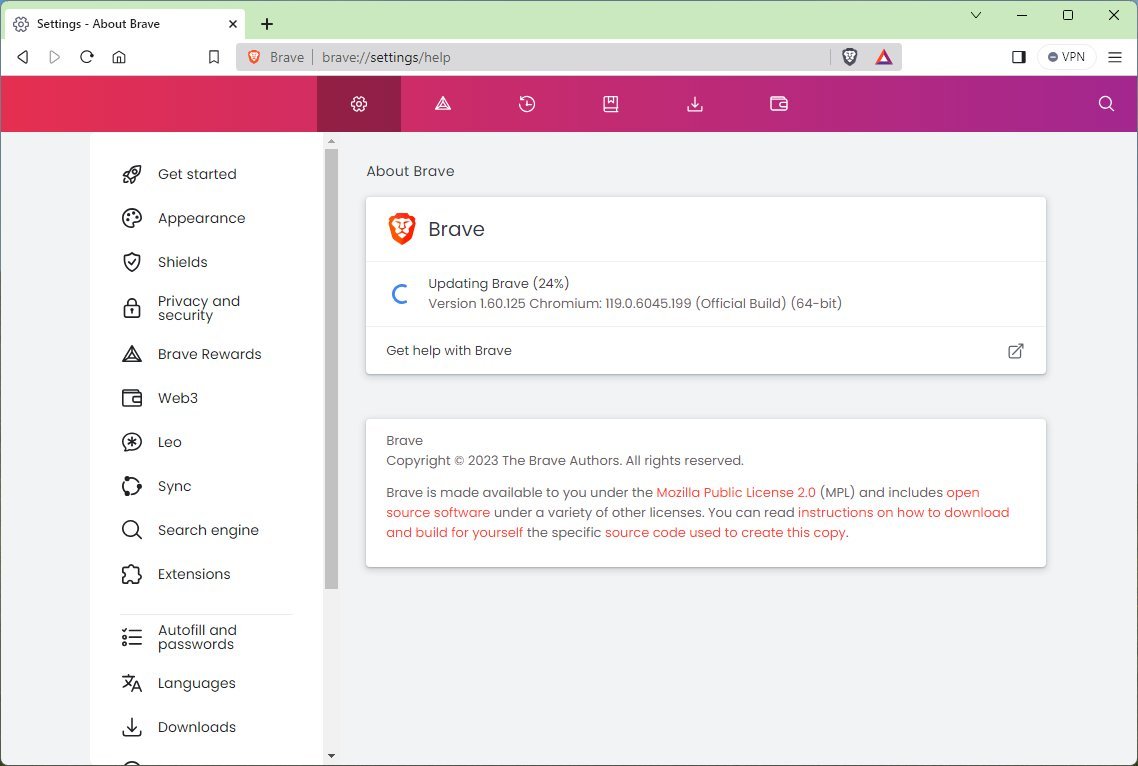
Perhaps one of the most important differences is that Brave blocks ads and trackers by default, which increases privacy, improves page loading, and prevents marketers from tracking your online activities. In addition, this browser enforces secure connections, blocks fingerprinting and malware, prevents scripts from running on your device, and integrates the Tor network for an even more private experience at the expense of speed.
Brave even includes an option to sync your browse across devices (including mobile) without creating an account to prevent syncing your data to the cloud. The browser accomplishes this by creating a unique token you can use on your other devices to sync your data.
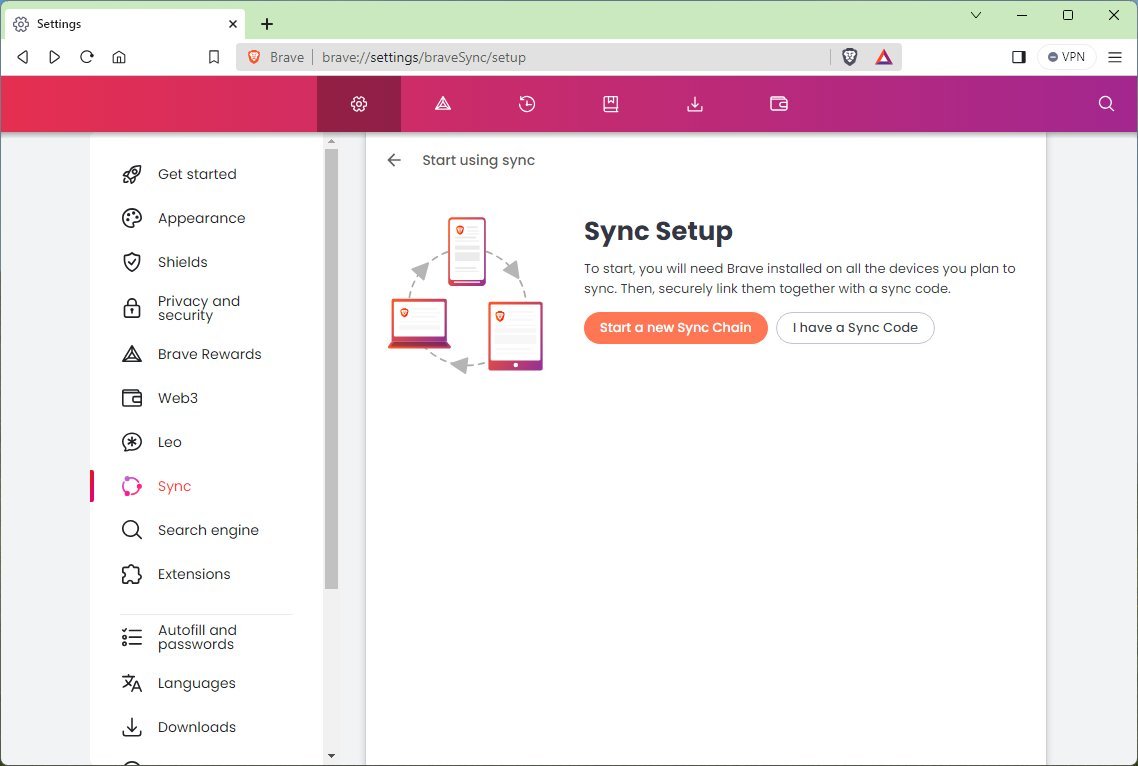
Similar to Chrome, Edge, and Firefox, the Brave browser offers support for tabs, extensions, VPN (paid service), a friendly interface, customization settings, and support for all web standards.
If you decide to switch to Brave, you can use these instructions to download and get started with the browser.
More resources
For more helpful articles, coverage, and answers to common questions about Windows 10 and Windows 11, visit the following resources:







