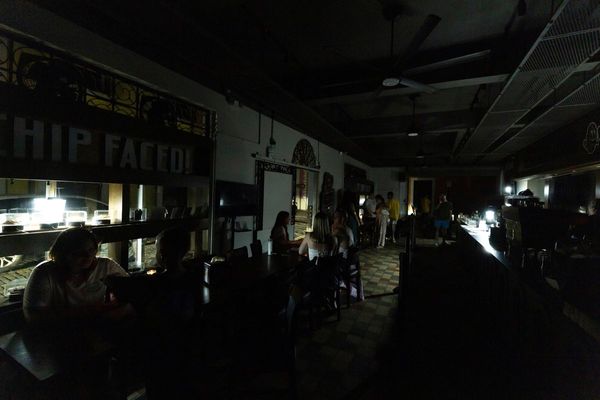HubSpot and Canva have announced a new partnership that aims to help small and medium-sized businesses create high-quality visuals. This eliminates the need to have a design team or extensive resources. The integration brings Canva’s design tools directly into HubSpot’s platform, making it easier for teams to collaborate and publish content without switching between applications. Here’s everything you need to know about.
Design Integration
HubSpot has unveiled a new feature, the “Design with Canva” button, in its customer platform. It allows users to design, edit, and finalize marketing materials without leaving HubSpot. This integration also includes Canva’s AI-powered Magic Studio tools.
“Visual storytelling is one of the most powerful ways to show, not tell, your story to customers—one image can do the work of a thousand words. By bringing together Canva’s creative platform with HubSpot’s customer platform, we’re making it fast and easy for teams to create professional designs at scale. Whether you’re a team of one or hundreds, this integration empowers you to meet the growing content demands of today’s market.”
Karen Ng, Senior Vice President of Product & Partnerships at HubSpot
How the Integration Works
To create a design within HubSpot using Canva:
- Open the HubSpot content editor and choose where you want to add an image (social post, ad, page, or email).
- Click the Upload icon and select Design with Canva.
- Choose a format for your Canva image.
- If you haven’t used Canva in HubSpot before, log in to your Canva account or create a new one.
- Design your image using Canva’s tools.
- Click Save in the upper-right corner to finalize your design.
Availability
The integration is available globally for free across all HubSpot hubs and tiers, though users will need a Canva subscription to access premium design features.