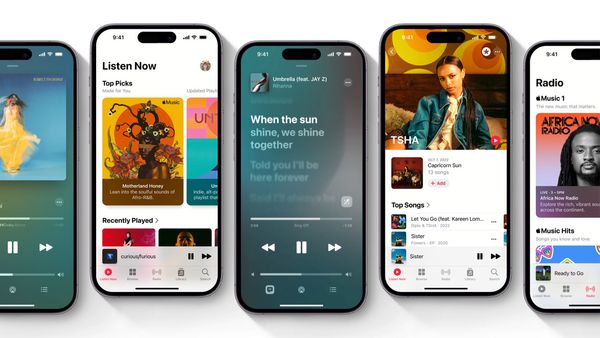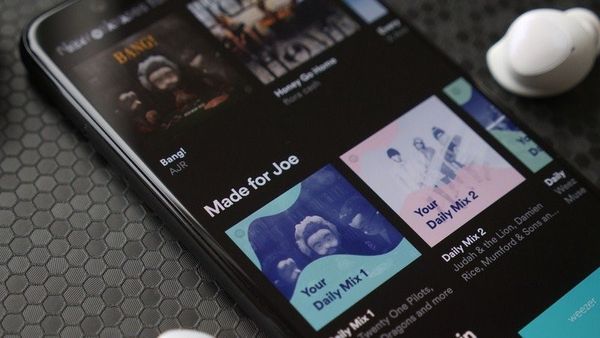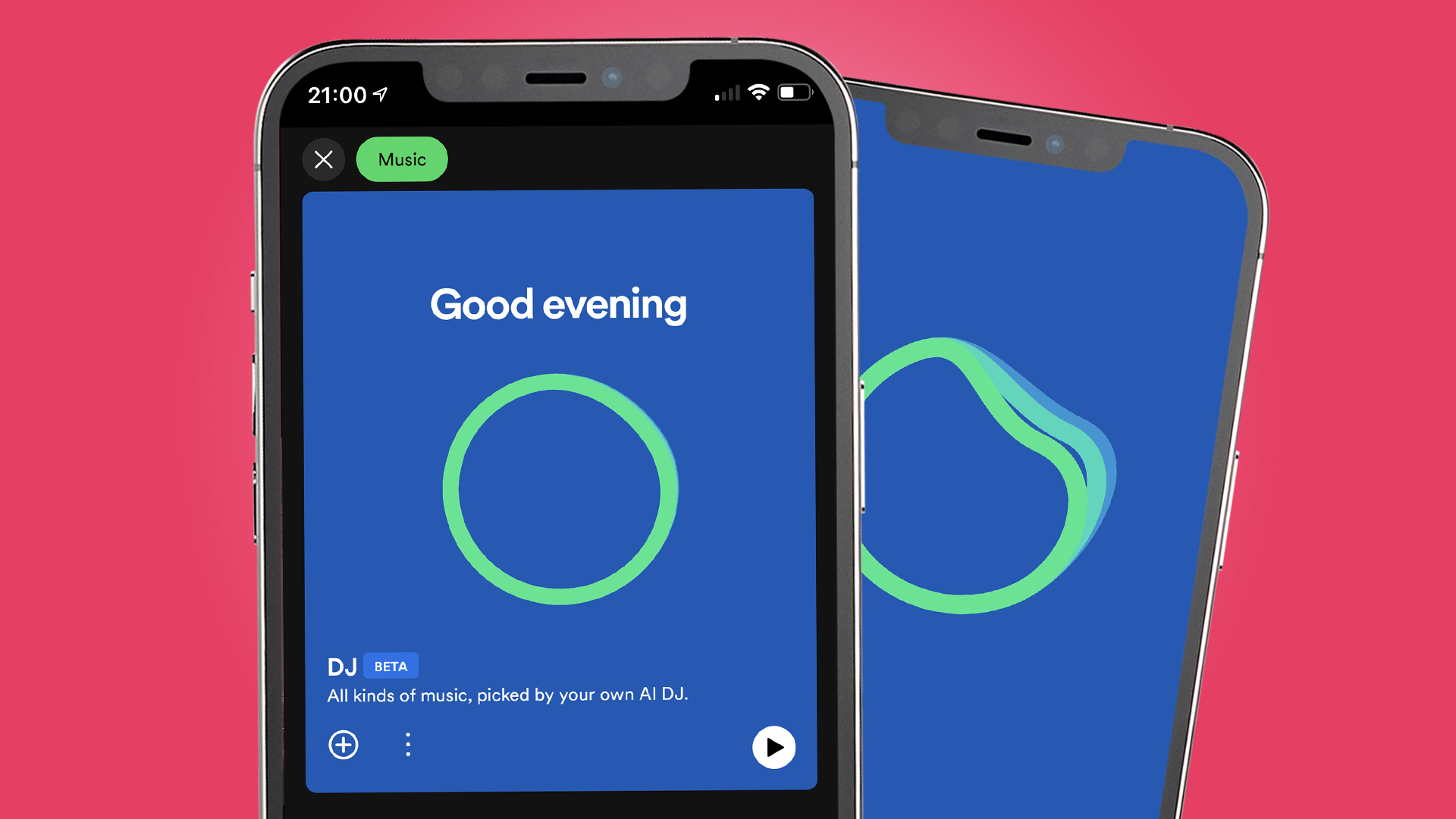
The Spotify AI DJ is the latest bit of artificial intelligence to be pushed into the music streaming service: we've had algorithms choosing recommendations and playlists for us for years now, but this AI DJ takes it another step further.
The DJ itself has a name, DJ X, after Spotify's head of cultural partnerships Xavier Jernigan. It's his voice you'll hear while the music is playing, and the little snippets of commentary that you get between songs are AI-generated from Jernigan's voice.
It's well worth giving the Spotify AI DJ a try at least, even if it doesn't become a regular part of your listening habits – and we've got everything you need to know about it.
What is Spotify AI DJ?
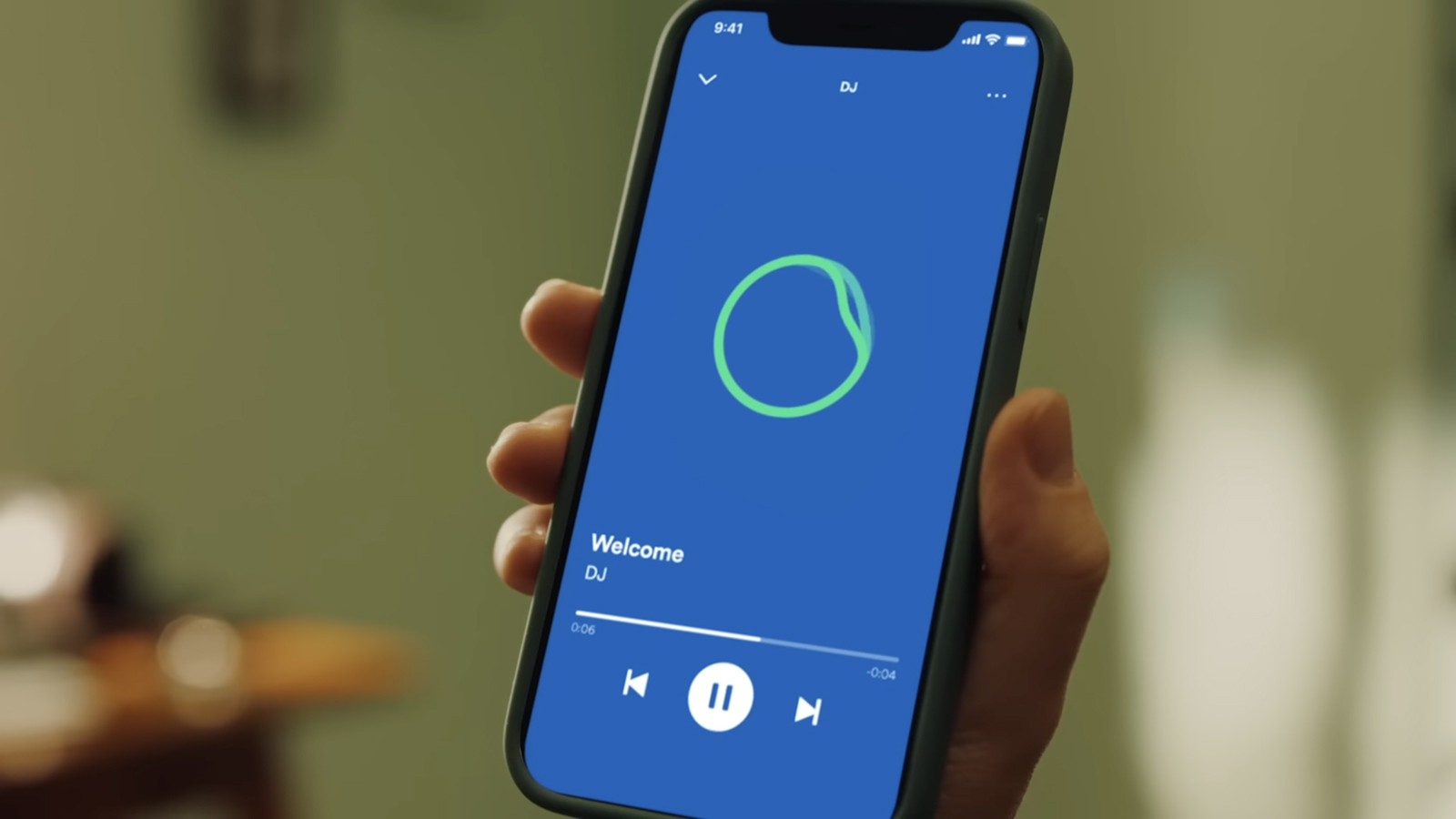
Spotify describes its AI DJ as "a brand-new way to listen on Spotify and connect even more deeply with the artists you love", as well as a "personalized AI guide that knows you and your music taste so well that it can choose what to play for you".
You can think of it as a more personal version of a recommended playlist, almost as if you've got your own private DJ picking tunes for you – though of course it's a software-generated voice doing all the talking. The music you hear is picked through a combination of algorithms and hundreds of music experts that Spotify has consulted.
Rather than just hearing one song after another, you'll get occasional DJ-style voice breaks, where you'll get context about why you're hearing a particular group of tracks, or some background information about an artist that's new to you. Spotify is clearly trying to mimic the style of real radio, but focused specifically on you.
For more about Spotify AI DJ, check out the behind-the-scenes video that Spotify has put together, which we've embedded below:
Note that as we're writing this guide, the Spotify AI DJ is still labeled as a beta product. That means you can expect a few bugs and some inconsistency as Spotify works on polishing it to be the very best it can be, but it's already very usable.
Spotify AI DJ: where is it available and why isn't it showing up?
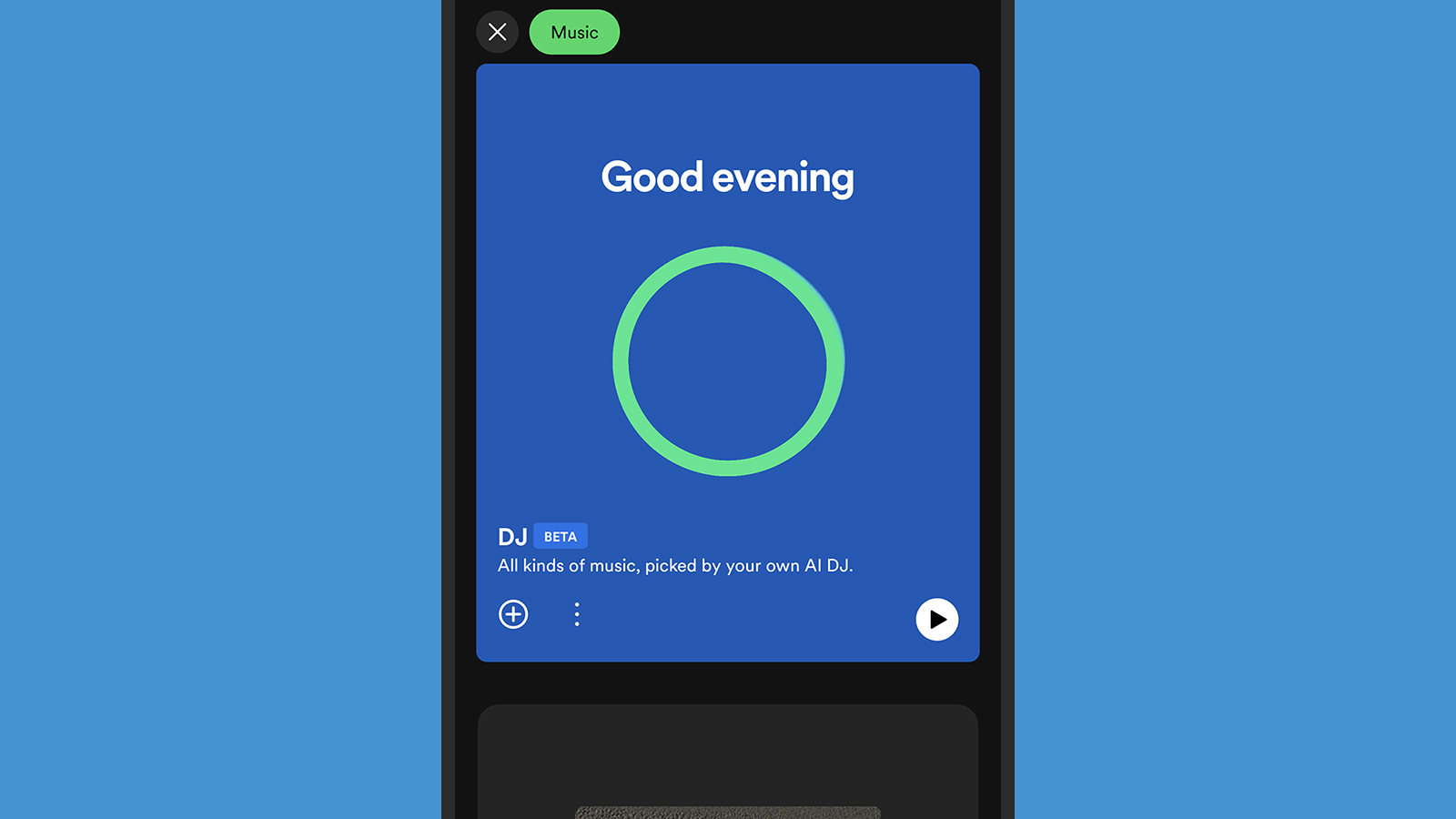
Spotify AI DJ is out and available now to users in the US, Canada, the UK, and Ireland. Note that to be able to use the feature, you need to have signed up for a Spotify Premium account – at the moment, the DJ isn't available to those who are on a free plan.
It's not available in the desktop or web apps either, so you're going to need to load up Spotify for Android or iOS to get to it. From the Home tab, tap on Music at the top, and you should see the DJ interface appear if you scroll down – it shows a pulsing green circle against a blue background.
If the AI DJ isn't in the Music section, then make sure that you're signed in with a Spotify Premium account, and that you're running the latest version of the Spotify app. On Android, open the Play Store, tap your profile picture (top right), and then choose Manage apps and device to look for updates. On iOS, open the App Store, tap your profile picture (top right), and pick Update next to any pending updates (or just Update All).
If you still don't see the AI DJ, then either the feature hasn't arrived in your country yet, or Spotify hasn't rolled it out to your specific user account. In either case, you're just going to have to be patient.
How do you use Spotify AI DJ?
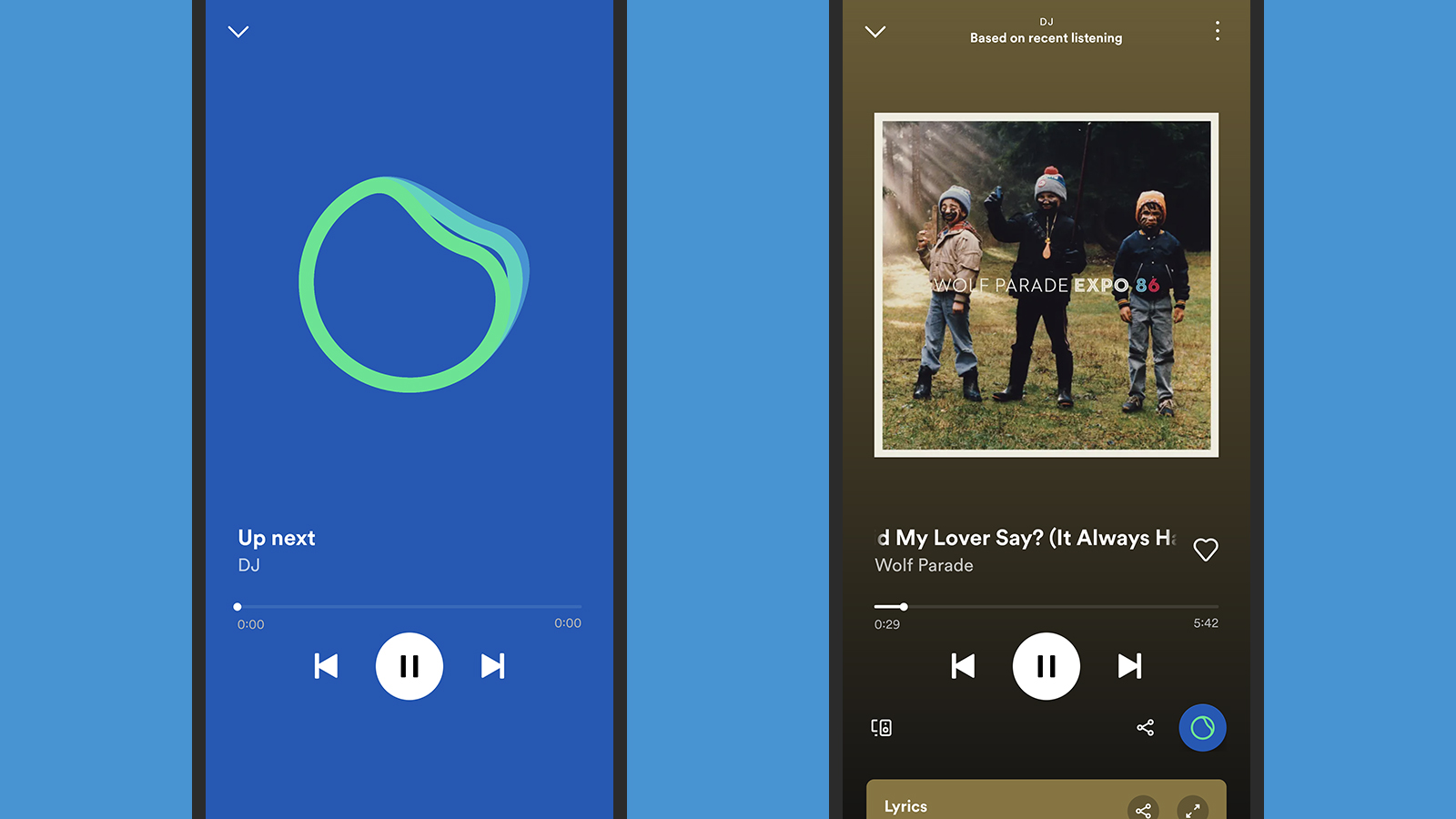
In the Spotify app, open the Home tab, then tap Music. Scroll down to find the AI DJ, which will be greeting you with a "good evening" message (or some variation thereof, depending on the time of day). Tap on the + (plus) button to add the DJ to your Spotify library to make it easier to find again.
Tap the play button in the lower right corner of the AI DJ tile, and it'll get started with a spoken introduction. You'll then get a few tracks picked from your recent listening history, followed by some new picks – as usual, you get controls for pausing and restarting playback, and skipping forwards and backwards between tracks.
There's also a heart button so you can like a track, making it easier to find that song again in your Spotify library. Every few songs, the DJ voice returns to segue into a different mix of music, typically giving you a bit of background information about what's coming up (just like a real DJ would do). To skip between sections, tap the blue and green AI DJ button in the lower right corner.
The Spotify AI DJ can dive into the distant past to bring back tunes you'd forgotten all about, and introduce you to songs you would otherwise never have discovered, and help you explore your favorite genres more deeply. Once you've added it to your Spotify library, you can find it again by heading to the Your Library tab in the mobile app.
As we mentioned, the AI DJ doesn't show up in the web and desktop apps. However, if you've got it playing on your phone, and Spotify is open on a computer connected to the same Wi-Fi network and linked to the same Spotify account, you can use the magic of Spotify Connect to transfer playback to the web or desktop app.
In fact, as long as you start off the Spotify AI DJ on your phone, you can beam the audio across to other devices – from wireless speakers to car stereos – just as you normally would when listening to a playlist, by tapping on the devices button (lower left).