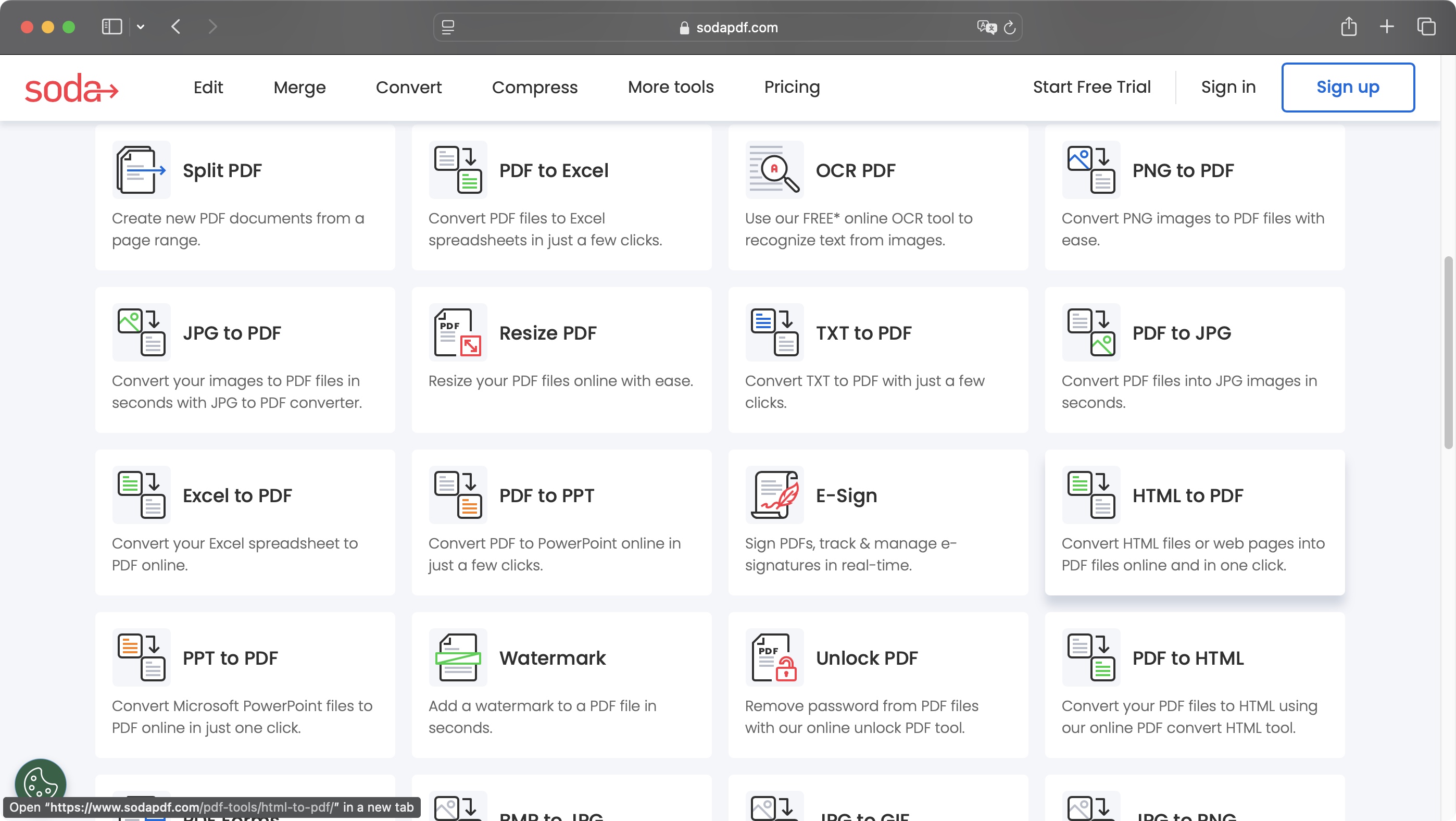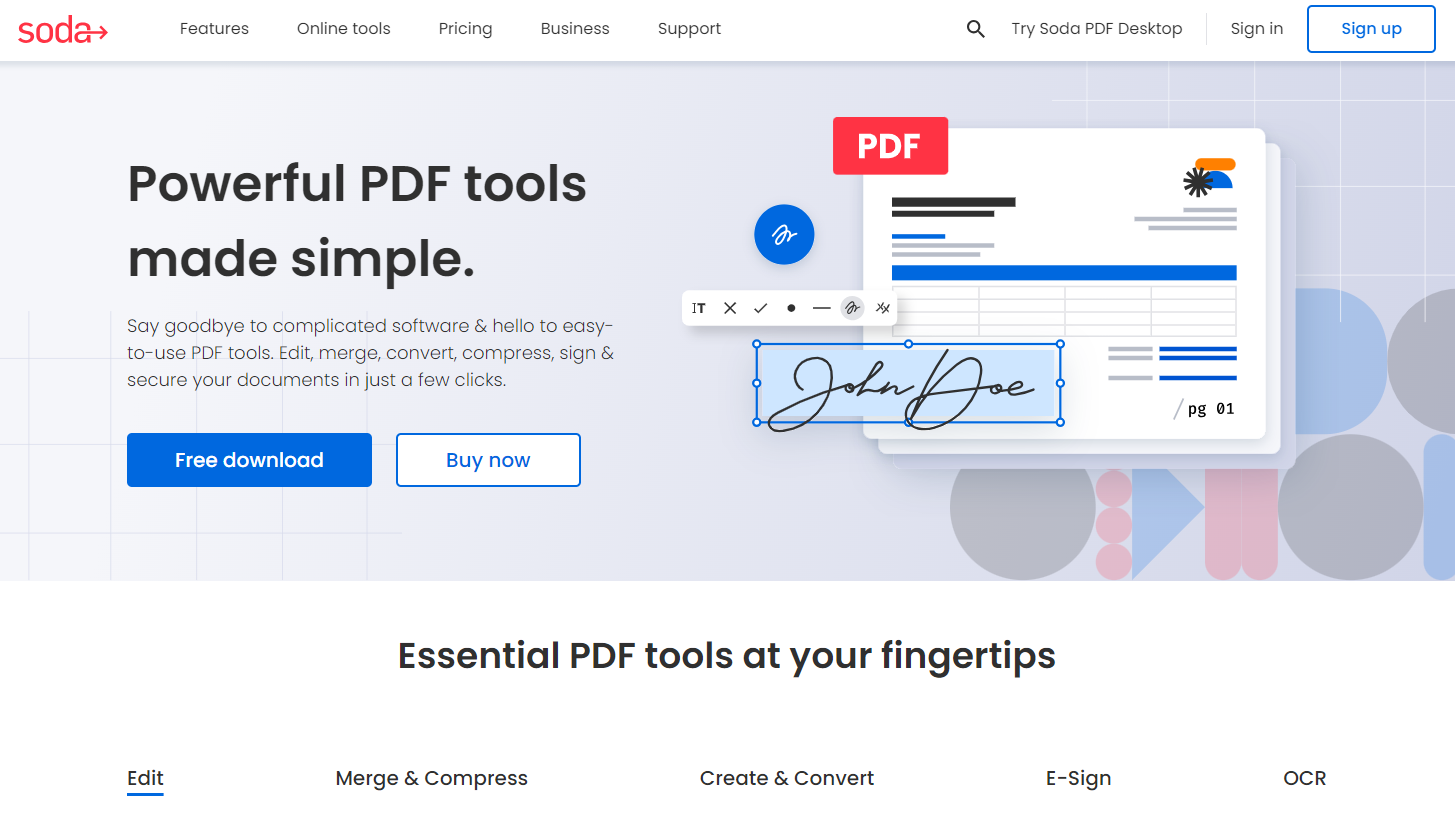
As its name suggests, Soda PDF Online is an online PDF editor available for any device and ready to let users edit, alter, manipulate, and otherwise personalize PDF files. We've long been fans of Soda PDF, which has consistently ranked among the best PDF editors we've tested. We put the latest version to the test, to see if it still deserves a download.
Soda PDF Online: Pricing
- Simple subscription options
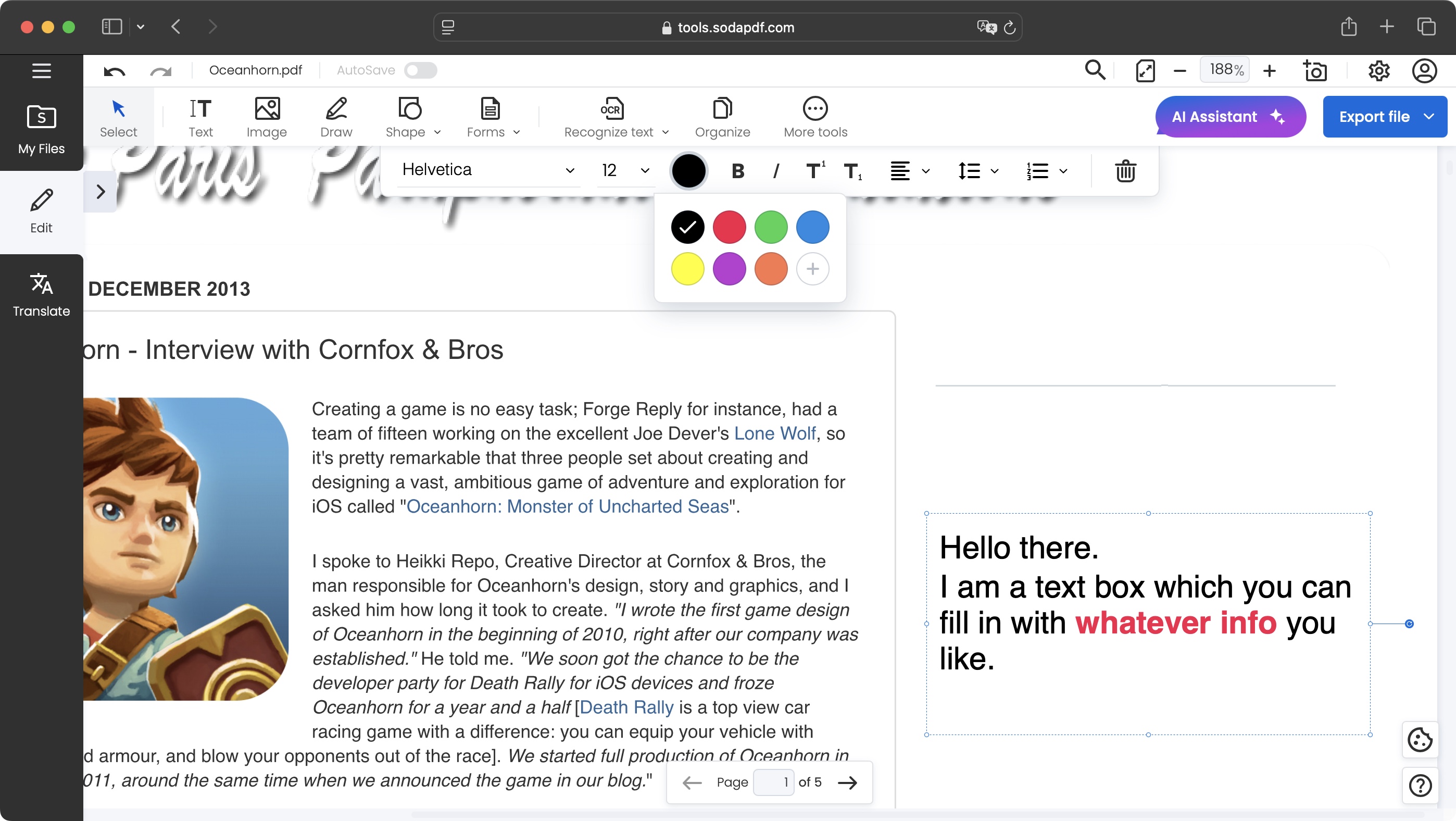
Like almost all of the best PDF editors we've tested, this one is a subscription-only service. The plans have been expanded upon since last we looked at it, and it now features three different tiers: Standard, Pro, and Business.
Standard gets you the basic tools, such as View, Convert, and Edit. These will allow you to perform many actions, including altering the original text of a PDF, adding images and additional content, splitting PDFs, merging them, and such like. All of this for $12.59 / £10 a month.
The best tools are kept for Pro. These include OCR search, eSign and forms capabilities, adding comments, the ability to secure PDFs, and batch processing. This plan will set you back $15.10 / £12 a month.
Finally, Business expands upon Pro by allowing you to edit any OCR document, introduces phone support, as well as Windows, Mac and Linux deployment, for $20.14 / £16 a month.
Annual subscriptions are also available. In our experience, these prices feel middle of the road for such tools. There are cheaper alternatives, like EaseUS, and more expensive ones, such as Foxit.
You can also try the service out for free by clicking here, to see if it’s right for you.
- Pricing: 3.5/5
Soda PDF Online: Interface
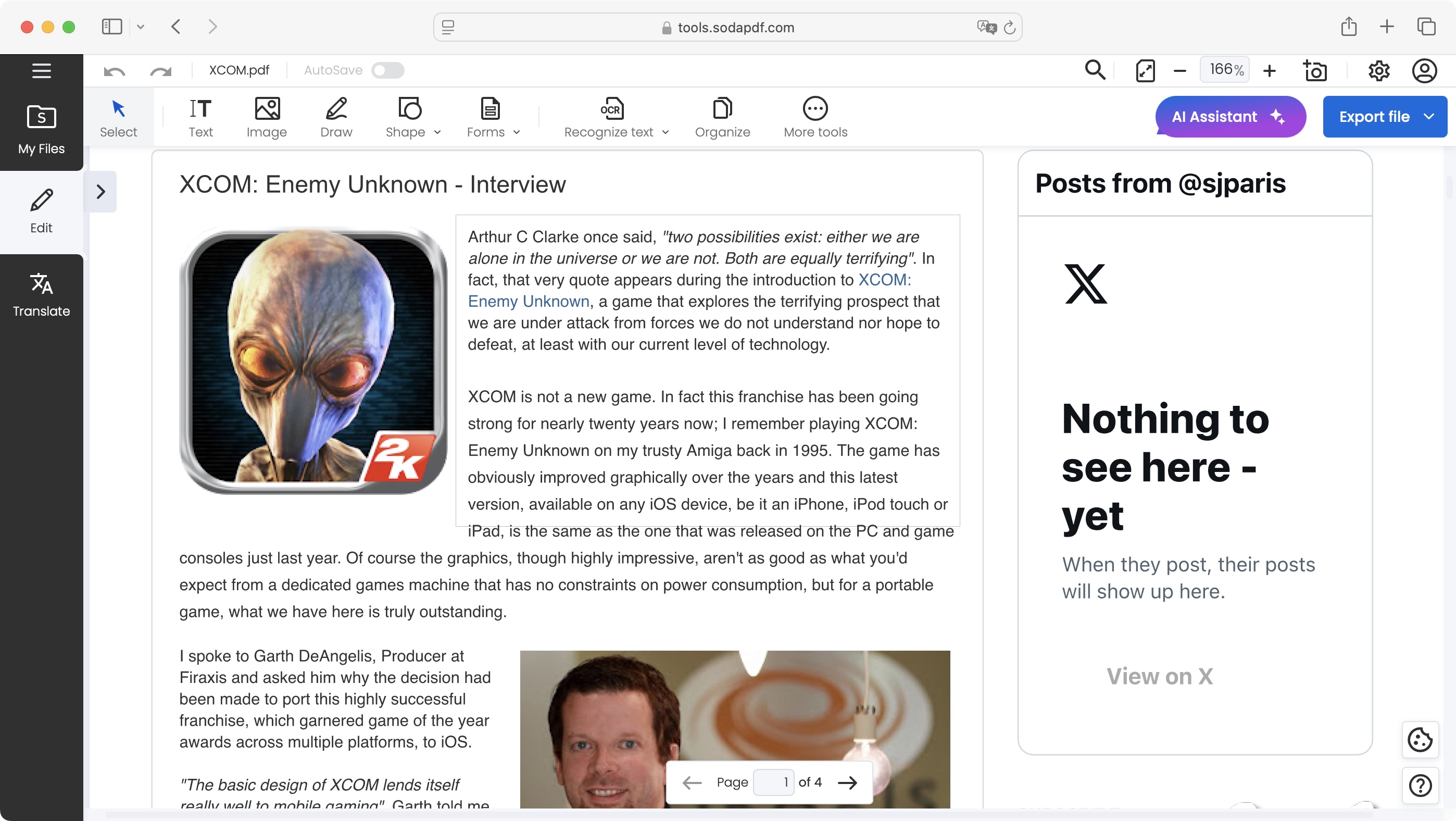
- Clean, versatile, you choose the way you want to work.
As soon as you begin a free trial from the homepage, you’ll be instantly immersed in the interface. No request for contact details, no demands for your credit card info. That’s definitely a huge plus.
The UI doesn’t give you much to work with as long as you haven’t opened a document. You can do so by clicking on the blue ‘Upload File’ button, top right of the interface. From there you have access to your computer’s file system, as well as your Dropbox and OneDrive accounts. Note that you can only upload one document at a time, which could be frustrating if you have a lot of work to do.
A sidebar on the left offers you three choices: access to all the files you’ve uploaded to Soda PDF, the Edit section (selected by default once a document has been opened), and Translate, which lets you translate a file into one of seven languages, including Russian, Spanish and French.
We’re not experts in most languages, but we did check out the results of translating an English document into French and it was, for the most part, perfectly acceptable. More than good enough to get the gist of the content. Plus it’s as easy to edit the results as it is to modify the original document. Soda PDF also automatically creates a new document for your translation, making sure the original is never affected by such an action.
Taking a look at the ‘Edit’ section, you’ll find all the tools you’re after in a toolbar at the top. Clicking on some activates a drop down menu to reveal additional options. Everything you need is there, from adding new text boxes or images, freehand drawing on the page, adding various shapes, creating forms, performing an OCR pass, organising your document (such as rotating, duplicating or deleting pages), as well as cropping, compressing, merging and converting a file.
Top right of the interface is an AI assistant, and an export feature which lets you download, email, or print your PDF, and at the very top you have zooming in and out buttons, a search field, and undo and redo buttons, among others.
- Interface: 5/5
Soda PDF Online: Tools
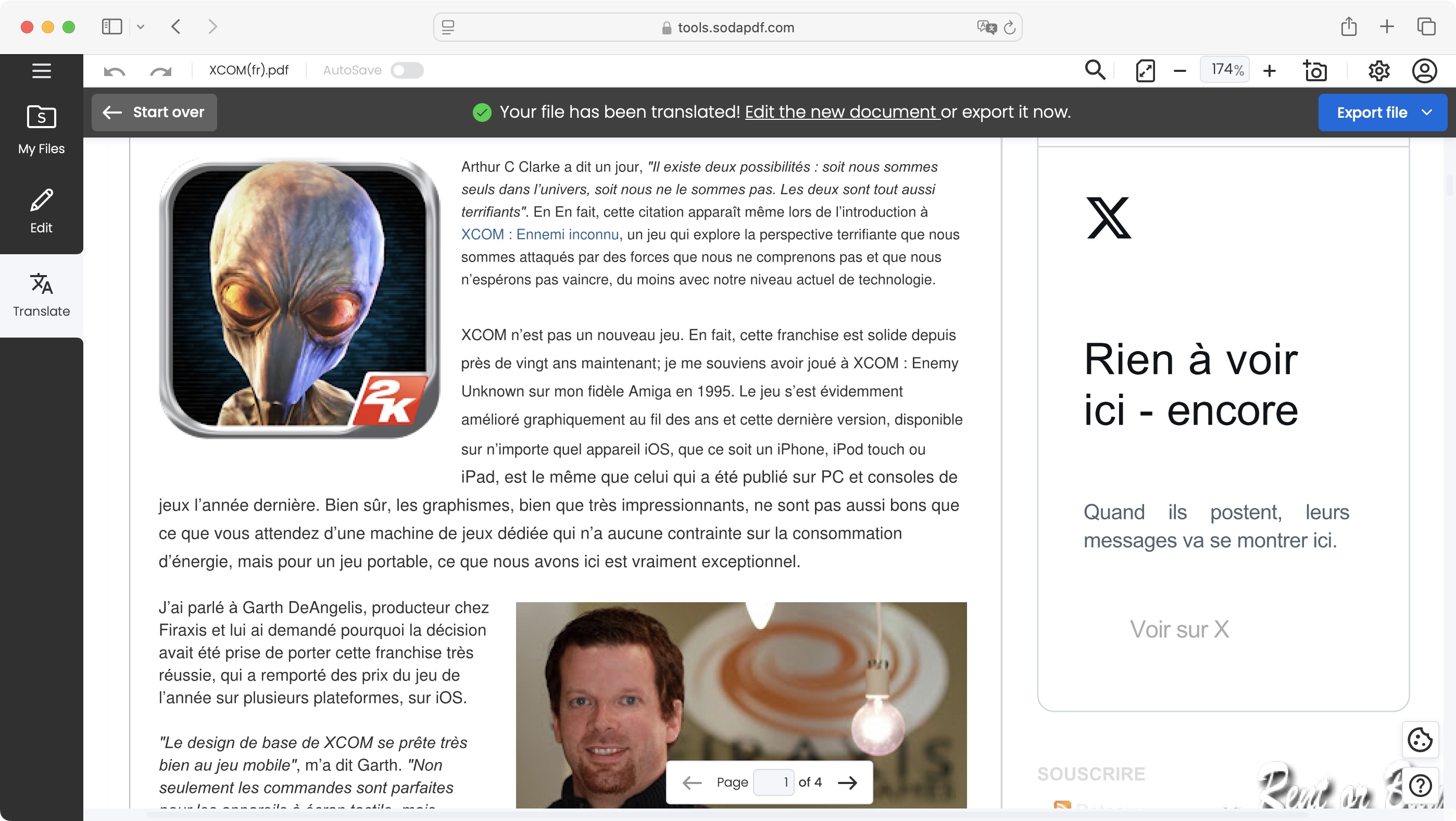
- A large selection of tools, easy to access and use
Using any of the tools described above is as easy as clicking on it and then clicking somewhere on the page to apply it. You then have complete editorial control over this new object. But that’s not all. You might’ve noticed there aren’t any obvious tools to edit a PDF’s existing content. But that’s because you don’t need any: simply double-click on a paragraph to give you the ability to alter it at will. Not only that, you can even resize and reposition the text box.
We didn’t have as much success with images that had a URL embedded in them. If we were to click on them, we’d be taken to the webpage in question rather than being able to edit the image itself. Basic images with no such link, were just as easy to resize and reposition as the text we worked on above.
Soda PDF Online also lets you design forms that can be filled in by others, and you have many tools at your disposal to merge multiple documents into one, insert or extract pages, replace them or move them around.
And of course, you’re able to create a PDF document from scratch, either starting with a blank page, converting an existing document into a PDF, or even based on data saved in your computer’s clipboard.
If you’re looking for tools that don’t appear within this interface, go back to Soda PDF’s main page, click on ‘More Tools’ at the top, and ‘View all tools’. You’ll be graced with a long list of features, including, among others, the ability to convert HTML to PDF. Now, Macs have a system-wide feature that allows them to do this straight out of the box of course, but PC users will appreciate this very well-implemented feature. We tried it on a variety of web sites, even pages that competing services struggled with, and Soda PDF’s results were most impressive.
And finally, we thought we’d take a quick look at Soda PDF’s AI tools - yes, AI’s got to Soda too. Click on ‘AI Assistant’ to analyse your documents. After which you’ll be offered a series of questions based on its content. Think on it as a quick summarisation tool. And you’re not limited to the questions the AI came up with: you’re also able to ask your own.
- Tools: 4.5/5
Should I buy...?