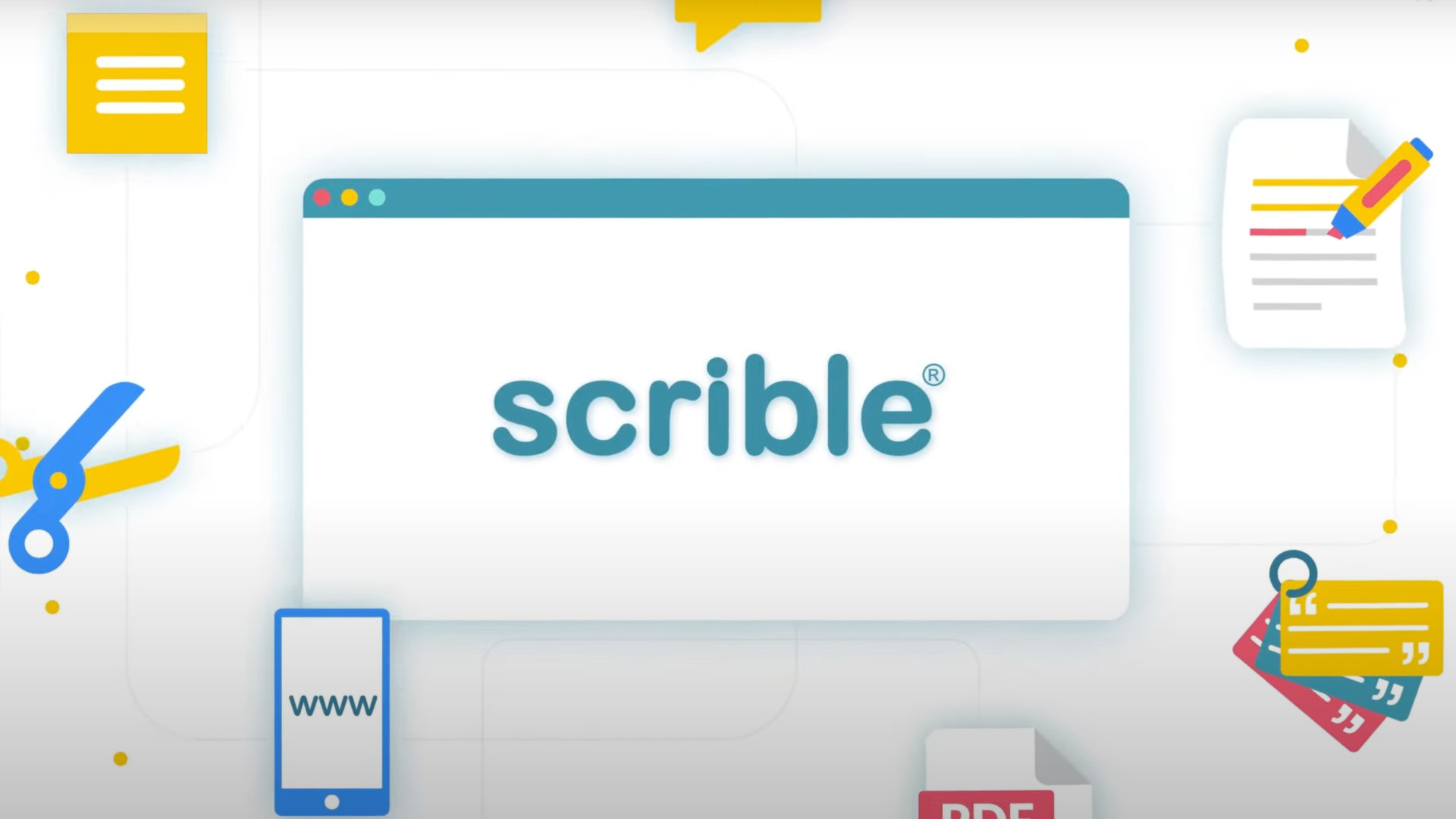
Scrible is an online tool that makes researching and creating collections of work from various sources a more straightforward process.
It works as a Chrome browser extension and a website to combine features that allow teachers and students to more easily save research. This can mean highlighting online text or working with documents. Crucially, it can all be done easily and is saved to the cloud, which makes access and collaborating far simpler.
Scrible can also offer a helpful way to track how students use research and work -- allowing teachers to work with them to improve how they go through that process. Since this is simple to use, and offers a depth of features, it's great for younger students as well as adults.
This guide aims to lay out all you need to know about Scrible for education.
What is Scrible?
Scrible is a tool that was developed to help with online research but has evolved into an education-specific system that's helpful for teachers and students alike.
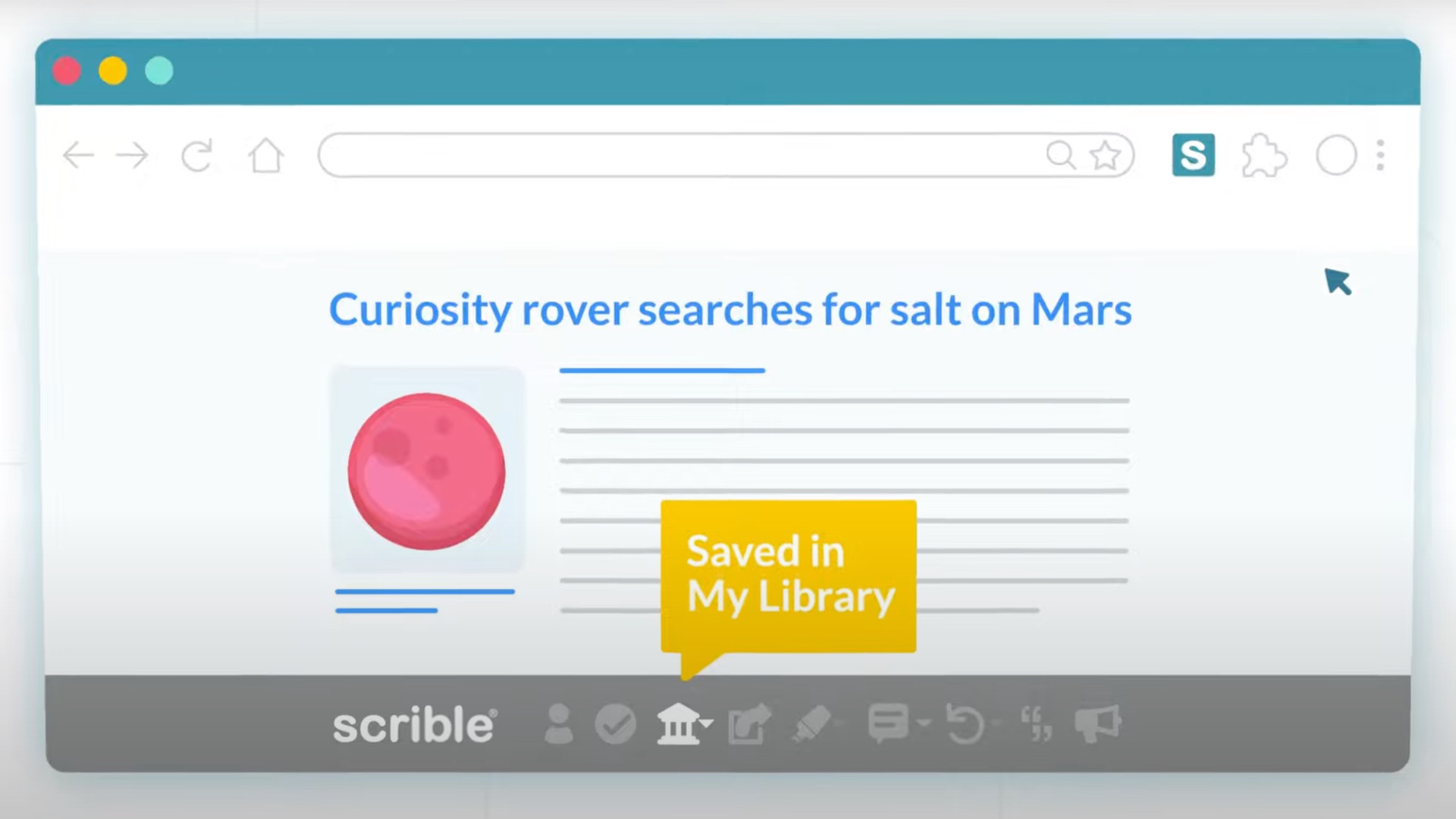
Scrible breaks down into two parts: a Chrome browser extension and a webpage. The extension works to give you more controls over webpages, so you can mark-up, highlight, add comments, and more. The webpage offers a similar function, but for documents, allowing you to upload and work with PDFs in the cloud, for example.
In both cases you can organize your research with highlight colors, tags, and more. This can be shared with others to make for collaboration. Or teachers can use it to see, in real-time, how students have been going about their research.
It also makes for a helpful citation tool, taking the admin time out of work, so that teachers and students can focus more on the learning itself.
How does Scrible work?
Scrible offers accounts that are specifically designed for education, which can be accessed for free. This features 500MB of cloud-based storage, but you can pay for more in the subscription plans -- more on that below.
Once signed up, you can install the Chrome extension and start using the tool right away on any webpage. Simply tap the extension icon and begin to annotate the webpage as if it were a saved document.
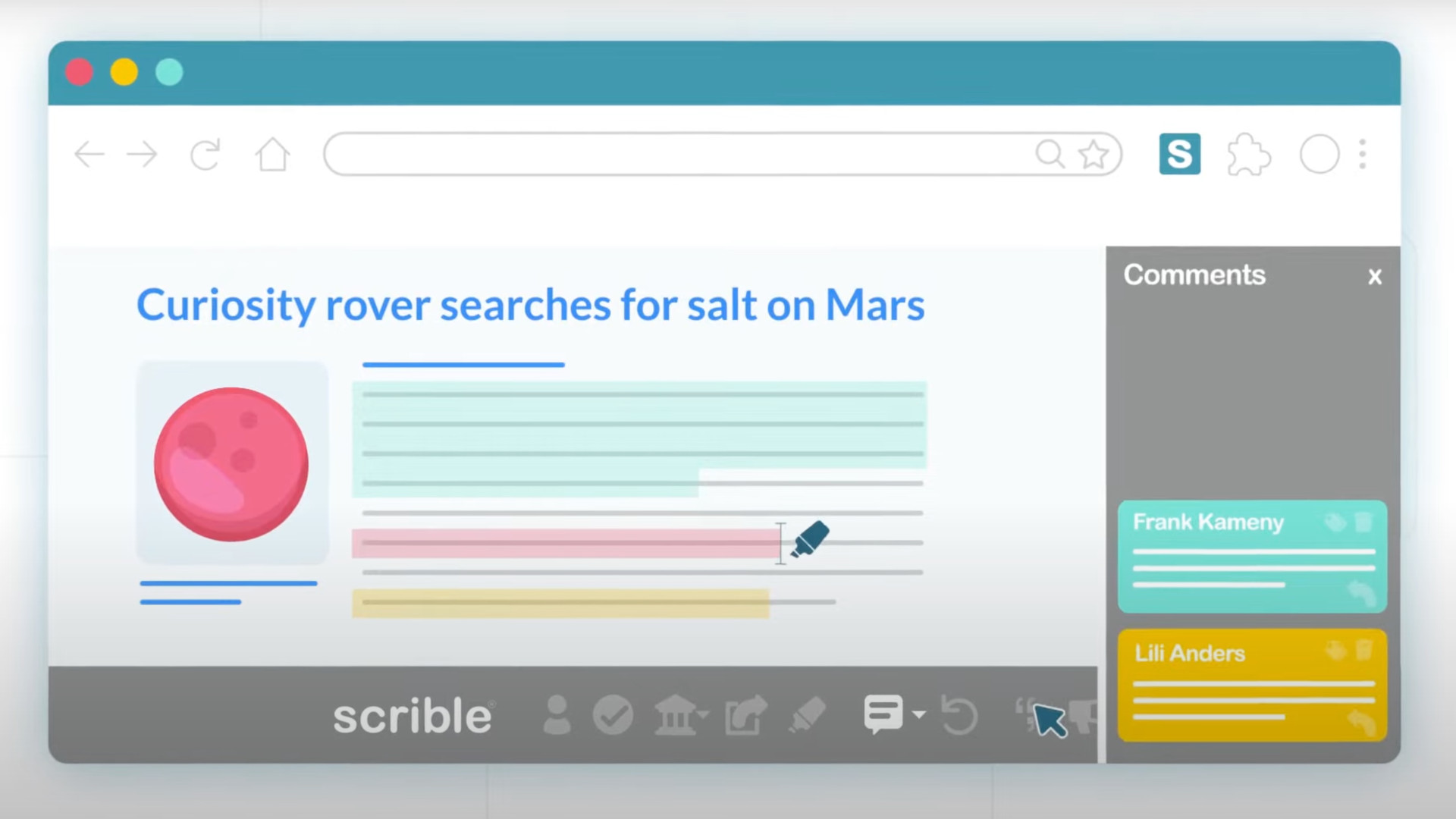
Thanks to collaboration options it's possible for groups of students to work on one website, or document, each making highlights and comments to share with the others. Teachers can see this to assess how research is going and if they're on the right track.
This works for teachers researching topics too, allowing for a single spot where all information can be collected from research, ideal for creating a document, for example.
You can bookmark websites, make highlights of text in various colors, save pages for later, organize your library with tags, and more. And thanks to this being a Google partner, it's possible to integrate this with Google Classroom very easily.
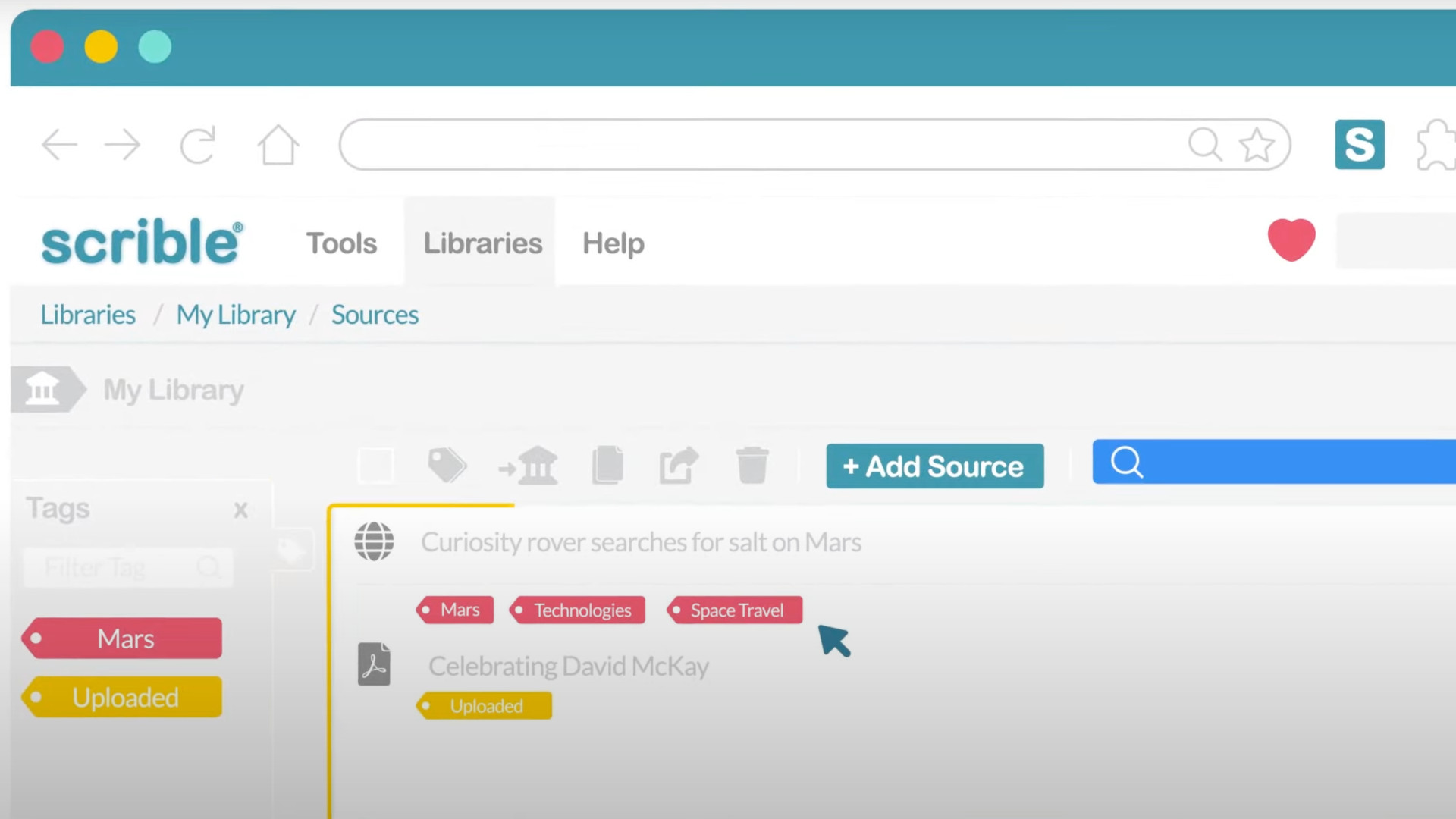
What are the best Scrible features?
Scrible is very easy to use and not only lets you highlight and annotate text but also organize citations. This will automatically create citations that you can drag and drop to create references in the correct formatted style, potentially saving lots of time.
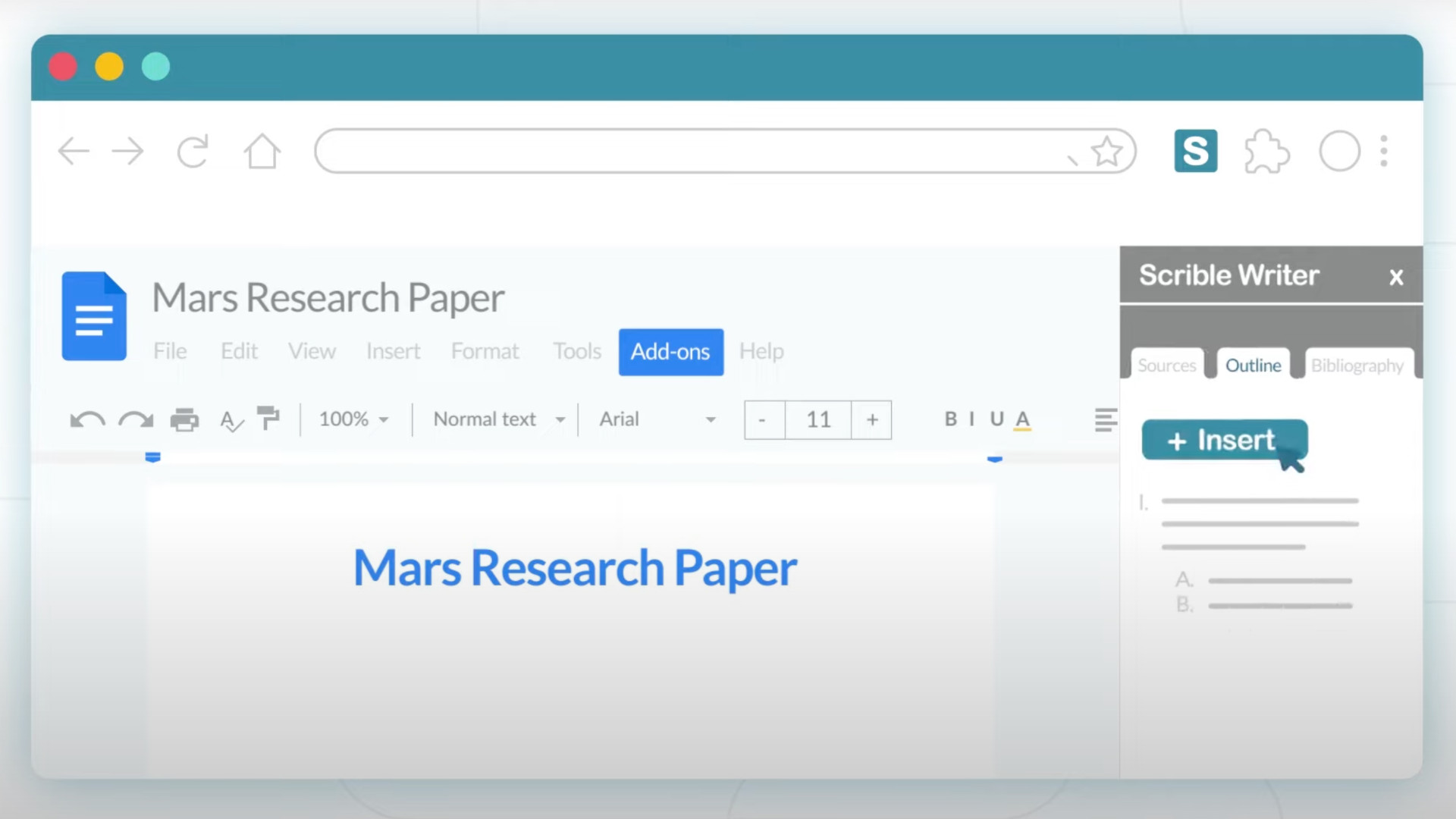
Scrible integrates well with Google Docs, allowing you to drag and drop highlighted text right into whatever you're working on. So, for example, you can create a selection of organized quotes that you can access and drop into your essay as you need -- with citations already done for you.
For teachers there are helpful metrics pages that allow you to easily see how many quotes students have used and, crucially, from which sources. It also lets teachers see how students are organizing their information with tags and notes in order to assess if they could be helped to improve this process.
The ability to highlight and annotate a webpage directly and then share it is ideal for teaching as it can mean going over the pertinent parts only. This can be done in class or shared, for students to explore using their devices as they see fit.
How much does Scrible cost?
Scrible offers a free plan but also delivers more premium features in its paid-tier options.
The Basic free plan gets you 500MB of storage space, a single library space, sources of web pages, PDFs, and other file types plus bookmarks, as well as sharing options, four highlight and comment colors, plus Google Docs Add-on.
The Edu plan, free for K12 users, gets you above plus one-click citations, one-click bibliographies, various citation styles, Google Classroom Sync, and Class Structure support.
Separate Edu Student and Edu Teacher accounts are available, charged at $35/year and $120/year respectively. These offer more but are very similar, with 1GB of storage for students, and five lots of 500MB for teachers, more than 9,000 citation styles, plenty of annotation controls, 32 highlight colors, more sources including books and print, library sharing, multi-tag filtering, annotation view and, in the case of teachers, analytics.
Scrible best tips and tricks
Show how
Carry out research, annotations, comments, and citations live in class using the big screen and devices to show students how this all works.
Set a project
Have students research a project, without the write-up, to show how they go about this part of the work -- allowing you to help fine-tune this in class.
Work on citations
Have students work with you on how citations are done manually, before showing them how quick and easy it can be using the Scrible system.







