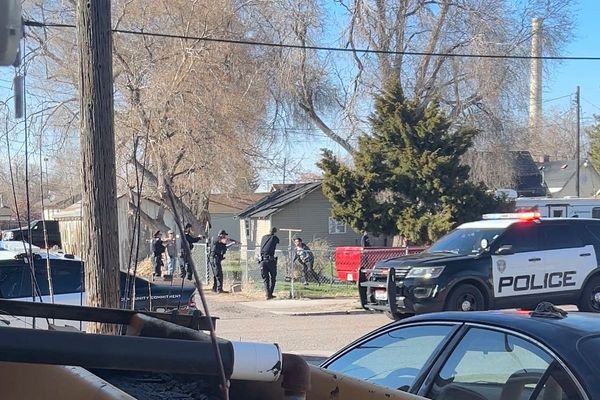One of the great things about Android is that you’re not always bound by whatever apps are available in Google Play or other app stores. Sideloading can potentially be quite risky if you’re not careful, but it’s an option and typically quite easy to do. But some devices do impose extra restrictions, including the new Samsung Galaxy Z Fold 6 and Galaxy Z Flip 6.
On a typical Android phone, sideloading is blocked by default, and you have to enable the “Install apps from unknown sources” toggle in settings. Samsung’s OneUI 6.1.1, which is what powers the new foldables, also comes with an “Auto Blocker” feature that will block all third-party app installations — even if you enabled the Install from unknown sources toggle first.
Auto Blocker isn’t new, and debuted on OneUI 6.0, but this is the first time it has been switched on by default. This essentially means that so long as Auto Blocker remains active, you’ll only be able to install apps from Google Play and the Samsung Galaxy store. Thankfully, it can be switched off.
If you’re picking up a Z Fold 6 or Z Flip 6, which officially go on sale today, disabling Auto Blocker is as easy as heading to the settings menu. Go to Settings > Security and privacy, then scroll down until you find Auto Blocker and switch the toggle off.
The phone will ask you to authenticate that decision with a fingerprint or password, but once it’s switched off the sideloading experience should be back to normal again.
According to Android Police, upgrading an existing Samsung phone to One UI 6.1.1 will leave Auto Blocker switched off — assuming it was originally. The same is apparently true if you restore a device running the software as well.
It makes sense that Samsung would switch this feature on by default, just as an extra security measure. Sideloading can be very useful, but it’s also pretty risky — and you put yourself at greater risk of installing something nasty in the process. So unless you desperately need to sideload, or regularly install apps from third-party app stores, then it’s probably best to leave Auto Blocker switched on.
You never know when someone might trick you into installing something you don’t want. Having that block in place, ready to switch off when you deliberately want to sideload third-party apps, means you don’t have to worry quite as much.