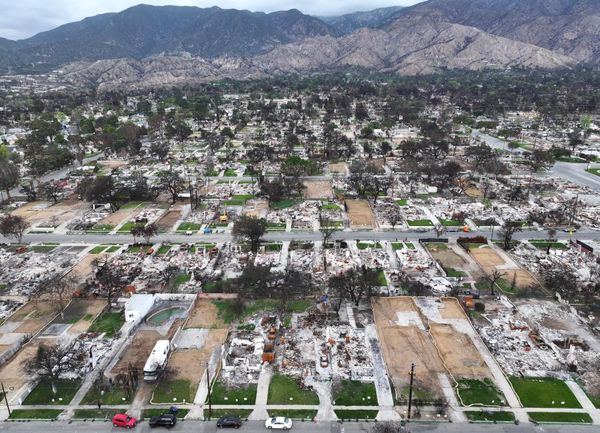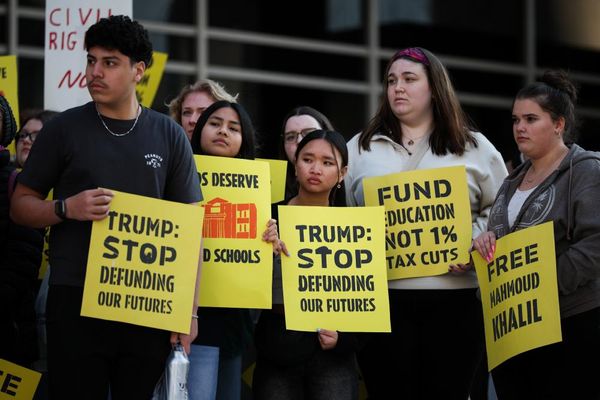Well, this isn't good. In the process of updating its backend systems, Samsung SmartThings accidentally deleted the hubs and devices for a number of users.
As one of the best smart home hubs, the SmartThings platform can tie in a large number of smart home devices, and can let you automate functions in ways not possible using Alexa, Google Home, or HomeKit.
However, it appears that it did not have a reliable backup in place, and as a result, some SmartThings owners opened their apps to discover that their hubs, devices — or both — were no longer there.
Samsung notified affected individuals via email, along with instructions on how to restore their devices.
"Due to a planned change a very small set of users unintentionally had some of their devices removed from SmartThings," the SmartThings team wrote in a note that was posted on April 5. "We have implemented a fix to prevent this from happening in the future, and have restored functionality where possible. We will also send an email to impacted users with instructions on restoring complete functionality."
"Unfortunately, we were not able to stop the deletion of devices associated with this bug and we identified that your account may now be missing devices," says the email. "This would have only affected hub connected devices like those that use Zigbee, Z-Wave, Matter, or LAN connections. We were able to restore most hubs, but a few were not able to be fixed and were also removed, so some customers may also need to re-add their hub."
What do do if your smart home devices or hub are missing from SmartThings
Sadly, if your devices are missing from your SmartThings app, the only thing you can do at the moment is to manually add them back, which will require you to reset them.
If your SmartThings Hub was deleted, and is no longer showing in the SmartThings app, factory reset your device, which will vary depending on your smart hub's model.
To add smart home devices back to the SmartThings platform, you'll have to perform the following steps, as outlined in the email:
Wi-Fi and Ethernet-connected devices: Make sure the device is set up correctly, and that the device and the SmartThings hub are on the same Wi-Fi network.
Zigbee and Matter devices: Factory reset the device, and then add it back using the SmartThings app.
Z-Wave devices:
Select your SmartThings hub in the SmartThings app.
Choose More Options (⋮).
Select Settings and Z-Wave Utilities.
Choose Z-wave Exclusion.
Reset the device according to the manufacturer's instructions.
After resetting your SmartThings Hub or smart device(s), you'll then have to manually add them back via the SmartThings app, as well as whatever room or routine they were associated with.
More from Tom's Guide
- Best smart home devices
- Matter explained: Here's why Google, Apple, and Amazon are backing it
- What is Amazon Sidewalk, and how to opt out