
Take one look at the Royal Kludge M75 and you’ll swoon over its lovely design. It looks and sounds like one of the best mechanical keyboards, thanks to its highly responsive switches and double-shot PBT keycaps. This is a fantastic keyboard for avid typists who like to play video games in their downtime. As a hot-swappable keyboard, you can swap out the switches whenever you want, and you can also switch between operating system layouts.
So, is this a perfect keyboard? Not really. Though the keyboard is compatible with both macOS and Windows, its companion software isn’t available on the former. The M75 features a command dial and a screen but neither function as you’d expect.
To find out more, read my full Royal Kludge M75 review.
Royal Kludge M75 review: Cheat sheet
- What is it? A 75%-layout wireless mechanical keyboard
- Who is it for? For serious typists and casual gamers
- How much does it cost? The Royal Kludge M75 is available for $99 / £99
- What do we like? The minimalist design, smooth typing experience, great gaming performance and ability to switch between OS layouts
- What don’t we like? Companion software is Windows-only, and both the command dial and the screen has limited functionality
Royal Kludge M75 review: Specs
Royal Kludge M75 review: The ups
From its lovely minimalist design and ability to switch between operating system layouts to the smooth typing experience and great gaming performance, the Royal Kludge M75 wins some brownie points.
Gorgeous design

When I tested the Royal Kludge M75’s biggest sibling, the Royal Kludge S98 ($99), I praised it for its minimalist design, and that’s also the case with the M75. You can get the keyboard in either blue or black and both come with multi-colored keycaps. I tested the blue variant with blue, white and gray keycaps and it looks lovely.

Adding to the M75’s minimalist design is the fact that it doesn’t have any physical buttons. Long-pressing the knob in the top-right corner turns the keyboard on and off, and OS layouts can be changed via key combinations. You’ll find two USB-C ports and a slot for the 2.4GHz dongle on the back of the ‘board, and that’s about it. The keyboard’s case is made of ABS plastic, and there’s no flex. Overall, the M75 is designed and built really well.
Dual OS layouts

This brings me to my next point: dual OS layouts. If you work across both Windows and macOS, you’ll be pleased to hear that you can quickly swap between key bindings via key combinations — over a wireless connection, too! This is a feature I really missed while testing the Gamakay LK75 ($129), and Royal Kludge brings it to users at a lower price point.
Smooth typing experience

The Royal Kludge M75 is a fantastic keyboard to type on. You can choose from Fast Silver (linear), Viridian (linear), and Pale Green (tactile) mechanical switches. The keyboard is also fully hot-swappable, which means you can swap between switches as and when you like without worrying about re- and de-soldering them to the PCB. I tested the Fast Silver linear switches, which are a little louder than traditional reds but not as loud as tactile ones. Fast Silver switches have a 1.3mm actuation point and require a moderately heavy 48g to register key presses. If you prefer a lighter switch, you can always opt for the Viridian switches, which have an operating force of 40g. It all comes down to preference.
I’ve loved using the Fast Silver switches and it’s been a delight typing on this keyboard. The M75 is also fitted with double-shot PBT keycaps which feel great under my fingertips, and they’re more durable than ABS keycaps as they’re oil-resistant. Sometimes, even pricier keyboards — like the Corsair K65 Plus for Mac ($179) or the Cherry MX LP 2.1 ($149) — sport ABS keycaps, which are fingerprint magnets and wear to a shine with moderate use. Thankfully, that isn’t the case with the M75.
I took a typing test at 10fastfingers.com to see how the M75 compared to other keyboards I’ve tested, and you can see the results above.
Good gaming performance

Though the Royal Kludge M75 is advertised as a gaming keyboard, its polling rate isn’t specified, which is a little disappointing. Regardless, I played a few games with this keyboard and didn’t experience any glaring performance issues, so it’s a good fit for typists who are into casual gaming. I played Shadow of the Tomb Raider on my MacBook Pro M1, and a couple rounds of Counter-Strike 2 on a Windows 11 laptop. I noticed how responsive the switches were as in both games, my key presses registered instantaneously so missed inputs weren’t a concern. The M75’s performance is similar to that of the Keychron V1 ($94) which has a 1,000Hz polling rate.
The M75 also features Cherry profile keycaps, which have a distinctive sculpted shape, feel more natural under your fingertips, and make the user experience more comfortable — perfect for long hours spent gaming.
Royal Kludge M75 review: The downs
While the Royal Kludge M75 does a lot of things right, it leaves a little to be desired. Its companion software isn’t available on macOS, and its screen and command dial have limited functionality.
Knob can’t be customized

On most keyboards, like the Royal Kludge S98 or the Keychron V1 ($94), the command dial works as a volume mute button when pressed — and some keyboards’ software allows you to reprogram it, too. On the Royal Kludge M75, however, pressing the knob takes you to the connection mode selection menu on the screen. This can’t be changed via the software either, which is a missed trick and felt counterintuitive to me.
Windows-only software
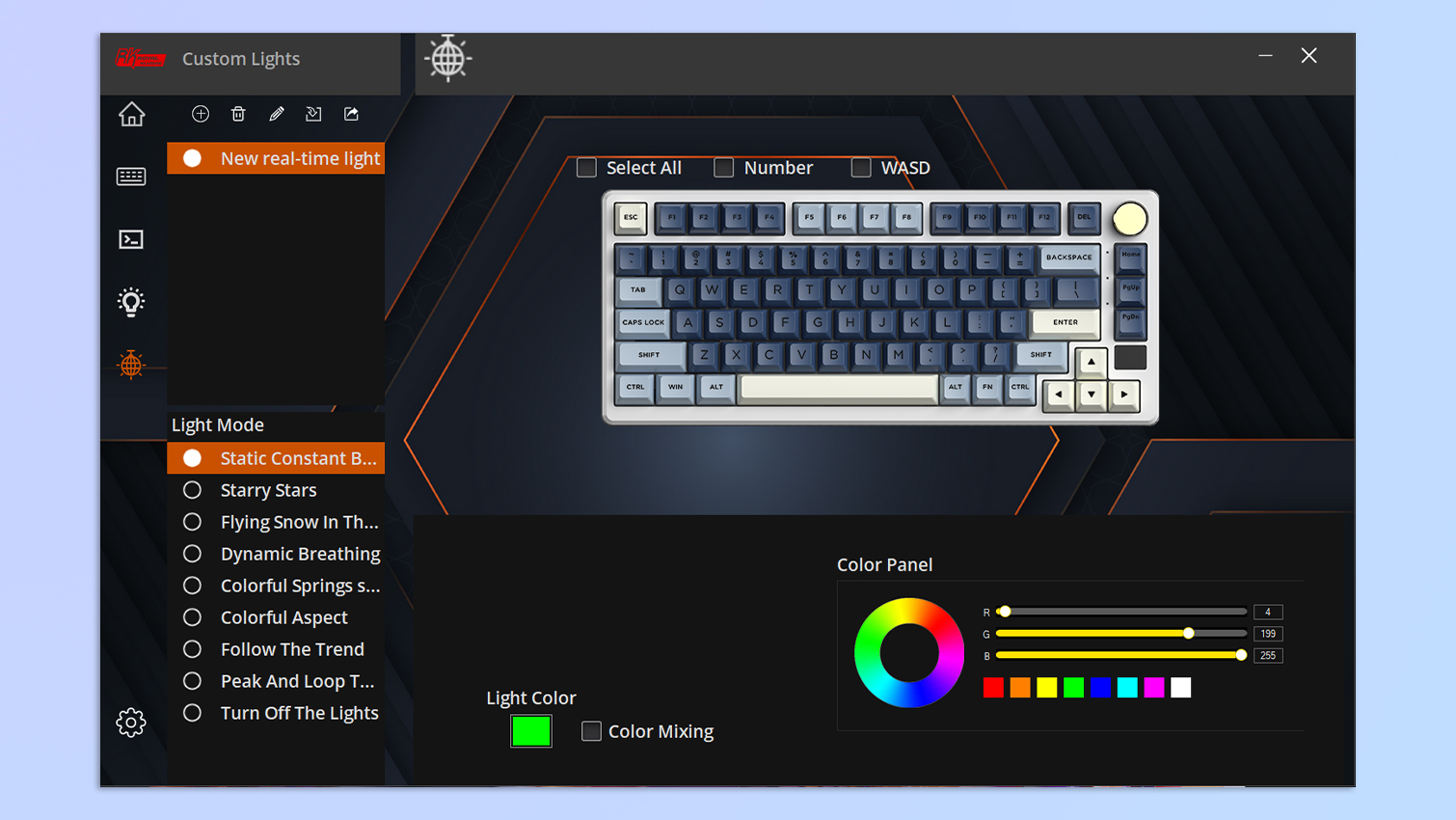
While you can comfortably use the Royal Kludge M75 with macOS machines (as you can switch keyboard layouts), you can’t use its companion software as it’s Windows-only. You won’t be able to adjust the RGB, remap keys or program macros, thereby limiting the keyboard’s functionality.
For macOS users, I’d recommend the Gamakay LK75 instead, as its software is compatible with both Windows and Apple devices. Keychron’s boards also tend to be macOS-centric, including the Keychron V1 or Keychron K2 HE.
Screen has limited functionality

Unlike the Royal Kludge S98’s screen, which can display GIFs and static images, the M75’s screen has very limited functionality. By default, it shows the battery level, connection mode and OS layout. After having struggled with it for an hour, I realized that there’s no way to change the display as the knob doesn’t function as expected. If you want to display a GIF or be able to customize the keyboard on the fly, check out the Gamakay LK75 or the Hexgears Immersion A3 TKL ($129). Alternatively, there’s the Razer BlackWidow V4 75% ($299), although this is a very pricey ‘board and aimed more towards serious gaming.
Royal Kludge M75 review: Verdict

If you’re looking for a mechanical keyboard that’s great for typists and casual gamers, then the Royal Kludge M75 might be the one for you. The Fast Silver switches I tested are highly responsive but if they don’t take your fancy, the keyboard is hot-swappable so you can switch them out as and when you like. Typing on the M75 is fantastic and its gaming performance is decent, too. And did I mention how lovely the ‘board looks?

All of this is great but the M75 is let down by its shortcomings. Windows-only companion software means macOS users won’t be able to remap keys or macros. Also, the keyboard’s command dial and screen have limited functionality and neither can be customized.
All in all, the M75 is a good keyboard with some room for improvement. If you aren’t too fussy about customization, it won’t let you down.







