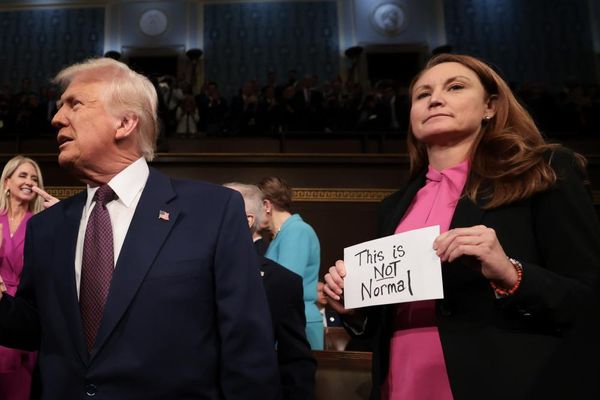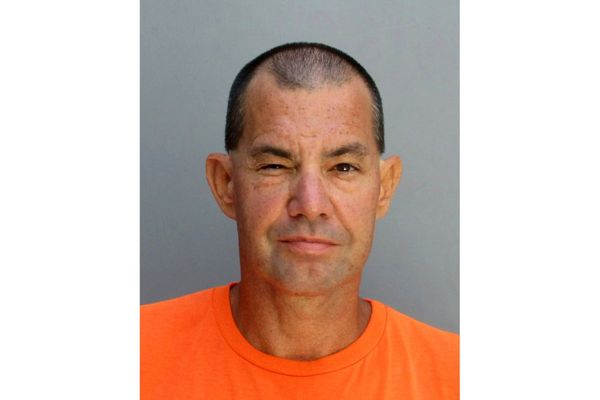Do you use Reachability on your iPhone? As an iPhone 15 Pro Max owner the feature is an absolute lifesaver when my poor thumbs get tired from holding such a big smartphone. Whether or not you’ve heard of Reachability before (don’t worry I’ll show you how to use it below), there’s actually another iPhone trick that many users don’t know about that makes navigating around your iPhone even easier.
Here are two tips that not only help with hand pain from overstretching to use your iPhone but also make your daily tasks easier by boosting your scrolling speed. Here’s how to use Reachability and Scroll to Top on iPhone.
How to use Reachability on iPhone
This first iPhone trick helps you navigate your device with one hand, perfect for owners of the best iPhones which are well over 6 inches nowadays. Reachability is enabled by default on iOS and allows you to pull the screen down, essentially bringing the top elements of your display to the middle of your iPhone. Simply drag down from the bottom of your iPhone (opposite gesture to exiting an app), and you’ll notice your whole screen shift downwards. It’s a very useful trick that comes in handy when you don’t have both hands free.
How to use Scroll to Top on iPhone
This next iPhone trick is one I use every single day. So much so that I thought it was a given that everyone also knew about it, but apparently not. Scroll to Top lets you navigate straight back to the top of a page without scrolling all the way up. This trick is also enabled by default on iOS 17 and all you need to do is tap the top of your display (anywhere around the Dynamic Island/Notch). This is my go-to navigation technique and I can’t imagine living without it. Last year when testing the iOS 17 beta after its reveal at WWDC, I had issues that stopped this feature from working and it was so disorientating. Luckily, the problems were fixed in a subsequent update and I’m back to relying on this quick trick every day of my life — give it a try.