
Razer's laptops have always been skinny, so the brand has spent most of its time competing in an arena of portability rather than pure power. That's perfect for those looking for a luxury device to take on the road, but if you also want that grunt at home you've historically been stuck with a weaker machine.
The Razer Laptop Cooling Stand looks to change that, offering its own machines (and other brands' models) a beefier cooling system with some extra ports thrown in for good measure. Oh, and RGB lighting of course.
Even the best gaming laptops can benefit from lower temperatures, and none more so than the Blade. While the new generation of machines run their components particularly efficiently, there's always degrees to save. Whether that small boost in performance is worth Razer's $129.99 / £129.99 asking price remains to be seen.
Design

Far from the Blade gaming laptops it was designed to support, the Razer Laptop Cooling Stand is a chonk. The all-plastic chassis feels a little cumbersome in a setup, barely fitting on my 55-inch Flexispot E7 Pro next to my 32-inch gaming monitor. It does squeeze in there, but it's far from the sleek, streamlined aesthetic I was going for with my setup.
It adds to a gaming laptop's footprint considerably, especially if - like me - you're used to only having to house a 14-inch rig. The edges jut out roughly 2-inches from a 14-inch laptop like mine, which means you'll need an extra 4 inches of horizontal space on your desk to allow for it. That's a considerable space requirement, especially seeing as you're also adding an additional 2.6 inches along the top and bottom of the device.
It's not just the footprint that's imposing on a desk top, it's the overall size. This is a completely plastic chassis, with particularly chunky paneling. There's not much going on under the hood, so the device feels pretty hollow to the touch, save for a sturdier panel running along the back. The entire unit is lifted about 0.7-inches off the table with a stand at the rear, tilting the main laptop stand slightly (but holding it in place with a lip at the front).

It's not a particularly sexy look.
Throw those RGB lights on and everything is elevated. It's rare that I enjoy LEDs on anything that's not a keyboard, but against the nearly-boring look of this plastic hunk, the effect is remarkably relieving. This is all fully Chroma controlled, so the lights will respond to in-game circumstances in specific titles but can also be matched with other Razer accessories via Synapse.
These LEDs are all focused on the top lip of the device, throwing out a ray of colored light onto the table top surface below. It's a little front-heavy, but still works to give the cooling stand a more suave feel than the purely functional body would otherwise achieve by itself.

The top panel features removable (magnetically attached) plates designed to fit 14-inch, 16-inch or 18-inch devices. Each stacks a foam insert underneath the laptop itself to keep it from making direct contact with the plastic below and provide additional elevation for those fans to get to work in the center.
Features
At first glance, the Razer Laptop Cooling Pad offers a nice selection of fan speeds to choose from and access to three additional USB-A ports, but diving into Synapse there are a number of additional features up for grabs.
Small things like being able to link preset fan behavior to certain games streamlines the entire experience nicely. Rather than manually cycling through each fan speed option using the dedicated clicker (located on the bottom right of the stand, indicating that you'll need to keep the device on the left of your setup), I could have those fans whizz up when Indiana Jones and the Great Circle was launched, only to settle back down when simply running Google Chrome.
There are six total fan settings to choose from, split between Fixed RPM and Smart Fan Curve options. The former allows you to choose between Low, Medium, and High fixed speeds - these will run whatever your system is doing. The latter automatically adjusts speeds within a certain parameter based on your system temperatures.
Those fan blades can run at up to 3,200 RPM, adjustable in increments of 50. The individual speeds for each setting can also be fine-tuned, as can the curve on the smarter side of things.
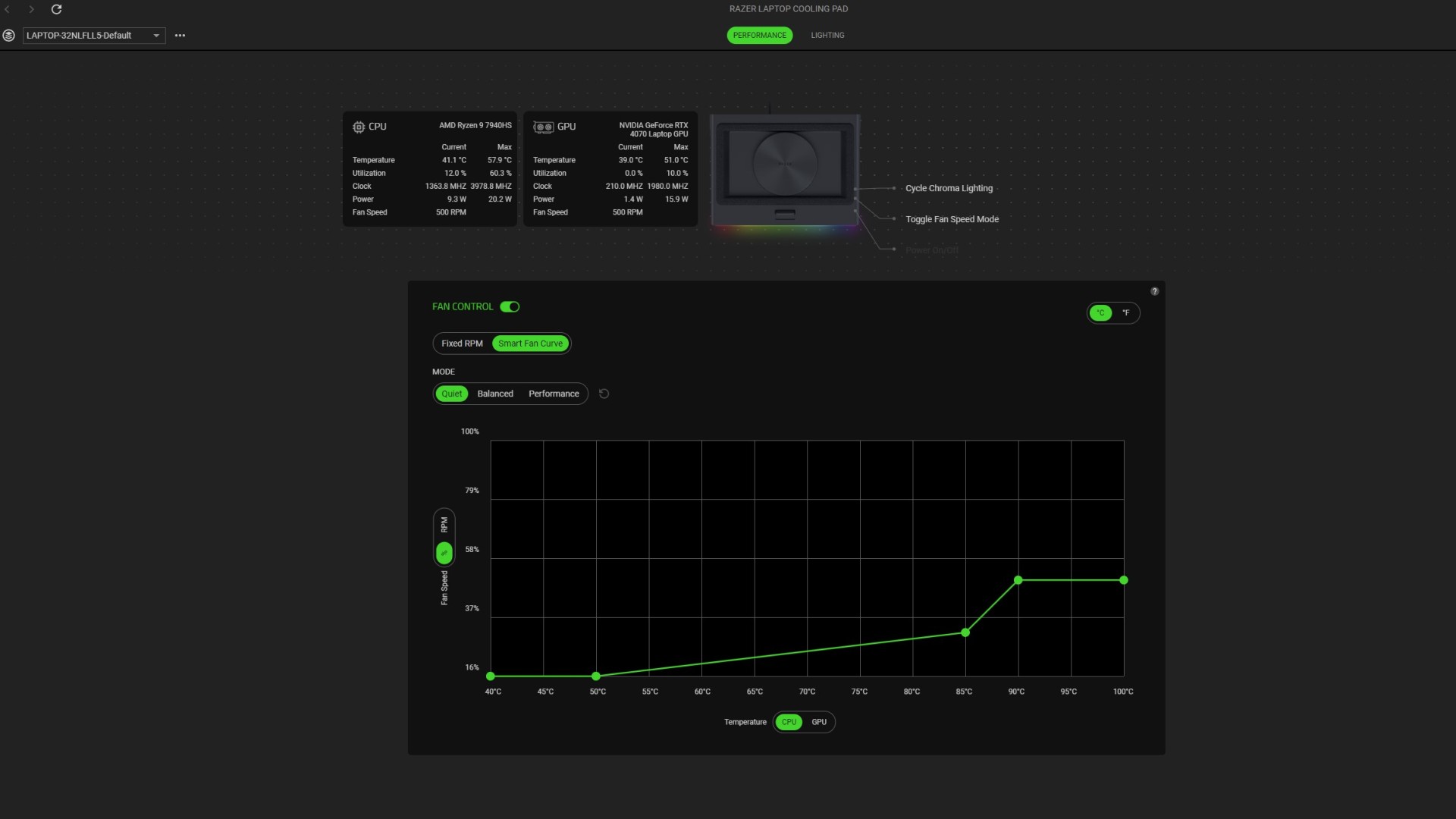
There's a third option for those lucky enough to be running a compatible Razer Blade laptop. Hyperboost was announced as a free update at CES this year, and is slowly being rolled out across compatible devices. Right now, my Blade 14 hasn't received an invite to the party - but the 2025 Razer Blade 16 I've been testing certainly has.
It's essentially a souped up version of the Smart Fan Curve setting, making its own automatic adjustments in a far more tailored manner and allowing the Blade 16 to push harder than it would otherwise.
All your connections are located around the back, making for a nicely tidy setup. One USB-A is hardwired into the device, used to connect the Razer Laptop Cooling Stand to your machine. The port you lose is replaced with three more, however. While you may lose a little speed daisy chaining in this way, they're still more than workable for additional accessories.
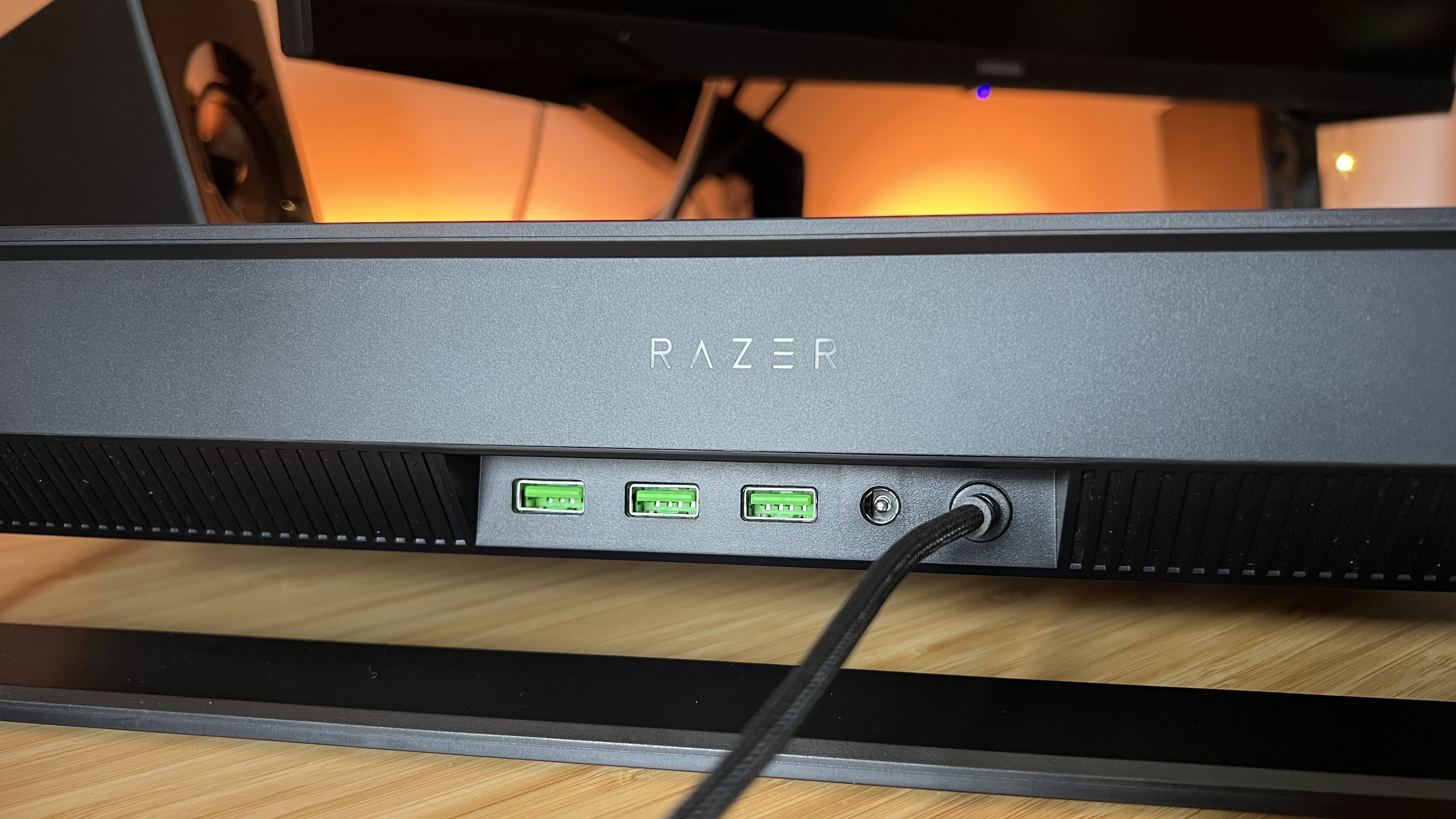
There's a region-flexible power 36W DC power adapter in the box as well - and this, this is a nightmare. I spent far too long trying to click the right plug onto the adapter itself, it requires some kind of Zelda-esque push and turn mechanism that, when I was doing it right, felt like I was outright breaking the plastic. It's a small quibble, but there's certainly a knack to this and it's a minor frustration in the set up process.
Performance
The Razer Laptop Cooling Pad doesn't have much of an effect on in-game performance. My tests across Cyberpunk 2077 didn't reveal any benefit to having the stand set to the full 3,200RPM compared to not using it at all. However, those temperatures were certainly kept under control.
I ran multiple RT Ultra benchmarks on the Razer Blade 14 (set to CPU Boost and GPU High) and the differences between each run were minimal - less than a frame. However, GPU temperatures dropped from 81°C without the fans enabled to 72°C at full whack. Those are max temperatures taken over the course of intensive benchmarking, but the overall system thermals continued to benefit during longer sessions.
The Razer Laptop Cooling Pad never set out to improve your framerates, it wants to keep your system cooler and more reliable. It certainly achieves that, but at the cost of your ears.
With that top speed enabled, I could barely hear my laptop speakers - it's an incredibly loud fan system. Of course, if you have one of the best gaming headsets at your disposal the experience is much smoother. With the noise cancellation of the SteelSeries Arctis Game Buds I can barely make out the extra whirr in the background, though with the open back Turtle Beach Atlas Air on the noggin things were a little more distracting.
Benchmarks paint a reliable picture, but the actual experience of using the Razer Laptop Cooling Pad for the last few months tells a different story. Sure, the numbers might not tick up too high in in-game benchmark tools, but actually running Avowed on this RTX 4070 machine was slightly more illuminating.
My slimline Blade 14 sometimes struggles to keep up with top settings in this adventure, especially when there's a lot going on on-screen. Anecdotally, I noticed far more stability with the Razer Laptop Cooling Pad in tow. I was able to bump up texture settings without the stuttering I was experiencing without it, making for a smoother run overall.

The 2025 Blade 16 was next on the pad, taking the HyperBoost feature out for a spin. There were some real benefits to this addition, though the very minor increases in QHD framerates I noticed aren't reason enough to buy the Razer Laptop Cooling Pad. You'll see more of a boost in performance when running at a lower resolution, but even then things are still within a few frames of each other. The pad helps its own Razer Blade laptops slightly more than others (I saw no real tangible improvements to performance on the 2025 Asus ROG Zephyrus G16), but not enough to warrant a purchase for framerates alone.
Instead, you're investing in the reliability and long-term health of your machine. Whereas my Blade 14 can sometimes stutter even from having too many Chrome tabs running, even a quiet Smart Fan Curve setting kept things running smoothly. This isn't a magical framerate wizard, though there are performance benefits to a cooler system, but a genuinely useful tool for managing temperatures - especially for overclockers.
Should you buy the Razer Laptop Cooling Pad?

I didn't know whether I'd keep the Razer Laptop Cooling Pad on my desk when I first pulled it out of the box. However, after seeing its effect on in-game stability and exploring all of its smarter features in more productivity-focused settings, it's staying firmly in place. Yes, I've lost some desk space and yes, the plastic design isn't the most attractive. It works well, though, and with my slimline RTX 4070 gaming laptop sometimes struggling to meet more demanding titles I'll take all the help I can get.
If you bought your gaming laptop for portability, but wish you could get a little more juice out of it at home I'd seriously recommend considering the investment. At $149.99 / £129.99 it's pricey, more expensive than the Amazon brands you can buy online. The cheapest of the cheap can be yours for around $25, but I'm always wary of budget coolers.
I've been stung by unoptimized cooling trays in the past, and you don't want to mess with your system's thermals unless you trust your brand. Razer is a respectable name with plenty of additional benefits baked into its Synapse ecosystem making for better controls, customization options, and long-term durability than the majority of cheap stands I've used.
How I tested the Razer Laptop Cooling Pad
I used the Razer Laptop Cooling Pad alongside my Razer Blade 14 for two months, with the last few weeks of testing all taking the Razer Blade 16 and Asus ROG Zephyrus G16 out for a spin. During the majority of my testing, I was running daily work tasks using the Smart Fan Curve setting at Quiet or Balanced, ramping things up to Performance in-game. I was predominantly testing across Avowed, Fallout 4, and Indiana Jones and the Great Circle during this time, but also ran specific benchmarking tests on Cyberpunk 2077.
For these tests, the Razer Laptop Cooling Pad was set to a fixed 3,200 RPM, and each gaming laptop was pushed to its maximum factory performance setting.
For more information on how we make our recommendations, check out the full GamesRadar+ Hardware Policy.
I'm also rounding up all the best Razer laptops on the market, or you can check out the best Asus gaming laptops and the best Alienware laptops for a look at the competition.







