
The Raspberry Pi 5 is still the single board computer against which all others are measured, but do you need to spend $60 for the 4GB and a whopping $80 for the 8GB model? Well Raspberry Pi has just released the Raspberry Pi 5 2GB, and for $50 the only difference is the RAM.
We've previously reviewed the Raspberry Pi 5, and as the only key difference here is the RAM, we won't be allocating a score. If you want to know how the Raspberry Pi 5 family scored, we've got a full review for you.

Is 2GB too low for a decent experience? It can’t be because the Raspberry Pi 5 will one day offer a 1GB model, according to the silkscreen on the board.
But how usable is the Raspberry Pi 5 with just 2GB of RAM and what tasks is it good for? Should we just pay $10 more and get double the RAM? Let's find out!
Raspberry Pi 5 Specifications


The Raspberry Pi 5 is electrically the same as the 4 and 8GB models. The same accessories and cases will work, and you can still overclock the CPU to get a free boost of speed. The only difference, from a user perspective, between the Raspberry Pi 5’s is the amount of RAM. with the 2GB model currently occupying the low spot. When the 1GB model will arrive is anyone’s guess, but we can guess that the 1GB will be severely limited compared to the others.




The SoC (System on Chip) has been updated, and according to Raspberry Pi co-founder and CEO Eben Upton this is a new cost-optimized variant of the BCM2712 (BCM2712D0) "which removes all the non-Raspberry Pi-specific logic from the chip. But from the user's perspective it's functionally identical."
In a blog post by Upton for release day, Upton states that the new D0 stepping "is cheaper to make, and so is available to us at somewhat lower cost. And this, combined with the savings from halving the memory capacity, has allowed us to take $10 out of the cost of the finished product."
What Applications / Projects Would Benefit From 8GB?
More RAM is usually better. It gives the machine and OS the space to store data, swapping it out as the CPU requires. Projects such as machine learning and AI need more RAM, as would servers and video streaming. In general, having more RAM than you need is the best insurance policy, but projects are often designed to hit a price point and that means shaving $10 off the cost of your Raspberry Pi (4GB is $60, 2GB is $50) could just make your product a reality.
Test 1: Boot Times
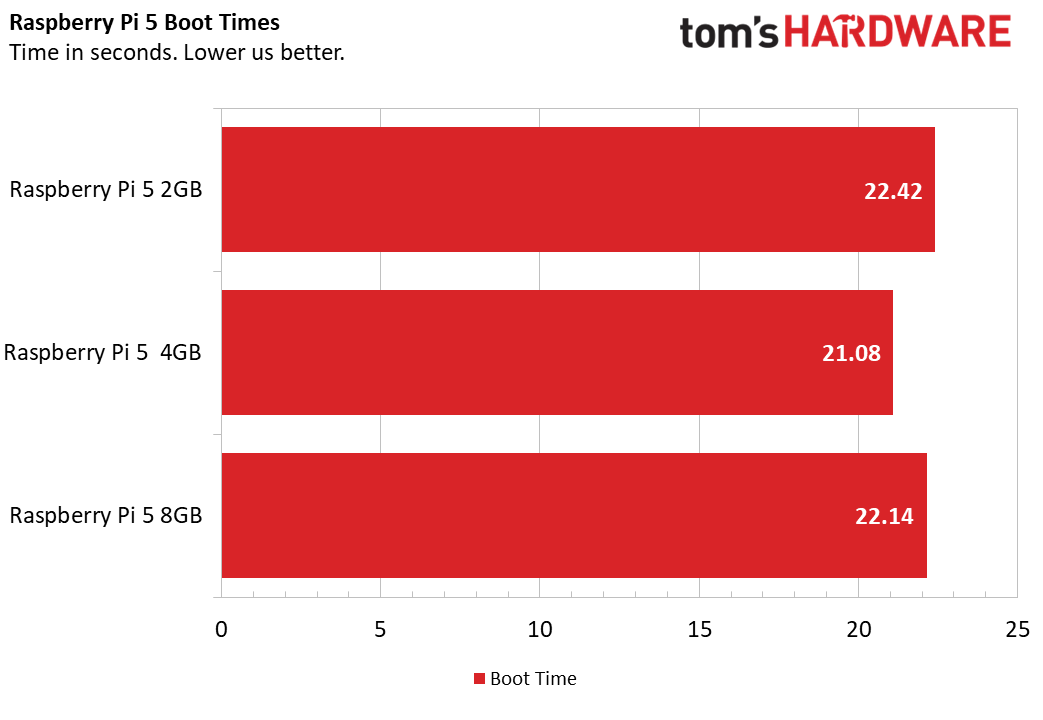
We’ve previously tested the microSD boot time on the 4 and 8GB models of Raspberry Pi 5 and came to the conclusion that more RAM makes very little difference. But how does even less RAM compare? The answer is an unexciting 22.42 seconds, much the same as the Pi 5 4GB (21.08) and 8GB (22.14). All of these times are so close that they are indistinguishable to the end user and probably within a margin of error of each other.
If you want faster boot times, and much improved performance, invest in an NVMe drive and HAT. You can buy the official Raspberry Pi M.2 HAT+, but our current favorite is the Pineboards HatDrive! Nano, to which we awarded the Tom's Hardware Editor's Choice award.
Test 2: OS RAM Use
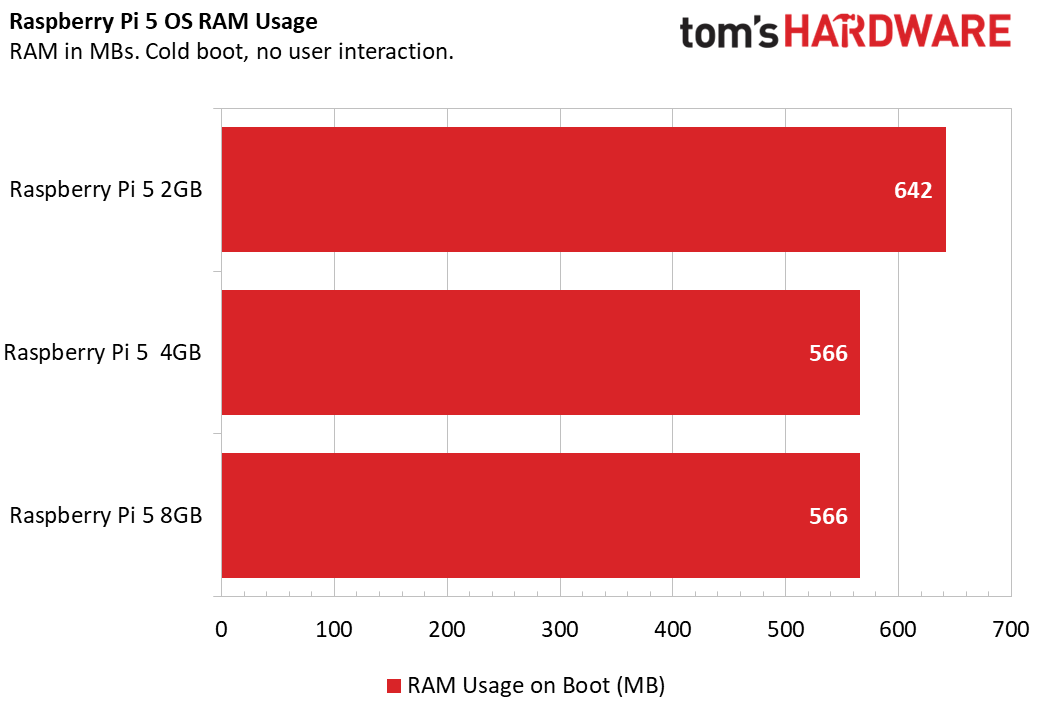
Powering on any computer, and the underlying OS will take some memory in order to get everything ready for us. This is also true for the Raspberry Pi 5 which uses 566MB for a clean boot on the Raspberry Pi 5 4 and 8GB. The Raspberry Pi 5 2GB came in at 642MB, a little more than we saw on our previous tests, but not a deal breaker.
Test 3: Web Browsers
The humble web browser is where we spend most of our time. We can do everything from the browser, edit videos, play games and sometimes even work! Multiple tabs is all in a day's work for most computers, but what about the Raspberry Pi 5 with 2GB; can it handle a lot of tabs?
The Raspberry Pi veterans amongst us will remember a time when opening a browser on our Pi was torturously slow. In recent years this has been greatly improved and now we can open multiple tabs in our choice of browser. Yes, Raspberry Pi OS lets us choose between Mozilla’s Firefox or Chromium and they both run pretty fast, even on the Pi 5 2GB.
The times between all of the models of Pi 5 were so close that the end user will not see a difference.
But this doesn’t answer the question, “How many tabs can I have open?” For that, we used a little Bash script magic to open multiple tabs in rapid succession and in the case of the Pi 5 2GB, until the browser crashed!
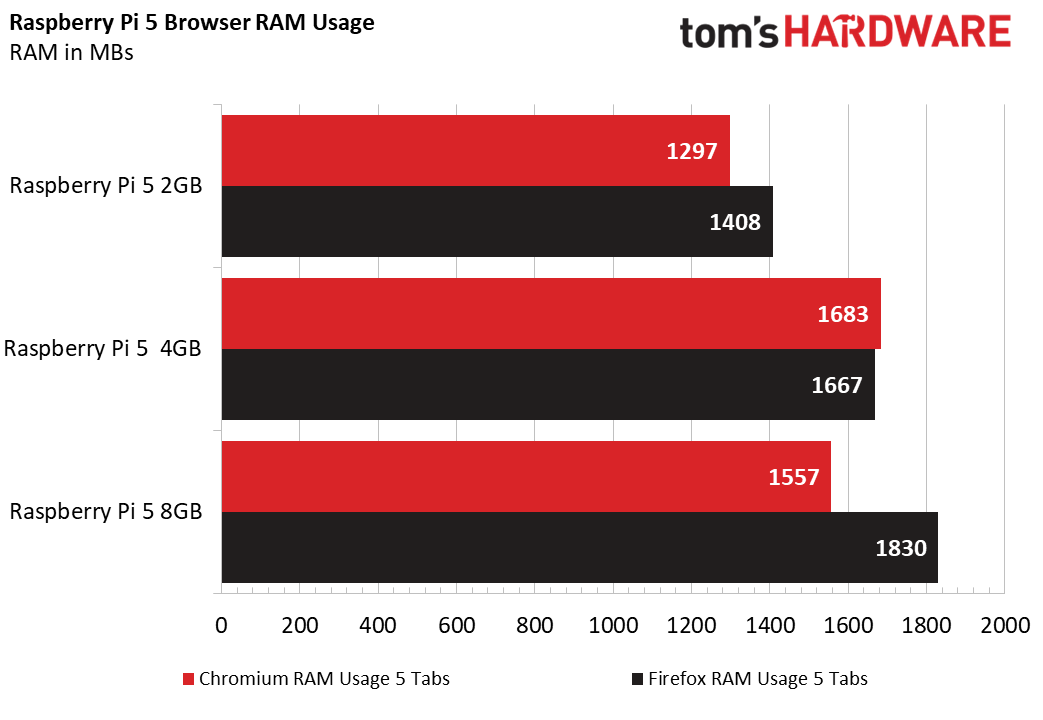
The first test was a humble five tabs and surprisingly the least amount of RAM used was by the Pi 5 2GB and Chromium (1297MB). In Firefox, the Pi 5 2GB also came in first, using just 1408MB. For Chromium, the 8GB Pi 5 came second, and that leaves Pi 5 4GB in last place. Firefox saw the 4GB Pi 5 second, and the 8GB Pi 5 last.
The takeaway from this test is that for a small amount of tabs, the Raspberry Pi 5 2GB is more than capable. So what about 10 tabs?
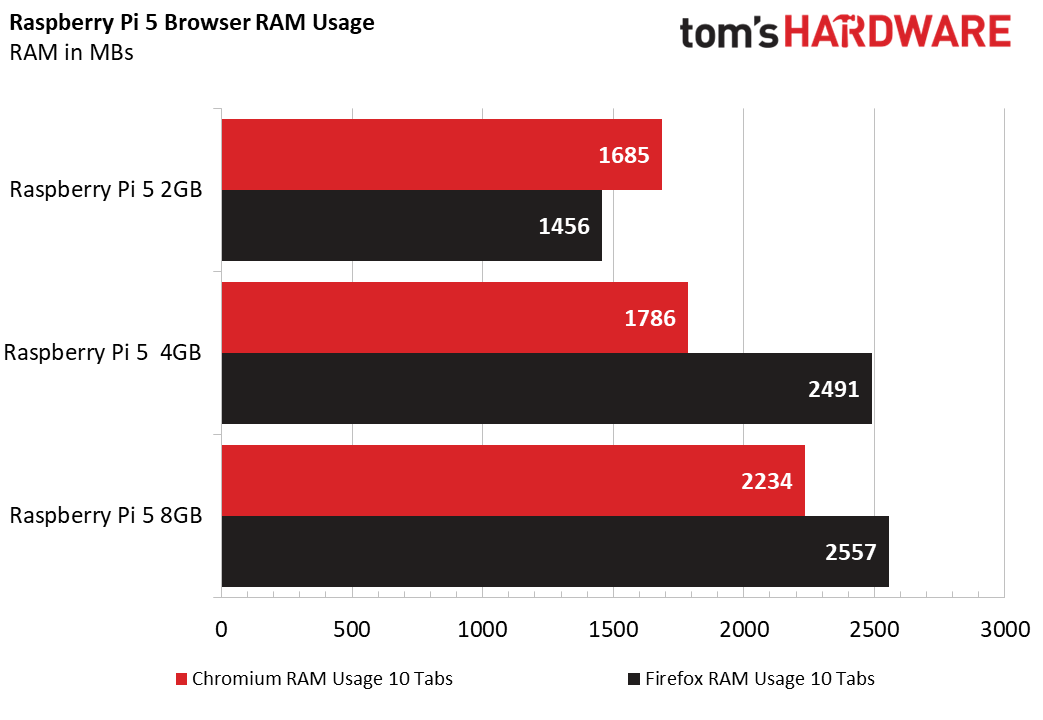
With ten tabs open, we really start to see the Raspberry Pi 5 2GB struggle. We’re hitting 1685MB in Chromium and that is rapidly approaching the 2048MB limit of the 2GB Pi 5. Oddly Firefox only needed 1456MB of RAM, much less than Chromium. The other Raspberry Pi 5s are running ok but using a little more RAM to do the same job.
The next browser tab test is where the Raspberry Pi 5 2GB falls.
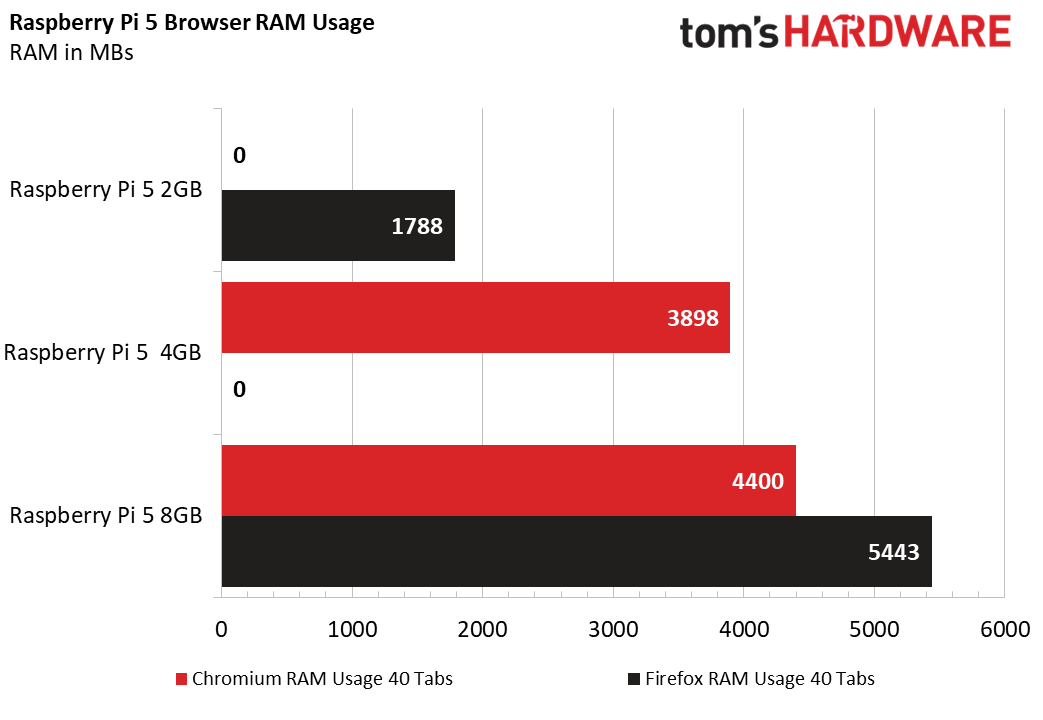
Ok, the Raspberry Pi 5, 2GB fails to run 40 concurrent tabs in Chromium. The system just hard locks and forces us to reboot. The Raspberry Pi 5 4GB barely scraped in at 3898MB for 40 tabs. The 8GB was unphased by the sheer number of tabs.
The biggest surprise was that the Pi 5 2GB was able to open 40 tabs in Firefox! Ok, it was an awful experience, and the system ran extremely slowly, but it did work. Would we do it again? No, if you must have 40 tabs open, buy the Raspberry Pi 5 8GB instead.
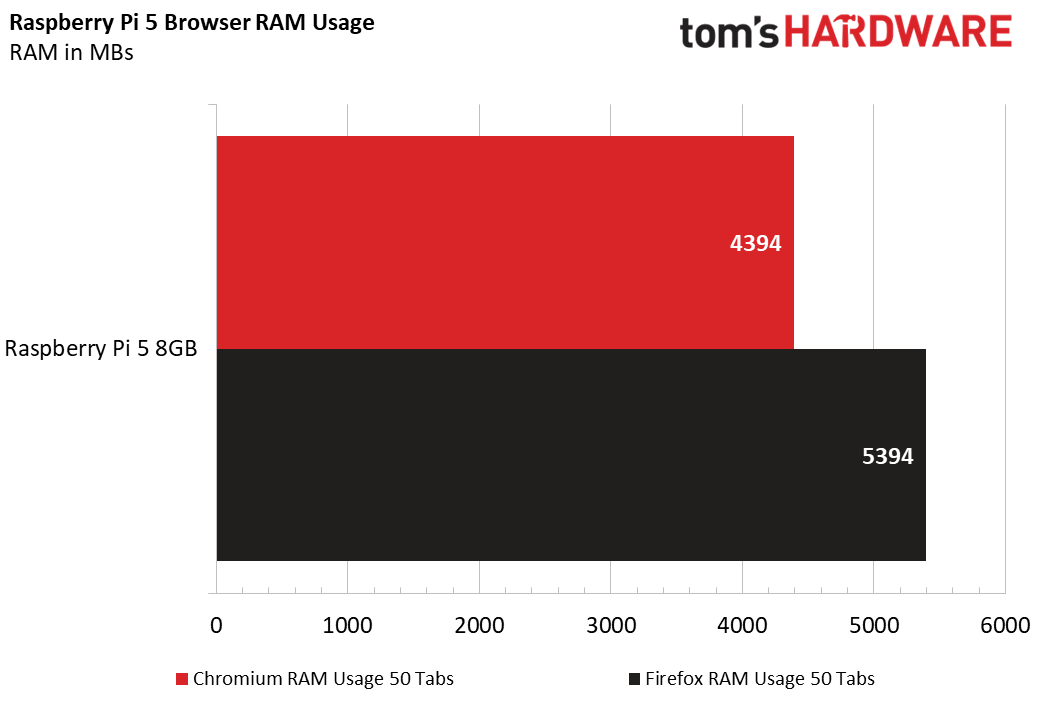
The only Raspberry Pi 5 to survive 50 tabs was the 8GB, which uses 4394MB in Chromium and 5394MB in Firefox. This final test wasn’t necessary, but we had to try and hit a nice round 5-0.
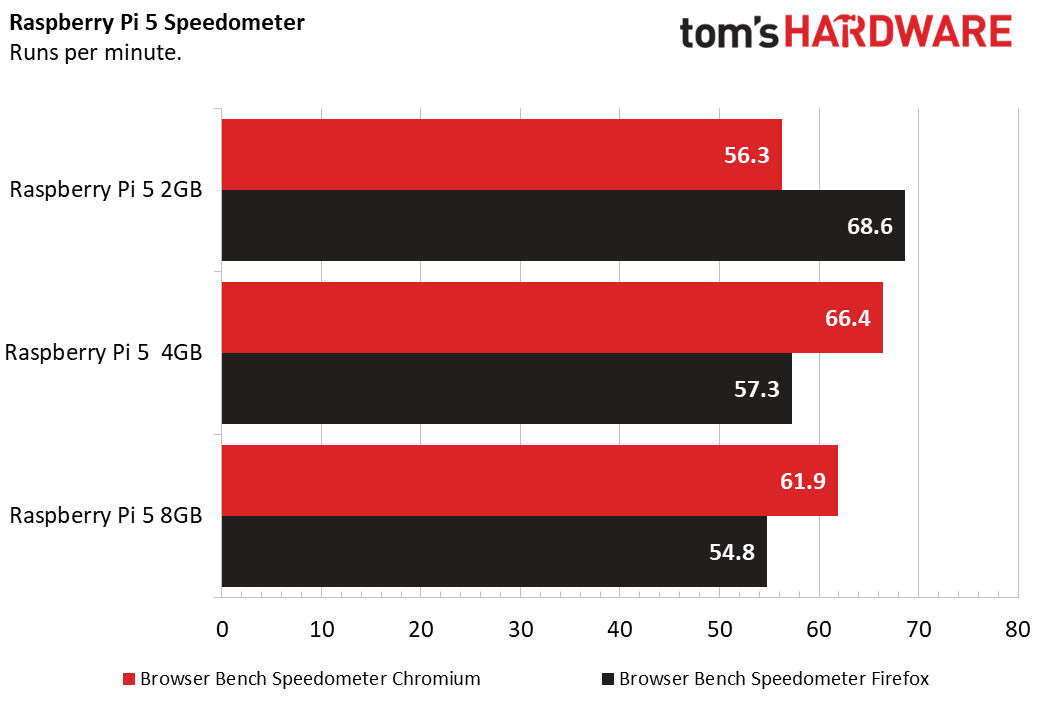
The final test is Browserbench Speedometer, a JavaScript performance tool which measures how many test runs it can complete per minute. The more in a minute, the better.
With Chromium, the Raspberry Pi 5 2GB made a valiant attempt, clocking up 56.3 runs per minute. This puts it in last place, with the Pi 5 8GB coming second (61.9 runs), and the Pi 5 4GB first (66.4 runs).
The scores for Firefox saw the Pi 5 2GB wipe the floor with its older brothers. Clocking up 68.6 runs per minute, the Pi 5 2GB raced ahead of the second place Pi 5 4GB (57.3 runs) and the Pi 5 8 (54.8 runs.)
Test 4: File Compression
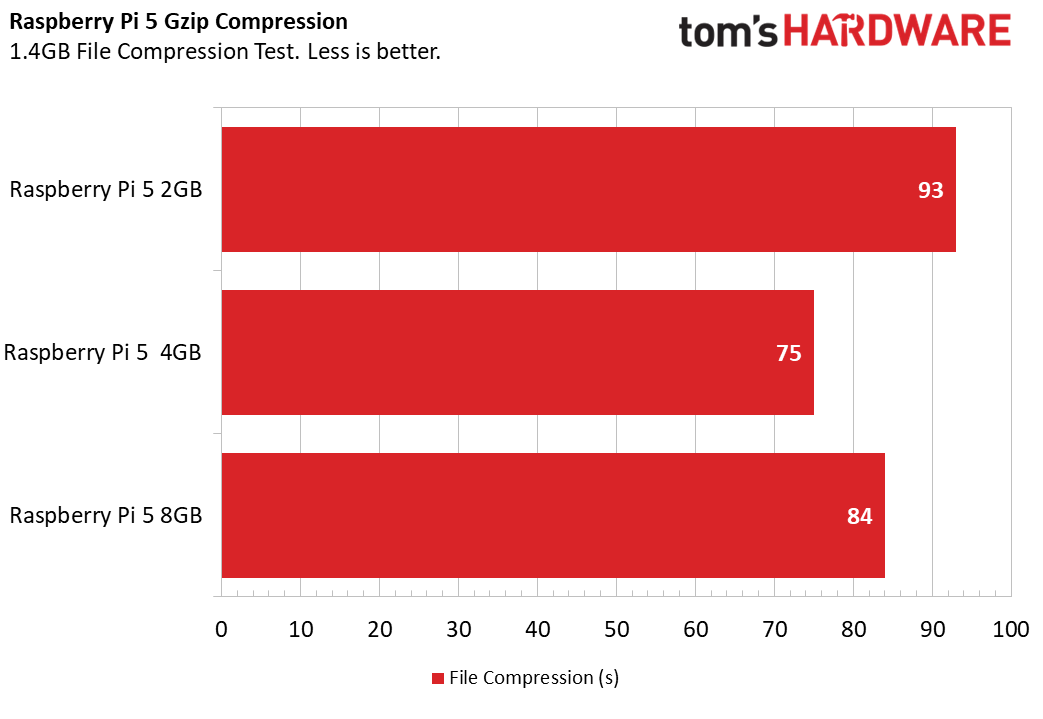
Does less RAM hinder our file compression performance? Yes it does. For this test we used gzip to compress a 1.4GB Gamecube ISO image that was saved to the micro SD card. The test was run from the terminal using the following command.
gzip -k name_of_file.iso The current fastest compression time was achieved by the Raspberry Pi 5 4GB, coming in at 75 seconds. The 8GB managed a respectable 84 seconds. The 2GB took 93 seconds. In the grand scheme of things, this isn’t much difference, but if your project requires fast file compression, then these results are worth bearing in mind.
Test 5: High-End Emulation

We once again used the Dolphin emulator for Nintendo GameCube and Wii games to test high end emulation on the Raspberry Pi 5. Previously the Raspberry Pi 5 4 and 8GB easily ran the emulator, and they also easily compiled the emulator from source. But this was not the case for the Pi 5 2GB. We twice tried to compile the emulator on the Pi 5 2GB, and both times the system locked up. We resorted to compiling the emulator using a spare Raspberry Pi 5 4GB and then replacing the microSD card into the Pi 5 2GB.
In previous tests, the Raspberry Pi 5 4GB used 985MB of RAM, and the 8GB 1298MB when emulating Legend of Zelda: Wind Waker. Both are well below the 2GB of the Pi 5 2GB, but how did it compare? The Raspberry Pi 5 2GB managed a decent 1215MB while emulating a Nintendo GameCube and playing Legend of Zelda: Wind Waker. This is a comparably easy game to emulate.
The most challenging game to emulate in my opinion is Star Wars Rogue Squadron 2: Rogue Leader. This game even gives my Steam Deck problems, typically audio sync issues. How does it fare on the Raspberry Pi 5 2GB? The answer is not very well a it too experienced audio sync issues and sometimes the FPS would hit single digits. After leaving Rogue Leader to play the title music for a while, the emulator crashed and the system locked up.
GameCube emulation is hitting the limits of what any Raspberry Pi 5 can provide, older consoles are much easier to emulate. Sony PlayStation 1, Sega Dreamcast and Nintendo 64 are the current highest sweet spot where 99% of games “just work”.
Who is the Raspberry Pi 5 2GB for?

To paraphrase William Shakespeare's Hamlet "2GB or not 2GB? That is the question!" Its lower cost, $10 less than the Raspberry Pi 5 4GB makes it an attractive price for those of us building Raspberry Pi into a project or product. If we’re planning on building a trail cam, a robot or a small machine learning / AI project, then the Pi 5 2GB has just enough RAM to get the job done.
The same is true for emulation; we can see the 2GB model being used for emulating older consoles up to PlayStation 1 era. Sure older Pis could do this, but the added muscle of the Pi 5 just makes everything a lot smoother.
For those of us that build home labs and servers, the Raspberry Pi 5 2GB is a viable option as long as you keep the number of services to a minimum.
Conclusion
This was never a review. The Raspberry Pi 5 2GB is very much the same board as its brethren. It has all of the same ports, uses the same accessories and it even looks the same. The only difference is the RAM.
So the conclusion? If you don’t need the RAM, buy the Raspberry Pi 5 2GB. But if you are unsure, go for the midpoint 4GB model as that has plenty of RAM for 99% of our projects. If you’re doing machine learning and AI projects, go for the 8GB and be mindful that you cannot run large models. If you plan to use the Pi 5 as a desktop PC and do work or gaming on it, then go for 8GB.
The Raspberry Pi 5 2GB is a fun and useful board. For many folks doing electronics projects or emulating old game consoles, it provides a great way to save $10 over its nearest sibling. But, if you’re in any doubt about what you need, the 4GB model provides a lot more breathing room.







