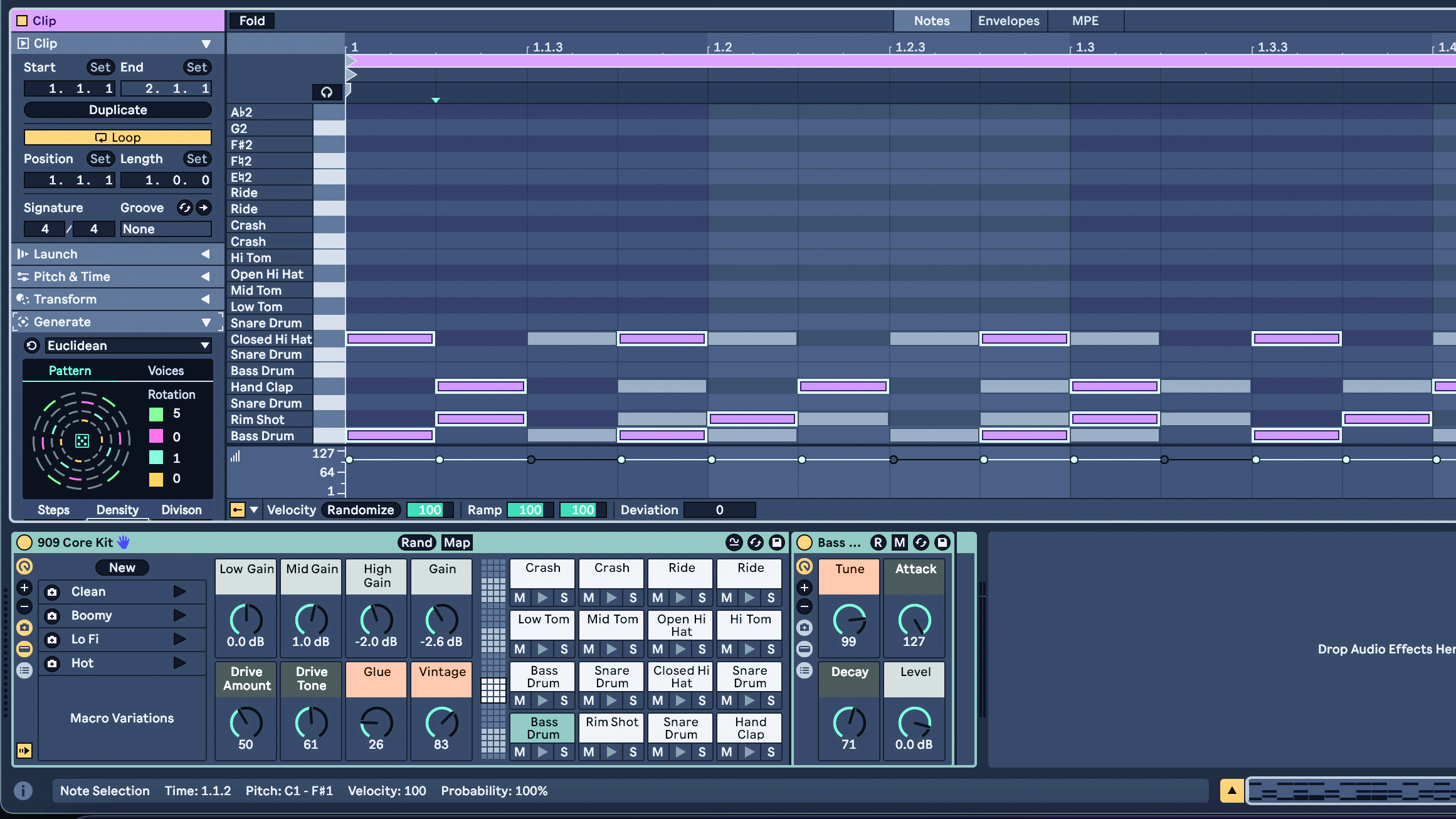
When you grab that precious bit of time to make some music at the end of the day, staring at a blank MIDI clip can be uninspiring at best and daunting at worst. Every producer experiences mental blocks, and sometimes these can even make you afraid to open the DAW in the first place.
Ableton Live 12 offers some powerful new ways to generate both rhythmic and melodic ideas, and then to transform them into something unique and creative. In the updated clip view you have a whole range of Generative Tools to quickly create new material using a range of interesting methods.
Let’s look at how to generate and manipulate rhythmic patterns to get you started. Don’t stare at a blank clip any more – create some ideas to get you moving, then shift and morph those ideas in real time until inspiration smacks you in the face.
In our tutorial we’ll start by generating a simple drum pattern. We’ll then play with the Steps value and the Pattern and Density controls to create interesting new rhythms to get our projects, and our creativity, rolling.
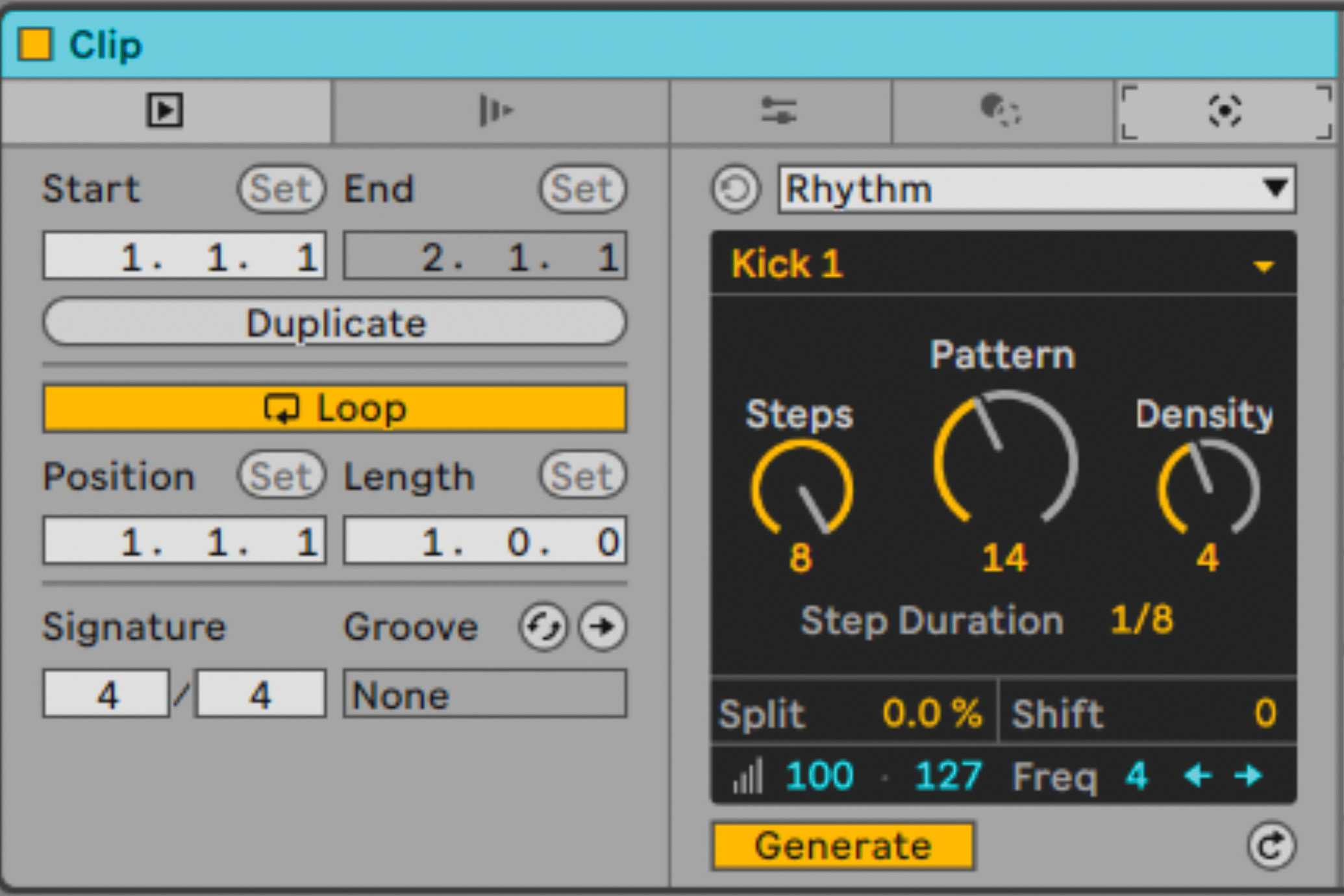
Load your favourite Drum Rack, create a MIDI clip and select the new Generative Tools tab. Choose ‘Rhythm’ from the top dropdown list to access tools for generating a new drum pattern. From the next dropdown, choose the drum sample you’d like to generate a pattern for.
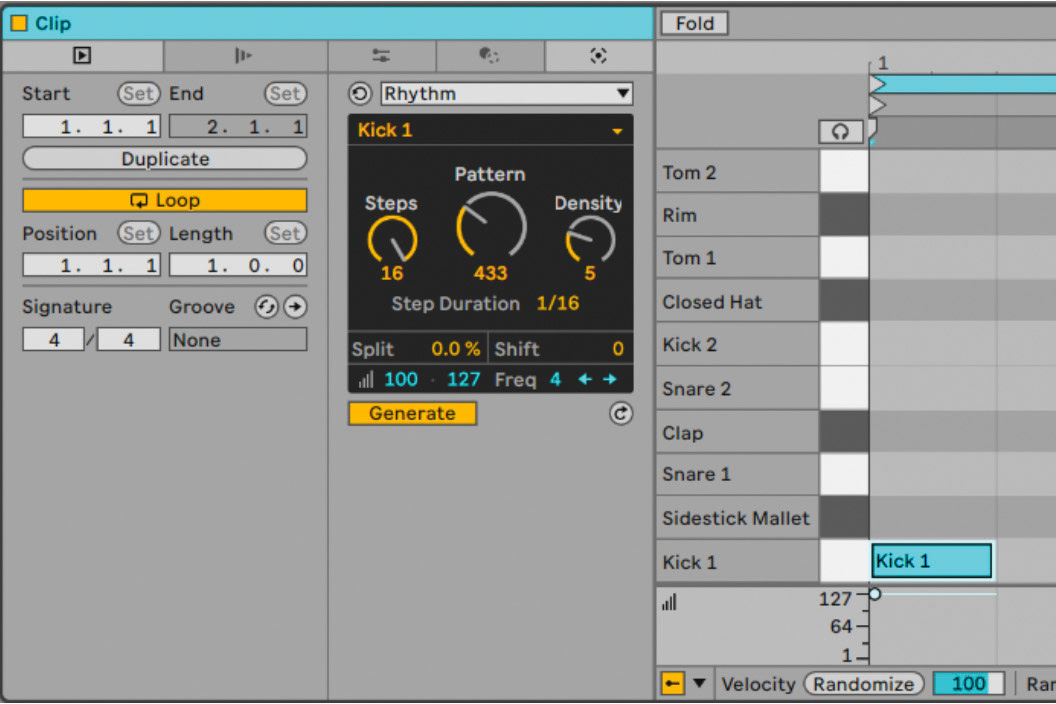
Hit ‘Generate’ and you’ll get an initial pattern! Change ‘Step Duration’ to 1/16 and initially set Steps to 16. Playing with the Pattern and Density controls will now generate rhythmic patterns for you in real time whilst you fiddle with them. These patterns will make more sense when we add more percussion.
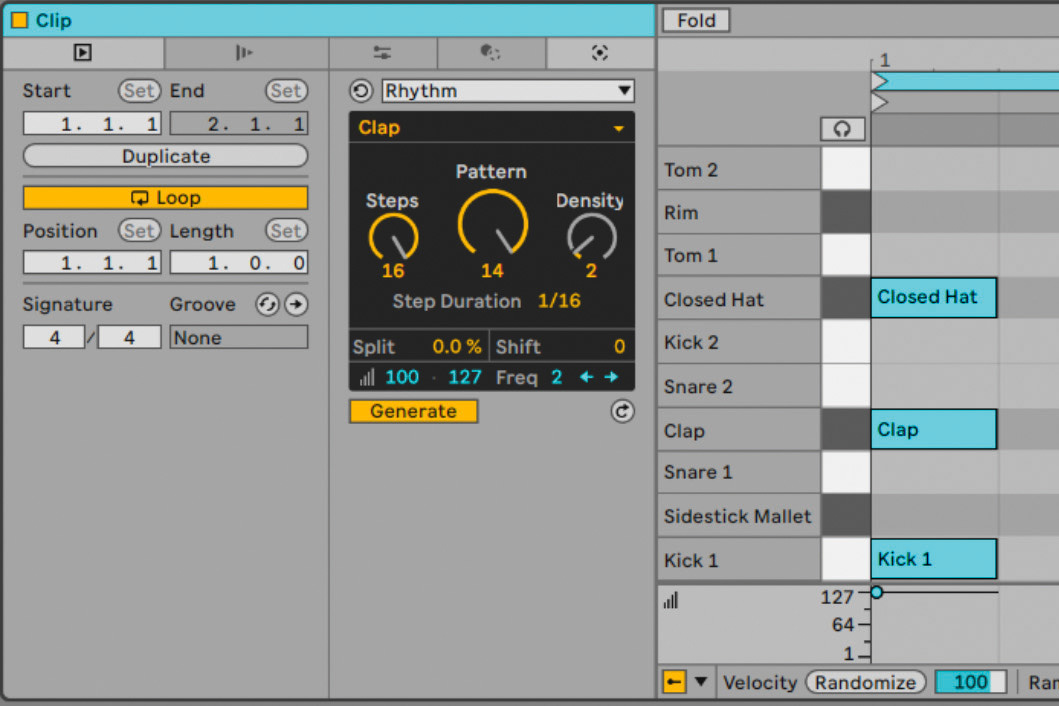
Click anywhere in the clip to deselect the notes you’ve just created. You can now select the next drum sound from the second dropdown list and you’ll immediately hear them playing the same pattern as the previous sound. Get over to the Generative Tools tab again and start tweaking!
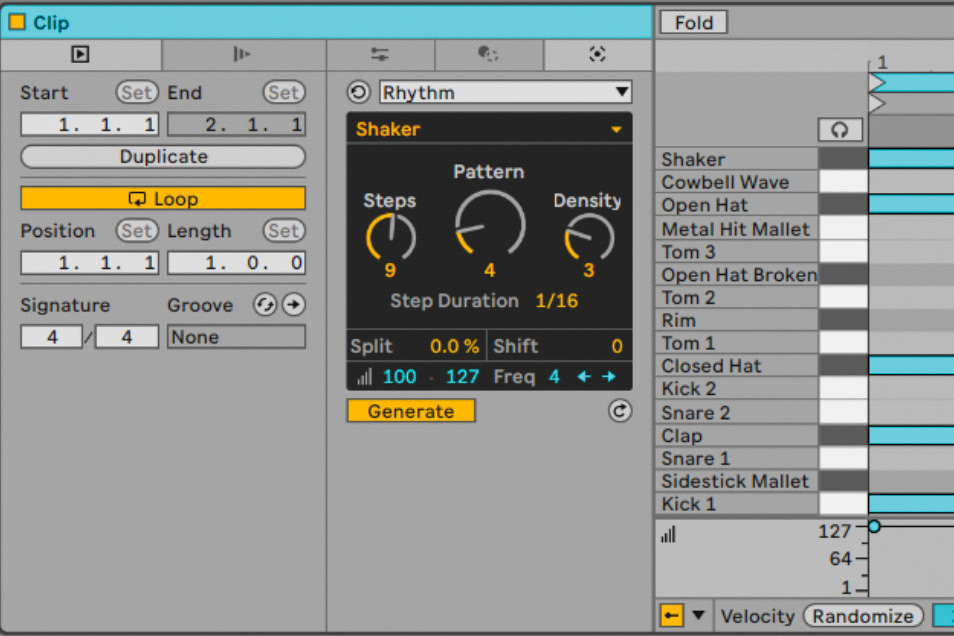
Keeping the Pattern and Density values the same, but changing the Steps value can produce interesting rhythms with a polyrhythmic feel of unbelievable simplicity. Often these variations will slot together perfectly with previously-generated ideas and create cohesive, dynamic and rhythmically-pleasing drums.







