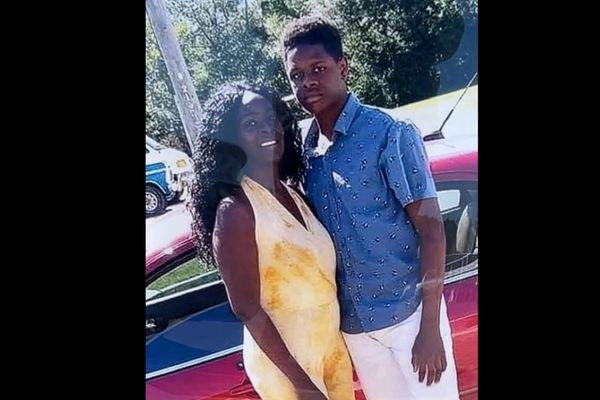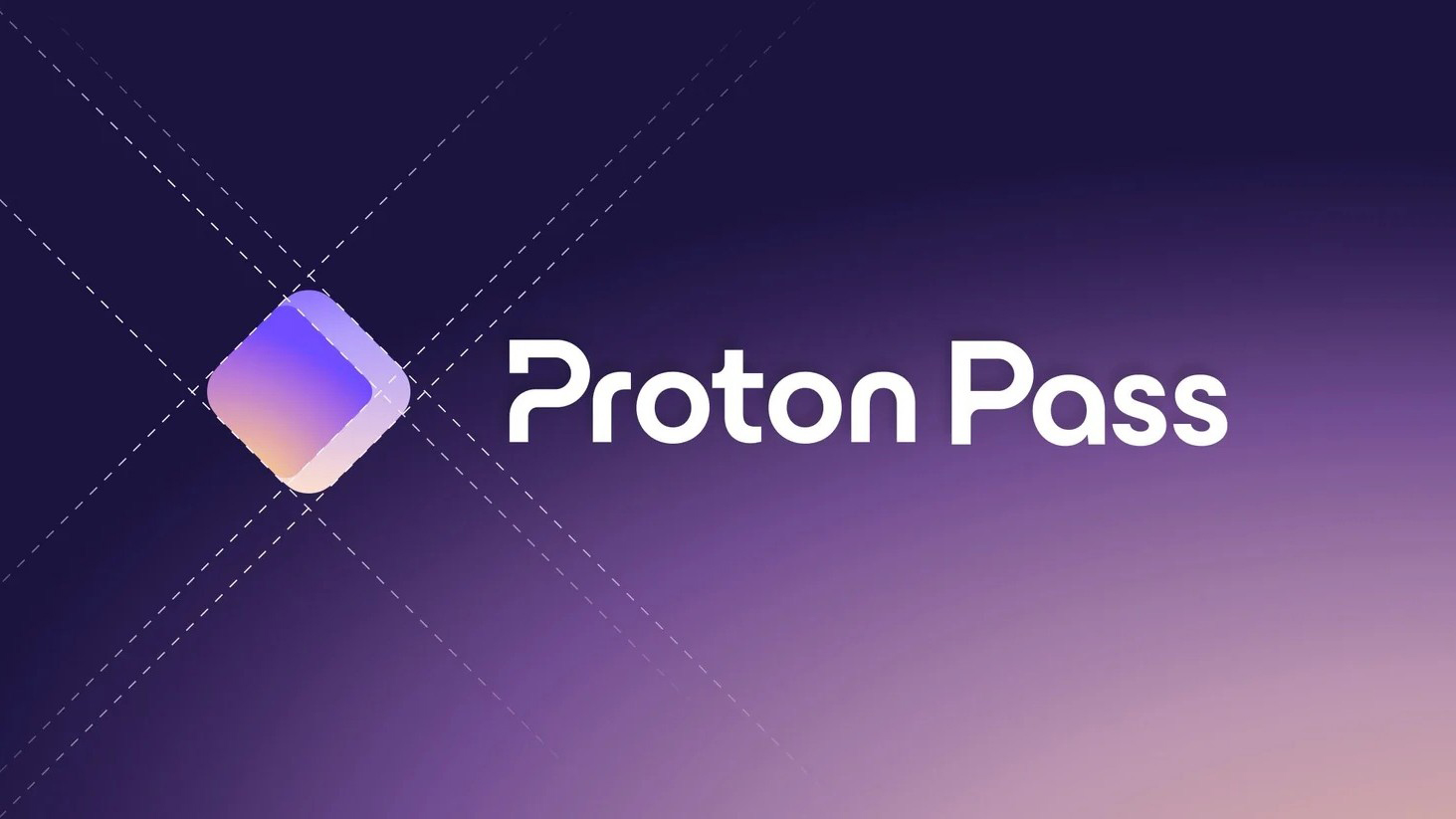
Platforms: Windows, Mac, iOS, Android, Linux, Chrome OS (via Android)
Free version: Yes
MFA: Yes
Passkey support: Yes
Browser extensions: Chrome, Safari, Firefox, Edge, and Brave
Form filling: Yes
Biometric login: Face ID & Touch ID on iOS and macOS, Windows Hello
PIN code: Yes
Killer feature: Hide-my-email aliases, dark web monitoring
Proton Pass, the password management tool from the developers behind digital security services Proton VPN and Proton Mail, is a solid platform that does all of the basics with some unique premium features. In addition to everything you expect from your password manager, Proton Pass offers dark web monitoring, hide-my-email aliases, offline access, and passkey support for mobile apps and browser extensions.
Proton Pass’s paid plans cost more than similar password managers like 1Password, NordPass, and Keeper unless you buy an annual subscription—at the time of writing, this discounts the price below most competitors to just under $24 for an individual and $48 for a family of up to six. Proton Pass also offers an excellent free tier that syncs unlimited credentials across unlimited devices with access to password health reports and up to 10 email aliases.
Navigating Proton can be somewhat confusing at first, and not all features are available across all platforms at this time. However, the company releases updates frequently, so it is catching up with other more established password managers. My Proton Pass review will help you decide if this is the best password manager for you or if you’d be better off going with another service instead.
Proton Pass review: Costs and what's covered
Proton has two paid tiers and a free version of its password manager. Pass Plus is $59.98 per year for an individual user, and Pass Family, which launched in October 2024, costs $83.88 for up to six user accounts. Proton does offer deals on its annual plans though.
Proton Pass is also included with a subscription to Proton Unlimited ($119.88 with an annual plan discount), which comprises the company’s full premium product suite: Proton Pass, Proton Mail, Proton Calendar, and Proton Drive. Proton Duo and Proton Family are essentially Proton Unlimited for up to two users and six users, respectively.
At full price, or when paid month-to-month, Proton Pass is more expensive than most other paid password managers, which charge around $35 per year for a single user. Dashlane is the most comparable in its cost—also $60 per year, though with no discount for annual billing—and feature set, but Dashlane’s premium bundle includes unlimited VPN service.
That said, Proton Pass’s free tier is solid, and Pass Plus and Pass Family are also a great value when paid annually. Proton also offers a 30-day refund policy.
Proton Free includes the essentials of password management: unlimited logins across unlimited devices, password auto filling, passkey support, and basic password health alerts. Free users also get 10 hide-my-email aliases for creating new online accounts. This tier does not come with credit card storage or secure item sharing, features that require a paid subscription to access.
If you upgrade to Pass Plus, you get more granular vault organization and sharing options, unlimited credit cards and hide-my-email aliases, integrated two-factor authentication, the ability to view changes to and previous versions of stored items, and dark web monitoring via Pass Monitor. Your subscription also includes Proton Sentinel, which provides security alerts such as suspicious login attempts.
Pass Family is six Pass Plus accounts bundled together. Each user has their own login and private vaults but can also join shared vaults, and up to two accounts can be designated as admins. With an annual subscription, Pass Family is a good deal with all of the premium features included. For comparison, though, the six-person family plan at Bitwarden is just $40.
Proton Pass supports Windows 10 and up, macOS 13 and up, and most major Linux distributions. Chrome OS is supported via the Android app. Browser extensions are available for Chrome, Firefox, Safari, Brave, and Edge, and there are mobile apps for iOS (16.0 or later) and Android (8.1 and up).
I tested Proton Pass using a 2020 MacBook Air running macOS 12.7.6 Monterey, an iPhone 15 Pro running iOS 17.6.1 and Google Chrome.
Proton Pass review: Setup
Setting up and navigating Proton Pass can be a bit confusing at first, as the password manager is just one of the apps available when you sign up for Proton. You’ll need to create a universal Proton account, which can be used to access any of the tools in the Proton suite, with your email (or a new encrypted Proton address) and a strong password and then enter the verification code and choose a display name. You can then select which Proton app you want to go to—in this case, Proton Pass.
Note that the main Proton dashboard, where most of your global account settings are stored, can be accessed via account.proton.me. It looks like it’s specific to Proton Pass, but you need to use the app switcher to actually go to your vault or any of the other Proton services. This global dashboard is where you can download Proton Pass desktop apps and extensions (though the macOS version wasn’t listed, so I had to go to the support page to find it).
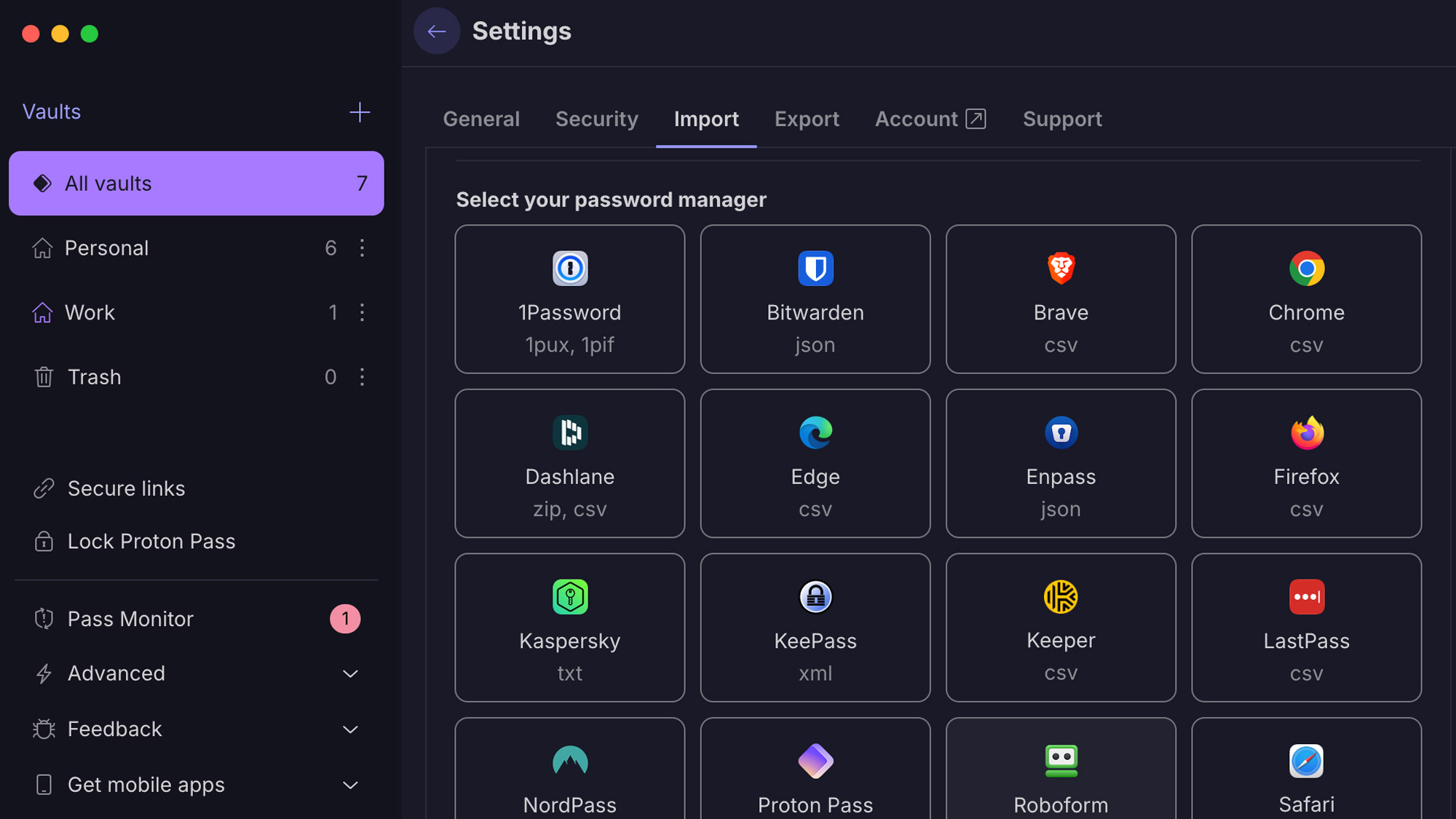
The Proton Pass web app and vault, meanwhile, is located at pass.proton.me. From here, you can adjust Proton Pass-specific settings, such as adding a secondary password if you want another layer of protection for your vault. You’ll also be prompted to install and log into the appropriate browser extension if you haven’t already.
Proton Pass allows you to add individual logins, credit cards, identities, email aliases, and secure notes to your vault, as well as import from a number of other password managers and browsers or CSV upload. Imports are available on the web and desktop apps as well as browser extensions. The browser extension, mobile app, and web app synced almost immediately as I added logins to my desktop vault.
To use Proton Pass on mobile, you’ll log in using your Proton credentials and extra password, if you created one. You can also set up an extra password in the mobile app, though account settings are somewhat buried. Go to the Profile tab, tap the arrow next to your username, and tap the three vertical dots to select Manage account. There is also a separate app settings menu on the main Profile tab. To enable biometrics or a PIN code, tap Unlock with and select the option you want.
Proton Pass review: Desktop
Proton Pass is available on desktop via a web-based vault, a browser extension, and a standalone app. The interface looks nearly identical across all three so you can navigate easily from one to another. The desktop app is nice to have, but you can use nearly all of Proton Pass’s functionality in your browser with the extension and access to your web vault.
The desktop and web apps have a left-justified menu to switch between vaults, which you can use to organize stored items, and your trash folder—items remain here until permanently deleted. You can also sort vault items and pin those that are frequently used so they are always visible underneath the search bar at the top of the vault.
To view or edit an individual vault item, select it from the list to open it. Proton Pass shows each item’s history, including when it was created, updated, and autofilled. In addition to importing data (under Settings > Import) from other password managers, you can manually add items or generate passwords using the plus button in the top-right corner. You can also generate secure links to share credentials, which can be set to expire after a certain time period or number of views.
Further down the menu are your secure link list, Pass Monitor, vault lock, and various Proton Pass settings. Remember that global Proton settings can only be changed from your account dashboard, which will open in a new browser window.
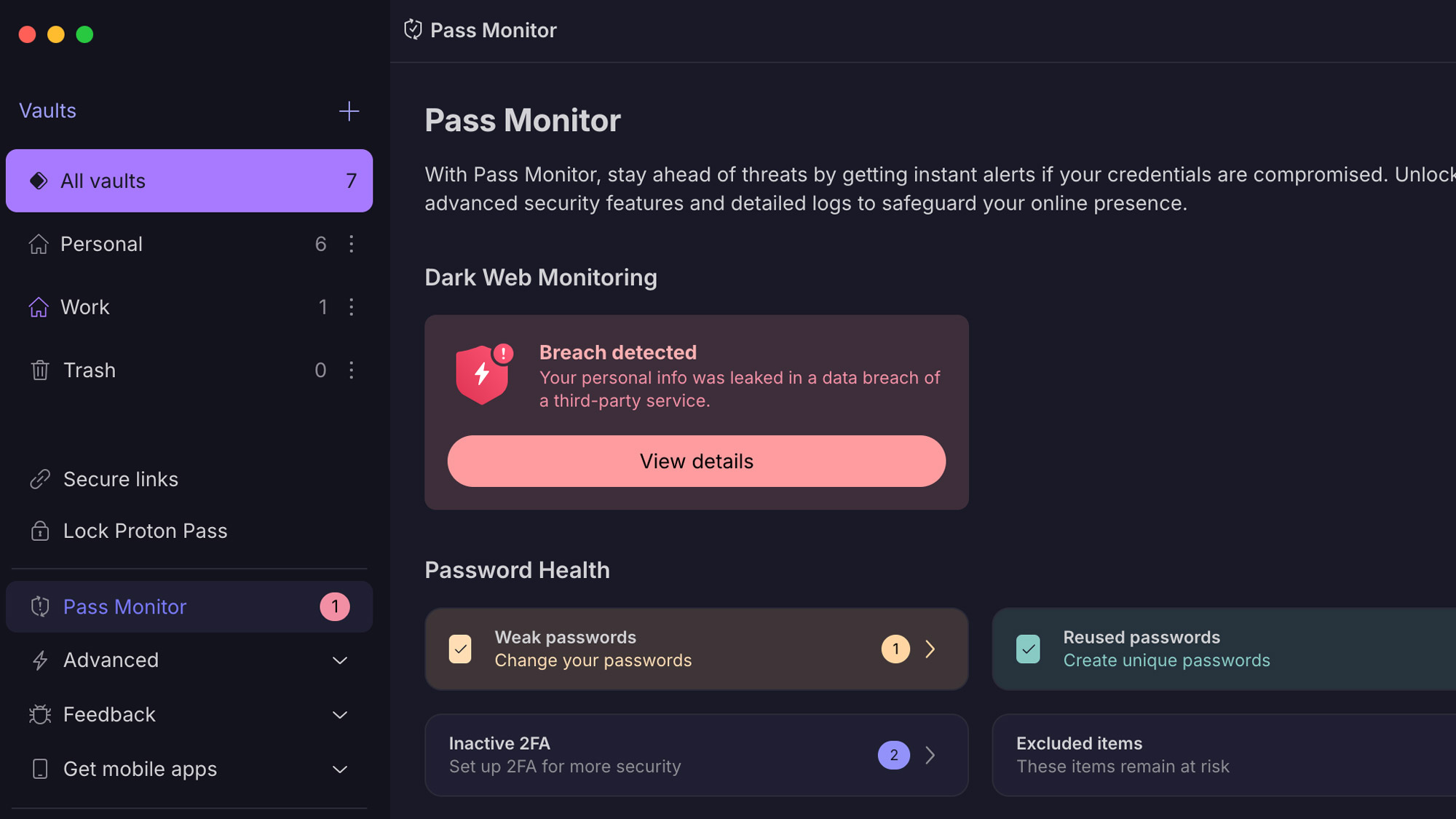
Pass Monitor shows you weak and reused passwords—also visible in each item listing—and items that have inactive 2FA. Unlike some other password managers, Proton Pass does not link directly to websites to update credentials. If you have Pass Plus or Pass Family, you can also set up dark web monitoring for your email address to receive alerts if any associated personal information is found in a data breach.
The browser extension looks very similar to the desktop and web interface, with the main menu accessible by clicking the Proton icon in the upper-left corner. While most features are available within the extension, a few—like Pass Monitor—will redirect you to the web app.
Like most other password managers, enabling the browser extension allows auto-filling from your vault. Click the Proton icon in form fields to select and fill saved credentials, credit cards, and identities (or pause autofill for that domain). If you log in using a username and password that isn’t saved in your vault, you’ll see a pop-up menu prompting you to add it.
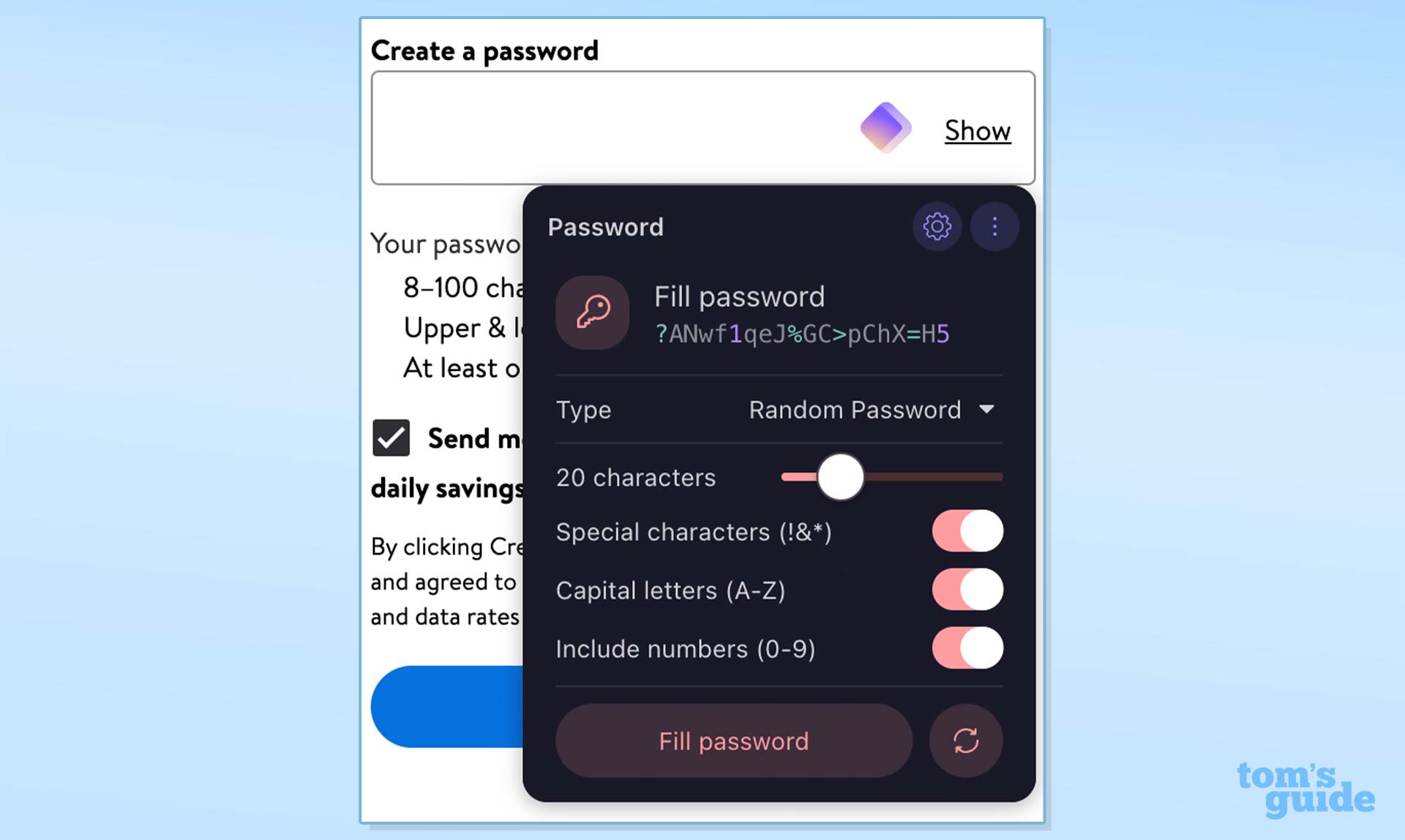
Proton Pass will generate and auto-suggest passwords for new accounts, and you can adjust the settings from the pop-up to meet specific website strength requirements. Proton offers hide-my-email aliases for both free and paid users, which can be set up from the browser extension when creating a new account. The browser extension also has full sharing functionality: tap the share button on an individual item to generate a secure link, and select Secure links from the home menu to view the full list.
Proton allows you to keep apps unlocked or enable auto-lock with access via PIN code, password, or biometrics (enabled under Settings > Security) on desktop. The web app can be opened via password or PIN code, while browser extensions accept only PIN codes when locked.
Finally, Proton Pass offers an offline mode for paid subscribers, which allows you to store and access your vault items locally. This can be enabled or disabled in your web or desktop app settings by entering your Proton password.
Proton Pass review: Mobile apps
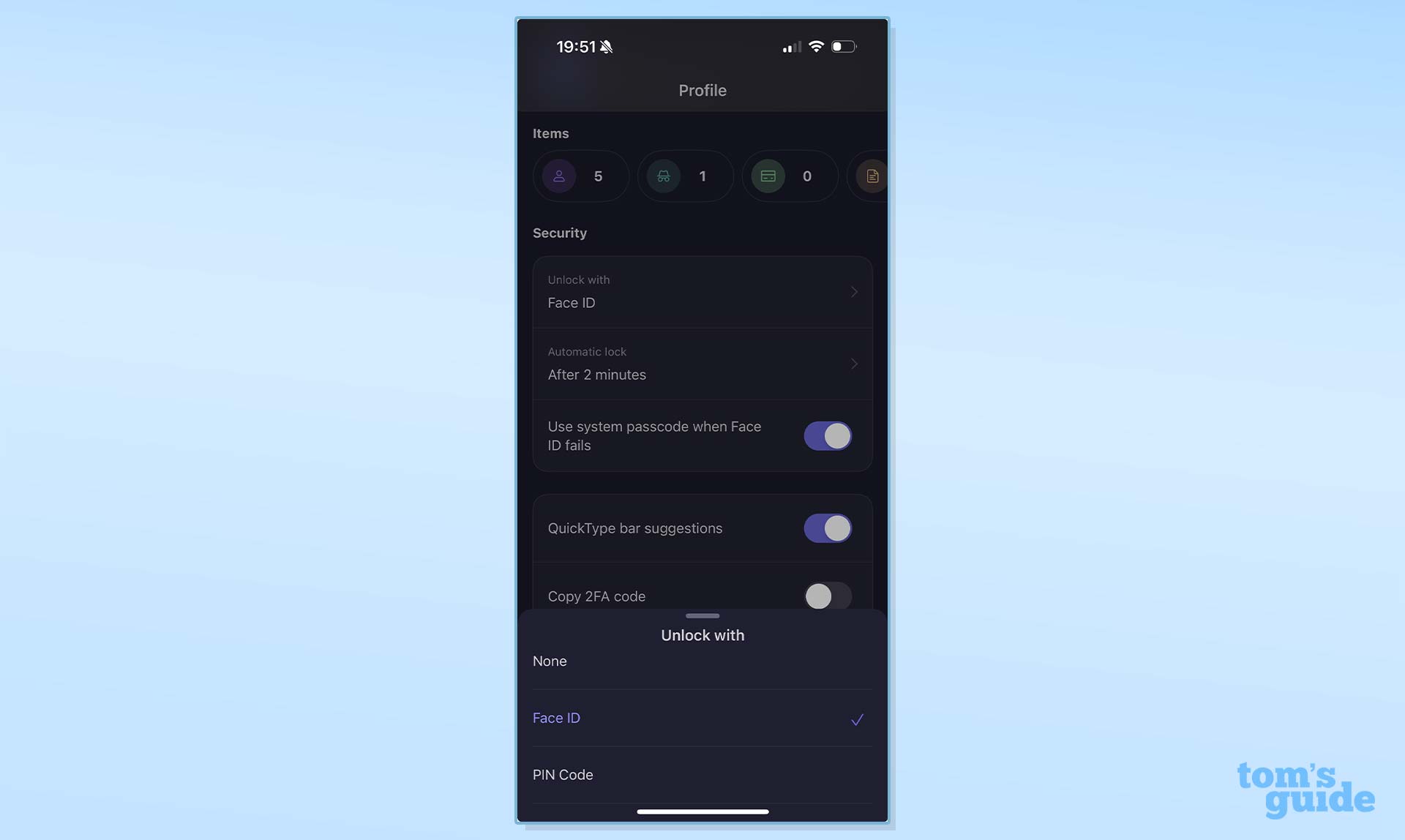
The Proton Pass mobile app looks similar to the desktop versions but is navigated differently. The main tab shows all vault items by default—including pinned items—and can be sorted alphabetically or by recent or frequent use using the three vertical dots in the top-right corner.
The bottom toolbar has tabs for creating new vault items and accessing Pass Monitor and your profile, where you’ll find settings (including biometric unlock) and your securely shared links. As we noted in the setup process, settings are spread across multiple screens and menus, so it may take some exploration to find what you need.
To use autofill on apps and mobile browsers, select Proton Pass as your primary password manager in your phone’s settings. Autofill worked smoothly in testing, as did creating and saving a new login (with and without a hide-my-email alias) and generating a password directly from a browser window. There is passkey support and an integrated 2FA authenticator, and secure link sharing is also available on mobile.
Proton Pass review: Security
Proton Pass uses strong AES-256 encryption and is zero-knowledge, meaning your data are accessible only to you when you enter your password. The platform’s code is open source for anyone to review for security holes, and Proton was independently audited by a third-party security firm in 2023.
Proton has multi-factor authentication for your global account with time-based one-time passwords (TOTPs) via authenticator apps as well as U2F or FIDO2 hardware keys, such as YubiKey. You’ll also need to download and securely store recovery codes so you can access your account even if you lose your MFA device.
Proton also offers numerous options for both account and data recovery, which you can set up on your global dashboard. You can reset your password via email, phone number, a recovery phrase, or an encrypted backup keychain in your browser’s web storage. You can also set up a recovery phrase, file, or a trusted device to regain access to your email and other encrypted files in Proton. If you don’t enable account recovery, you may not be able to access your account if you lose your password.
Proton Pass supports biometric vault logins via Face ID and Touch ID on iOS and macOS as well as Windows Hello, but at the time of writing, biometric unlock is not available on Android devices.
Proton Pass review: Passkeys
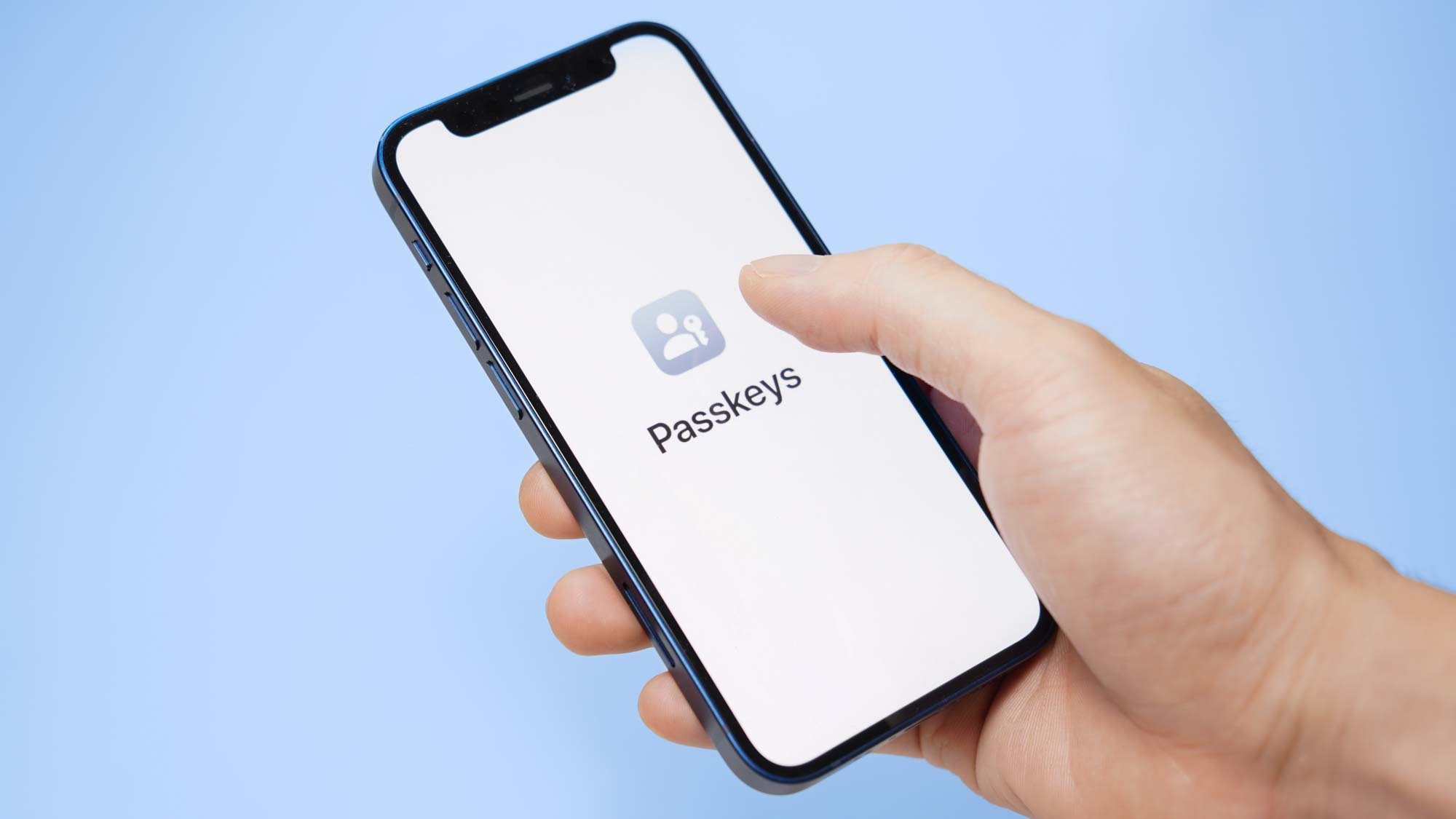
Proton Pass supports passkey creation on Android 14 and later, iOS 17 and later, and browser extensions with the ability to store, share, and export across all platforms. If you create a new login for a site on which a passkey is available—or with an existing credential via a website or app’s settings—Proton Pass will prompt you to save it in your vault. Next time you log in using Proton Pass, you’ll see a pop-up with the option to fill your passkey instead of your password.
Unlike traditional usernames and passwords, passkeys rely on the authentication (usually via biometrics) of a public key with a private one stored in your password manager. They are more secure because the private keys are not kept anywhere that is accessible or at risk in a data breach. In testing, creating and filling passkeys worked well on both desktop browsers and mobile browsers and apps.
Proton Pass review: Verdict
Though newer on the password management scene, Proton Pass offers features like comprehensive security monitoring and passkey support that put it on par with already established tools like 1Password, Keeper, and NordPass — plus extras like hide-my-email aliases and integrated 2FA authentication. It may be especially worth considering if you already use other Proton apps (or plan to in the future): Similar to Nord, your global Proton account allows you to integrate VPN service and encrypted email and storage under one login.
Proton Pass is a great value if you purchase an annual subscription—under $24 at the time of this review—and you can try all of the basics before you buy on Proton’s free tier. The free plan is a solid Bitwarden competitor, with no limits on the number of passwords or devices like those imposed by Dashlane, LastPass, and even NordPass.
Note that Proton is still developing its password manager, so not all features have been rolled out across all platforms, and while the interface is simple and consistent, navigating it can feel clunky at times.