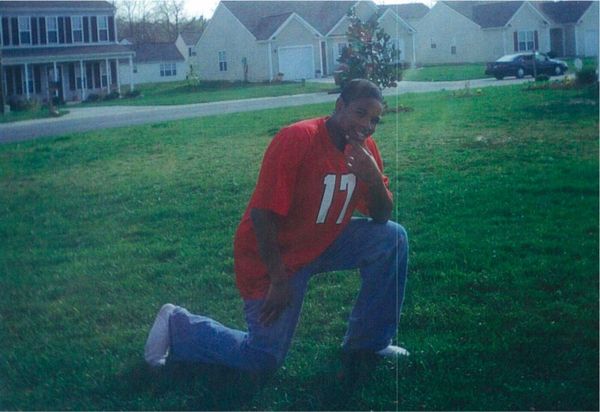One of the biggest annoyances about taking photos nowadays is that I need to adapt them to where I’m going to end up posting them. Usually my inclination is to shoot them traditionally in landscape, but then I run into the problem of not having enough room to share them in portrait on platforms like Instagram or TikTok. That’s why I’ve been leaning on generative AI for help.
Today’s best phones are powered by artificial intelligence, giving creators like myself new tools to better adapt photos to the respective platforms I intend on sharing them with. Gone are the days of wasting time or remembering to capture vertical and horizontal photos of the same thing because of how well today's generative AI tools work.
It’s changed my workflow tremendously and finally puts an end to this photo controversy for good. Here’s why.
Finding the right app
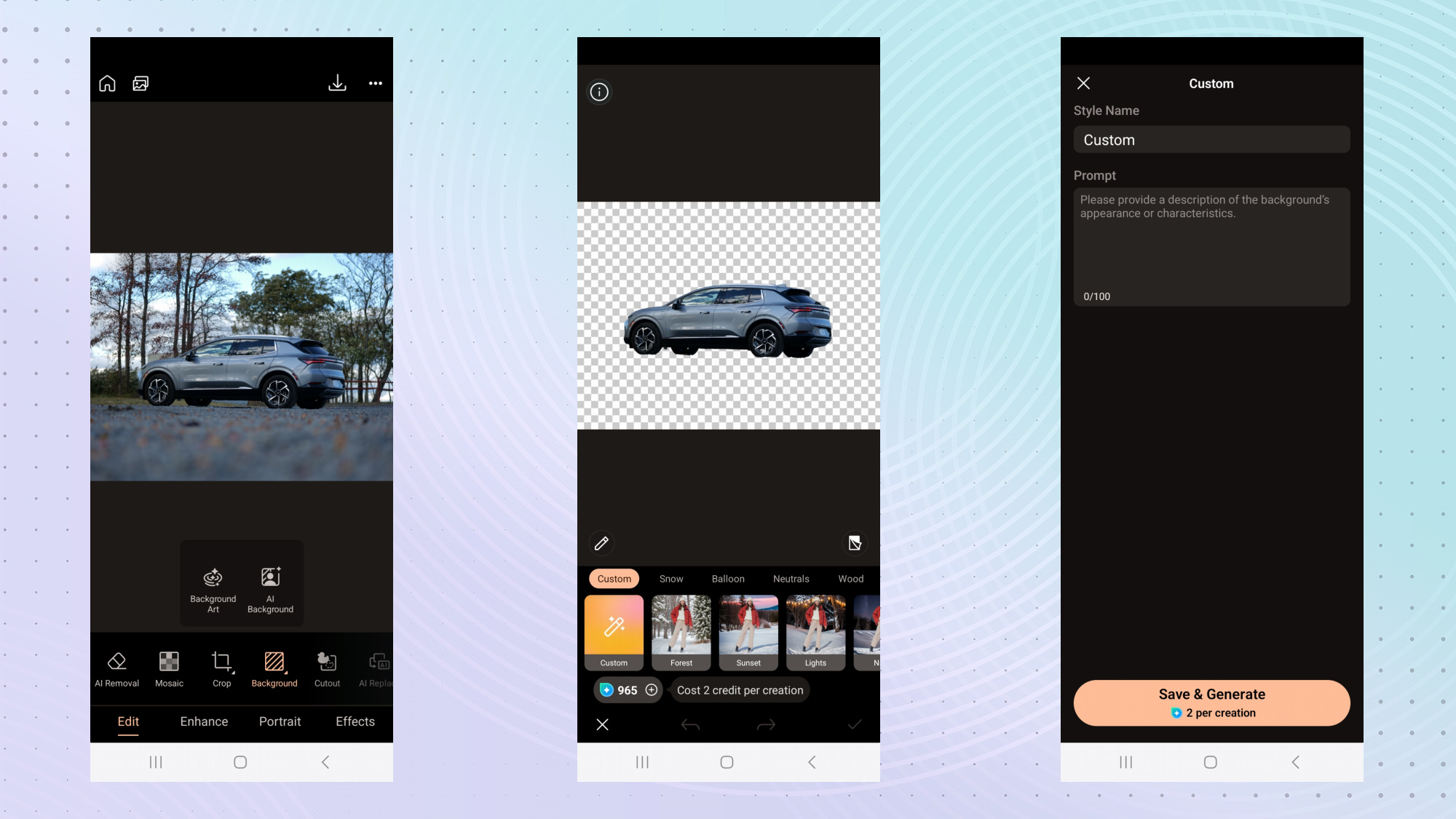
In the last year, we’ve been given AI-assisted photo editing tools that make complex tasks a breeze. From the Galaxy S24’s generative edit feature that can realistically remove subjects or photo clean up with Apple Intelligence on the iPhone 16 Pro Max, these generative AI tools do an amazing job of realistically editing images. But none of them really have a generative AI filling tool that can adequately extend an image.
The Pixel 9 has the closest thing I need with the ‘auto frame’ feature of Magic Editor, which gives me a set of photos at different crops. One of them is typically a wider composition, but it takes several attempts to get just the right one I’m looking for — so that’s why I’ve leaned on CyberLink’s PhotoDirector app instead.
It’s your typical photo editing app on the surface, but it has added several AI features that make it versatile for what I need. Not only does it have a background removal tool, but PhotoDirector also uses text prompts to fill in areas with my descriptions.
How I used generative AI









Since I shoot a lot of car photos, I wanted to test out how well PhotoDirector’s AI Expand feature works at turning my landscape photos into portrait ones. I started off with my original photo of the Chevrolet Equinox EV that I parked down by the beach near me, by using its AI Background tool to remove the background — which I then used the text prompt ‘colorful building in a city street’ to replace the background.
In order to use generative AI to fill in the background based on my text description, it requires credits to do this. You can buy them at a cost, but my subscription gives me more than enough to generate what I need for now. Interestingly, PhotDirector uses the Stable Diffusion model for all of its generative AI features.
Once it generated exactly what I wanted, I went back to the app to apply its AI Expand feature to extend my photo — and repeated this process until I got exactly the frame I needed to crop it into a vertical image. Just check out the gallery above to see how well it accomplished this.
Bottom Line
First of all, PhotoDirector took my boring background and replaced it with a more colorful looking one. What’s even more impressive is what it generated when I kept on expanding the layout. Given that I really couldn’t get my original photo in 4:3 aspect ratio to crop into 9:16, this process lets me use generative AI to keep expanding the image to exactly what I need. I’m really impressed by the wider set of shots because it kept on adding just the right amount of height to the building in the background, while adding to the left and right as well.





I went back to my Pixel 9 Pro XL to use its auto frame tool to see how it compares to PhotoDirector. However, it doesn’t come close to what the Stable Diffusion model generates within PhotoDirector. The more I kept on expanding it, the more Google’s generative AI model couldn’t keep up. In fact, the wider shots are unusable because it looks like the photo was taken through a pinhole.
Regardless, this generative AI tool with PhotoDirector adapts my photos to exactly what I need — and it works both for Android and iPhone. Now I don’t have to worry about the orientation of how I shoot.