
Onyx Boox Go Color 7: Two-minute review
I’ve reviewed quite a few Boox ereaders over the last few years and have always been impressed by their design and the versatility of having Android as an operating system. The Go series carries on this tradition with the 7-inch Boox Go Color 7 ereader, which is essentially a color version of the Onyx Boox Page.
They’re both quite similar physically, featuring page-turn buttons on the wider bezel, flush screens and a plastic build, but the Go Color 7 features a textured rear panel that makes it grippier to hold, and that’s a good thing as it’s quite a thin device (6.4mm / 0.25 inch thickness). The texture also means you won’t see any fingerprints on the rear of the ereader but, sadly, the smooth front panel is a magnet for smudges.
Onyx says that the Go Color 7 is water resistant, but doesn’t provide any rating to suggest how much moisture it can survive. My suspicion is that it might just be splashproof and not submersible as the Kindles and Kobos are, but that’s better than the Page which has no waterproofing at all.
Physically, the Go Color 7 is a lovely device, although I personally would have preferred a little space between the two page-turn buttons, but that’s me nitpicking. What really lets this ereader down is its usability.
For starters, the black-and-white text, which has a resolution of 300ppi, lacks contrast and sharpness as compared to the Kobo Libra Colour, despite both ereaders using the same E Ink Kaleido 3 screen technology. Adding weight (or Enhancement as Onyx calls it) does absolutely nothing. Colors face a similar problem, and they’re noticeably more muted on the Boox compared to the Kobo, and any text in color comic panels, for example, isn't as sharp. If you make adjustments to the color, which Onyx lets you do but isn’t possible on the Kobo, they reveal a lot of texture on the page background that detracts from the reading experience.
That’s not to say the readability is bad – it could be better – but it’s compounded by a whole lot of other software flaws. For example: tap-to-turn doesn’t auto rotate when you turn the device (when you swap hands); the default fonts folder isn’t linked to Storage to make sideloaded fonts work easily; and you have to jump through hoops to use a wired connection for file transfers when using an Apple PC (MacBook or iMac).
These issues become cumulative and make using the Go Color 7 far from enjoyable and hard for me to recommend, at least not till Onyx releases firmware updates to fix some of the software problems that plagues this ereader. It also means that despite the versatility of having the Google Play Store at your fingertips, the higher price tag compared to its Kobo competitor doesn’t add any value.
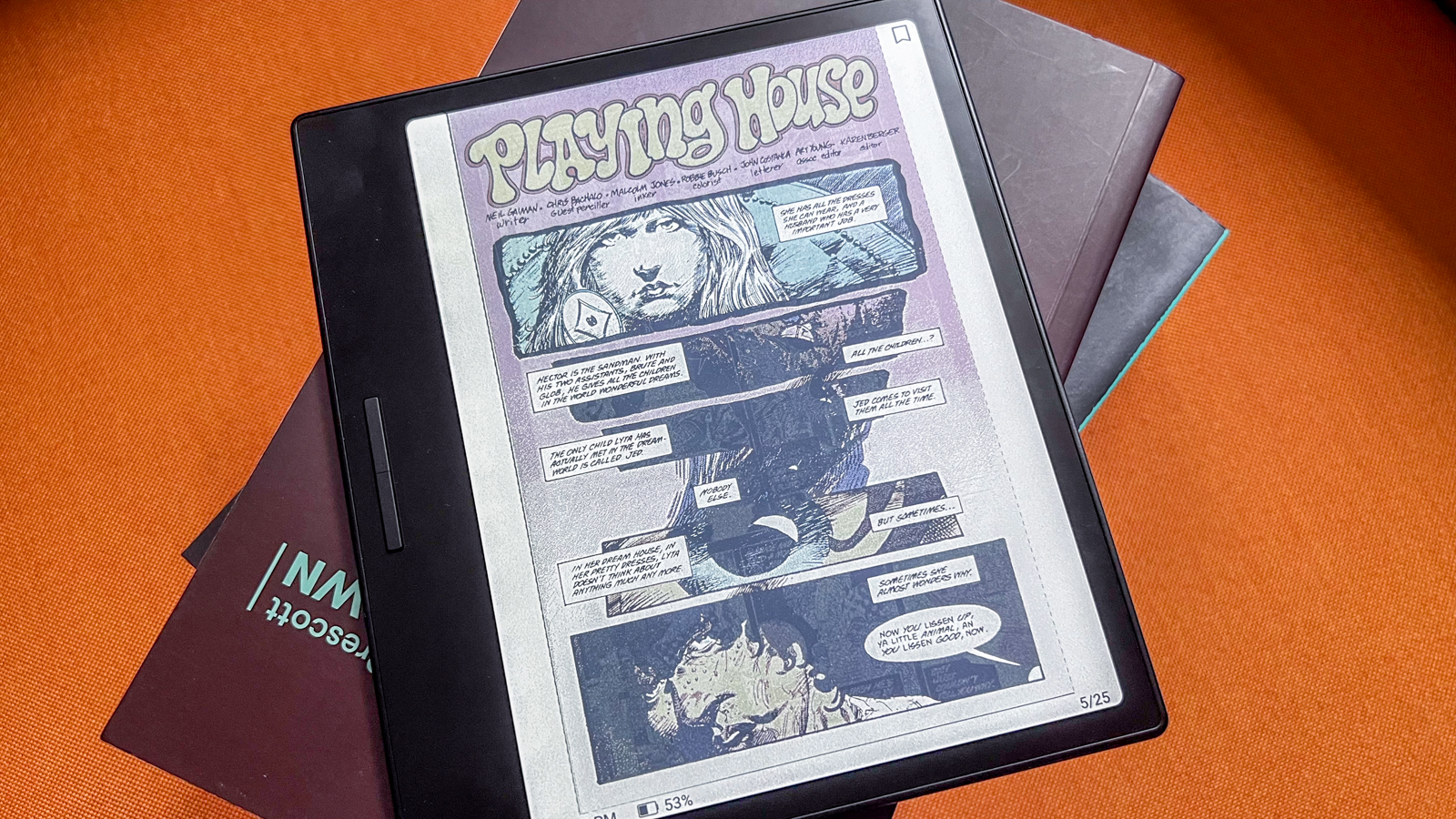
Onyx Boox Go Color 7 review: price and availability
- Announced June 2024
- Launch price of $249.99 / €279.99 / AU$459
- Available to buy directly from the Boox Shop and at select retailers
The Boox devices aren’t known for their affordability, but can offer bang for buck because of how versatile they can be on account of running Android. So it’s not surprising that the Boox Go Color 7 comes into the market with a price tag of $249.99 / €279.99 (about £239) / AU$459, which is the same price as the Boox Page (the B&W version of the Go) in the US and the European Union, but AU$40 more expensive in Australia. If you purchase it directly from the Boox Shop, it’s possible to get a little discount, but I think the Kobo Libra Colour offers more bang for your hard-earned buck.
With writing capabilities and a more optimized display that offers both superior sharpness and color saturation, in my opinion the Kobo Libra Colour for $219.99 / £219.99 / AU$359.95 is the better device. Even if you pay extra to buy the Kobo Stylus 2 to take advantage of the note-taking features, it’s still the better purchase on account of its more intuitive user experience and fewer software issues.
• Value score: 3 / 5
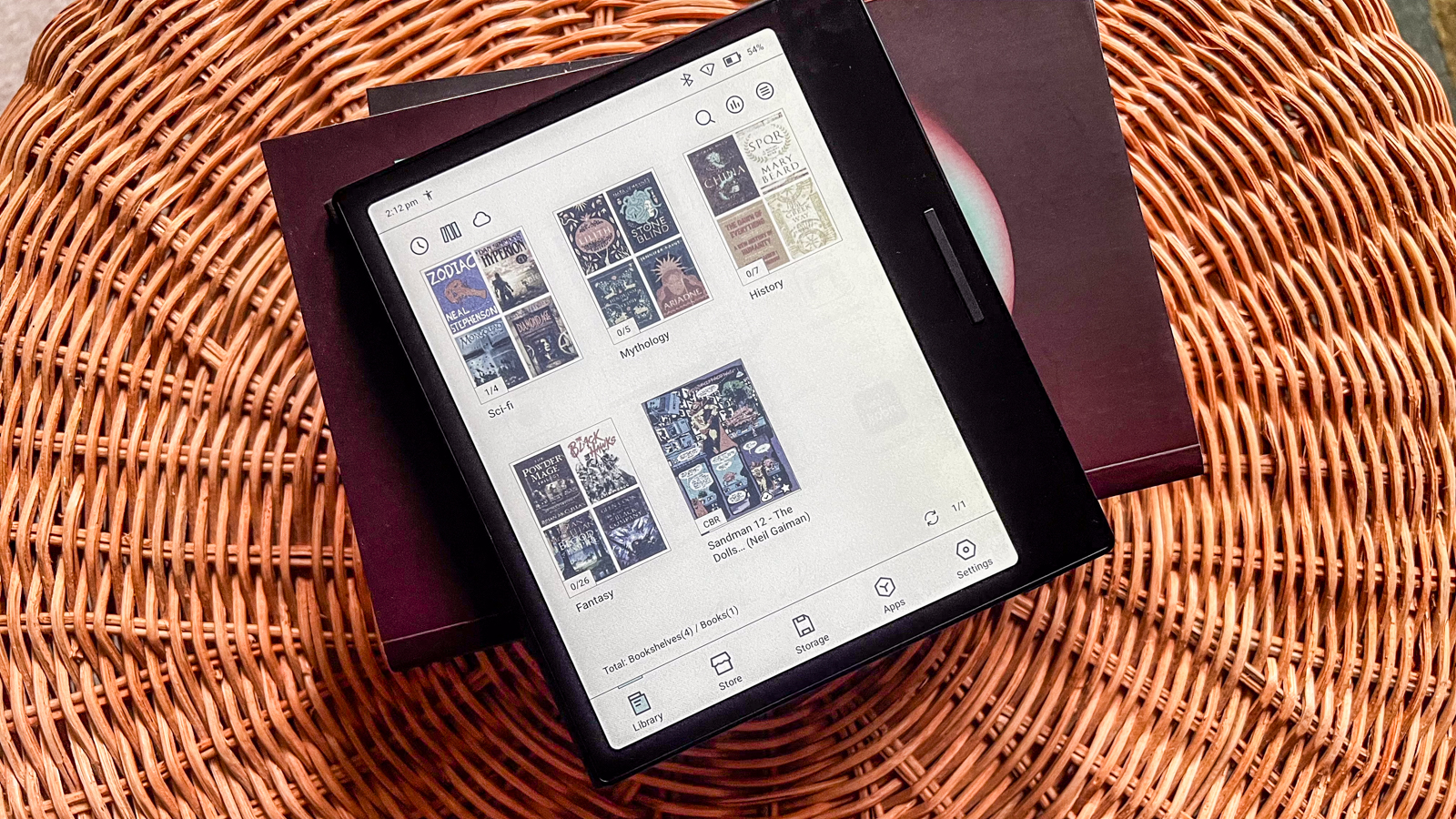
Onyx Boox Go Color 7 review: specs
Onyx Boox Go Color 7 review: design and display
- Slim design with plastic build
- Page-turn buttons
- 7-inch E Ink Kaleido 3 display doesn’t seem to be optimized for reading
With a similar aesthetic to the Boox Page, the Go Color 7 has a lovely slim profile with an even thickness of only 6.4mm (0.25 inches). That’s just marginally thicker than the Page (6mm / 0.24 inches), but they both weigh in at a mere 195g and don’t put any pressure on the hand or wrist during long reading sessions.
The Go Color 7 takes it a step further by offering a little extra grip via a textured rear panel, which I found good to have as it makes holding the device a little more secure than the Page. However, I personally prefer the asymmetric thickness of the Kobo Libra series and the Kindle Oasis – this ensures your thumb is more securely placed on or near the page-turn buttons and is a little more ergonomic. With the Go Color 7 and the Page, I found I had to keep shifting my grip marginally every few minutes to avoid building up fatigue in the thumb joint and wrist. So while the slim profile is lovely to look at, it’s not ergonomic for single-hand use. I also think Onyx should consider adding a small gap between the two buttons – an issue I also had with the Page – to make each easier to find by touch and improve the ergonomics.

What I really love about the buttons is the ability to customize them on a per-app basis. You can set one of three specific functions for all the apps you have on the device (including those downloaded from the Play Store), choosing between page-turn for library or reading apps, set them to scrolling (which is great for web browsing), or use them as volume controls for music or audiobooks. You can even set secondary functions for long presses if you want to via the Settings pane.
Despite having the page-turn buttons, you can use tap-to-turn via the screen if you prefer. However, I found that this functionality doesn’t auto-rotate when using NeoReader (the native library app). It does work for third-party reading apps like Kindle or Kobo, however.
Along with the page-turn buttons, the Go Color 7 also features a single speaker and a mic, housed at the top and bottom of the edge bordering the broader bezel. There’s even a microSD tray that can add more storage to the already-available 64GB. This is handy if you like audiobooks – audio files are typically larger than ebooks, so can eat through onboard storage quite quickly. The top edge houses a small power button.
I was sent the black Go Color 7 for this review, but there’s a white option as well which, I think, looks nicer – all the buttons are silver, adding a little life to the otherwise featureless plastic build. I also think that smudges and fingerprints will be a lot less visible on the white than on the black – the textured rear panel picks up nothing, but the top, smooth bezels are magnets for any oily substance on your fingertips.
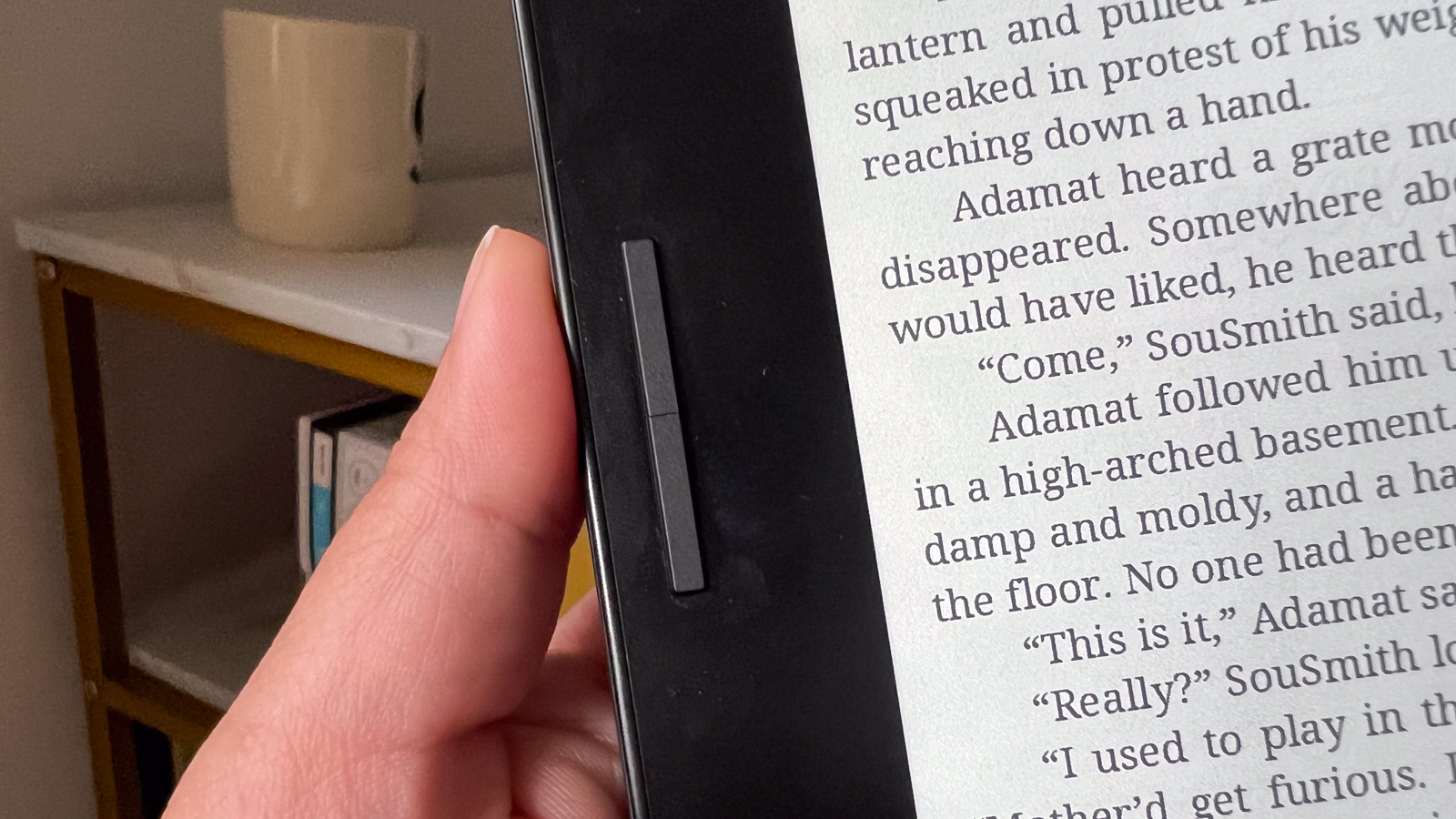


The 7-inch E Ink Kaleido 3 display is currently the best color e-paper screen tech available and has been used on my pick of the best ereader you can buy right now – the Kobo Libra Colour. The difference here is that the screen is set flush with the bezels on the Go Color 7, which makes it a little more reflective compared to the sunken display on the Kobo. It also means it picks up a lot of fingerprints when you use the screen for functions like tap-to-turn or the keyboard.
The screen is front-lit, with both white and amber LEDs, so you can adjust from cold to warm hues as you see fit. However, there’s no way to make this transition automatic at a specific time – as is available on the Kindle Oasis and several Kobo models – so that you read in colder light during the day and warmer light for evening or nighttime reading. That said, no Boox tablet has this feature, but you can always find your preferred brightness, then add in a little warmth to suit your needs and leave it at that.
I did, however, find that the screen light isn’t as bright as I’ve seen on other ereaders, Boox models included. For example, a side-by-side comparison with the Boox Page shows the latter can get a lot brighter at full bore, while the Go Color 7 looks like it’s barely at half brightness even though I’ve got the light turned up to the maximum. This isn’t a huge concern, but it could make a difference to some users when reading in certain light conditions.
My biggest concern with the Go Color 7’s display is its lack of sharpness in grayscale and comparatively low saturation when reading in color. I go into more detail in the User Experience section of this review, but it seems like Onyx hasn’t optimized the E Ink Kaleido 3 screen correctly for use. In comparison, the Kobo Libra Colour is sharper and the colors look better on the same screen tech.
• Design & display score: 3.5 / 5

Onyx Boox Go Color 7: Software
- Slim version of Android 12
- Full access to the Google Play Store
- Microsoft OpenAI Azure GPT-3 available as an AI assistant
Onyx has been using Android as its operating system for a long while, with full Google Play Store access on its devices. The latest version of the OS to be used in Boox tablets is Android 12, which might seem outdated and can be deemed a security concern, but I doubt anyone will be using an ereader like the Go Color 7 for any sensitive transactions.
If you’ve used an Onyx Boox device before, you’ll be quite familiar with the setup on the Go Color 7 – nothing has really changed on that side of things. You get easy access to the library app, the bookstore, device storage, apps and settings via a navigation menu on the bottom of the home screen, and you can experiment with each of them quite easily. The bookstore, however, is not ideal as there’s really not a lot of options available to purchase, so you’re better off using the native browser to purchase content online, which then gets saved to the device.
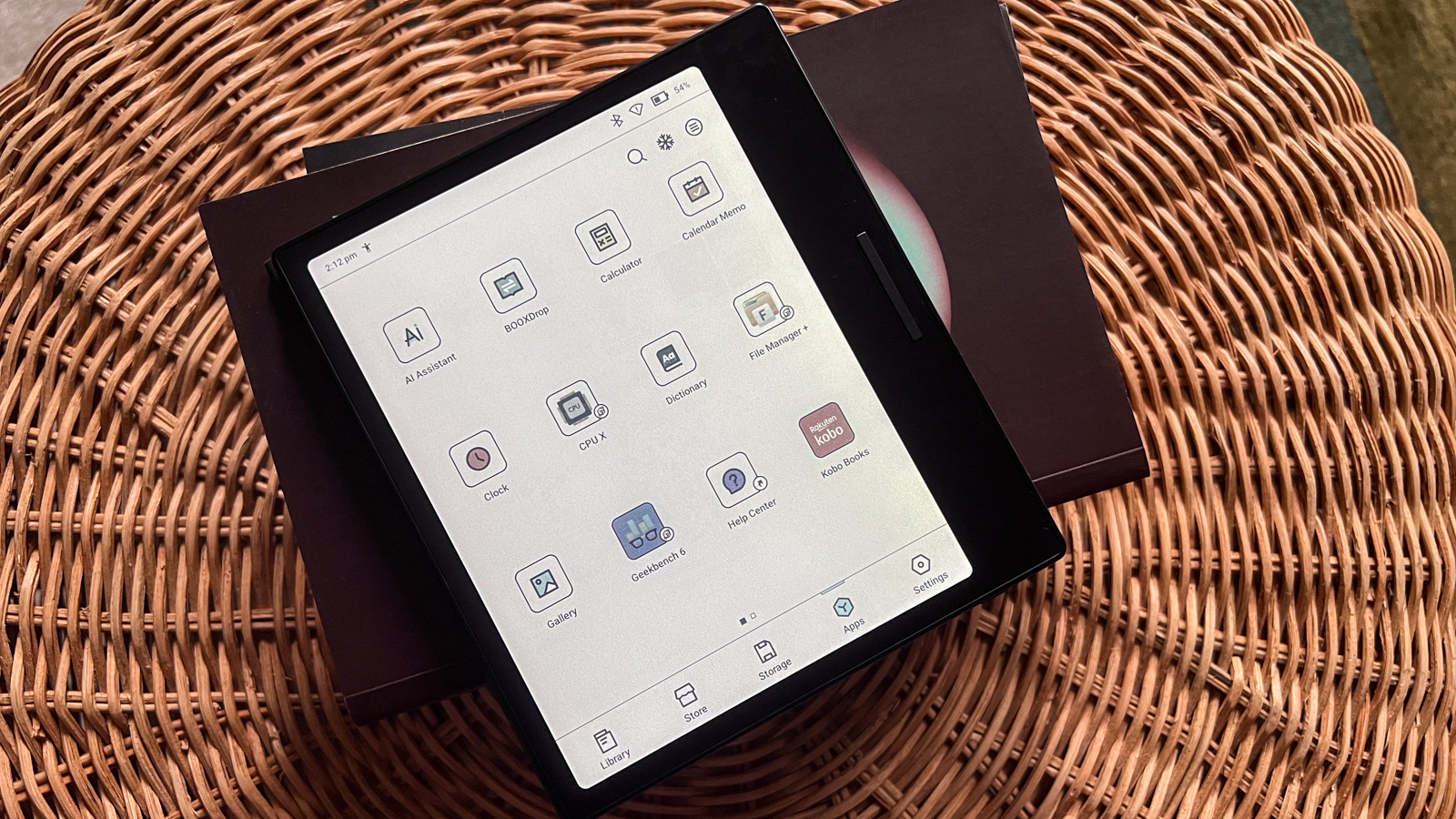
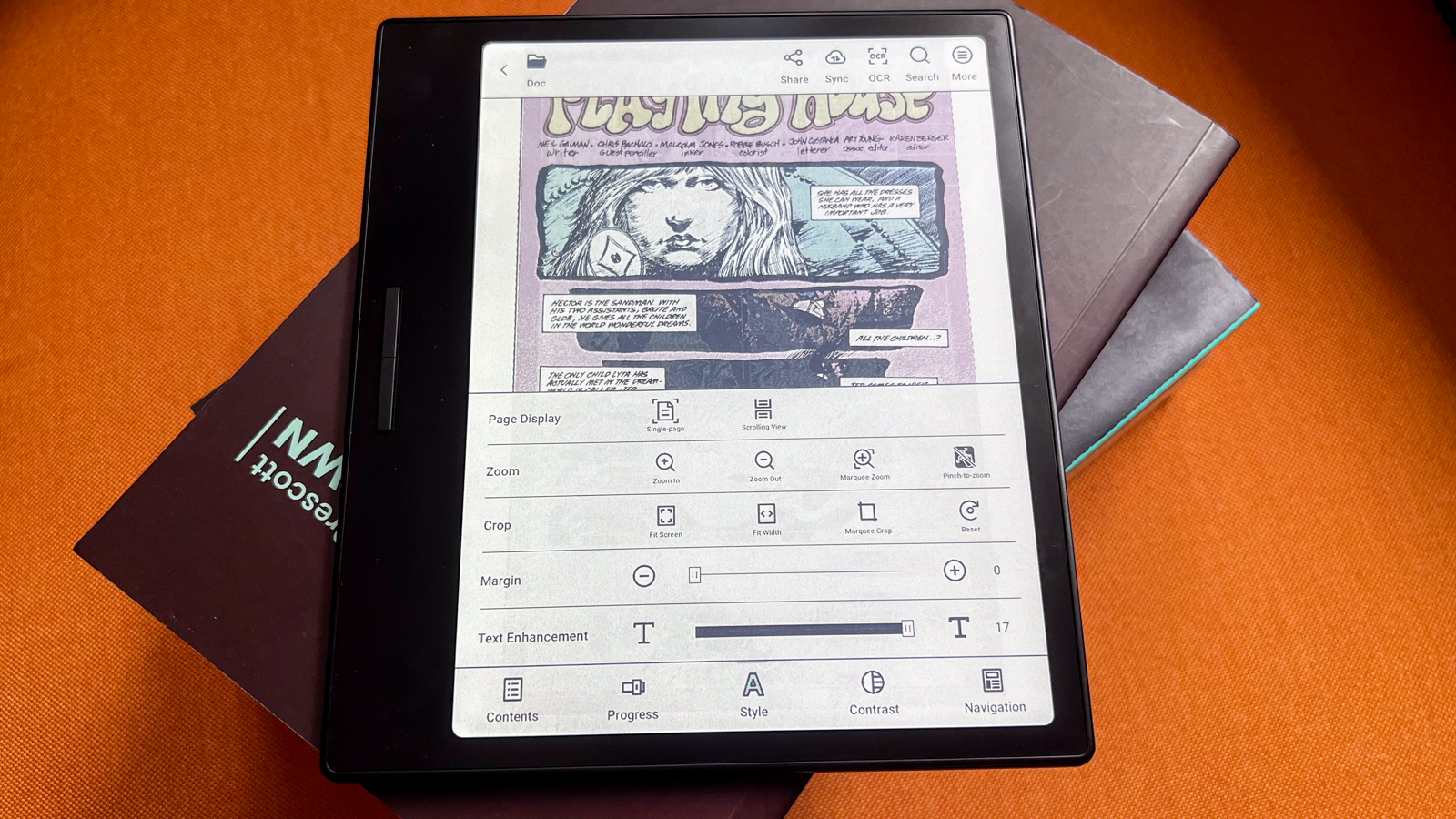
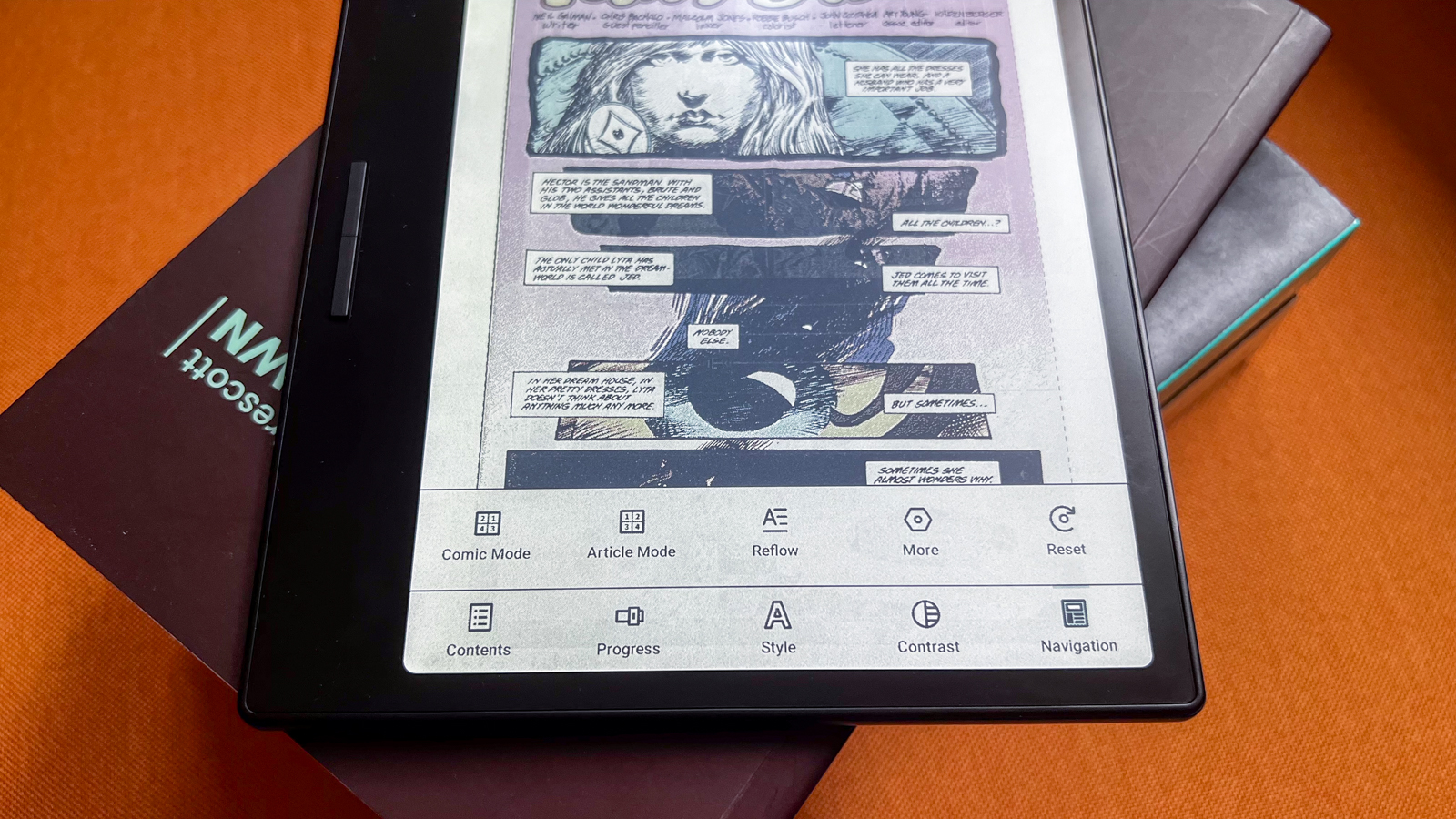
There’s a lot going on in the Settings pane, and that can take some time to wrap your head around, but there are settings for each native app as well, accessible when you open them. That said, some of these individual settings are hidden away, which isn’t ideal. The Apps pane is arguably the most intuitive section on the device, and it lists the Play Store separately. You just need to sign in and you’re ready to download any app you see fit for use on the Go Color 7 – in my case, I had the Kobo reading app installed, along with a couple of benchmarking applications I used to get more information on the device. I also downloaded a Mahjong game app for a bit of distraction.
There’s a customizable Floating Toolbar in the library app that I really like. It gives me quick access to some shortcuts, particularly the font styling and menu options for each book. While you can sideload fonts, you will need to create a new Fonts folder within the Storage pane for them to get activated – the existing Fonts folder listed in the Storage menu is not linked correctly and doesn’t work – just one of Boox’s many software failings on the Go Color 7, but this issue plagues all of Onyx’s tablets.
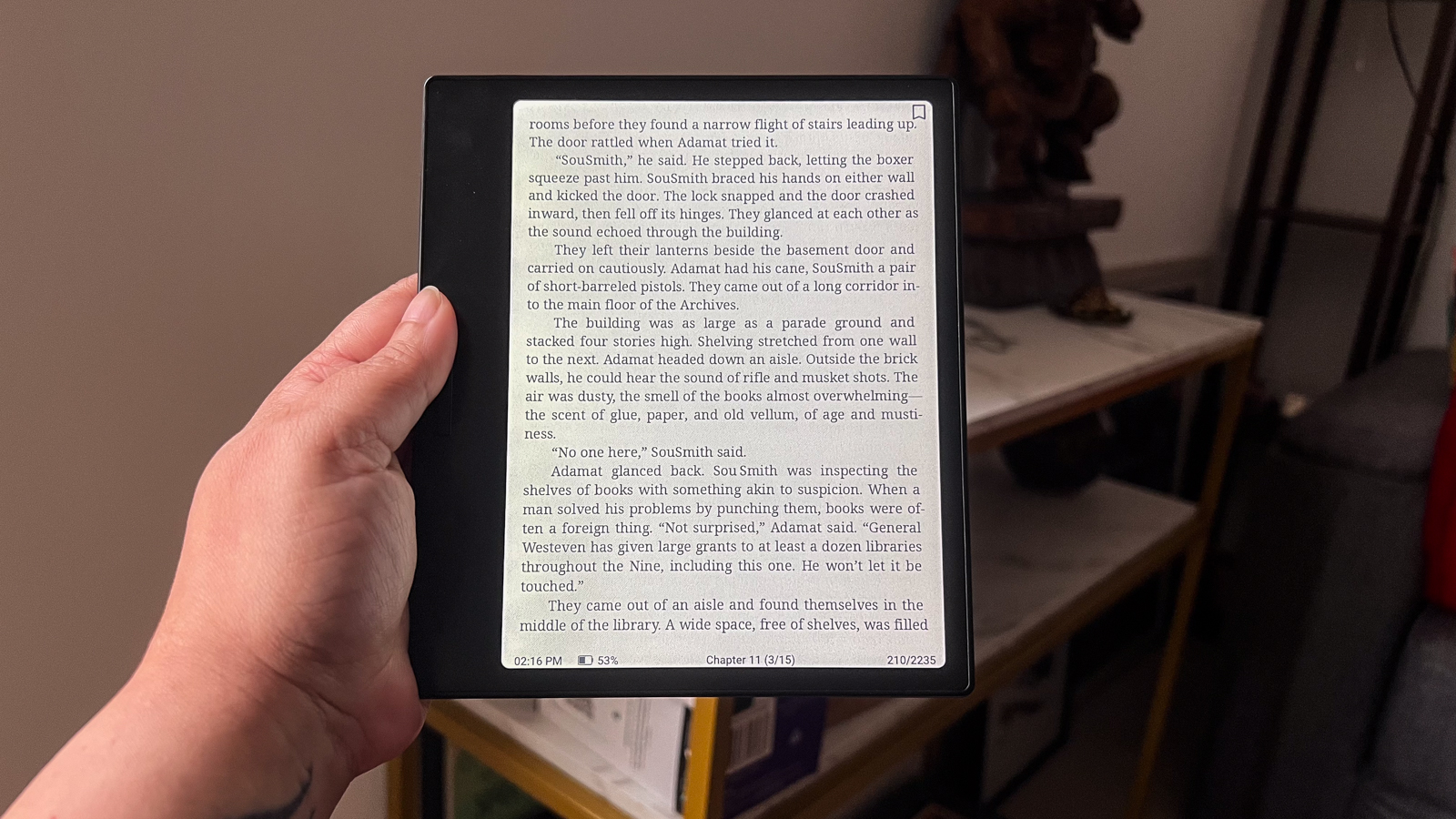
You can use a wired connection to transfer files, but I found that Apple devices like MacBooks and iMacs don’t register a Boox device – it’s only possible on a Windows PC. Again, another software issue. I’ve found that the best way to add content to the Go Color 7 is wirelessly by either using BooxDrop or signing into a supported cloud service like Dropbox or Google Drive. However, files downloaded via the cloud don’t seem to get stored anywhere on the device – when plugged into a Windows PC, I found the library to be empty despite having ‘downloaded’ a bunch of EPUB files. Checking the breadcrumbs on the device for the files also show no pathways. I even tried an app called File Manager+ to find the files, but to no avail. So while I can open and read the files I’ve transferred, I actually can’t find them within the device’s internal pathways – another software issue that I haven’t come across on other Boox tablets previously.
To change things up on the Go Series of Boox tablets, Onyx has added an AI Assistant app. This is essentially Microsoft’s OpenAI Azure GPT and you can get it to write you a short story or start a simple conversation. It works fine, but I think it’s superfluous – I never found the need to use it, but did so only for testing purposes.
• Software score: 3 / 5
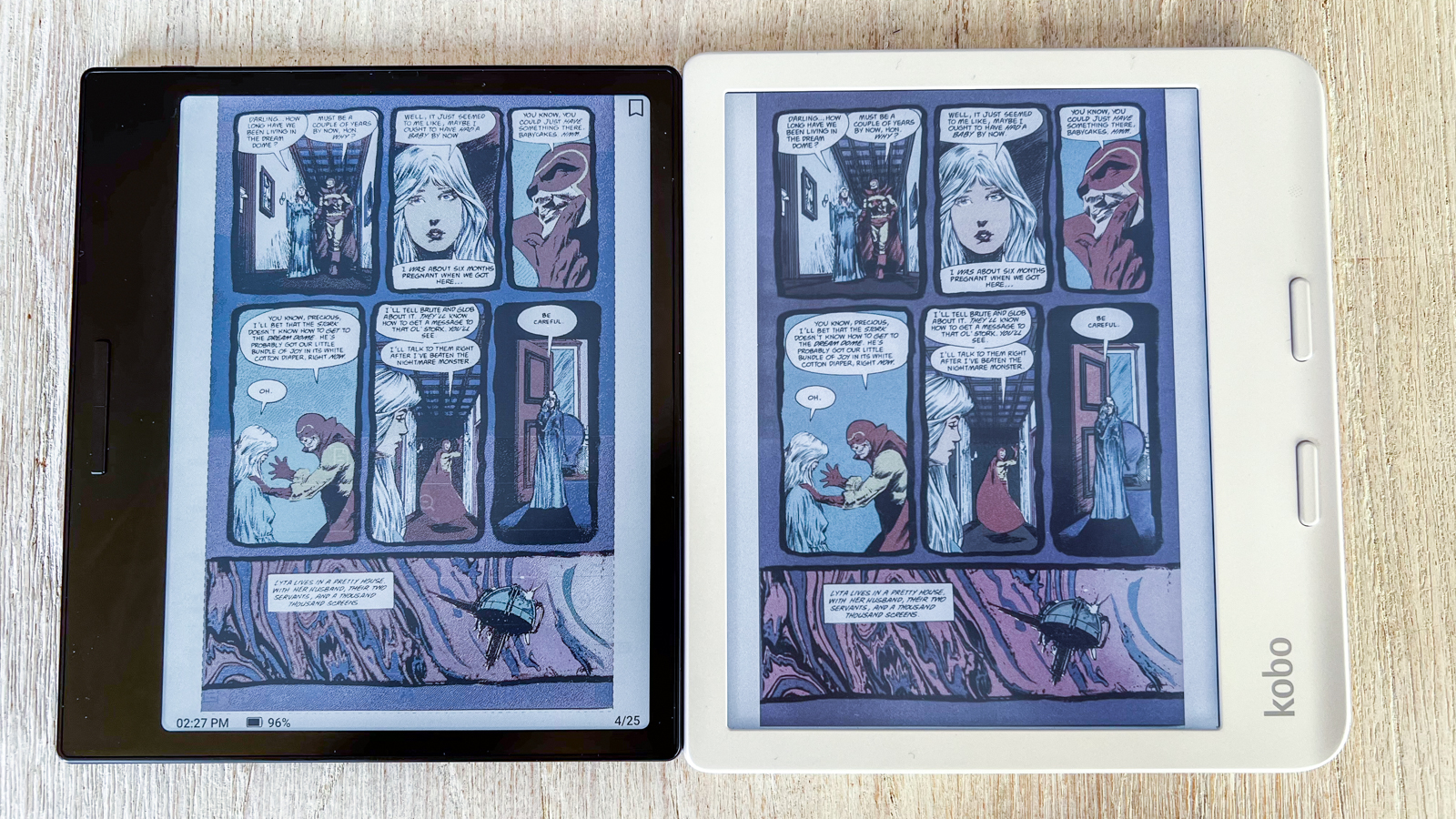
Onyx Boox Go Color 7: User experience
- Nice to use in one hand
- Clunky, overwhelming interface
- Screen not optimized for readability
One of the best things about a Boox tablet is the native file support, which is handy because you can sideload a heck of a lot of files to read on the Go Color 7. New here is the addition of one used in China for some academic journals, so while it may not have wider appeal, it takes the document file support to 20 – one more than the older models of Boox tablets.
However, having extensive file (and font) support only goes so far if the screen itself hasn’t been fully optimized for reading – the main function that the Go Color 7 should be good at. I found that despite the 7-inch screen having a 300ppi resolution for black-and-white text, the displayed page lacked sharpness and contrast. Edges are fuzzy when compared to the Boox Page and the Kobo Libra Colour, and the latter uses the exact same screen tech.
Onyx allows you to add weight to the text – it’s called Enhancements and is available in the NeoReader (the default library app) settings – but it does absolutely nothing. And I do mean nothing – as you slide to enhance text, there is no visible change at all. This isn’t a problem with the Boox Page, it works just fine there, even for sideloaded fonts. And a side-by-side comparison with the Kobo Libra Colour revealed a marked difference in contrast between the two competitors that you can see in the image below.
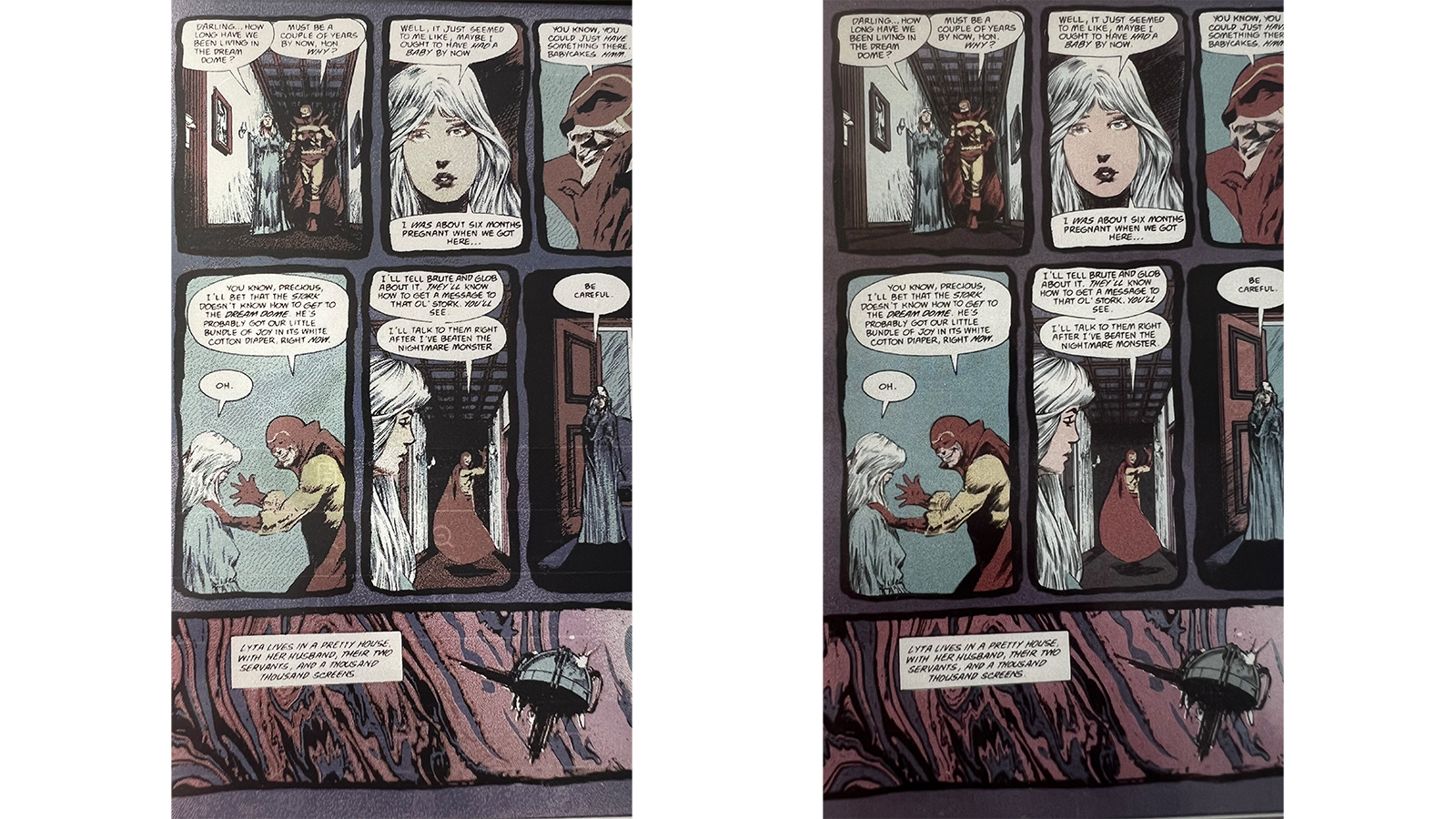
The optimization (or lack thereof) of the screen also affects the color saturation which, compared to the Kob Libra Colour is lacking. However, unlike the text Enhancements, the color customizations work. Some users might like the changes these offer, but I personally didn’t like any of the tweaks I made, but I should note that this was because I also had the Libra Colour in front me at the same time and much preferred the default color settings there – so I will admit to a bias in this case.
I tried adjusting the screen’s light to see if that helped with the display issues but the Boox frontlight system isn’t as bright as what you’d find on the latest Kobos or Kindles. Moreover, the light on the Boox is a lot bluer than on a Kobo or Kindle, which I personally didn’t find pleasing. That said, the Boox allows much more warmth to be added to the frontlight compared to a Kobo or Kindle, which can turn a page entirely yellow. If that’s not to your liking, you can opt to read in dark mode, which will reverse the grayscale display colors but not affect anything in full color.
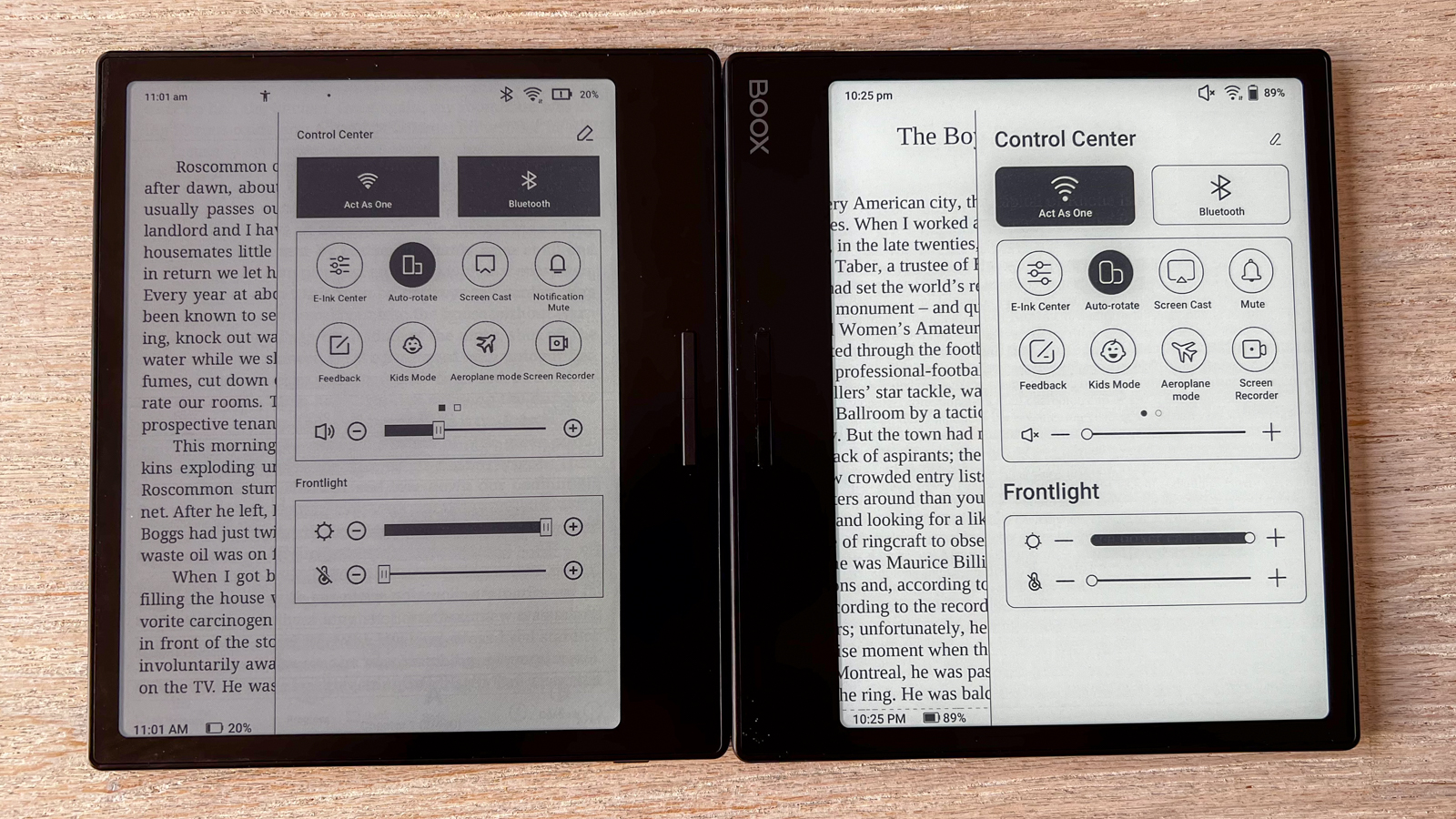
The device can be set to automatically rotate orientation when you swap hands, which also swaps the page-turn buttons accordingly. What it doesn’t do is automatically change the tap-to-turn functionality, which is strange as it works fine on the Boox Page – another software failing on the Go Color 7.
This isn’t the first software issue I’ve listed – all the previous issues I’ve noted previously in this review have a cumulative effect on the user experience, making it rather difficult to recommend the Go Color 7 to anyone looking for a new ereader. Some of these niggles can be solved via firmware updates but Onyx isn’t very good at fixing existing problems, so I won’t be holding my breath.
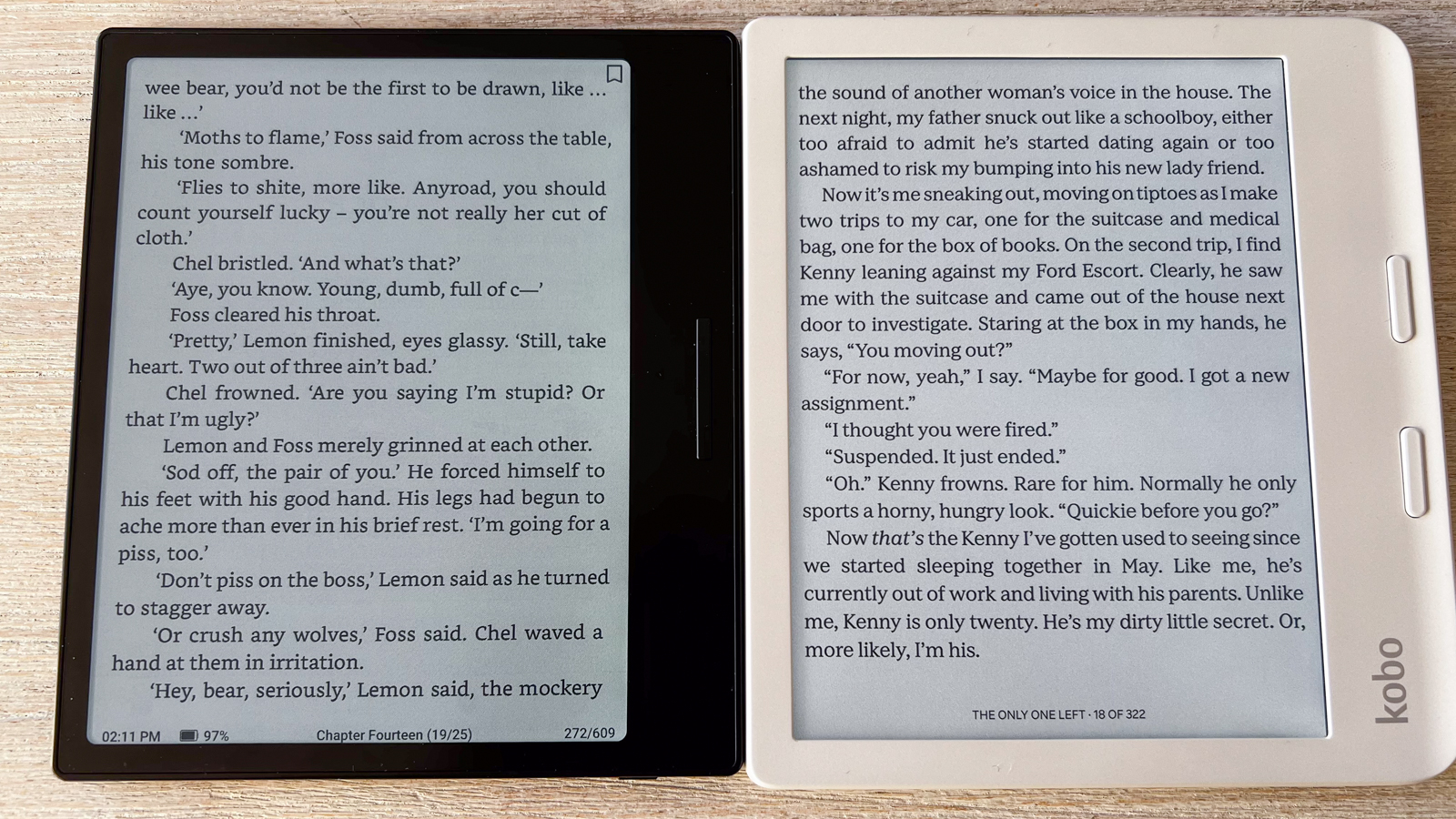
As with all Boox tablets, the user interface requires some getting used to – there’s a lot happening here and it would be nice if Onyx could figure out a way to simplify the settings. Some important settings – like those from NeoReader – are hidden away while there are other not-so-important features that take center stage – like choice of servers (which automatically connects you to the closest option as soon as you set up the device). Using NeoReader as the default library app is also not the most enjoyable – there’s a lot of information included on a page that can be distracting. I’m referring to the battery, time, page numbers and the like shown on the screen when you’re reading. You can choose specific combinations of these, but I found them all to be overkill for a library app – I would prefer to be given the option to select individual bits of information that I want to see rather than combinations (or pairs) of them, just so I can reduce the clutter on a page.
I no longer expect finesse from Onyx’s user interface but what makes these little niggles stand out even more is the Go Color 7’s other software flaws.
• User experience score: 3.5 / 5
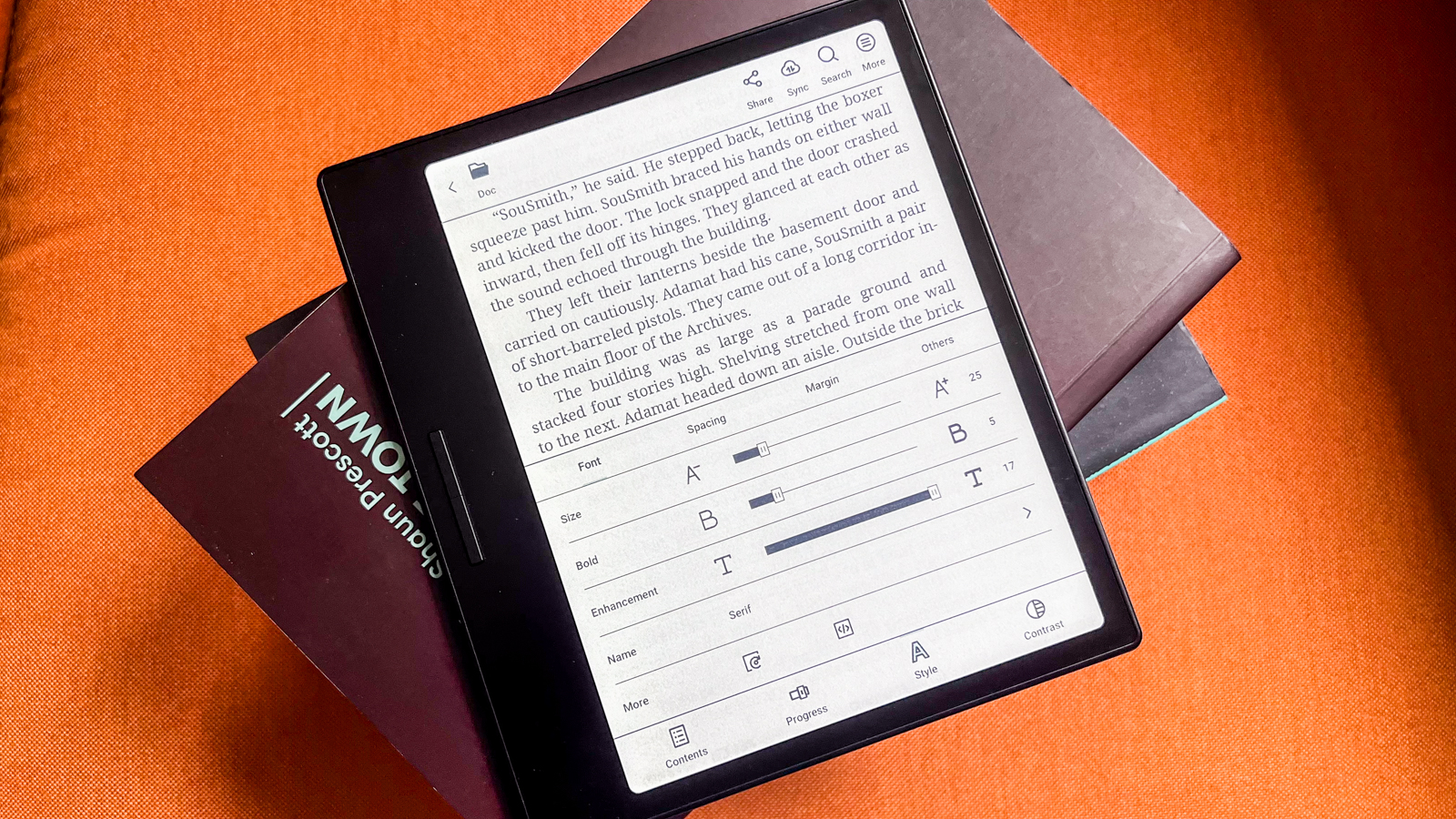
Onyx Boox Go Color 7 review: Performance
- Not a lot of ghosting
- Impressive battery life
- Snappy screen responsiveness
Despite the software problems plaguing this ereader, the Go Color 7 performs well – so well, in fact, that this is the first Onyx device that I’ve tested that hasn’t made me complain about ghosting. That’s not to say it’s entirely gone, but of all the very many Boox tablets I’ve tested over the years, this has the least amount of ghosting issues. It’s most prevalent when using the AI Assistant app, where the keyboard invariably has an underlay of the graphics visible when the app is first opened, and then the shadow of the keyboard remains when the AI-generated response is displayed. That said, I think the AI Assistant app is superfluous on an ereader and really didn’t use it much, so the ghosting didn’t bother me overmuch.
The Go Color 7 uses the 2.4GHz octa-core Qualcomm Snapdragon 680 processor that has been used to previously power budget phones like the Xiaomi Redmi Note 11, Samsung Galaxy A53, Oppo Reno 7 and Realme 9 – when used in a low-power device like an ereader, it’s more than enough to run it smoothly. Paired with an Adreno 610 graphics chip, the Boox Go Color 7 has the exact same specs as the note-taking 10-inch Onyx Boox Note Air 3, which also performed quite well in our tests.
I didn’t notice any lag in opening apps, nor were there any problems with rapidly switching between apps or features. The screen is very responsive, whether you’re tapping to turn a page or typing something via the on-screen keyboard. In fact, it has one of the fastest response times when using the on-screen keyboard to type – it’s still not quite real-time and I don’t expect it to be, but it’s as close to that as is possible for an e-paper display to be.
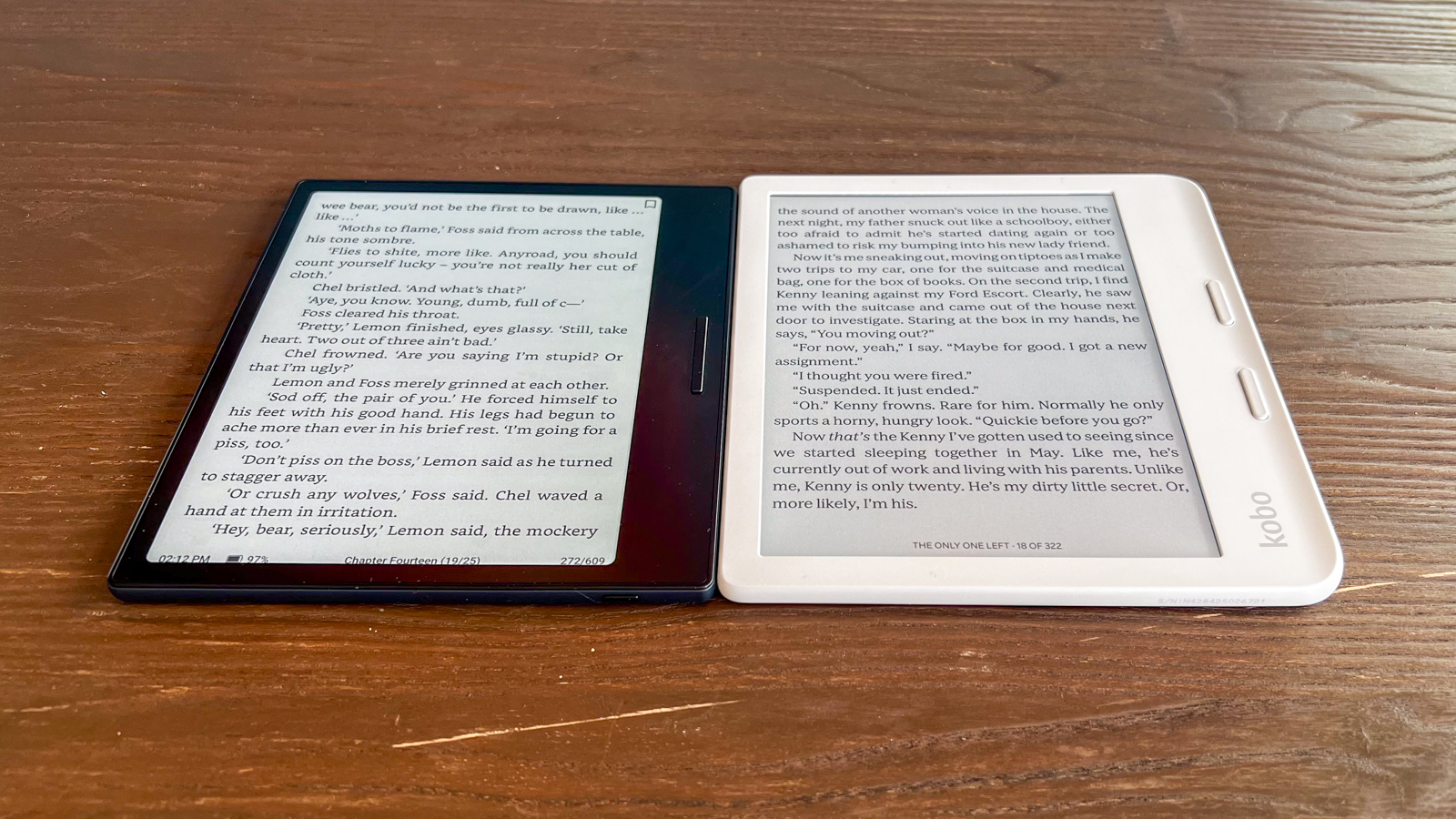
Like other Boox devices, you can, in theory, watch videos and play some mobile games on the Go Color 7, but don’t expect refresh rates and graphics like you’d see on your phone or tablet – E Ink screens aren’t optimized for real-time responsiveness. Even a simple task like scrolling through social media or even the Play Store can cause a few little hiccups as the refresh rate is not high enough for these kinds of tasks. That said, it’s good enough to play something like Solitaire or Mahjong, or browse the internet.
And even with internet usage, there’s more than enough battery life to last you a few weeks before requiring a top-up. There’s a decent 2,300mAh battery pack in the Go Color 7 and, in my tests, that gave me about 5 weeks of use before the level dropped to 19%, and included approximately two hours of reading each day, about 80 minutes of browsing or mobile games and about 3 hours of audio listening. This was also with both Wi-Fi and Bluetooth switched on at all times, the frontlight set at a little over 50% brightness and the system refresh rate set to 5 taps. That’s not too bad considering I also saw about a 12% battery drain while the device was sleeping across the same time period of 5 weeks.
Topping up the battery takes approximately 2 hours and 20 minutes – that’s with the device plugged into a 65W wall charger and using a USB-A to C cable. If you use a PC dock to plug in the Go Color 7 for a charge, note that this will take a very long time as a dock may not offer the 5W of power needed for normal charging speeds. For example, during my testing, the Go Color 7 took about 9 hours to go from 0% to 100% when plugged into an Anker PC dock.
• Performance score: 4 / 5
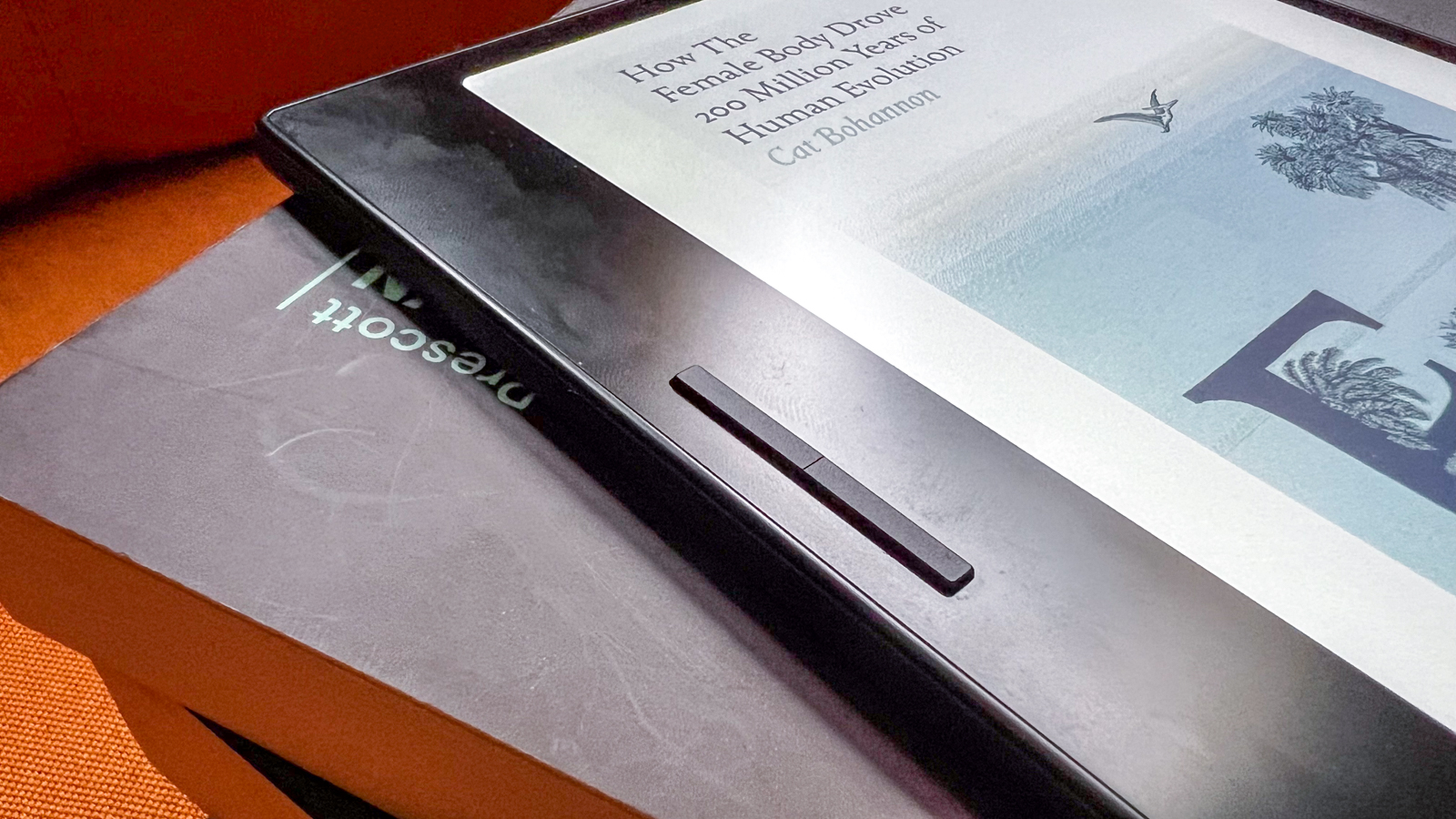
Should I buy the Onyx Boox Go Color 7?
Buy it if...
Don't buy it if...
Also consider
If this review has you wondering if there are other options you can check out instead of the Go Color 7, take a look at the three alternatives below. They're great alternatives at approximately the same price point, although note that the Kindle option listed here is from 2019 and Amazon has slowly been removing it from some markets.
How I tested the Onyx Boox Go Color 7

- Used as daily ereader for approximately 7 weeks
- Sideloaded books, music files and fonts via cloud transfer
- Used the AI Assistant to write short stories
As soon as I received the Go Color 7 for this review, I signed into my existing Onyx account to sync files and documents I had on my previous device, then logged into the Google Play Store. I downloaded the Kobo app to access my purchases so I could read and listen to them on the Go Color 7, then downloaded a couple of benchmarking applications – CPU X and Geekbench 6.
I ‘bound’ my Google Drive account to the device to access ebooks I have saved on the cloud, but also used the desktop version of Onyx’s BooxDrop to sideload more content for reading. I had a mix of ebooks and comics, plus a few audiobooks and music files on the device.
I used the Go Color 7 for approximately 7 weeks as my regular ereader, during which time I charged it twice. I also compared it directly with the Onyx Boox Page and the Kobo Libra Colour, both of which I’ve previously tested for TechRadar.
I didn’t find a lot of use for the AI Assistant application but used it a couple of times by asking it to write me short stories based on a premise I provided.
Read more about how we test







