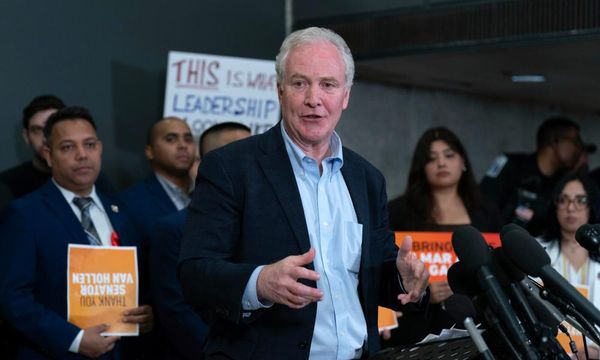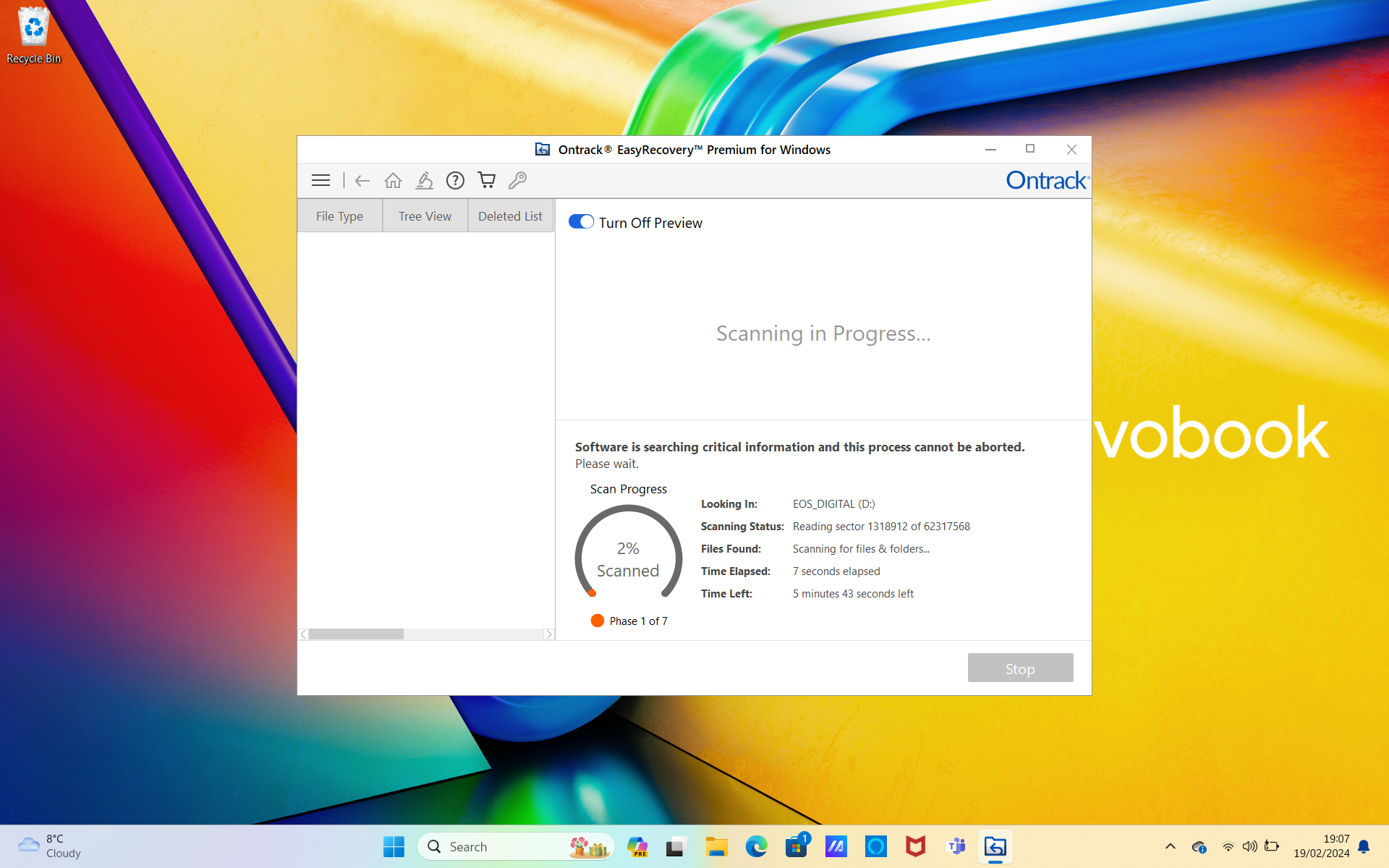
When you lose a file or suffer a failed hard drive, you need one of the best data recovery software to come along and make you feel better about the whole situation. You want it to be effective and efficient, but you also want the workflow to be as streamlined as possible. The last thing you want is to be stressed out by a hard-to-follow workflow and a cluttered user interface.
Ontrack delivers on all fronts with its excellent scanning technology and modern-looking interface and workflow. This is one of my favorite options in the world of recovery software, and I think that's because it feels like they've got the user in mind.
The free version, on Windows and Mac, allows users to recover up to 1 GB of data, but that's only for file sizes that are less than 25MB. This writes off almost all types of video recovery. There are a range of paid-for versions depending on what you want to achieve, with features made available accordingly.
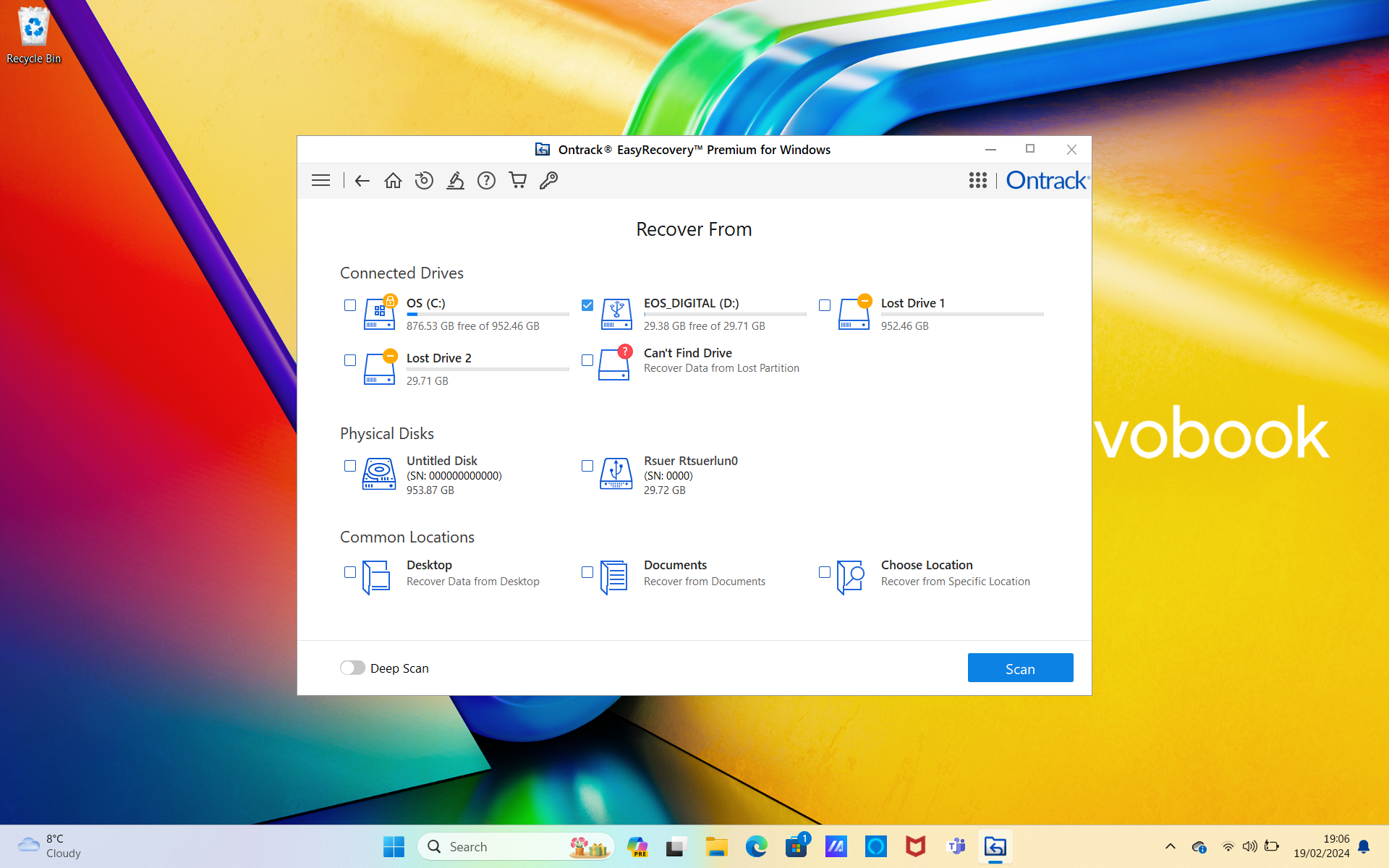
Key Features
Ontrack EasyRecovery offers a range of features independent of the reason for the lost data. Advanced features are available if you pay a premium, and these include the recovery of data from CDs, DVDs, and RAID volumes.
EasyRecovery is able to recover from a broad range of places, including hard drives, SSDs, USB flash drives, and optical media. File formats that can be recovered are photos, videos, office documents, and emails.
These two scan options let users choose between speed and comprehensiveness. I tend to find that quick scans do little more than present files that haven't yet been deleted from the drive, rather than any that need recovering. I tend to almost always go for deep scans.
To increase flexibility, Ontrack lets you save the results of any particular scan and then resume the process of recovery at a later time to suit you. This type of functionality puts control firmly in the user's hands and lets them work through the process at their own pace.
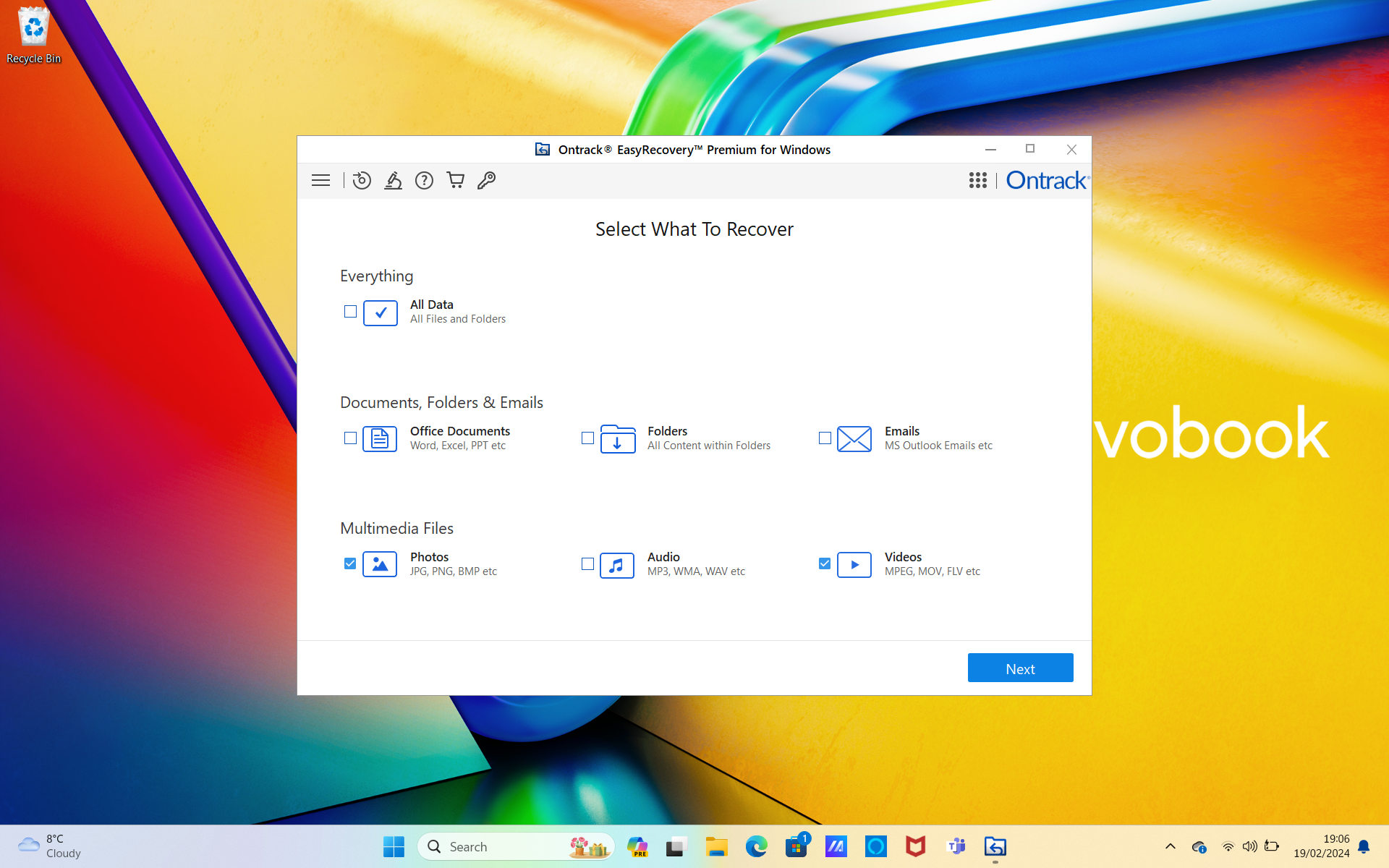
Interface and usability
Ontrack EasyRecovery has one of the best interfaces I've seen from a piece of recovery software. The workflow from beginning to end is simply moved through using the visual icons and the navigation buttons at the top. Some programs lack the flexibility to go back after a scan, but this functionality is built into the core of how this software works.
The initial interface for picking file types or specifying drives is as straightforward as it can be. Once scanning is in progress, Ontrack gives you a super clear readout of the time elapsed, time left, and a percentage of the overall progress. All of this information is really handy for deciding whether the scan needs to be left alone or whether it's worth waiting until it's done. Unfortunately, there is no pause button once the scan has begun.
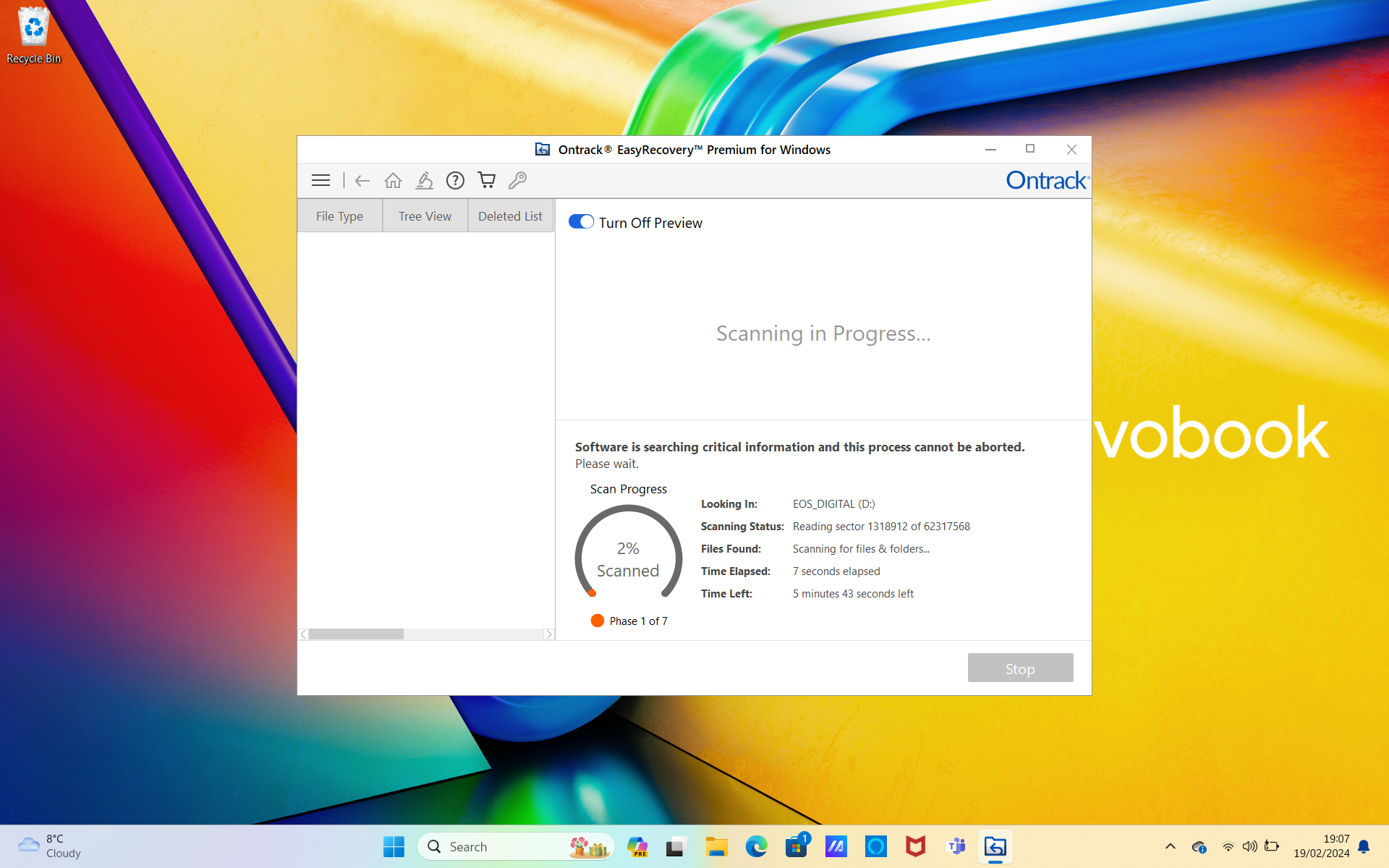
Scanned files are only visible once the scan is complete, which means I had to go through a number of misguided scans before I got my settings right. I definitely prefer recovery software that lets you see the results mid-scan so that a scan can be canceled if the file needed for recovery has already been found.
The results are presented in a standard file explorer layout with a tree structure to the left-hand side and specific folder locations to the right. This flexibility in navigation helps to find files nicely and quickly.
Results
EasyRecovery had absolutely no problems passing all the recovery tests that I put it through. First of all, I tested it with a simple text file that I had deleted on one of my drives. It found the file quickly and was able to recover the full contents of the file. It would have helped if I ran the recovery shortly after deleting the file, so there was little chance of it being overwritten, but as far as I'm concerned, that represented a successful recovery.
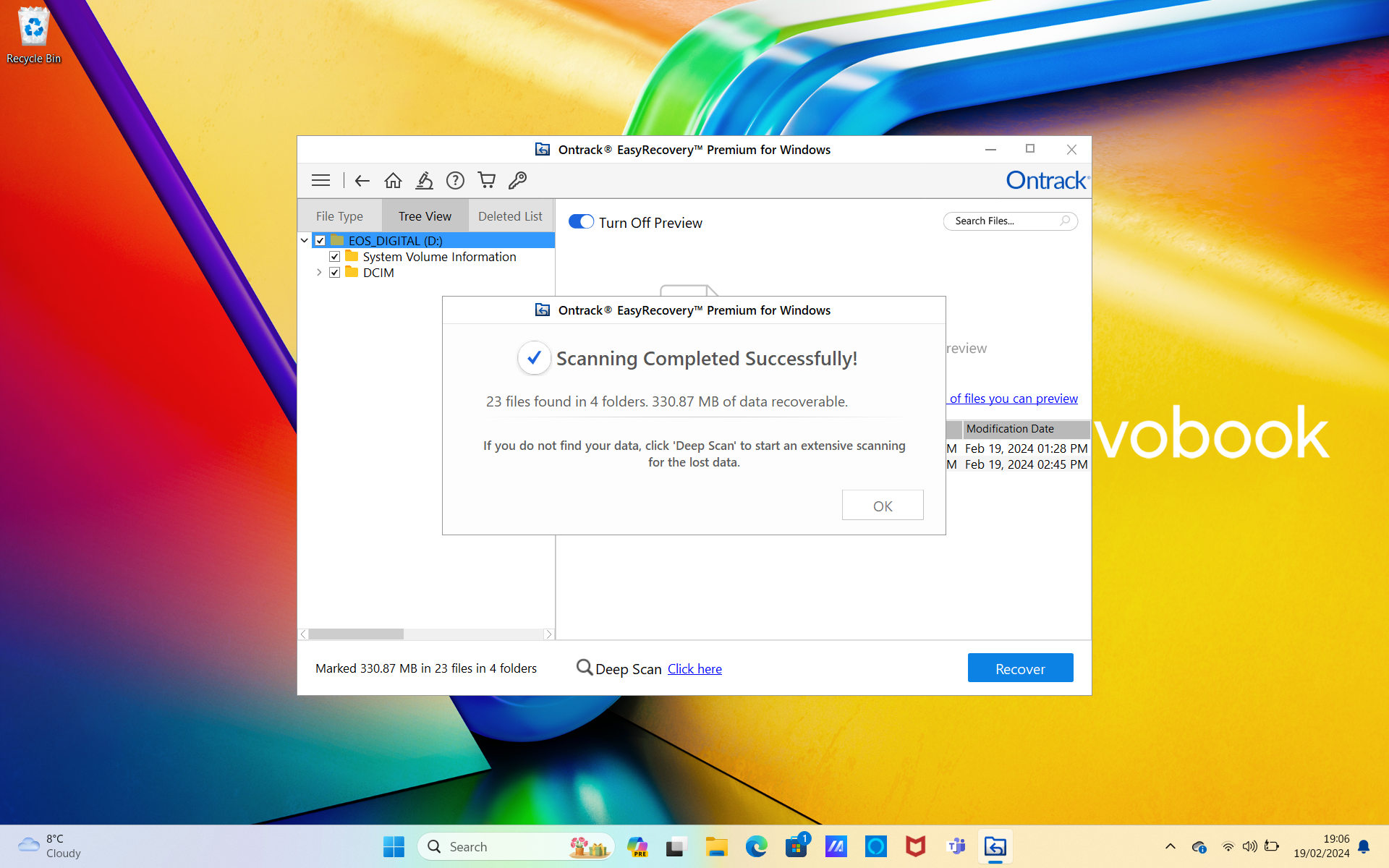
Following on from my first test, I tried to recover some photos and videos from an SD card. These files were deleted a long time ago, and other data has since been added to the card. This poses a much bigger challenge for any recovery software. EasyRecovery was able to recover all the deleted photos without a problem. It was a different story for the videos, which it managed to find in the scanning process but was unable to recover in an uncorrupted form. At this stage, it's impossible to know whether that's the fault of the software or simply that the data is unrecoverable.
All in, EasyRecovery performed admirably, recovering a reasonable amount of data, only falling at the final hurdle with data that might have been beyond recovery anyway.
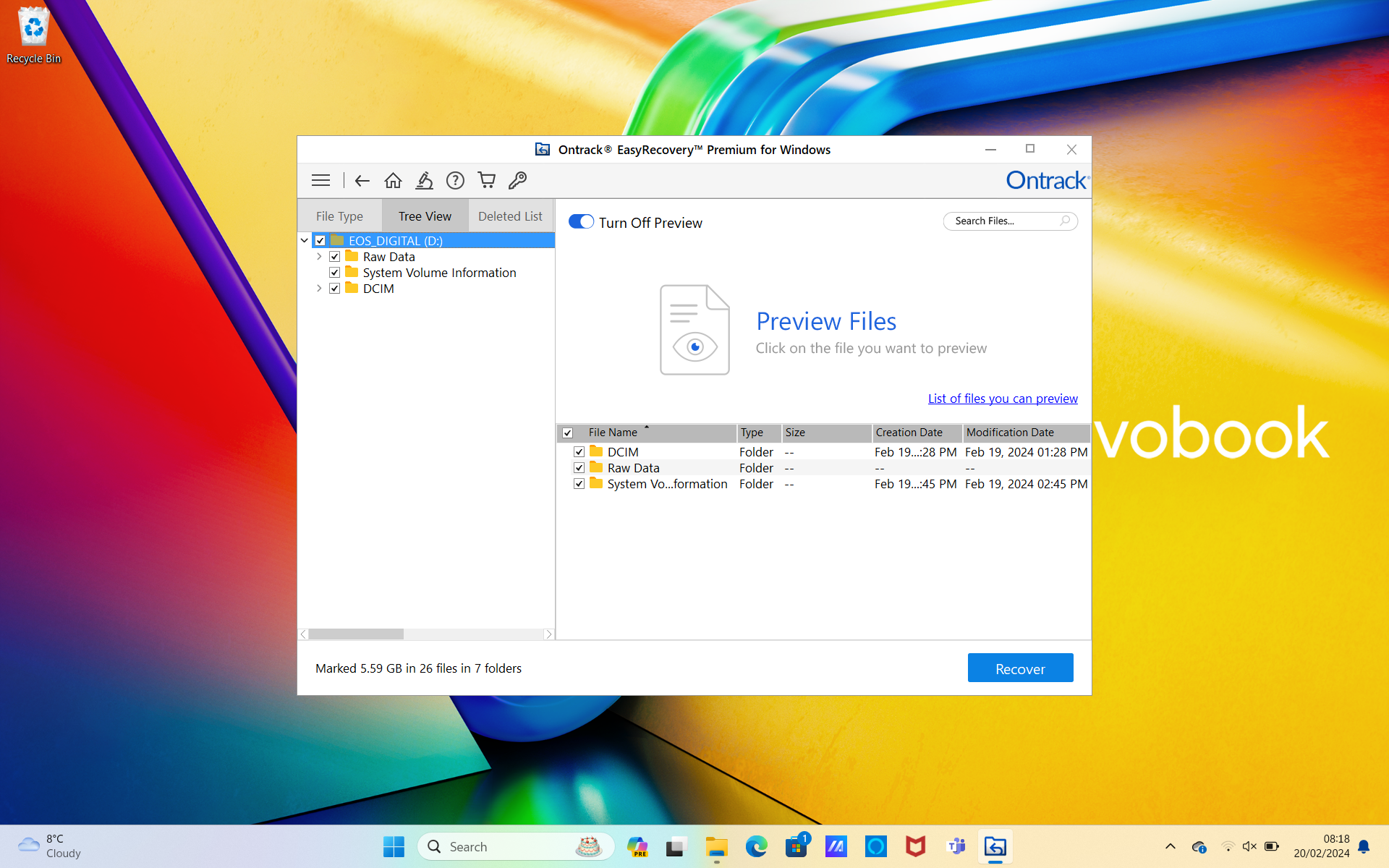
Verdict
If you're looking for one of the best pieces of recovery software and are happy to pay for it, then look no further than Ontrack EasyRecovery. Its intuitive and flexible user interface is backed up by powerful and effective algorithms that can scan any type of drive, device, or specific folder within a drive. The scanning process is painfully slow, and you have to wait until it's complete before seeing results, but in our tests, we found it to be amazingly effective. Its availability on Windows and Mac makes it widely accessible.