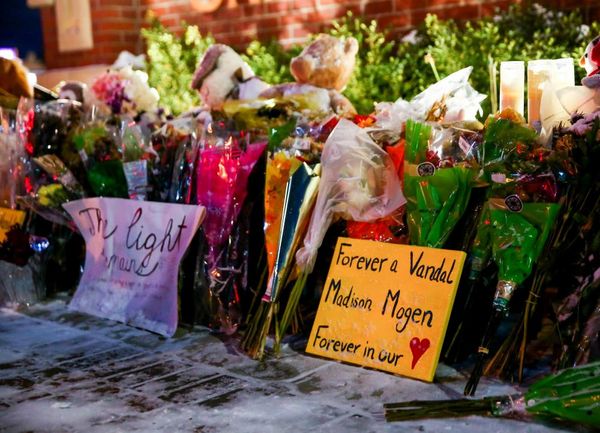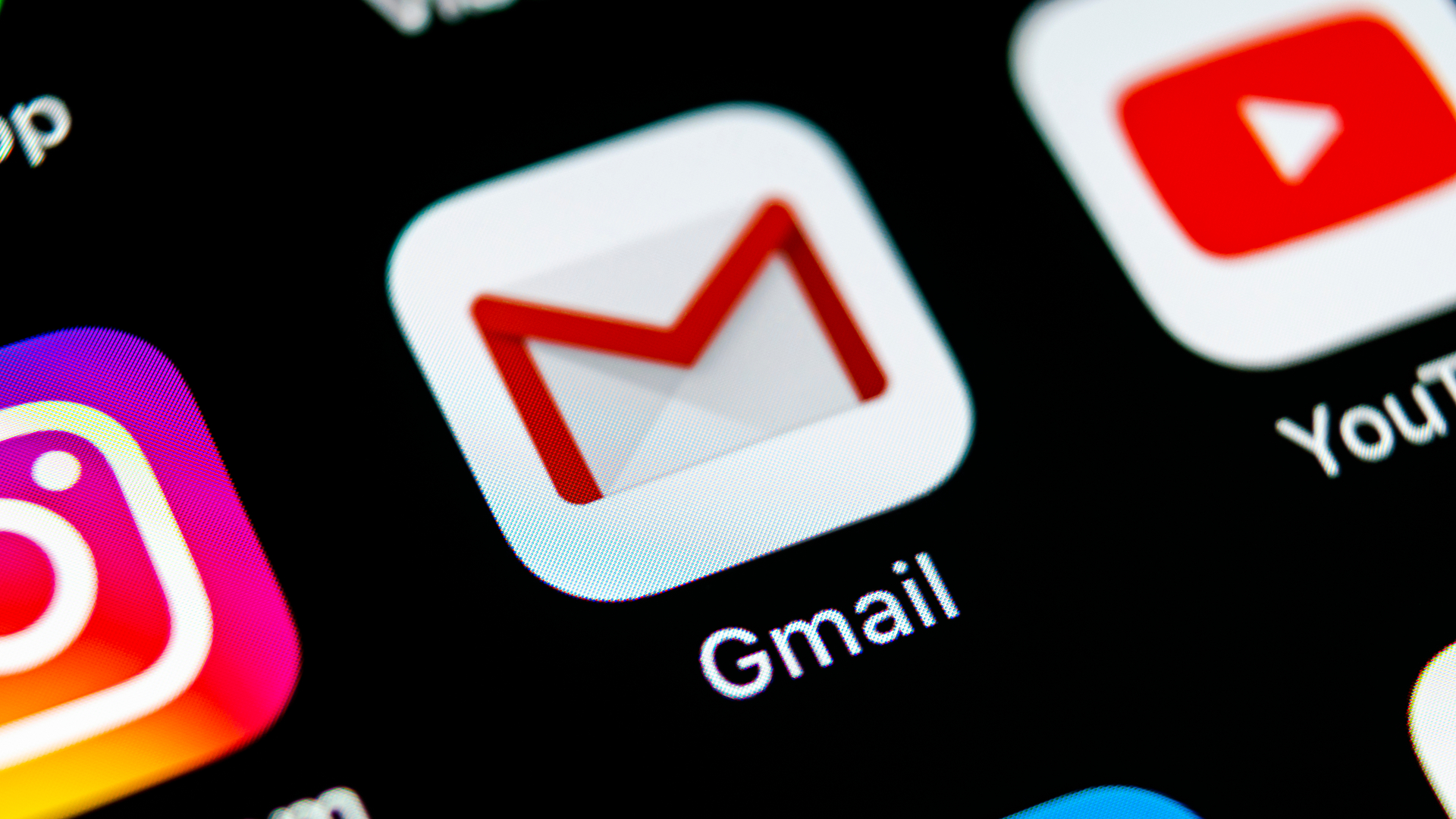
Have you ever felt overwhelmed by the thought of losing important emails when switching accounts? You’re not alone! Migrating your emails can seem like a daunting task but don’t worry, it doesn’t have to be. Whether you’re starting a new job, trying to separate work and personal emails, or simply moving on from an old email address that sounds a bit… quirky, we’ve got you covered.
Switching email accounts can feel like an inconvenience, especially when you consider all the crucial messages and information stored in your inbox. However, by following the steps below the process can be straightforward and hassle free. We even have guides on how to back up Gmail and essential tips and tricks, so you never have to worry about losing information.
Importing emails from one account to another
To have emails from an old Gmail account show up in your new account’s inbox, setting up POP (Post Office Protocol) forwarding is the best solution. This method enables your new account to pull emails from your old one, streamlining all messages into a single inbox. Here's how.
1. Enable forwarding in your old Gmail account
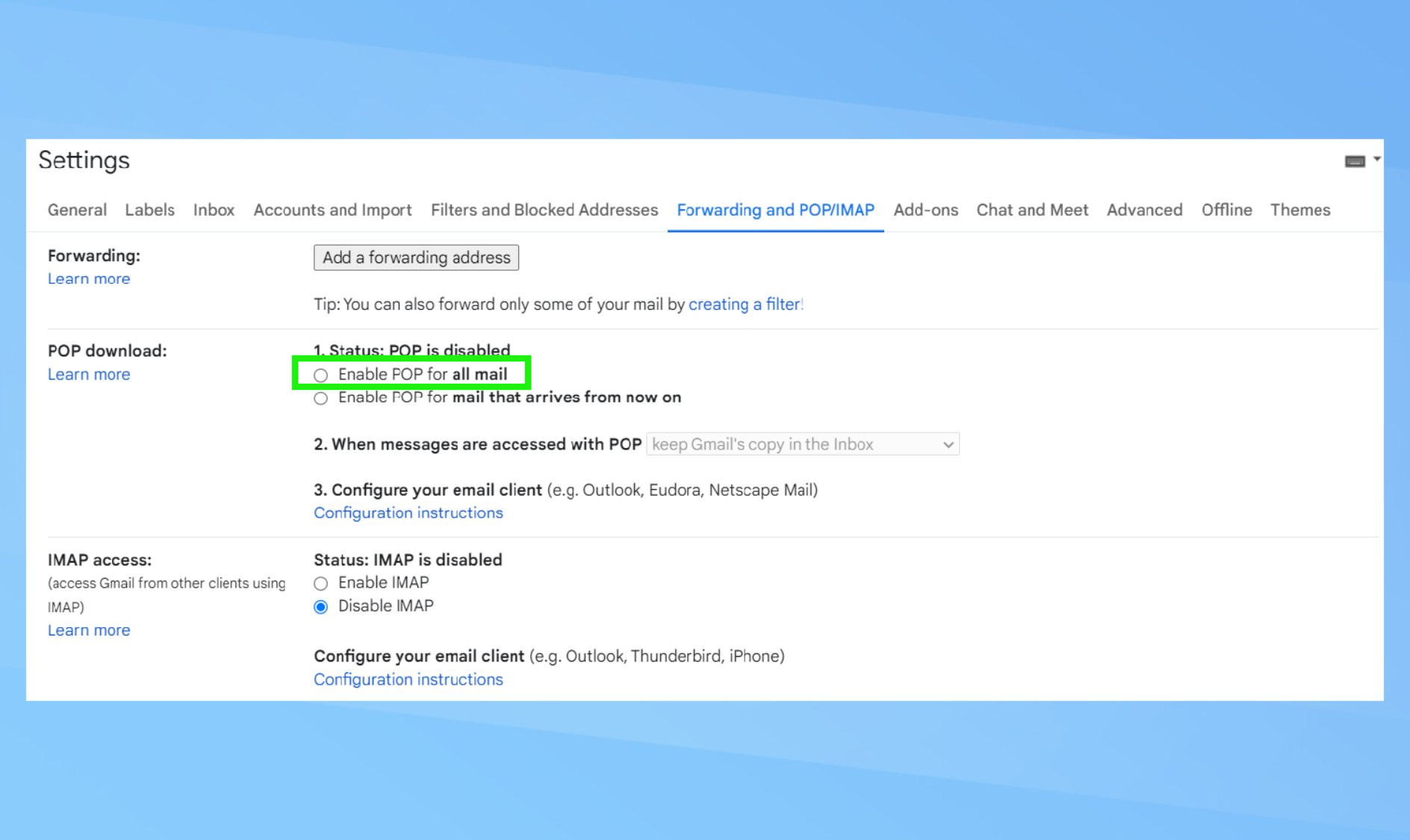
Open the inbox of the Gmail account you want to forward from. Click the gear icon in the top right corner and select Settings. Navigate to Forwarding and POP/IMAP and toggle Enable POP for all mail.
Now you can select what to do with the original emails in the dropdown under #2. You can decide to keep, delete, or archive Gmail's copy for the inbox, or have the messages marked as read.
2. Import messages to your new account
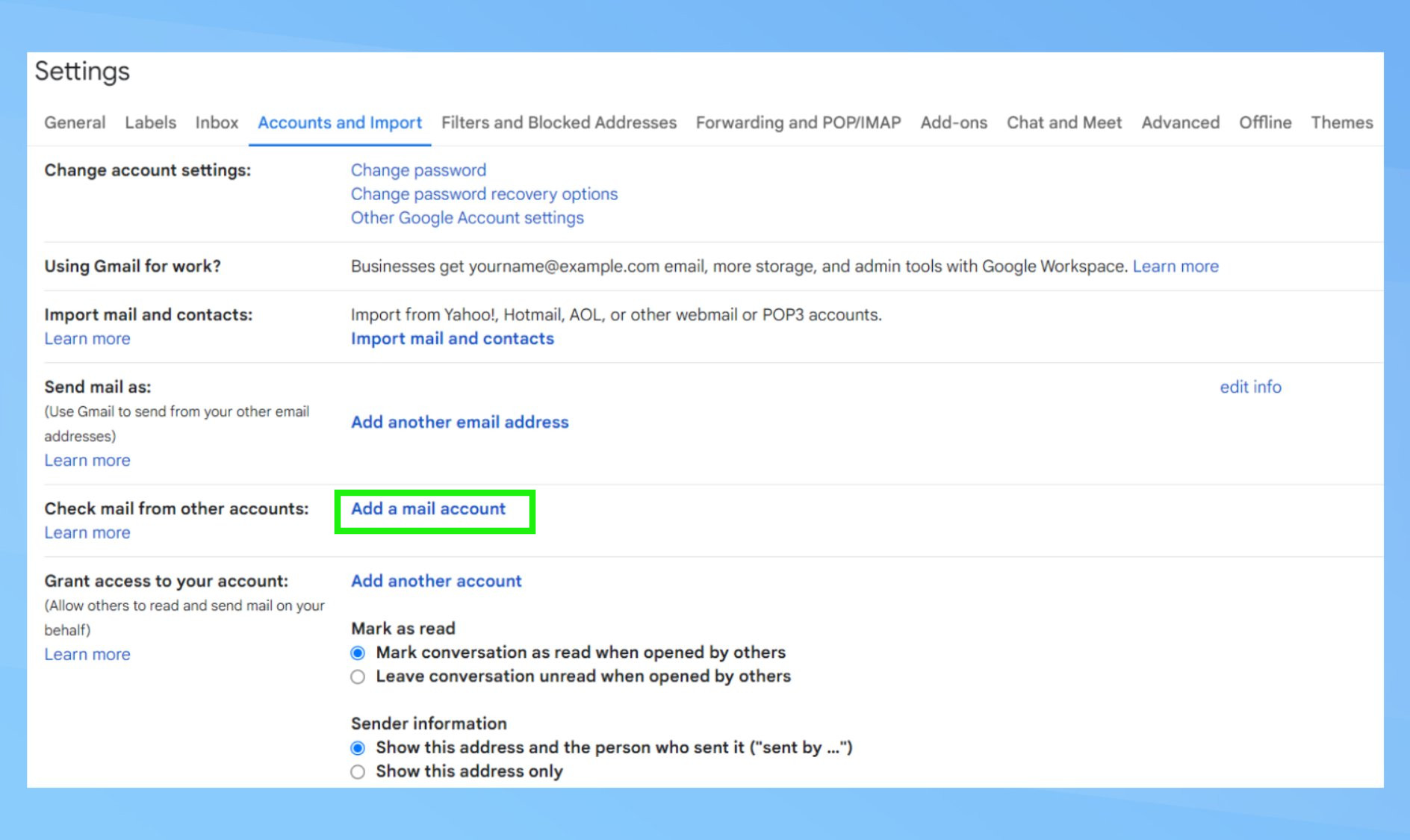
Log into your new Gmail account. Open Settings and go to Accounts and Import. Under Check mail from other accounts, click Add a mail account.
3. Fill in your account information
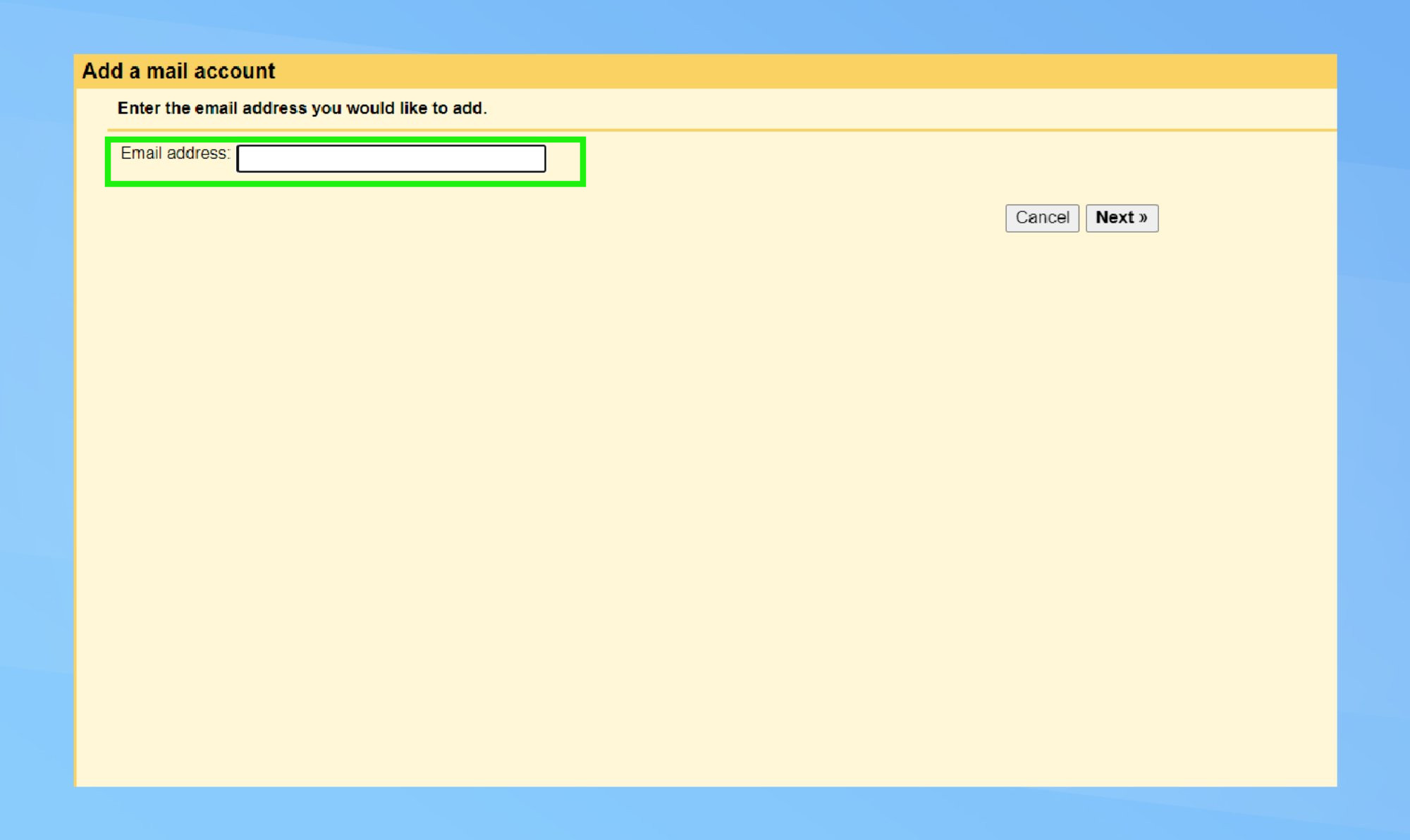
Enter the Gmail address you're importing from and click Next. Select Import emails from my other account (POP3) and click Next. Enter the password for your original Gmail account and select Always use a secure connection (SSL) when retrieving mail.
To manage and organize your messages, set the other toggle options depending on your preferences. Once finalized, click Add Account.
Merging emails from an old Gmail account to a new one makes handling your emails so much easier. There are plenty of other's features you can implement, such as creating and changing a signature in Gmail.
If you're an Android user, check out the quick reply feature that lets you react to emails like they're text messages, or the Reading Mode app that reads emails from your inbox.